Google
In order to send an email from a Google account, you'll need to use an application specific password.
Create an Application Specific Password
-
Go to your Google Account.
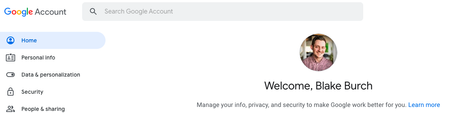
-
Select Security under the side bar. Under "Signing in to Google," select App Passwords. You may be asked to log in again.
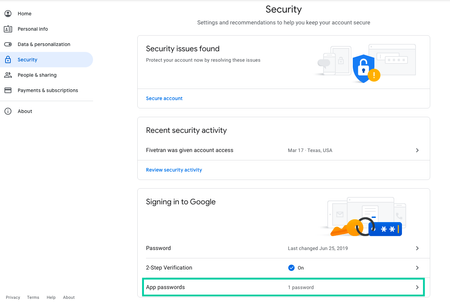
If you don’t have this option, it might be because: - 2-Step Verification is not set up for your account. - 2-Step Verification is only set up for security keys. - Your account is through work, school, or other organization. - You turned on Advanced Protection. 3. At the bottom, click Select app and Custom. Name the app Workflows or something easy to remember. Click Generate.
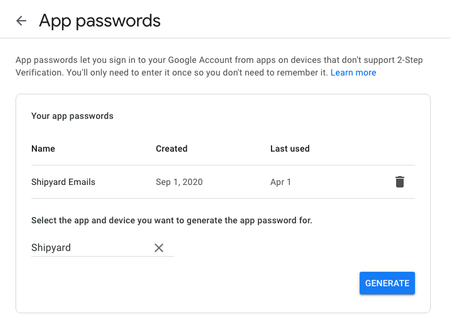
-
On the following screen, copy the app password, shown with a yellow background, to a secure location. This is the password that you'll need to use when sending emails from your Google account via Workflows.
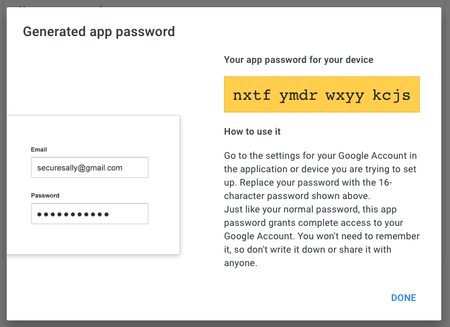
-
Click Done once you've saved the password. You'll never be able to see this password again.
Provide Inputs on Workflows
We recommend the following settings for successfully sending an email with Google.
|
Variable |
Value |
|---|---|
|
Send Method |
TLS |
|
SMTP Host |
smtp.gmail.com |
|
SMTP Port |
587 |
|
Username |
Your Google Account Email |
|
Password |
Your Application Specific Password |
SendGrid
In order to send an email from SendGrid, you'll need to use a Sender Identity and an API Key.
Create a Sender Identity
-
Navigate to the Sender Authentication page of your SendGrid account.
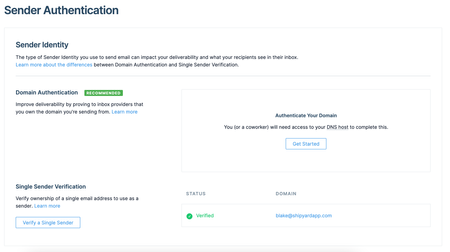
-
Follow the on-page instructions to either authenticate your domain, or verify a single sender address.
Create an API Key
-
Navigate to the API Key page of your SendGrid account.
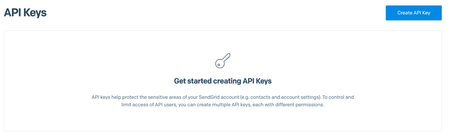
-
Click Create API Key.
-
Name your API Key and select the level of access. At minimum, you will need Full Access to Mail Send. Click Create & View once finished.
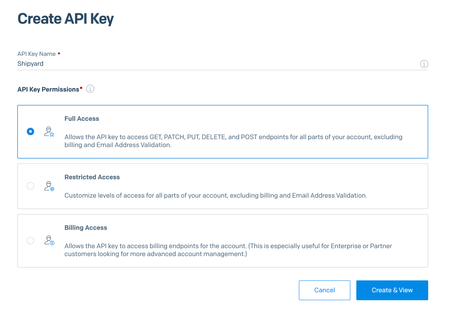
-
On the following screen, copy the API Key to a secure location. This is the password that you'll need to use when sending emails from your SendGrid account via Workflows.
Provide Inputs on Workflows
We recommend the following settings for successfully sending an email with Google.
|
Variable |
Value |
|---|---|
|
Send Method |
TLS |
|
SMTP Host |
smtp.sendgrid.net |
|
SMTP Port |
587 |
|
Username |
apikey |
|
Password |
|
NOTE: The sender address should be the literal text apikey. The Password should be your actual api key (SG.value) NOT base64 encoded.
Outlook (Personal)
Provide Inputs on Workflows
We recommend the following settings for successfully sending an email with Outlook.
|
Variable |
Value |
|---|---|
|
Send Method |
TLS |
|
SMTP Host |
smtp.office365.com |
|
SMTP Port |
587 |
|
Username |
Your Microsoft Account Email |
|
Password |
Your Microsoft Account Password |
NOTE: It's possible that you will run into authentication issues because Microsoft sees the attempted login as suspicious. You'll need to let Microsoft know to allow the login attempt.
Outlook (Office365 Business)
Enable SMTP Authentication
Follow this guide to effectively allow for sending emails via SMTP.
Provide Inputs on Workflows
We recommend the following settings for successfully sending an email with Outlook.
|
Variable |
Value |
|---|---|
|
Send Method |
TLS |
|
SMTP Host |
smtp.office365.com |
|
SMTP Port |
587 |
|
Username |
Your Microsoft Account Email |
|
Password |
Your Microsoft Account Password |
NOTE: It's possible that you will run into authentication issues because Microsoft sees the attempted login as suspicious. You'll need to let Microsoft know to allow the login attempt.
Amazon SES
Create an Identity
-
Navigate to the SES console within your AWS account.
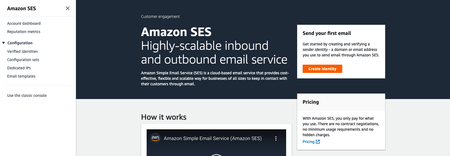
-
Click Create Identity
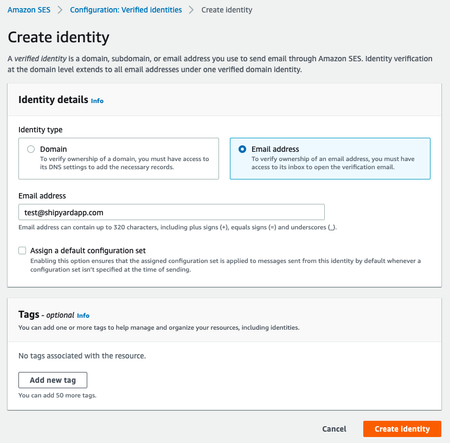
-
Create an identity by verifying a specific email address. You can also verify a domain if that suits your setup better.
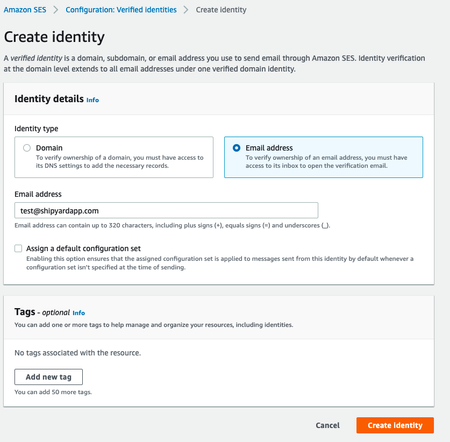
-
Navigate to your email and click the confirmation link to confirm that you have access to the right email.
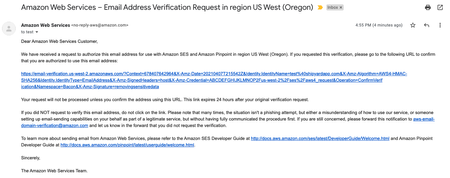
Create SMTP Credentials
-
Navigate to your Amazon SES Account dashboard and scroll to the bottom where it says Simple Mail Transfer Protocol (SMTP) settings.
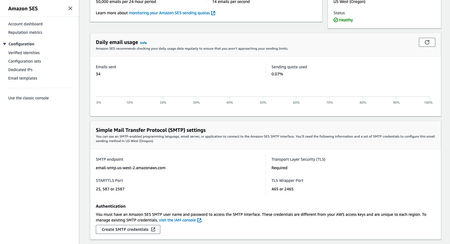
-
Click Create SMTP credentials.
-
Customize the IAM Username and click Create at the bottom.
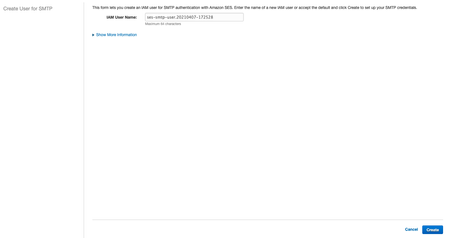
-
Store the SMTP credentials somewhere secure.
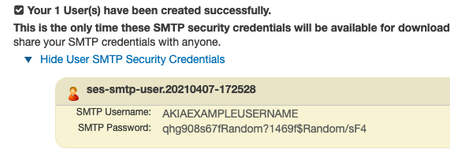
Provide Inputs on Workflows
We recommend the following settings for successfully sending an email with Amazon SES.
|
Variable |
Value |
|---|---|
|
Send Method |
TLS |
|
SMTP Host |
email-smtp.us-west-2.amazonaws.com |
|
SMTP Port |
587 |
|
Username |
SMTP Username |
|
Password |
SMTP Password |
NOTE: If your SES instance is running in a region other than us-west-2, you'll want to use that region in the SMTP Host.