6. Anomaly Detection - Yesterday vs Past Week Average
In these instructions, we’ll focus on how to use SQL to identify when there is a large change in metrics comparing yesterday to the past week average.
The date range to compare against can easily be switched from 7 days to any option (past 30, past 3, past 2, etc)
Single out days with huge changes using Alli Custom Alerts in Marketplace. Instructions for how to create a custom alert can be found in the set-up instructions for the app in Marketplace and in the doc below.
Pre-requisites:
To leverage the SQL in this alert, your client must have access to either core datasources for the channel you are alerting for (ie
search_campaign,display_campaign, orsocial_campaigncore data views) OR have access to platform data that contains date and at least one column of the metric you want to alert off of (for example. could be clicks, conversions, impressions, orders, etc)
Instructions: Alli Data
Create your SQL
Login to Alli Data and select the client you want to create an query for
Navigate to Reports → Explorer and select New Data Report
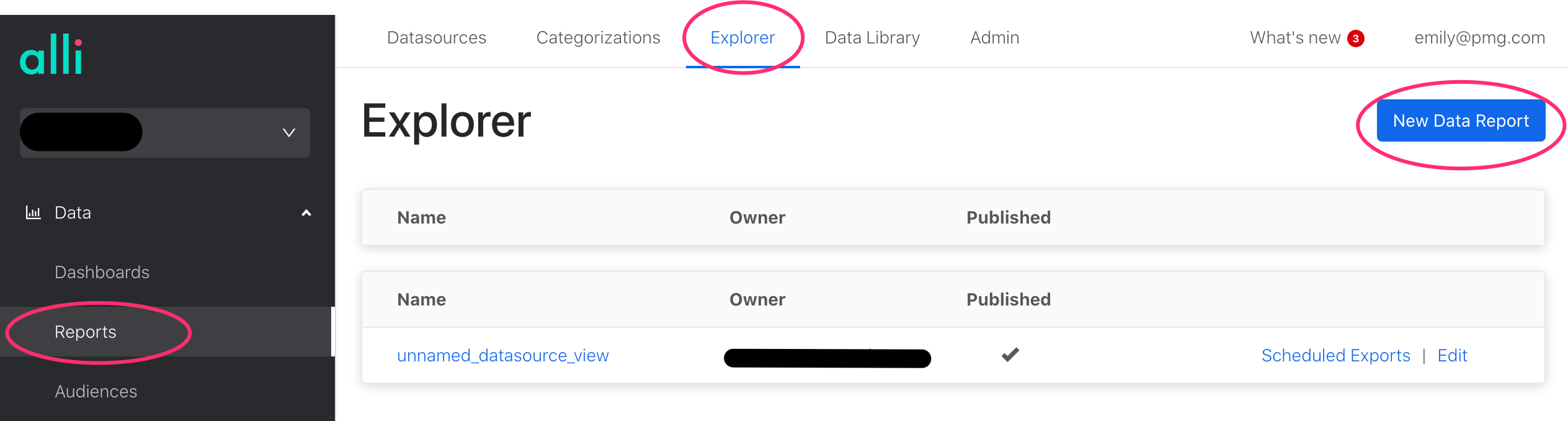
Give your report a Name and update the Report Type to Custom Redshift
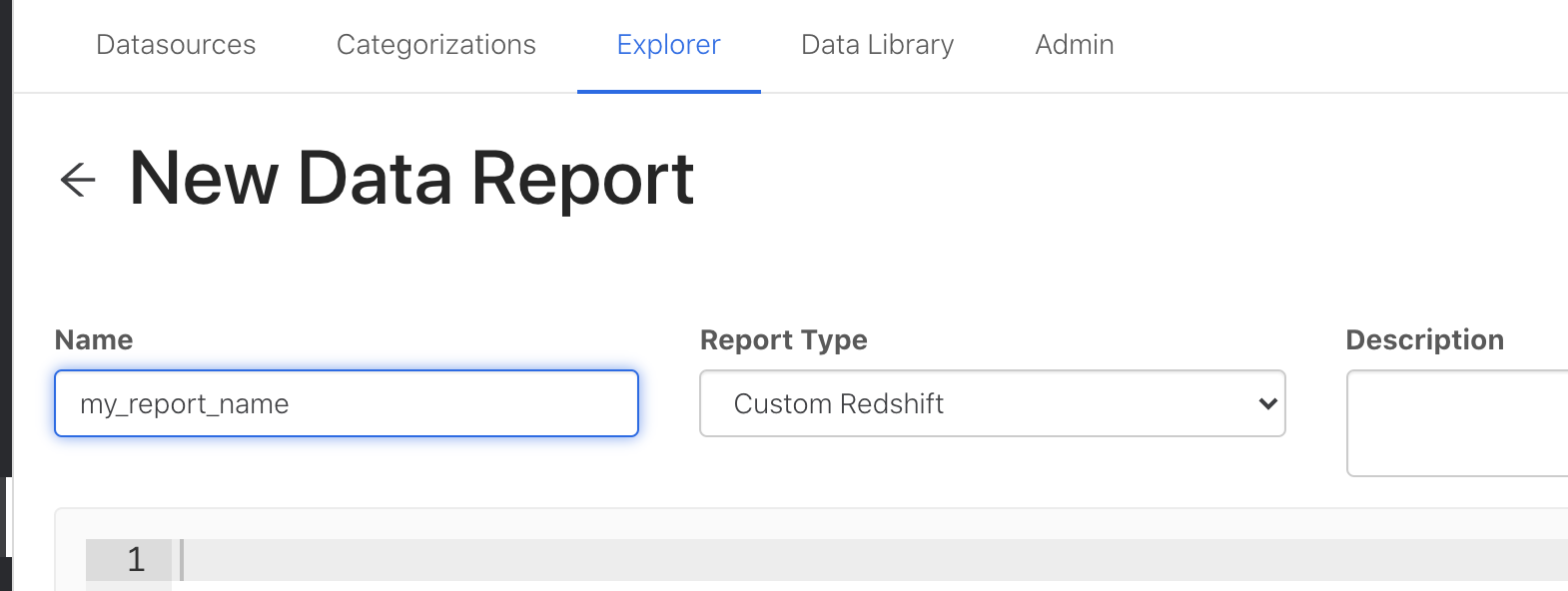
Copy and paste the SQL Example in from below and update anything within and including
{}to match your client settingsOnce your SQL is updated, click Publish to update the query
Click Preview to ensure the output is as expected
SQL Example
Context:
CLIENTHEREshould correspond to the redshift name of the client in Alli Data. Ie Six Flags → six_flags, Planet Fitness → planet_fitness, Midas → midas, etcTo adjust the comparison date range, adjust the
7in line 5 to the date range you’d like. Ie if 30 days back:ORDER BY date ROWS BETWEEN 30 PRECEDING AND 1 PRECEDING) AS past_avg,The examples below leverage conversion columns; to alert on a different metric, switch the metric columnname within
sum(conversions)orsum(AllConversions)to the metric you’d like. Ie to alert on clicks,sum(clicks) as total_metricYou can transfer this alert to any datasource + metric simple by adjusting the datasource & metrics in lines 8-11
Example for social
- CODE
(SELECT date, sum(impressions) AS total_metric FROM CLIENTHERE_core.social_campaign WHERE date >= CURRENT_DATE - 30 GROUP BY date)
Core Data Option
SELECT *
FROM
(SELECT date, total_metric,
avg(total_metric) OVER(
ORDER BY date ROWS BETWEEN 7 PRECEDING AND 1 PRECEDING) AS past_avg,
(ABS(past_avg - total_metric) / ((total_metric+ past_avg)/2)) * 100 AS percent_change
FROM
(SELECT date, sum(conversions) AS total_metric
FROM CLIENTHERE_core.search_campaign
WHERE date >= CURRENT_DATE - 30
GROUP BY date)
ORDER BY DATE DESC)
WHERE percent_change >= 30
and date = current_date -1 Non-Core Data Example (Using Adwords Insights)
SELECT *
FROM
(SELECT date, total_metric,
avg(total_metric) OVER(
ORDER BY date ROWS BETWEEN 7 PRECEDING AND 1 PRECEDING) AS past_avg,
(ABS(past_avg - total_metric) / ((total_metric+ past_avg)/2)) * 100 AS percent_change
FROM
(SELECT date, sum(AllConversions) AS total_metric
from CLIENTHERE.adwords_insights_campaign
WHERE date >= CURRENT_DATE - 30
GROUP BY date)
ORDER BY DATE DESC)
WHERE percent_change >= 30
and date = current_date -1
Instructions: Setting Up Your Custom Alert
Navigate to the Marketplace within Alli and select ‘Discover’
Either using the Search feature, or scrolling through the available options, select
Alli Custom Alert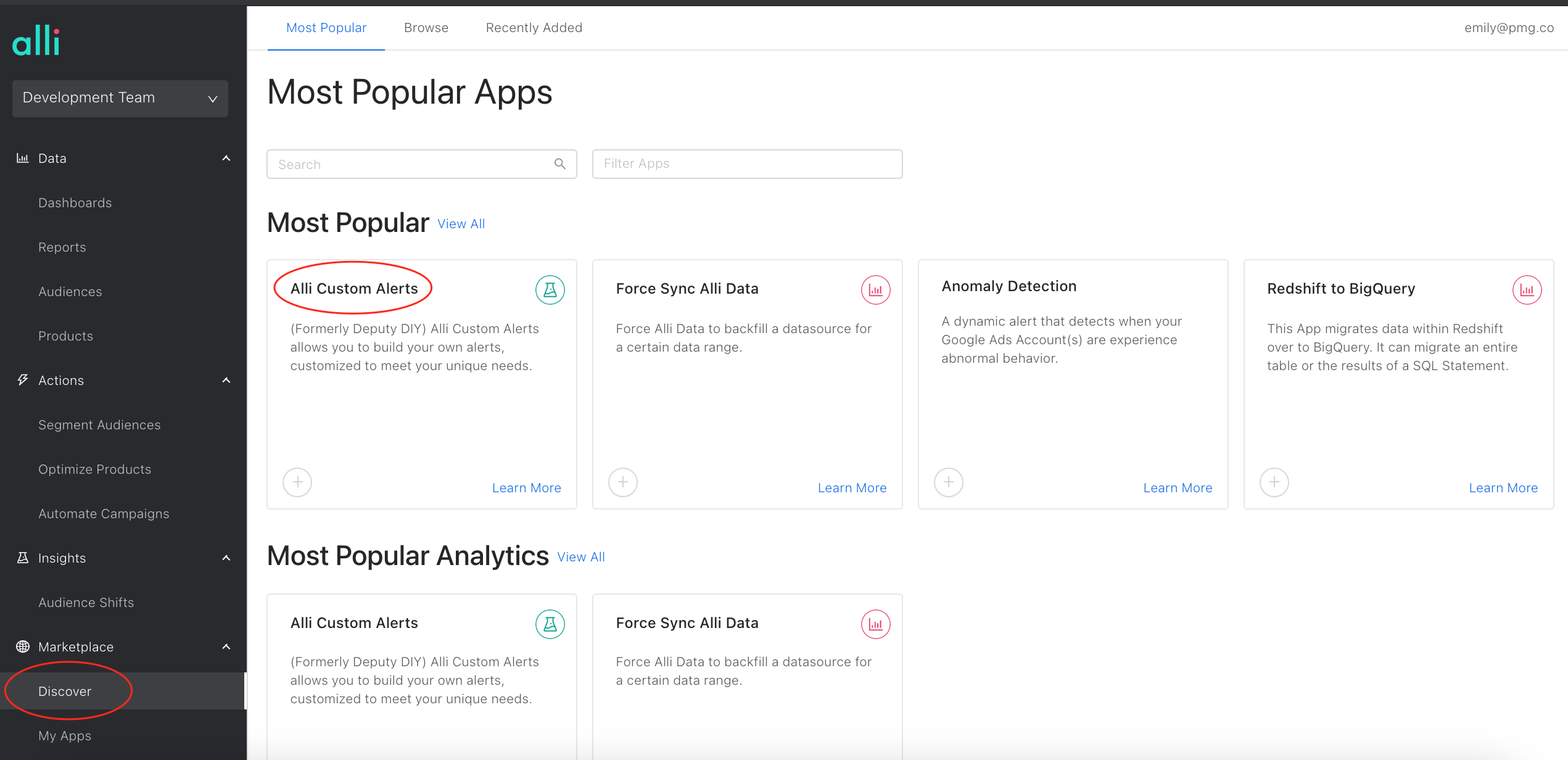
The Set-Up instructions drop down will also contain instructions and tips for setup that mirror this page and can be used as a reference. Once you are confident, click
Install App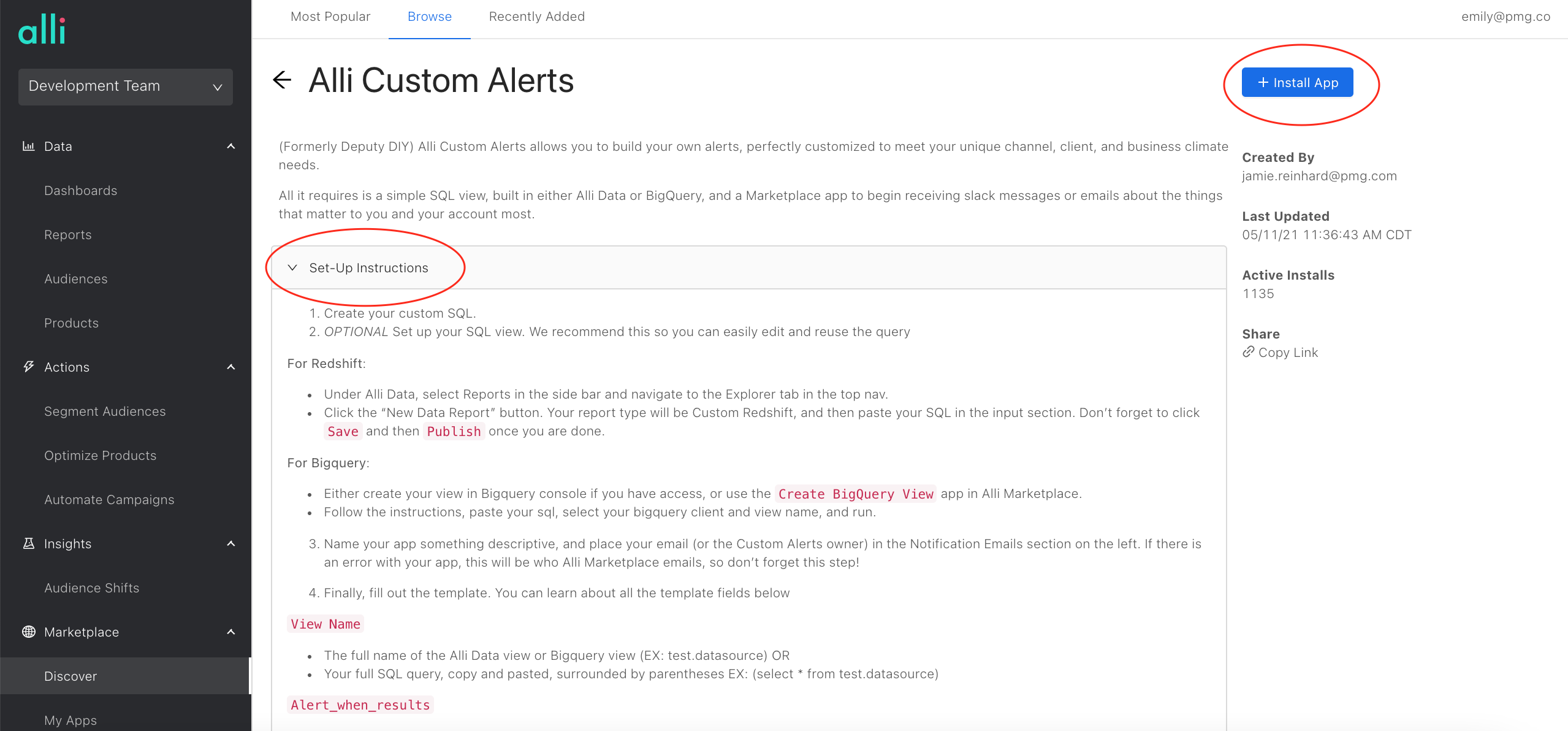
Name your pallet and and place your email (or the Custom Alerts owner) in the Notification Emails section on the left. If there is an error with your app, this will be who Alli Marketplace emails, so don’t forget this step!
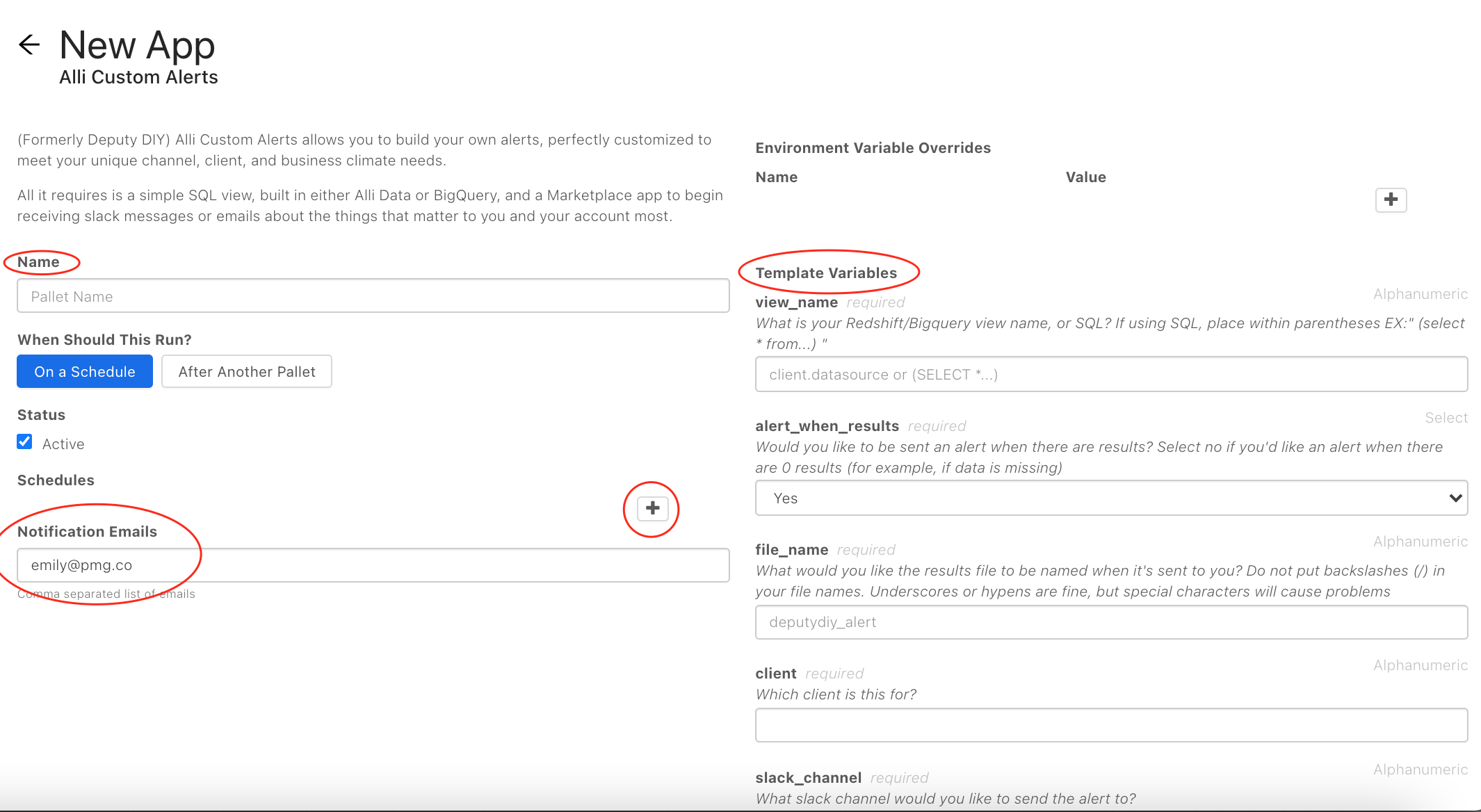
Use the
+button underSchedulesto set the schedule of when your Custom Alert will runFill out your template variables. Explanations of each are provided beneath the name within the app, and also below
View NameThe full name of the Alli Data view or Bigquery view (EX: test.datasource) OR
Your full SQL query, copy and pasted, surrounded by parentheses EX: (select * from test.datasource)
Alert_when_resultsDo you want to be alerted (via slack) when your query (the view you created) returns results? - this will most likely be true, if so, leave as ‘Yes’
If you would like to be alerted when your result doesn’t return results, select ‘No’.
File_nameThe name you'd like the file to be downloaded as when you receive the slack or email message
ClientWhat client is this for? (Should typically match the client you choose in Marketplace, but it’s up to you)
Slack_channelThe slack channel to send the message to, without the # (ie test, not #test)
Alli Alerts (@Alli Insights) must be invited, and if you are sending to a private channel, you must also invite @pmgadmin.
For Moroch users, you will be utilizing email communication at the moment, so you can leave this blank or place
troubleshootingin the box
Slack_usersthe pmg emails of the users you’d like tagged EX) jamie.reinhard@pmg; will tag Jamie EX) jamie.reinhard@pmg.com,garrett@pmg.com; will tag both Jamie & Garrett
For Moroch users, either leave this blank or
group:support-allialertsin the boxa user group you’d like tagged EX) group:alli-alert-support; will tag the @alli-alert-support user group. Ensure you prepend group: before your user group name
a combination of both EX) jamie.reinhard@pmg.com,group:alli-alert-support
To tag multiple, comma separate without spaces the emails or user group.
MessageWhat message do you want to see when this issue happens? Be descriptive: this will automatically include the tagged users above at the front, and the downloadable link at the end.
Originis this view (or SQL) in BigQuery or Redshift (aka Alli Data)
Communication TypeHow would you like the alert delivered? Alerts can be delivered: slack only, email only, or slack & email
For Moroch users, select email only
**At this time, if your alert is bundled and you select either email only or slack & email, the email alert will not be bundled, it will be sent immediately
ServiceClassify what channel or business this is alert is for: social, search, display, seo, analytics, or other
Slack bundlingBundles are sent at 11 am & 3 pm (Central)
Select “yes, include slack messages in bundle” for you alerts to be sent in the next bundle.
Select “no, do not include slack messages in bundle” if you want your alert to be sent immediately.
Moroch users cannot opt into message bundling at the moment, select
no, do not include slack messages in bundle*Note: if your alert is set to run after the last bundle (after 3pm) it will be included in the next bundle at 11 am the next day
PriorityWhat is the priority of this alert? low, medium, high
Email SubjectIf you’ve selected email only or email & slack as your communication type, this will be the subject of the email alerts
Email RecipientsComma separated list of email recipients of email alerts (if selected as communication type)
Email BodyBody/message of the email alert (if selected as communication type)
To finish your Custom alert, select
SaveorSave & Runif you want to run your alert manually
