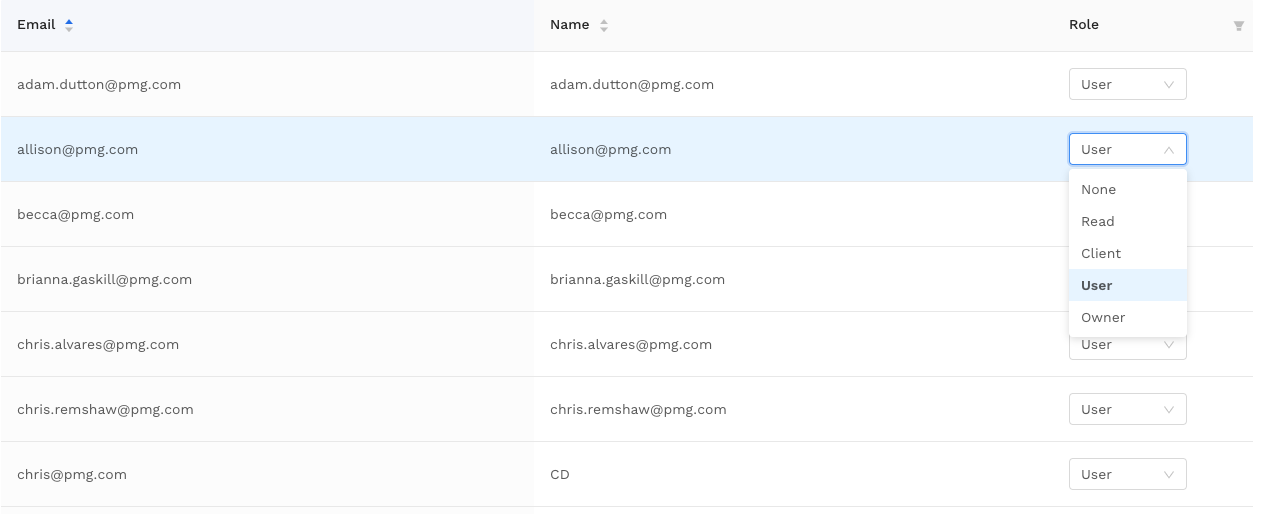This task can only be performed by user’s who have Account Owners level access to a client
for more info visit: Alli Client Role & Permission Guide
Overview
Now users can directly visit the “Client Manage” page for a client from the Alli Platform itself, but only Account Owners can actually add users to a client. While Users can still see a list of all user for a client.
Instructions
-
Navigate to Alli Central by clicking on your profile on the top right of your screen and then select “Manage Client” from the dropdown
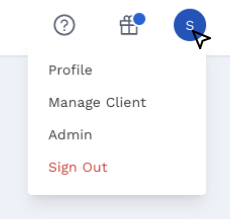
-
Once you are at the Manage Client Page, the first page you land on is a list of all the users with their access levels for the client
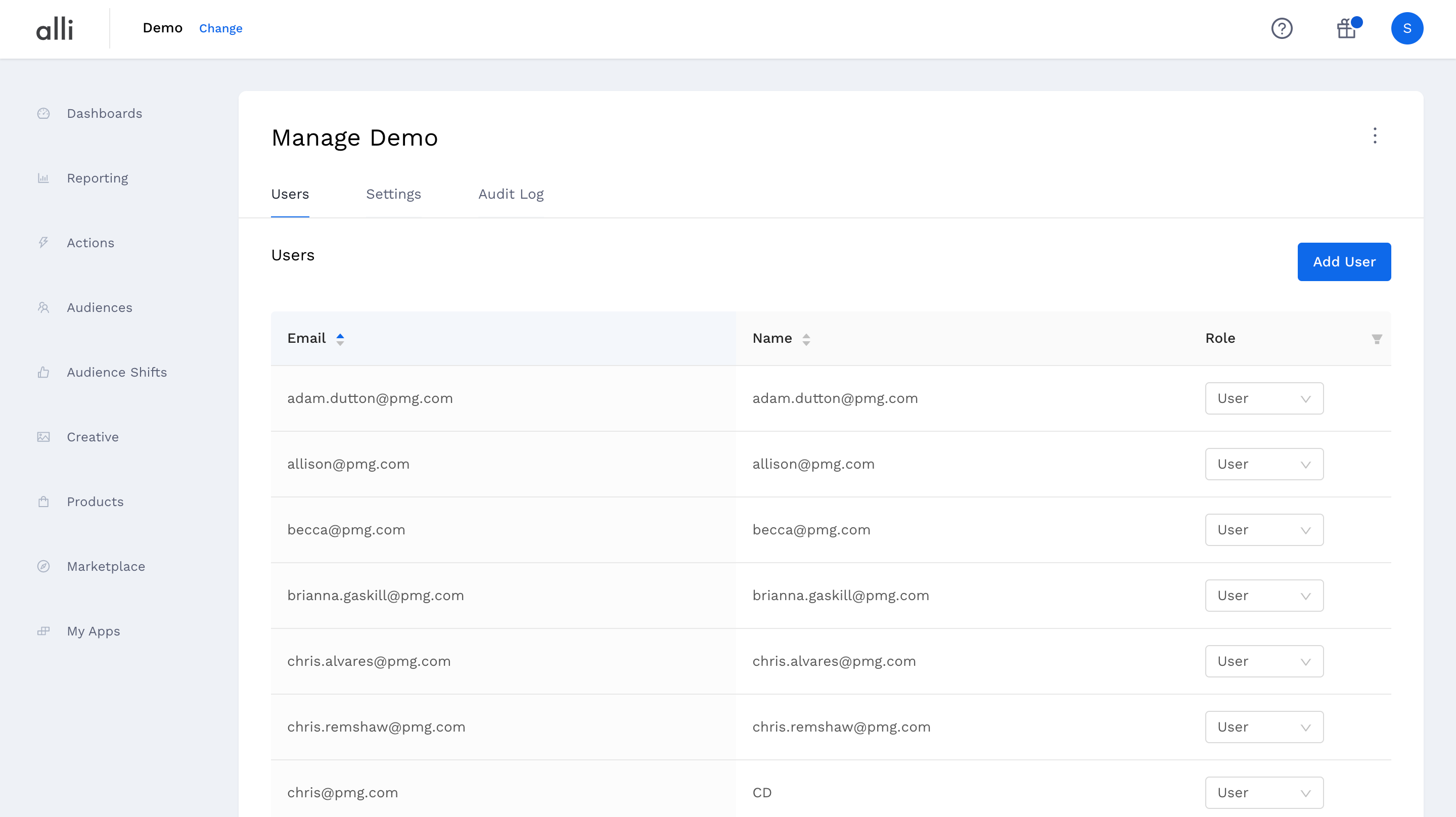
-
Click on the Add User button
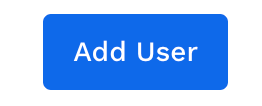
-
Once you click on the Add user button, this modal pops up which is asking for the email id of the user you would like to add to the client.
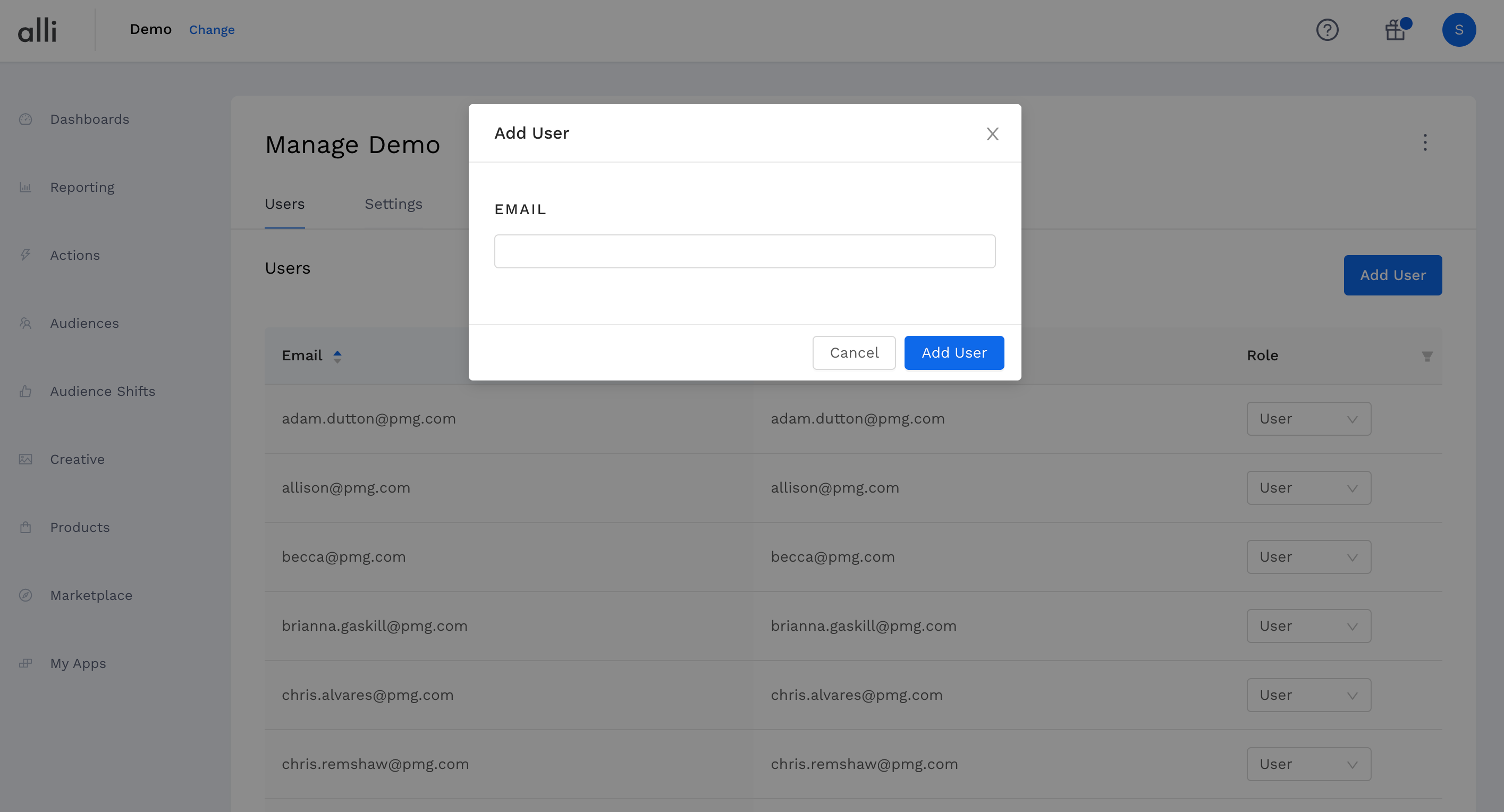
-
Type in the email address and add the reason why this user is being added to make sure it becomes easier to log these requests of the user you would like to add and click on Add User
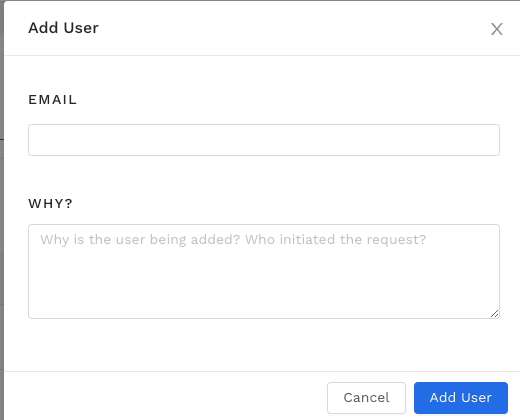
-
You will see this as a confirmation, on your screen and the user should have access to the client
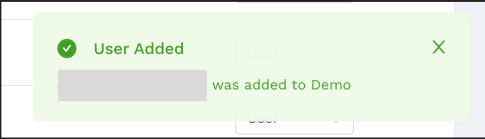
-
Refresh the page to see the user in the list of user for the client, Use( Cmnd + F/ Cntrl + F) and find the user by typing in their name
-
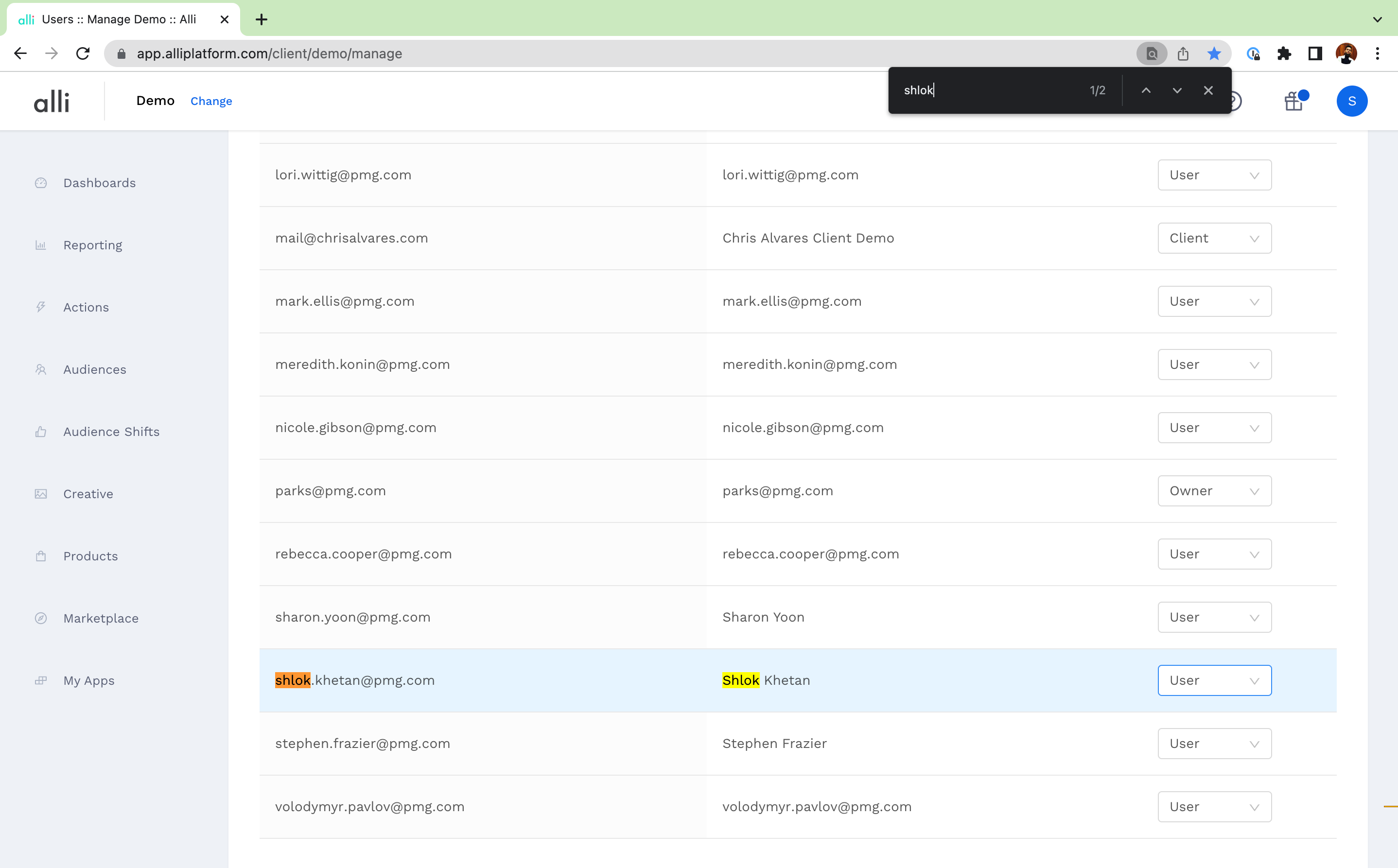
Set their access level if you want it to be anything other than the Client Access level(Which is the Default setting) and refresh the page again to see the changes reflected.