This capability is currently available for Google and Adobe based datasource types.
Overview
Global user authenticated accounts enable you to re-use your account login information across similar datasource types. This allows you to consolidate and centralize your client’s authenticated accounts making datasource set up and management easier. With this capability, you will only need to go through the OAuth login one time for set up and token refresh of each datasource type.
Adding A New Global Authenticated Account

Adding a new global authenticated account allows you to re-use the same account across datasources of the same type. To add a new authenticated account:
-
Navigate to an existing or start by creating a new datasource
-
In the Required Authorizations section, select New Authorization and click Save & Authorize
-
Follow the on-screen prompts to sign in and allow Alli access to your accounts
-
Select your newly created authenticated account from the Authorization list
Viewing An Existing Global Authenticated Account
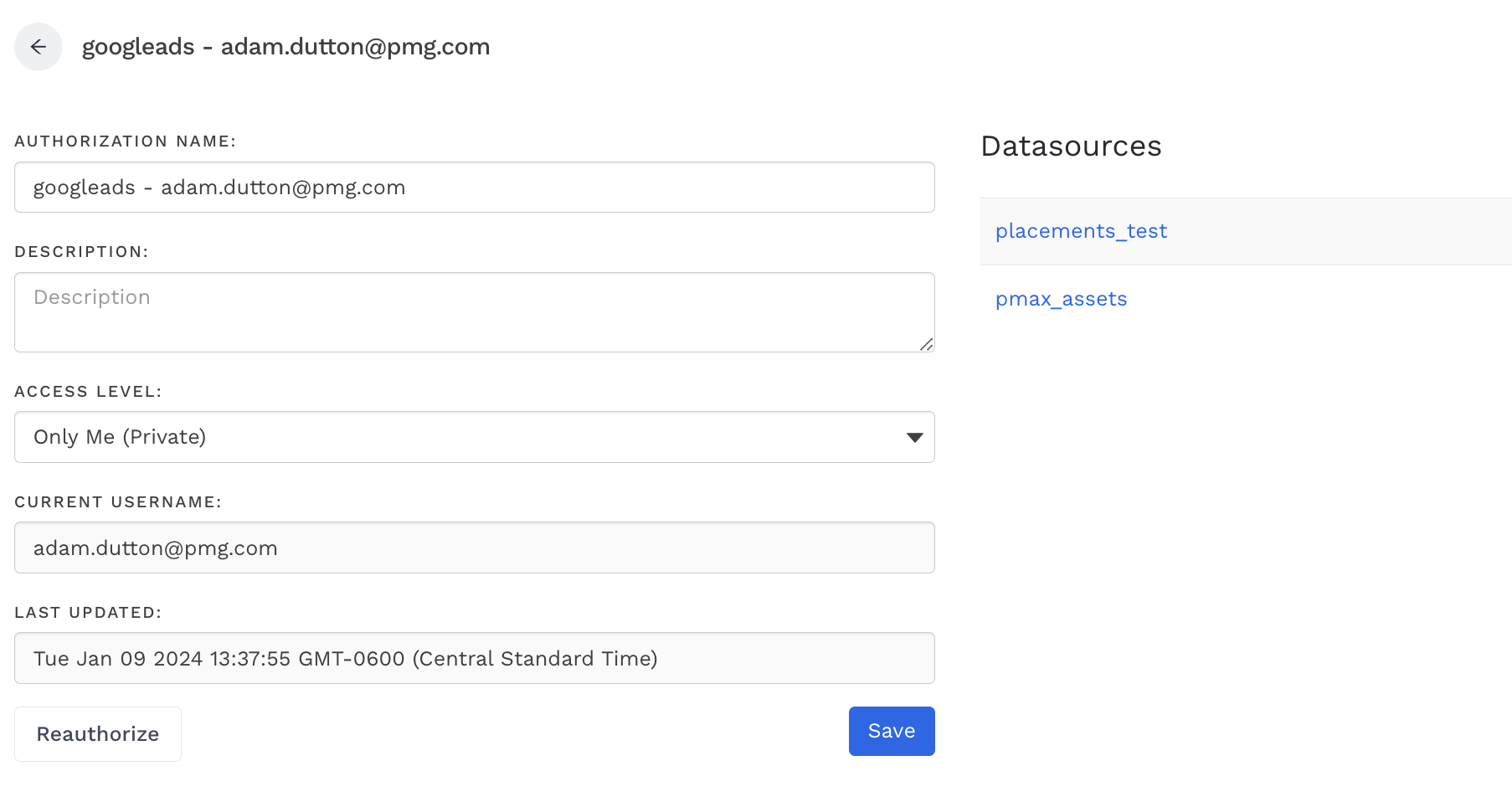
Viewing an existing global authenticated account allows you to see further information regarding what the account is used for and what datasources are leveraging the authenticated account.
-
Navigate to an existing or start by creating a new datasource
-
In the Required Authorizations section, select an existing authorization and click the gear icon next to the list
Using An Existing Global Authenticated Account
Using an existing global authenticated account allows you to authorize a datasource with a previously authenticated account removing the need to login each time you create a similar datasource. To use an existing authenticated account:
-
Navigate to an existing or start by creating a new datasource
-
In the Required Authorizations section, select an existing authorization from the list
-
Click Save or Next
-
Complete the rest of the datasource setup
Updating An Existing Authenticated Account
Updating an existing global authenticated account allows you to edit the authorization information to best fit your business needs. To get started, follow the previous steps to view an existing global authenticated account. Once there you will see the following fields:
-
Authorization Name
-
This is the display name as it appears when setting up the datasource and can be renamed as needed
-
-
Description
-
This field allows you to provide further context of what the authorization is used for
-
-
Access Level
-
Only Me (Private): This access level option is the default and means the authorization can only be used and managed by the creator
-
Any User in {client name}: This access level option makes the authorization available across the client for the specific datasource type
-
-
Current Username
-
This field is always updated with the user that owns the authenticated account
-
-
Last Updated
-
This field displays a timestamp of when the authorization was last updated
-
Additionally, if you need to reauthorize the authenticated account, that can be done here too:
-
Follow the previous steps to view an existing global authenticated account
-
Click the Reauthorize button and follow the on-screen prompts
-
Once complete, each linked datasource with use the newly refreshed login information
Frequently Asked Questions
I accidentally created a duplicate authorization, how can I delete one of them?
Authorizations are automatically deleted if its access level is set to Only Me (Private) and there are no datasources linked to it.
Why do I get an access denied response when I click the gear icon for an existing authorization?
Users only have access to the authorizations that they have created or are made available across the entire client.
How can I see a full list of all authorizations available globally for my client?
If you have Power User or Admin access to a client, navigate to: data.alliplatform.com/project/{projectId}/authorizations
Why is my datasource not working after I refreshed one of my authorizations?
This could be a number of reasons but could be that the newly authenticated account does not have access to the accounts you are trying to get data for. Try refreshing again and ensure you use the correct login.