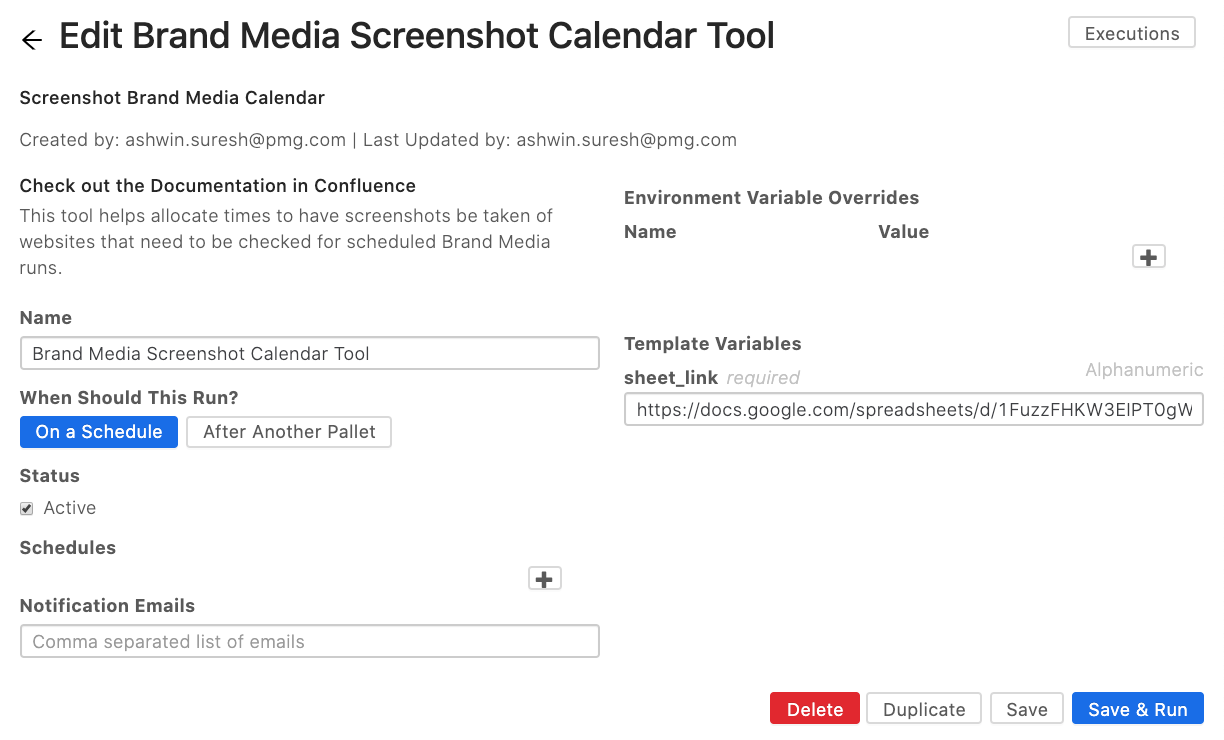This tool allows for users to take screenshots of websites at specified times and date automatically to check if brand media is running as scheduled
If you have issues, please file a service desk ticket
Before using the tool make sure both your google sheet and google drive folder are shared with data-innovation-2018@pmg-datawarehouse.iam.gserviceaccount.com
How to setup Google Sheet
-
Make sure the columns are arranged in the following order as shown in the picture below
-
Enter dates in the cell in this format (For example: 04/15/2020)
-
Enter times in the cell in this format (For example: 3:20 PM)
-
Choose from the list of timezones in the drop down list in the excel template
-
Choose the dimensions of your screenshot from the drop down menu in the excel template. (Refer to Figures 1 & 2 for examples)
-
Insert a description for the Image which will become your image name
-
Insert a Google Drive link to which you want the specific screenshot to be stored
-
Duplicate this google sheet as a template
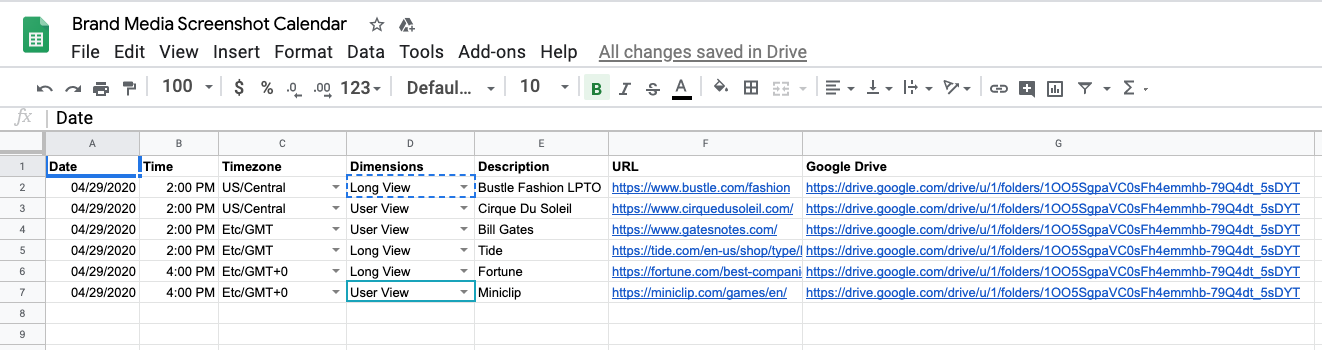
Example of Long View (Figure 1):

Example of User View (Figure 2):

Setting up the Marketplace App
-
Go to Alli Marketplace and install the Brand Media Screenshot Calendar application.
-
Name it something distinguishable (i.e. “[Brand name’s] media Screenshot calendar”)
-
Enter the link to google sheet you created from steps above into the Template Variable sheet_link placeholder and click Save & Run