This onboarding documentation outlines the process of sending a zip with image files in order for it to be wrapped into html code. Each step of the process will outlined.
Submit any issues by opening up a service desk ticket
Step 1 : Submit the images via .zip file through Alli Marketplace:
The first thing you need to do is upload a zip file of a folder with the respective images (Program accepts only JPEGs and GIFs) to be wrapped within HTML code. This would be received through the App in Alli Marketplace (here). Search in Browse for Creative HTML Wrapper and Install the app if one does not already exist under your client in Apps.
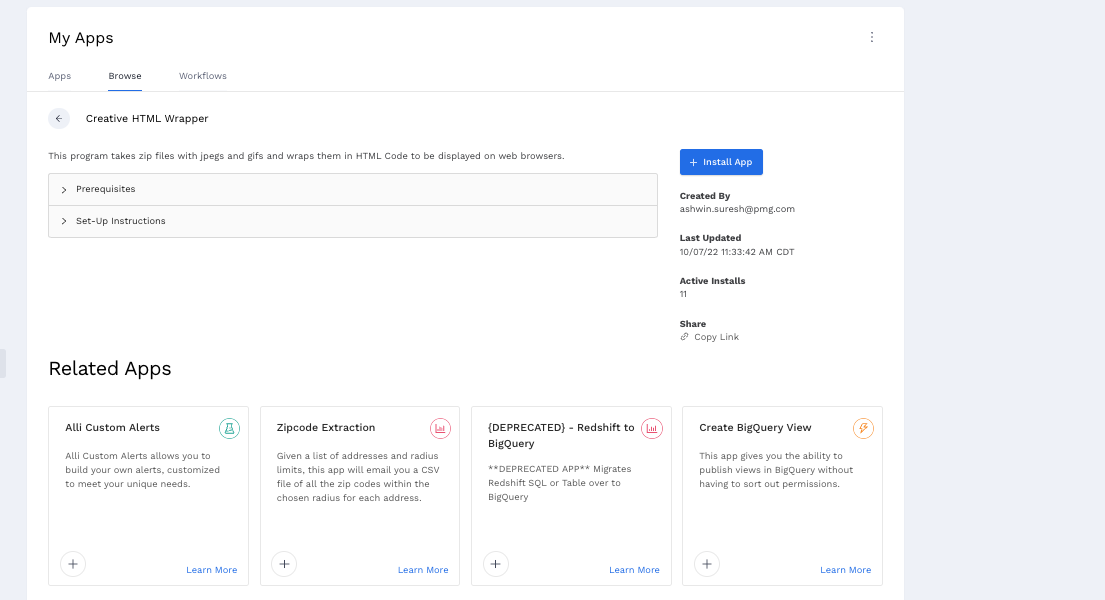
Note: Make sure the images are in a folder and then zip the file up or else App will error out.
The zipped file that you submit can have jpegs and gifs in folder organized something like this.
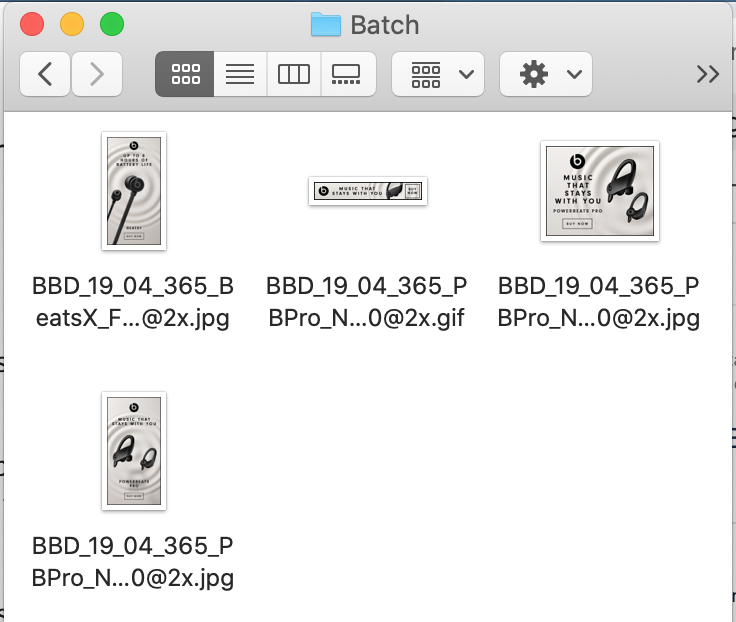
Step 2 : Enter the Slack Channel for the Receivables:
Enter the slack channel you would like to receive your batched files in. Once you complete these steps hit save and run.
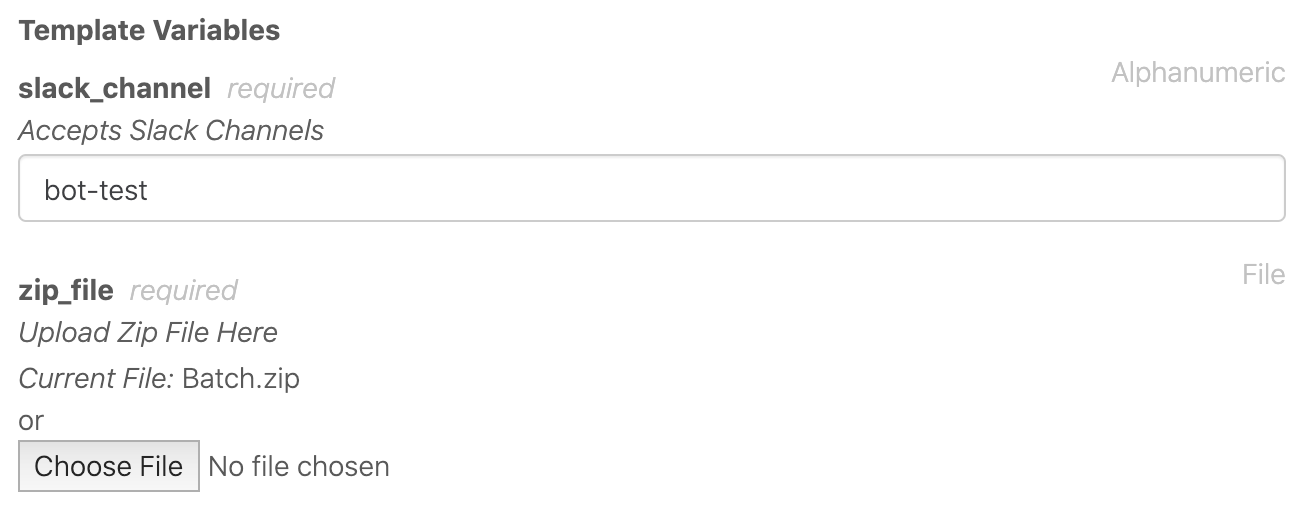
Note: This will not post in a slack workspace that is external. Only PMG Workspace channels
Step 3: Receive output file via Slack Channels:
Once you complete the previous step you should receive a downloadable called “Creative_Wrap.zip” on the slack channel with the batched files.

Example
After submitting your zip file the tool takes your images and it will insert into the html code that will look like this
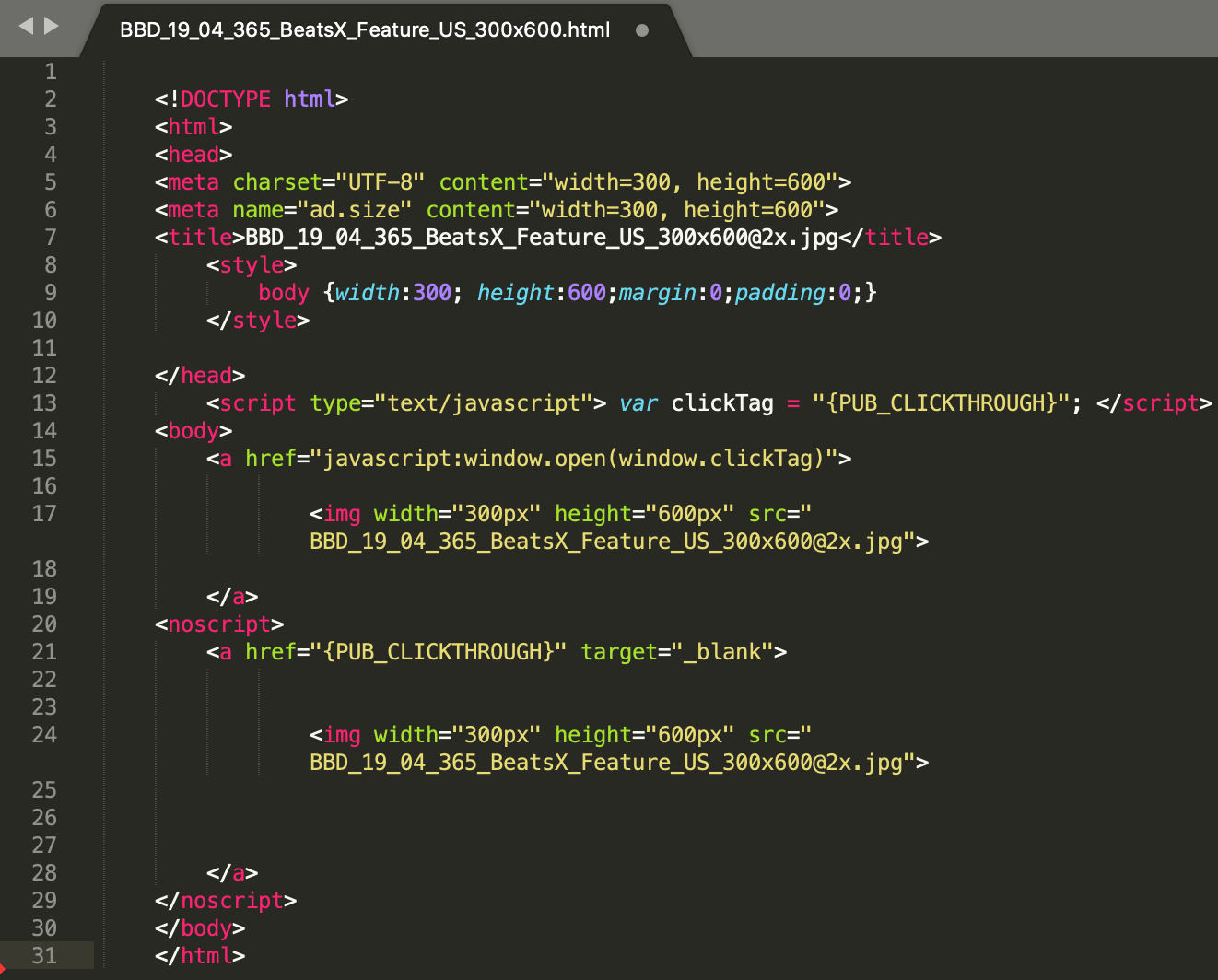
The html code and its corresponding image will be in the same folder and be arranged into folders like this
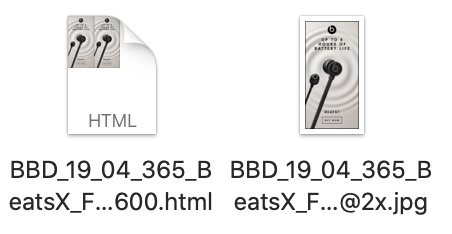
You should be able to draw the HTML files straight from these folders to be able to put to use.
The output of the HTML should look something like this
