How-To: Setup Snapchat Data Delivery App
Overview
This article will explain in detail how to set up and manage snapchat data delivery app if/when a new location needs to be added.
The datasource will updates automatically everyday with a preset schedule of your choice.
Instructions
Go to the data delivery app already set up
Locate the input field “TIMEZONE_JSON“
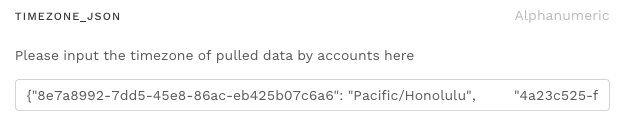
The default value is set to {org_id, timezone}. Make sure it in double quotes:
{"8e7a8992-7dd5-45e8-86ac-eb425b07c6a6": "Pacific/Honolulu", "4a23c525-f41d-4c66-90aa-43e2de8b16b3": "America/Los_Angeles"}
When ads were pulled from another timezone or org_id, say “Europe/Vienna”, all we need to do is add a mapping following the last one:
{"8e7a8992-7dd5-45e8-86ac-eb425b07c6a6": "Pacific/Honolulu", "4a23c525-f41d-4c66-90aa-43e2de8b16b3": "America/Los_Angeles", "xxxxxxxx-xxxx-xxxx-xxxx-xxxxxxxxxxxx": "Europe/Vienna"}
Hit save and run.
Please be aware that the app will pull data from all clients into the same datasource. You can track historical data loads by clicking into the app execution and locate the s3 link to download previous data
