GPT Assistant
Alli Budget Consolidation Onboarding GPT
We have created a CustomGPT to help collect the information for each step for you. While it won’t be able to assist with the step by step, using it ensures you have all the details at the end for submitting your onboarding ticket. It will always link you to this document. It also helps to format the ticket so you’re not spending a lot of time creating it. This is the recommended route. However, if ChatGPT isn’t working for whatever reason, all the steps are listed here too.
Google Sheet
-
Make a copy of this google sheet: Alli Budget Consolidation Template
-
Make sure to keep the same Share settings. You can change the PMG group to Editor
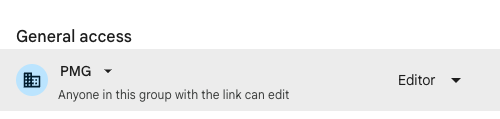
-
Update the Sheet name but do not edit tab names or headers
-
Share Sheet ID and Link with the chat bot or note the Sheet ID and Link
Marketplace Application
-
Navigate to the Social Consolidation app in your client on Alli. (Marketplace > Apps > Search “Social Consolidation”)
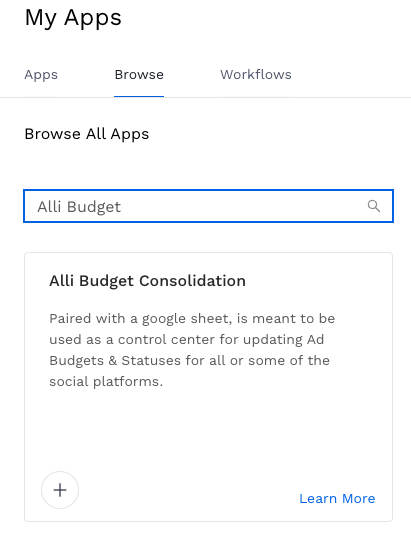
-
Hit the + symbol to install the application
-
Follow the set up steps noted in the application
-
Add Environment Variable
SHEET_ID--
This is your Google sheet ID. This is the only variable your team needs to set up. Hit the eye icon to make sure it matches your Google Sheet ID.
-
-
Click the checkbox for Test_Run and the platforms you plan to use.
-
Hit
SAVE. If you hit run, it’s fine but it’s not going to work at this point.
-
-
Note the Marketplace Link. If you are using the GPT you will share it with it to keep track for you.
Slack
-
Go to the slack channel you want error messages in
-
Open channel setting and select Integrations tab.
-
Select Add Apps. Search for “Alli Social Automation” and hit Add.
-
Note the slack channel and the emails of who should be notified of errors. If you are using the GPT you will share it with it to keep track for you.
Submit Onboarding Ticket
-
Use the CustomGPT to ensure all the info you collected + more is captured. The GPT will format and guide you through the process. Using the GPT will ensure you have it all so it is recommended and preferred route
Submission Details if GPT is not working:
-
Go to the Alli Service Desk (https://agencypmg.atlassian.net/servicedesk/customer/portal/1/group/3 )
-
Select > General Support Help
-
Use the following for the fields:
-
Priority: Low
-
Feature: Marketplace App
-
Summary: Onboarding Alli Budget Consolidation Account Details - <Client Name>
-
Fill out the below with the required details:
-
Tool Onboarding Request For: Alli Budget Consolidation
Client: <insert client name>
Point of Contact: <insert point of contact>
Account Information:
Meta:
-
Managed by: <PMG or Client?>
-
Account ID: <insert account ID>
-
Account Name: <insert account name>
TikTok:
-
Managed by: <PMG or Client?>
-
Account ID: <insert account ID>
-
Account Name: <insert account name>
Snapchat:
-
Managed by: <PMG or Client?>
-
Account ID: <insert account ID>
-
Account Name: <insert account name>
Pinterest:
-
Managed by: <PMG or Client?>
-
Account ID: <insert account ID>
-
Account Name: <insert account name>
Reddit:
-
Managed by: <PMG or Client?>
-
Account ID: <insert account ID>
-
Account Name: <insert account name>
Slack Channel Details:
channel: <slack channel>
tagged users: <emails of users tagged>
Ready By Date:<insert ready by date>
Link to Marketplace App: <insert marketplace link>
Link to Google Sheet: <insert google sheet link>
Any Issues: <put down any details with issues may have encountered>
After Submitting Ticket
Once your onboard ticket is submitted, you can follow our User Guide for setting up the google sheet. Keep in mind, you won’t be able to use the tool until your onboarding ticket is marked as done by the Alli Solutions team
Alli Budget Consolidation User Guide
Platform Specific Steps:
Meta:
-
For users who are seeking to use Custom Audiences on their ads, in order for our app the be authorized please agree to their terms of service using the following link, replacing <AD_ACCOUNT_ID> with your business' account ID
https://business.facebook.com/ads/manage/customaudiences/tos/?act=<AD_ACCOUNT_ID>
Social Ad Bloat Integration
Users can now integrate Social Ad Bloat with Social Consolidation, allowing users to receive a list of underperforming ads and pause them through the social consolidation sheet. Find onboarding instructions for Social Ad Bloat along with steps to integrate the two apps here.