|
Overview This machine-learning-powered tool simplifies tracking real-time weather conditions and uses historical data to understand how specific weather events impact each store’s performance. How It Works:
🌡️ Localized Intelligence: Understand how weather has impacted sales in the past—because snow in Denver is business as usual, but in Fort Worth, it might keep everyone home. 📍 Customizable by DMA, state, or zip code, ensuring insights are relevant and actionable.
Weather Budget Adjuster creates:
|
Tool Owner - Alli Solutions Team, |
Example Slack Output
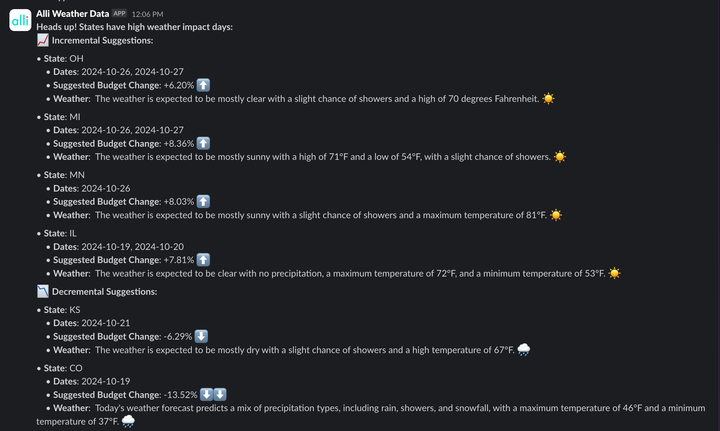
If you’re ready to explore how the Weather Budget Adjuster can elevate your strategies continue reading to view how easy it is to onboard the tool.
Onboarding Guide
Prerequisites
The Weather Budget Adjuster needs store-level sales data for at least a full year to be accurate. In addition, the data must have either location data by state, zip, and address or longitude and latitude. This data must be in CSV format and hosted in either Google Sheets or Alli Data.
-
The following columns are required and can be capitalized:
-
date - must be date format
-
location_name - must be a string
-
zip_code - must be a number
-
total_sales - must be a number
-
state - must be a string
-
-
The following columns are optional:
-
DMA - must be a number
-
store_id - (a number representing the location name)
-
-
The following columns are conditional (either a or b must be present)
-
address - must be a string
-
longitude - must be a number and latitude - must be a number
-
Sample Dataset
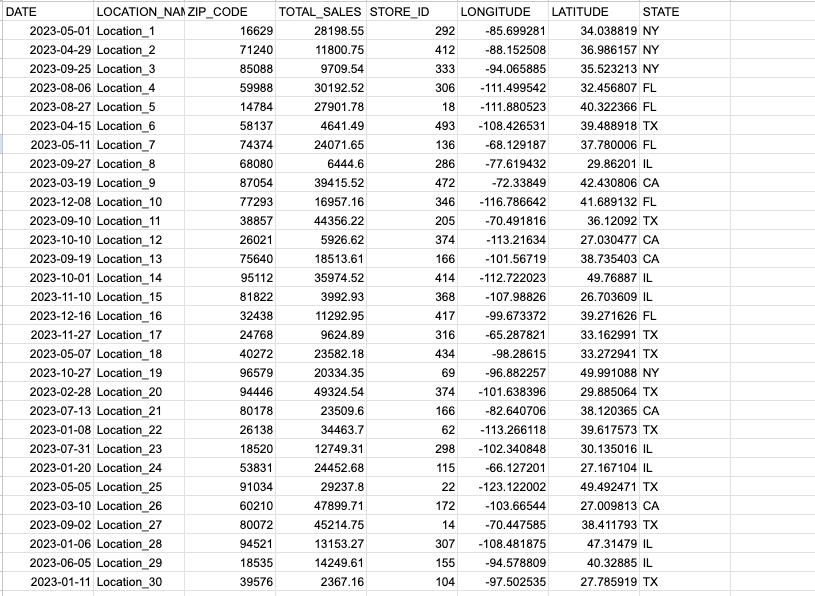
Once this data is found and compiled, either upload it to Google Sheets or find the Table/Report in Alli where it is hosted.
Getting Started
Step 1: Set up Data permissions
-
Based on your data preference
-
If you have data hosted in Alli you will need to create a new Google Sheet.
-
If you have data hosted in Google Sheets, continue using this Google Sheet.
-
-
Share your sheet with the respective Client's Google Service Account found on Alli.
-
The Alli Google Client account can be found by going to your client on Alli
-
Click on your name, then manage client
-
Go to settings and scroll down to find the Client's Google Service Account
-
-
Once the sheet is shared, copy the Google Sheet ID and keep the tab open.
-
{e.g. docs.google.com/spreadsheets/d/dfhdeiufeinfmfinfie/edit?..}
-
Step 2: Navigate to Alli Marketplace
-
Go to Browse Apps.
-
Search for Alli Weather Budget Adjuster.
-
Click the + button to install the app and you will see the following page:
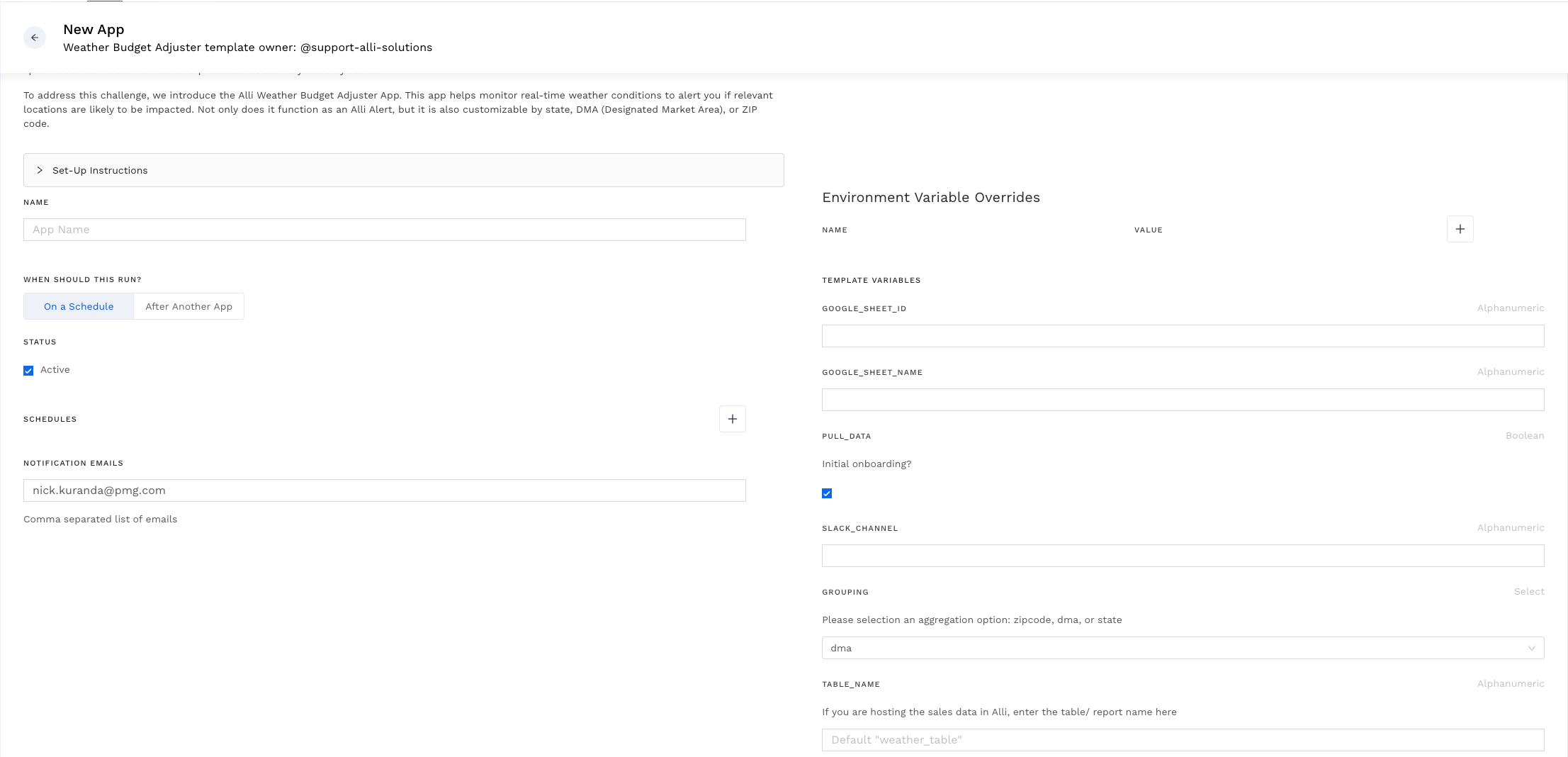
-
Complete the following fields:
-
Paste your Google Sheet ID.
-
If you are hosting your data in Google Sheets, fill in the Tab where the historical data is stored
-
Ensure Initial Onboarding is highlighted.
-
Enter the Slack channel where you’d like to receive notifications (ensure this channel is public).
-
Select the Notification level (state, DMA, or ZIP code).
-
If you are using Alli to host your data, fill in Table name as the table name where your data is found.
-
If you have different brands under the same client, then click the Single Client field to unhighlight it
-
Click Save and Run to activate the app.
-
Step 3: Wait 24 - 72 Hours
-
A member of the Solutions team will configure the app’s daily run functionality, no further changes are needed on your part.
-
Once you have been notified of the successful onboarding, you will start receiving Slack notifications in your specified Slack channel
Questions
-
if you have any questions or concerns about the product, please contact the solutions team