Import Status
-
Under Products and Feeds from the top hand navigation, click on the feed to troubleshoot.
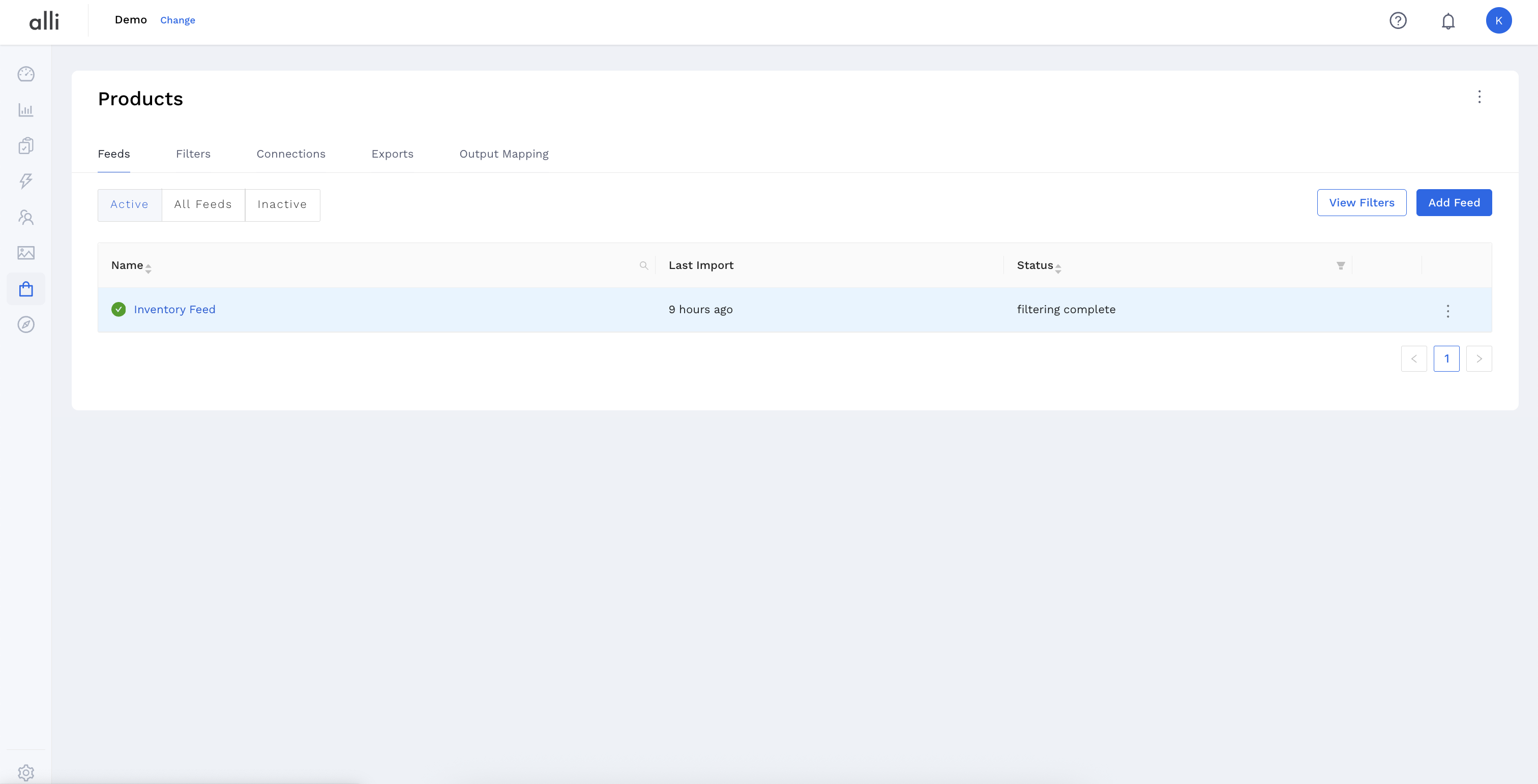
-
Find the Feed you want to check on and, using the 3-dot menu, click the status button OR click on the feed name & select the blue Status button on the feed overview page.
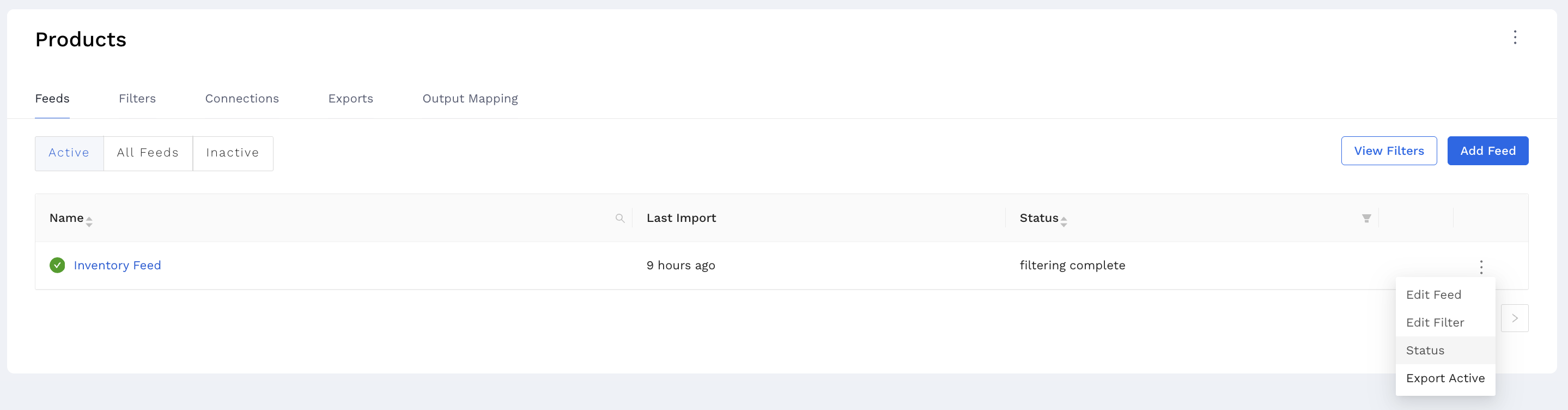
-
Select the Imports tab to view the status of Imports for the selected feed
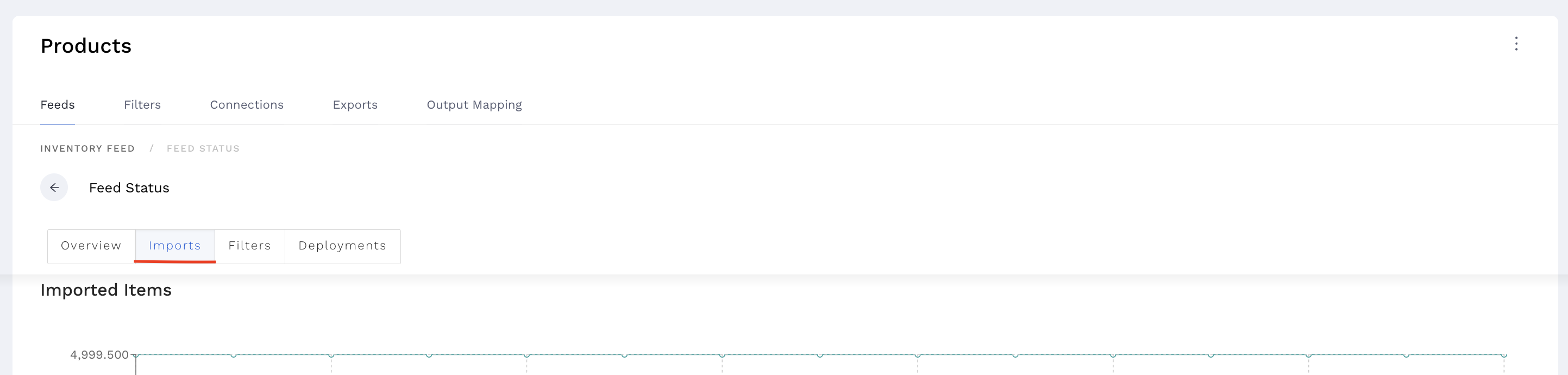
-
Scroll down to view any In Progress, Pending, or Completed imports
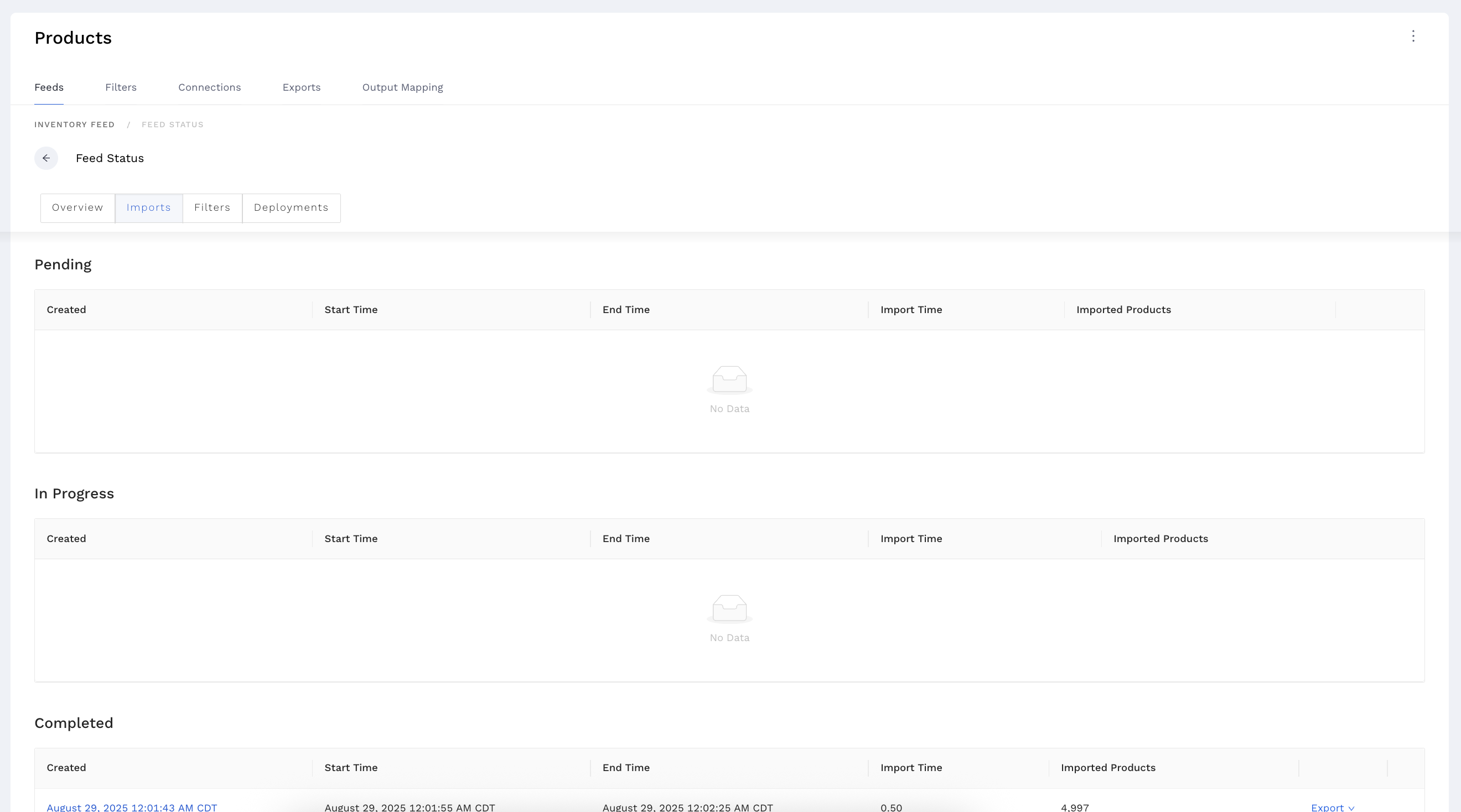
Any imports with errors will have an error message and error ID, you can link developers to this page to help investigate the error further
Deployment Status
-
Under Products and Feeds from the top hand navigation, click on the feed to troubleshoot.
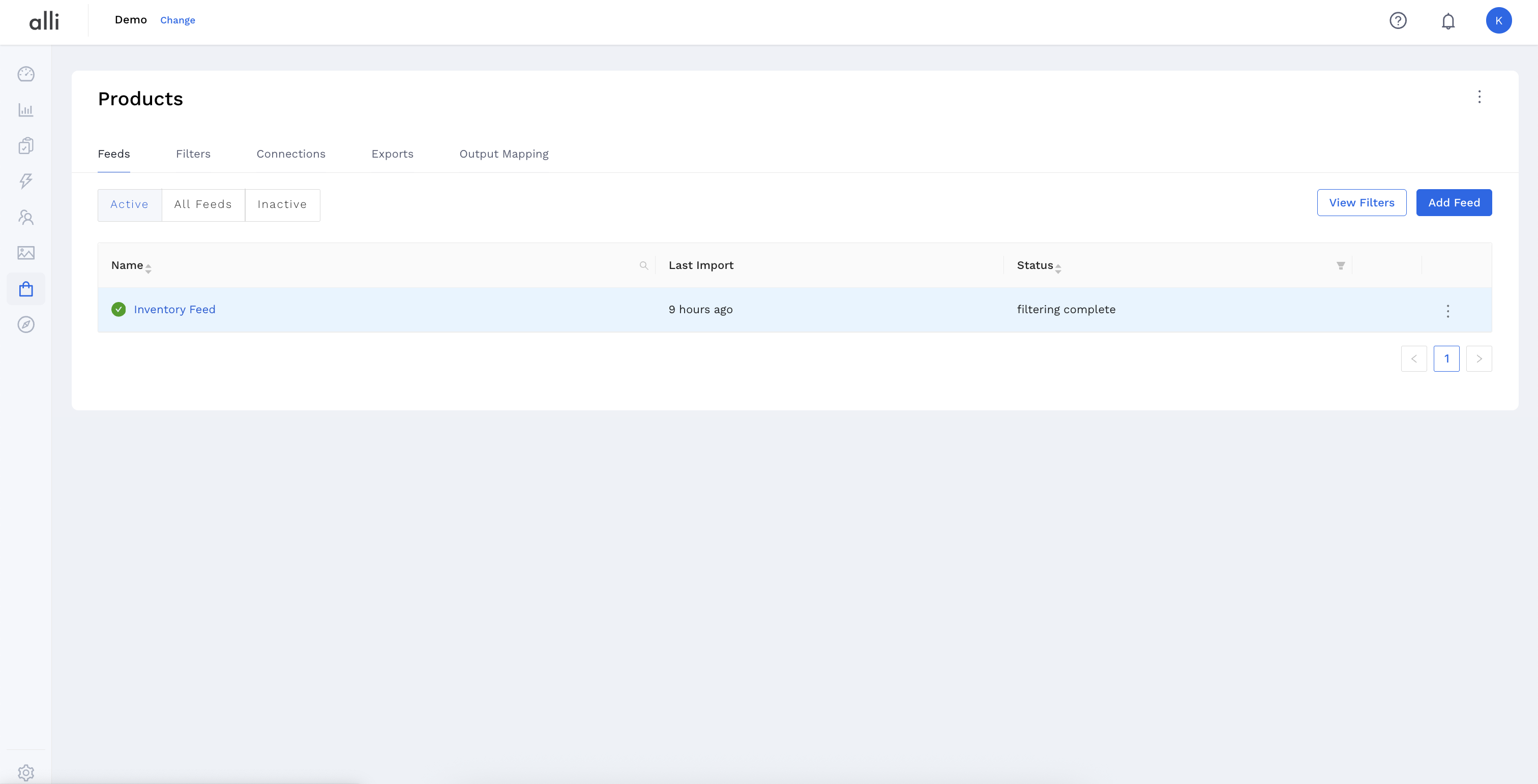
-
Find the Feed you want to check on and, using the 3-dot menu, click the status button OR click on the feed name & select the blue Status button on the feed overview page.
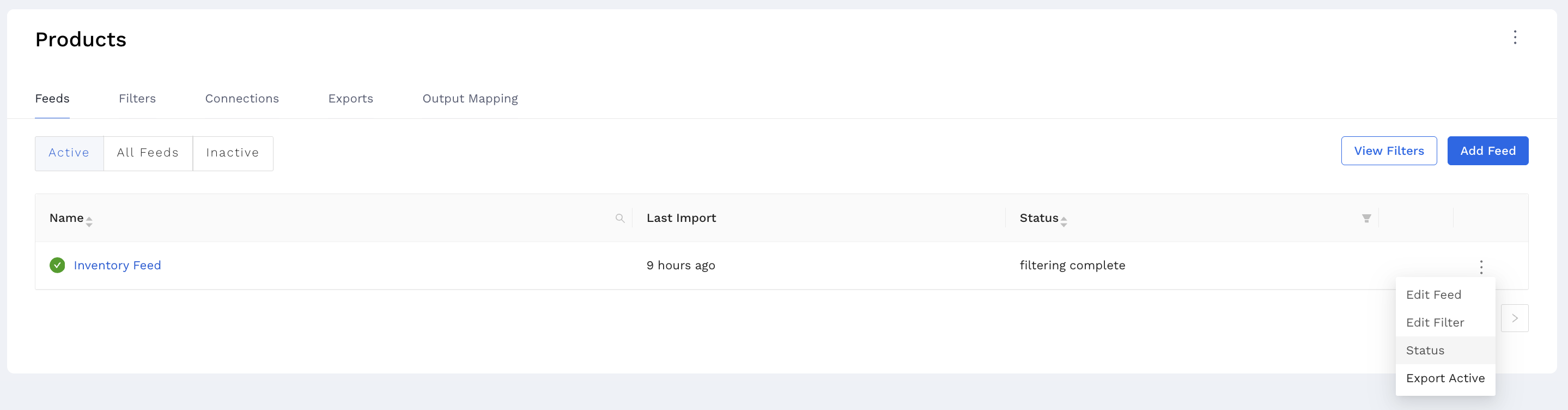
-
Select the Deployments tab to view the status of the latest deployments for the selected feed
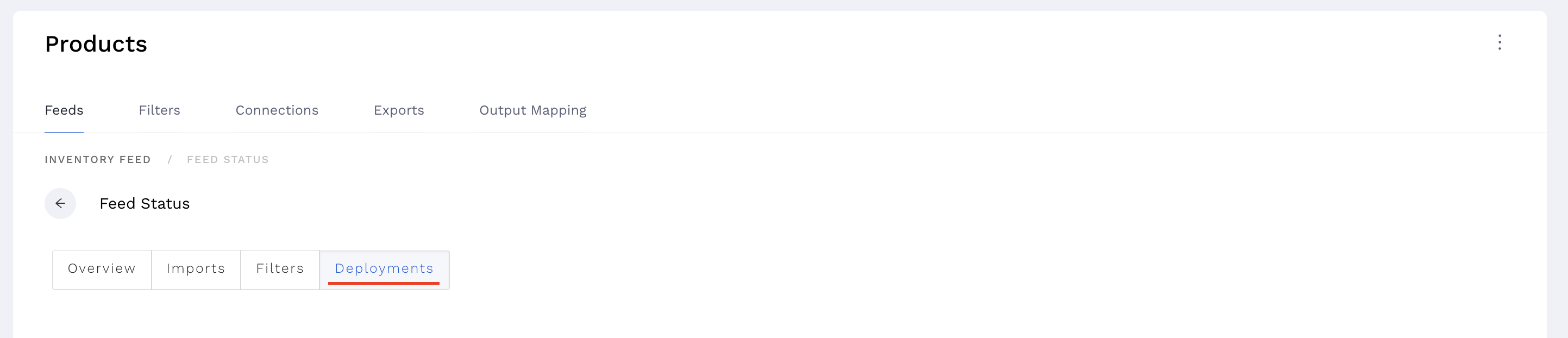
-
Select a deployment to view more details about its send history and error messages
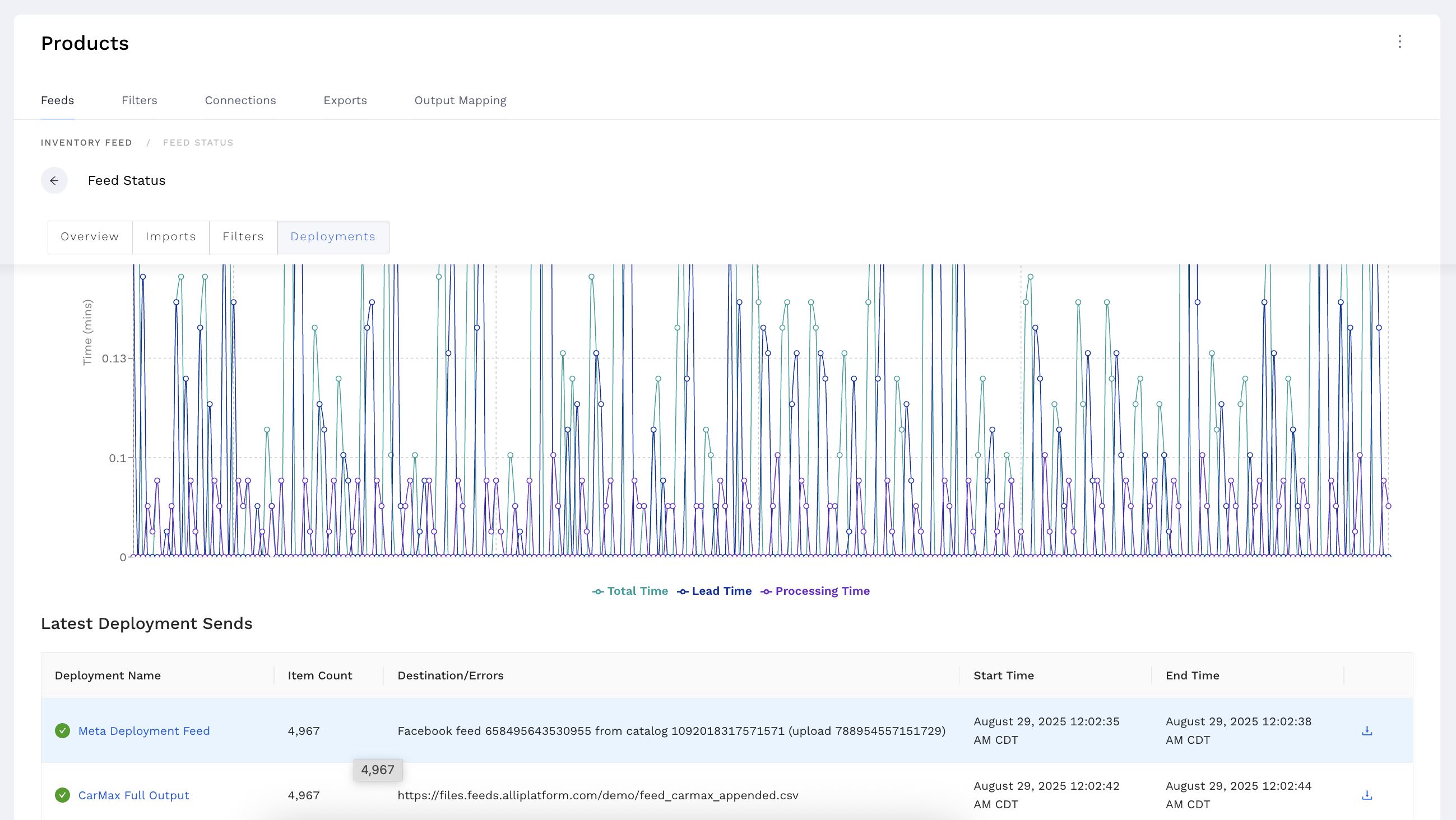
You can send the error message to the development team with a link to the deployment page so they can look into any errors for you.