Instructions
-
In the list of client feeds, navigate to the feed that you want to schedule.
-
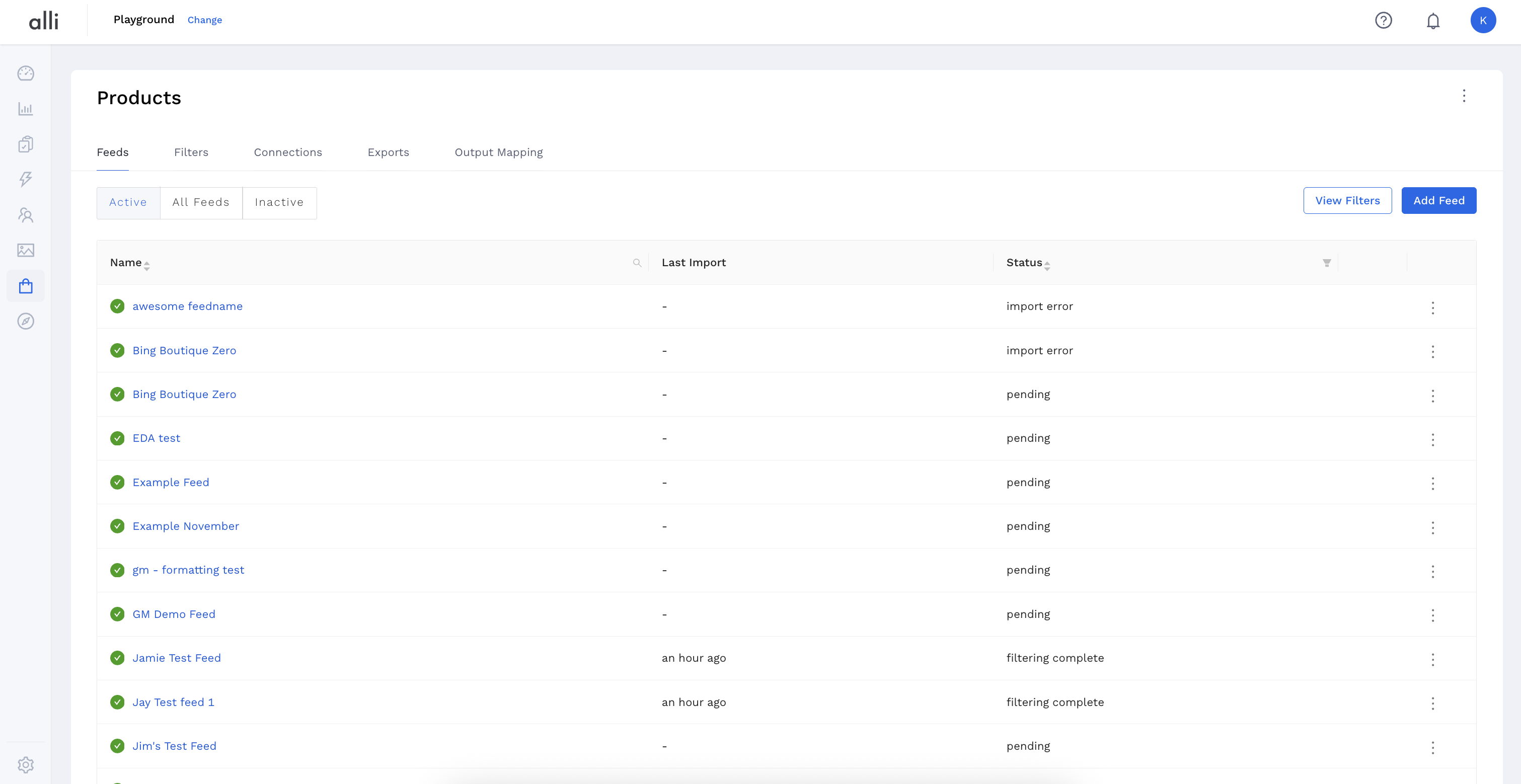
Once on the feed setup page, select Scheduled Imports
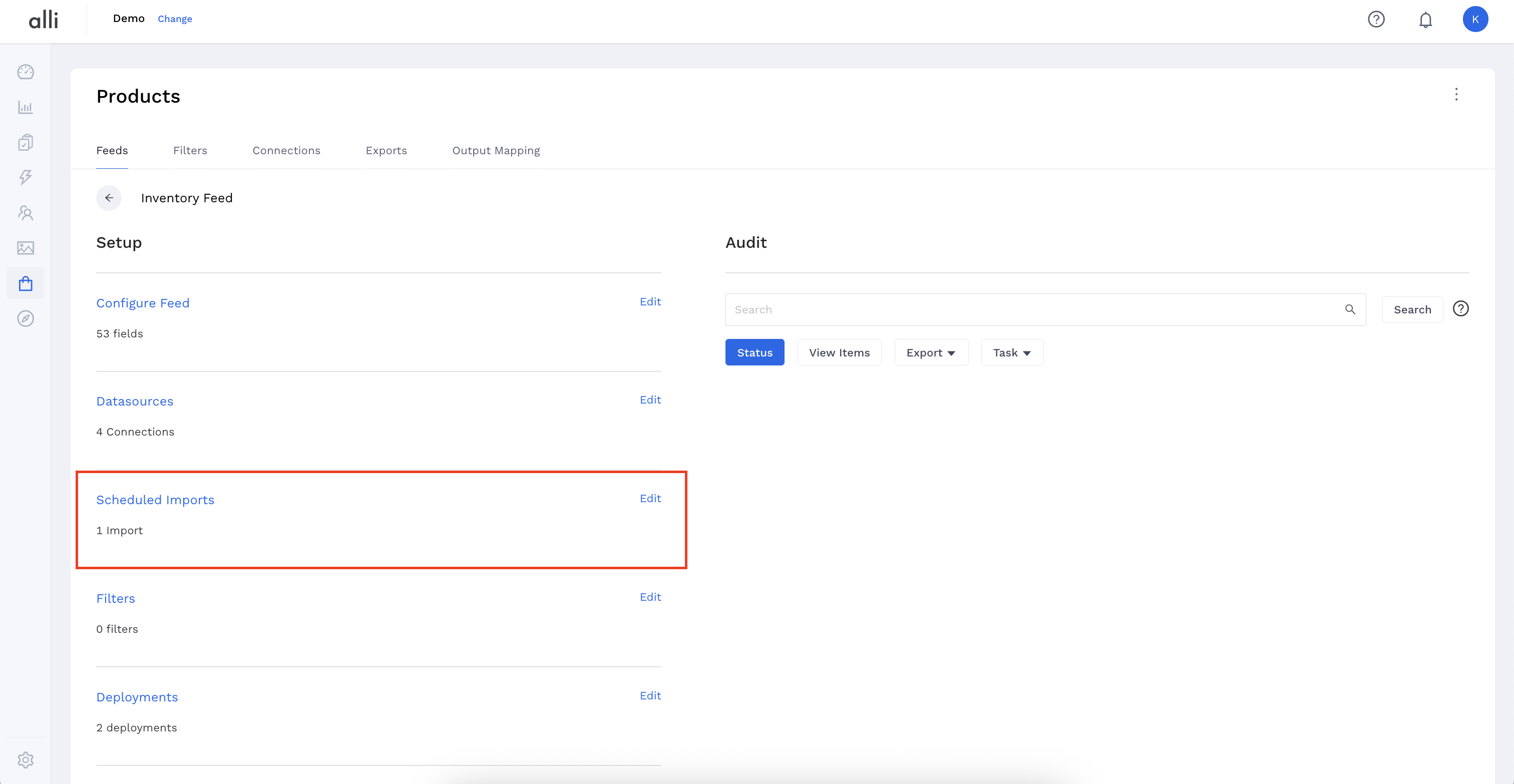
-
Here, you can see all schedules for the feed and when they'll run next. Click the blue New Schedule button to add a new schedule.
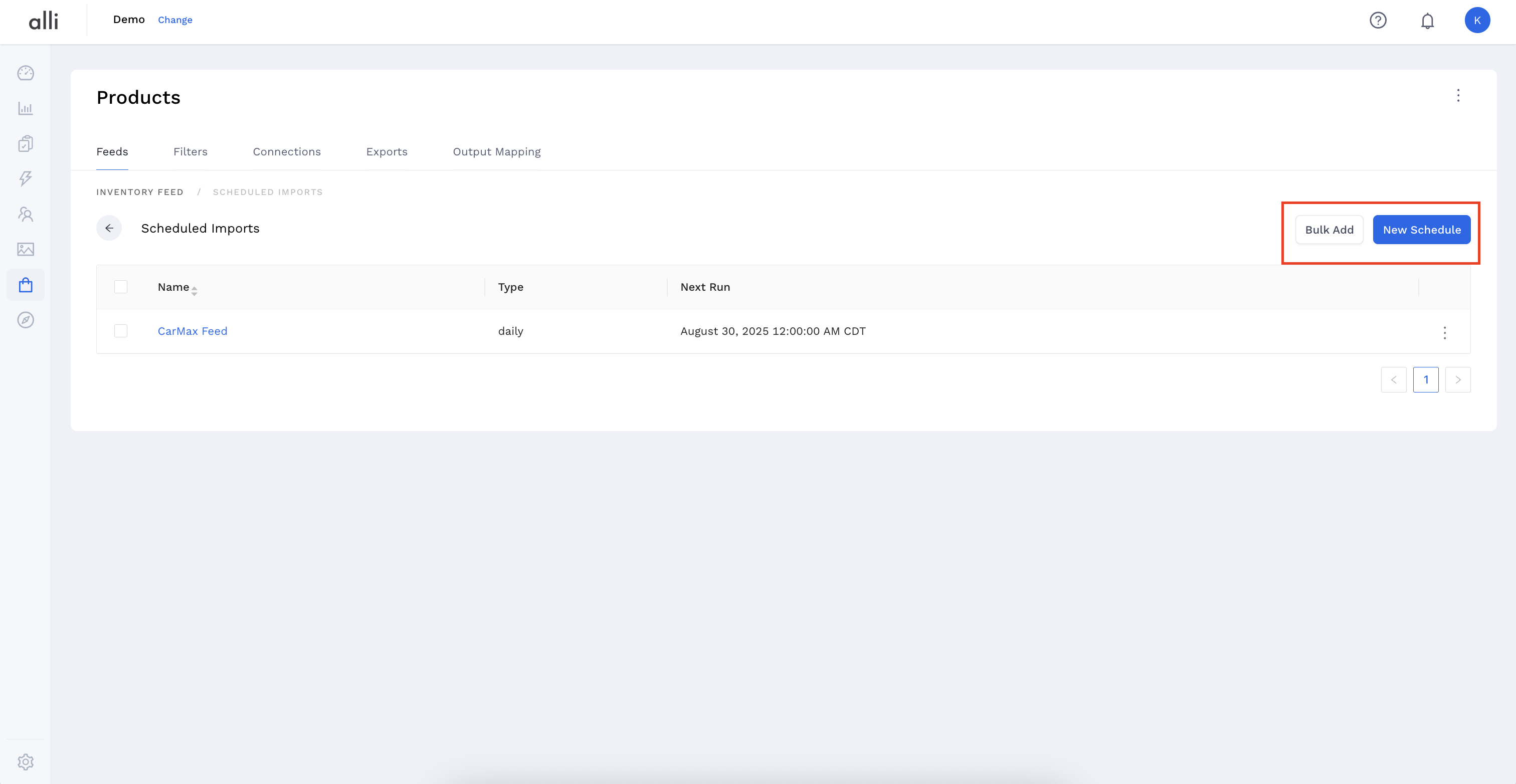
-
Select New Schedule. Now we can set up our feed schedule.
-
Name your new feed schedule
-
Select what datasources you want to schedule with your selected actions. (ie only need to import and filter 1 datasource every hour but want deploy the whole feed at another time) Selecting no datasources will import all datasources.
-
Set your preferred run time for the schedule. These will run in CST.
-
Set your preferred run days for the schedule.
-
Select actions you want to occur after the feed imports. You must select all the actions you would like to take after importing.
-
-
Save! Your newly created schedule will now appear in the list of schedules for the feed and will run at the next available time.
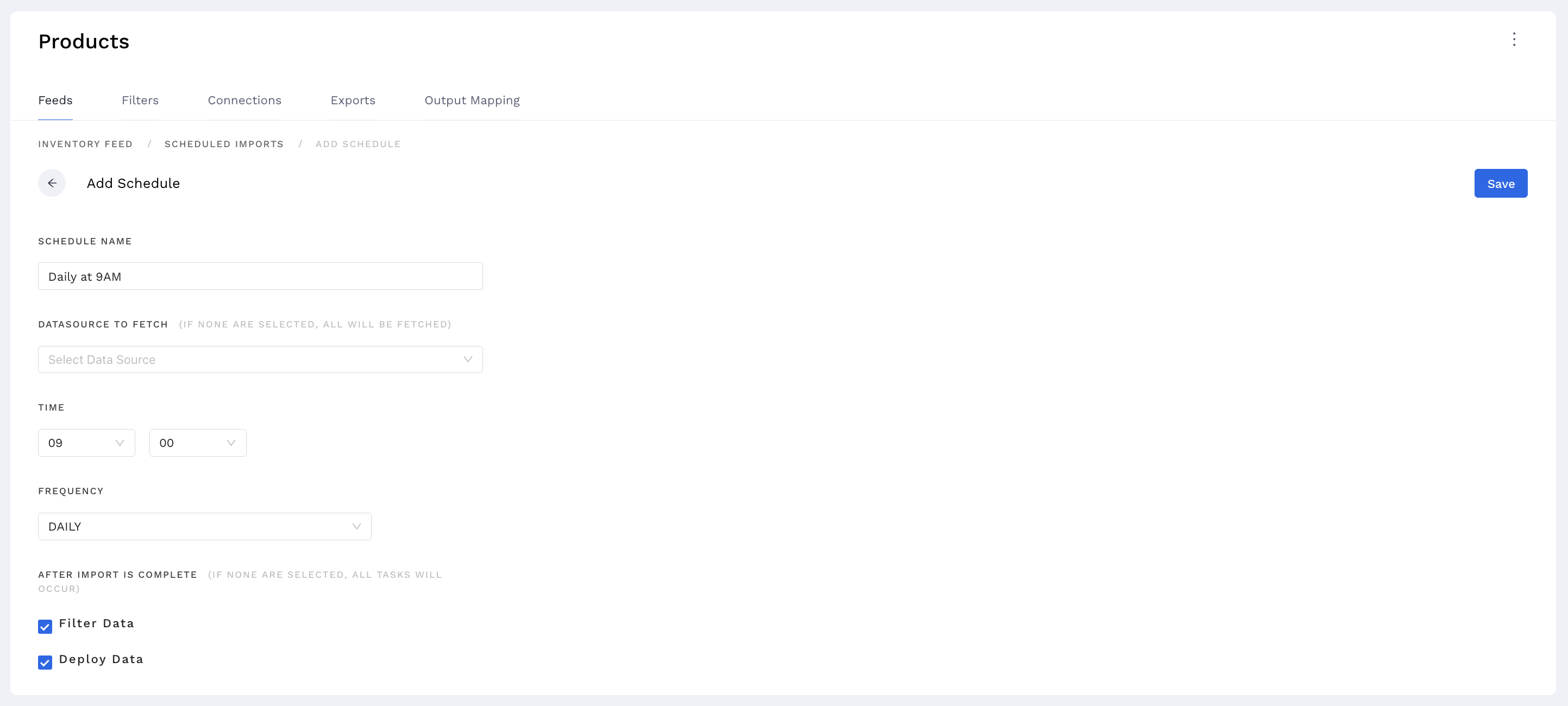
Example: The above schedule will import all datasources every day at 9 am, and then will import and deploy the data.
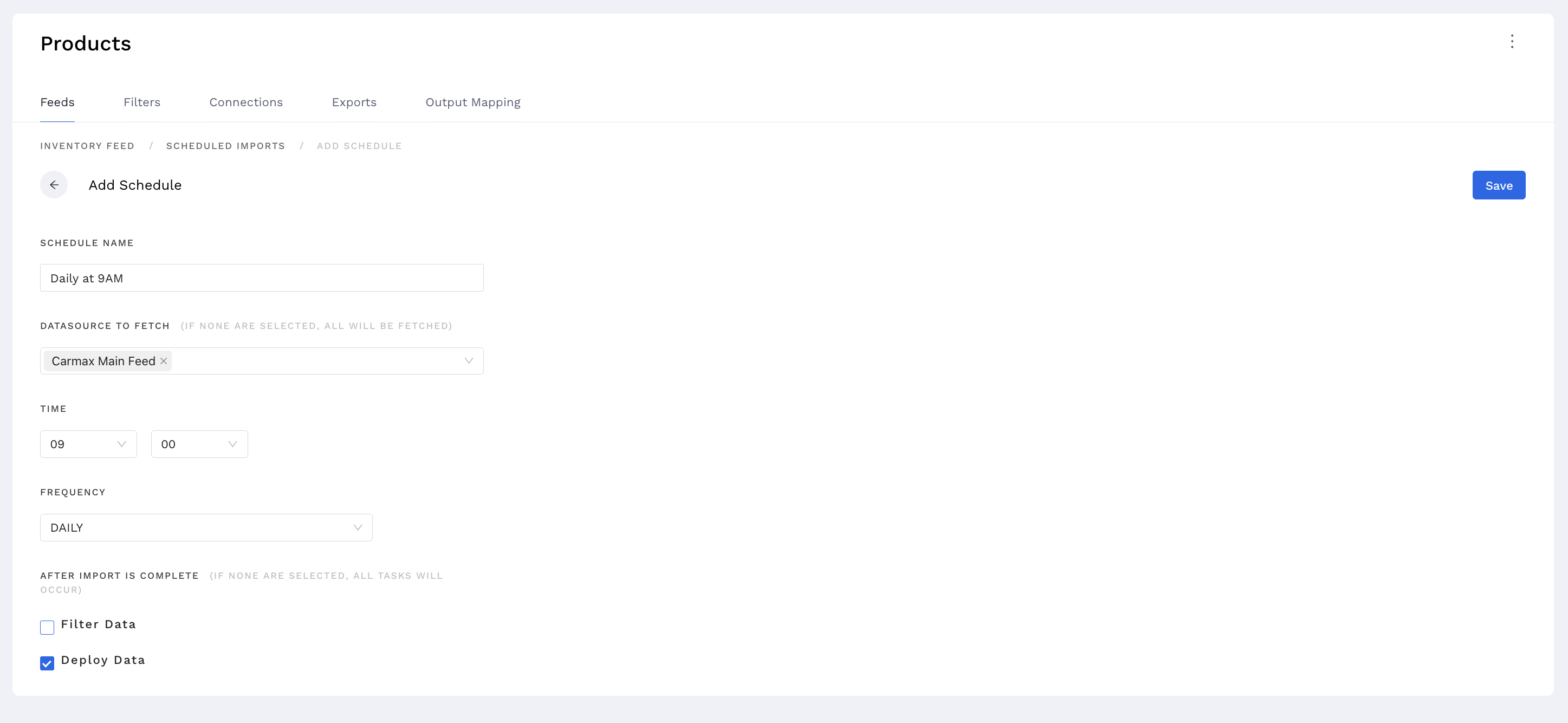
Example: The above schedule will import only the Carmax Main Feed datasource at 9 am, and will only deploy data.
-
If there are other datasources set up in the feed, they will not import
-
The feed will not be filtered