This is intended to walk you through setting up Price Competitive Reporting in Alli by leveraging Google Cloud and Big Query.
Step 1.
Navigate to https://console.cloud.google.com. Change the workspace to “Merchant Center”, if you do not see “Merchant Center” as a workspace, reach out to the solutions team.
Step 2.
Navigate to Big Query, then select “Data transfers” on the left nav under Pipelines & integration.
Click “+ Create Transfer” from the top nav and choose “Google Merchant Center” as the source type.
-
Use the following format for the Display name {clientname}_{GMCID}_CompetitvePricing. E.g. Petco_2653025_CompetitivePricing
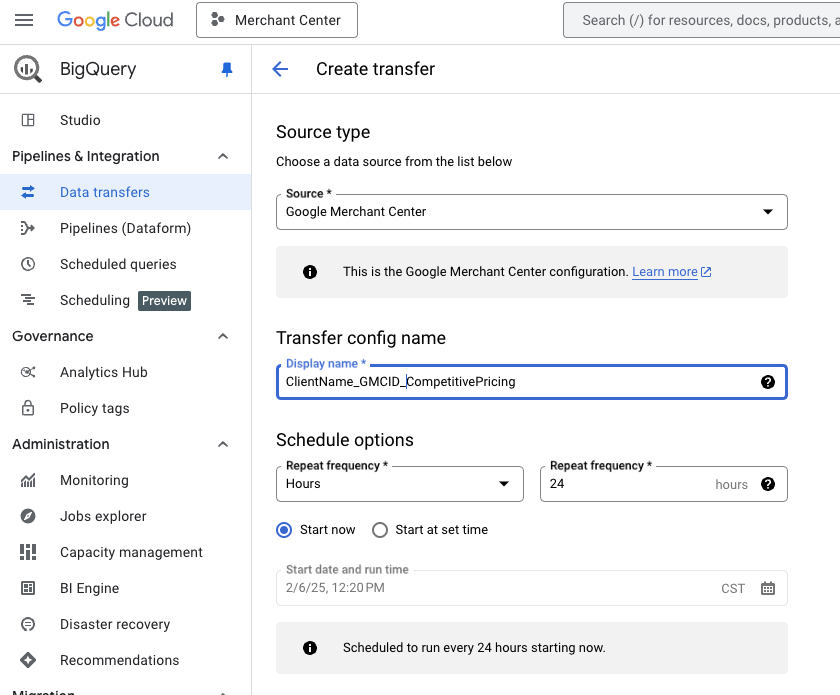
Step 3.
Under Destination Settings, click into “dataset” choose, “Create New Dataset” and set the Dataset ID to the Displayname you used earlier, use Multi-region US for US clients, Multi-region EU for EMEA clients and select “Create Dataset”
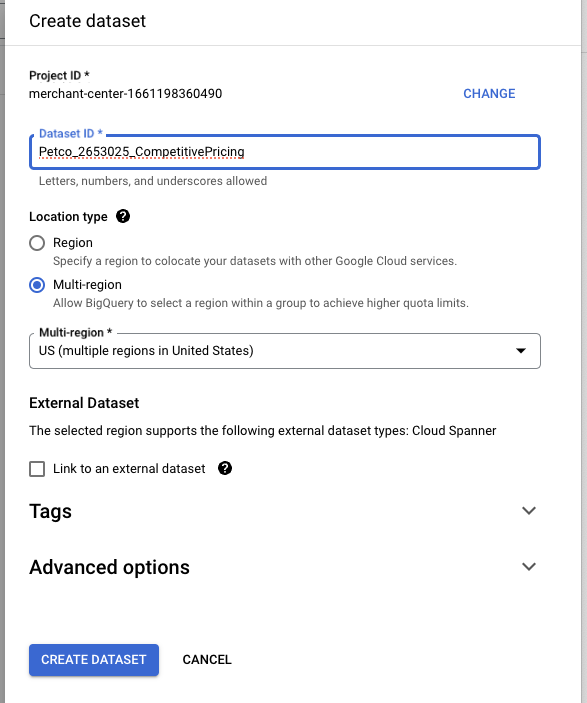
Step 4.
Enter the Google Merchant Center ID into the Merchant ID field then select “Price Competitiveness” under insights and de-select all other options.
Choose the merchant-center-1661198360490@merchant-center-1661198360490.iam.gservice.com as the Service Account. You will also need to add this user to Google Merchant Center as a Standard User. Click “Save”
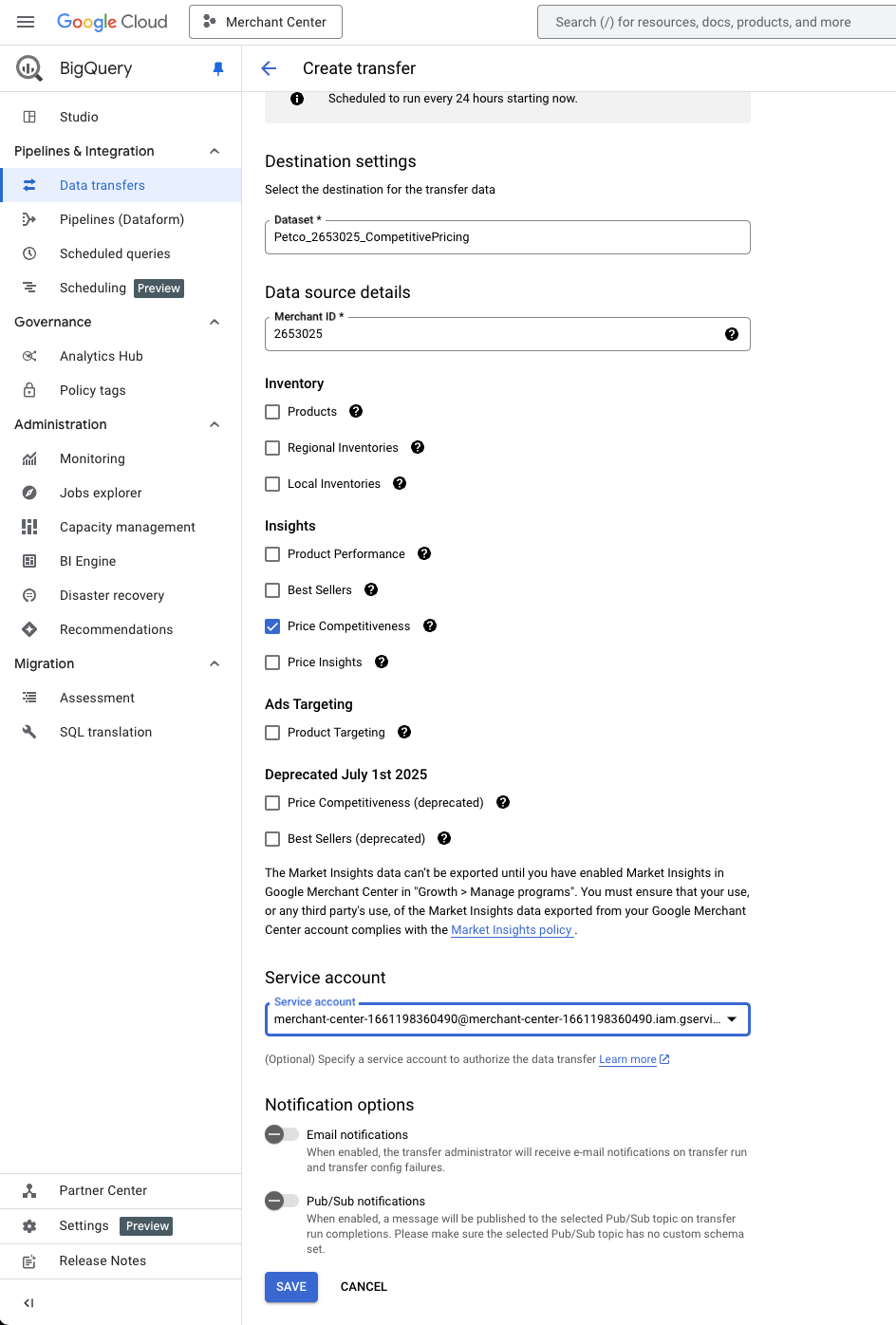
Step 5.
You will need to wait 24 hours before proceeding to this step.
Using Workflow, create a new workflow to pull data from this BigQuery table using a service account and save to S3. Then create a new Alli Data Source using this data and set to add and update. Schedule to run daily. This will create a historical view of competitive pricing in Alli Data that can be used downstream.