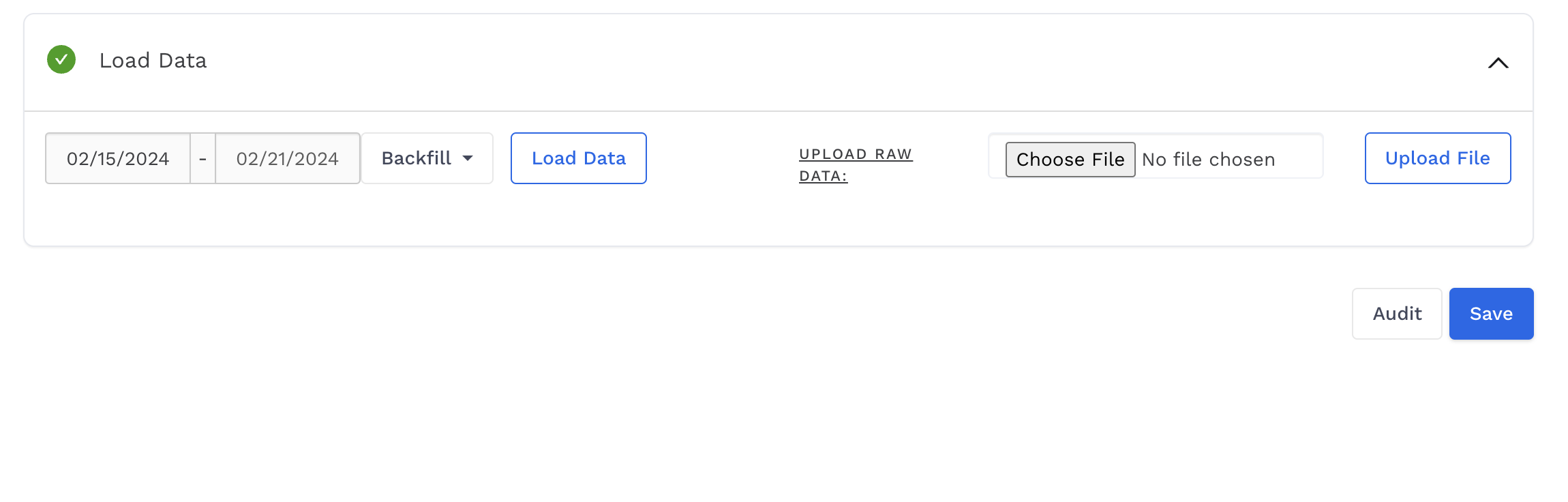How to add accounts to an existing platform
Overview
Adding accounts to existing platform datasources for clients is an easy process that can be done through 2 main methods depending on the platform.
Method 1 [Adding accounts to the same datasource]
If the platform you are trying to add an account for is one of these:
Google, Microsoft, Yahoo, Amazon, Facebook, Twitter, Reddit,
Use this method
1.) Navigate to the Reporting tab within Alli Data for the desired client
2.) Select the platform you want to add accounts to by using the datasource tag feature
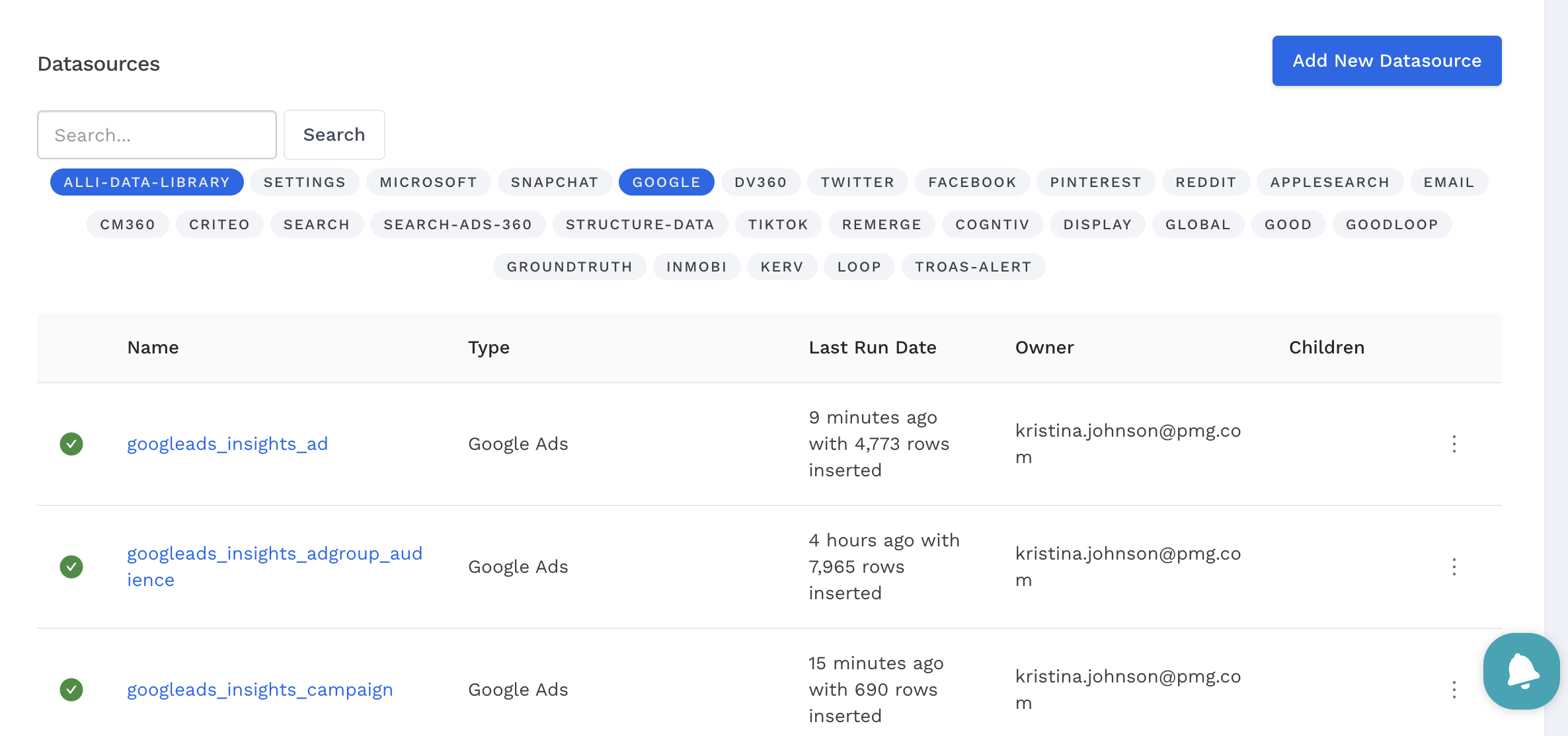
In the above screenshot, we select the Google and Alli-Data-Library tags so that we can add accounts to all Google datasources for the client.
3.) Open the Additional Configuration Needed tab after clicking into the datasources
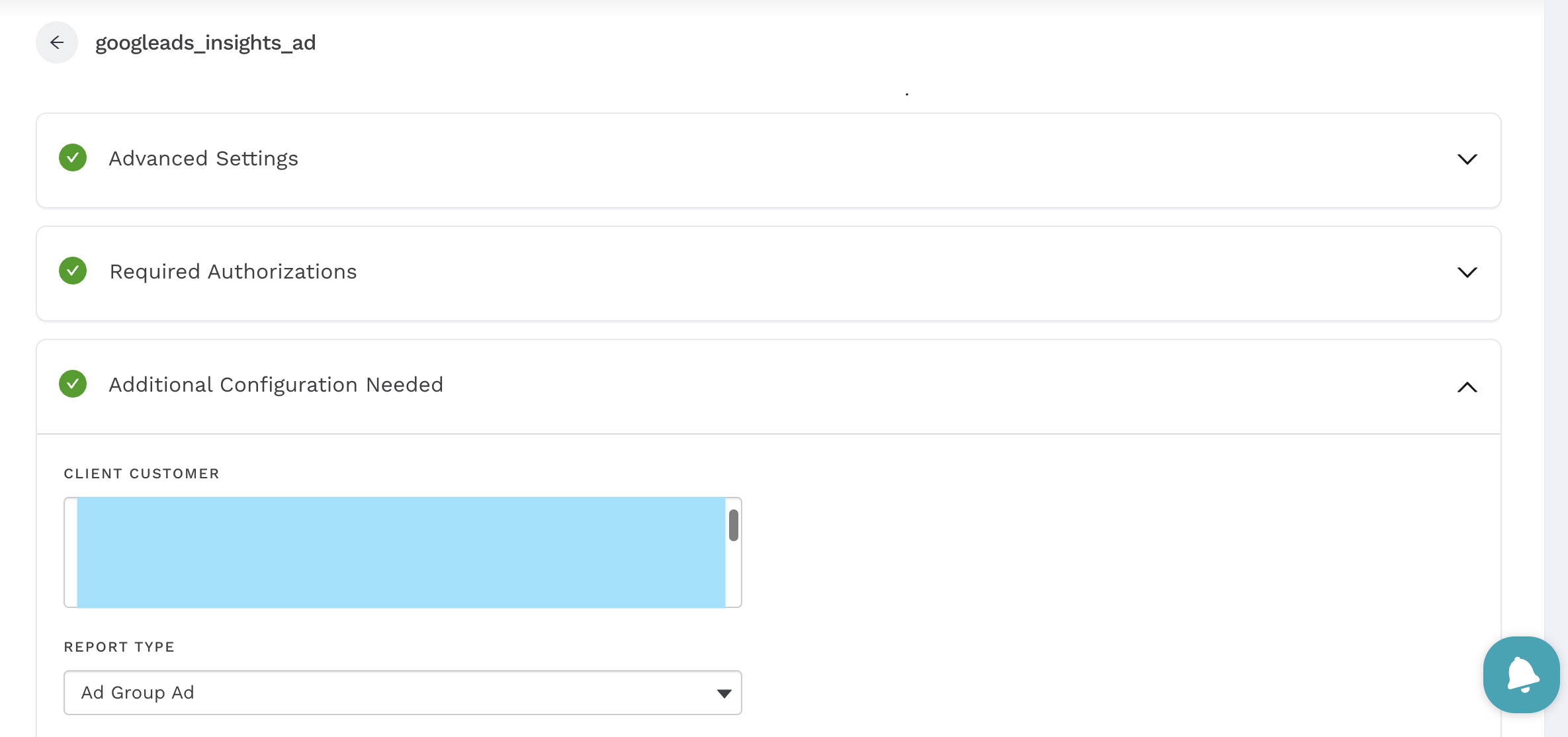
4.) Add the missing accounts by doing Cmd + Left Click if on MacOS or Ctrl + Left Click if on Windows
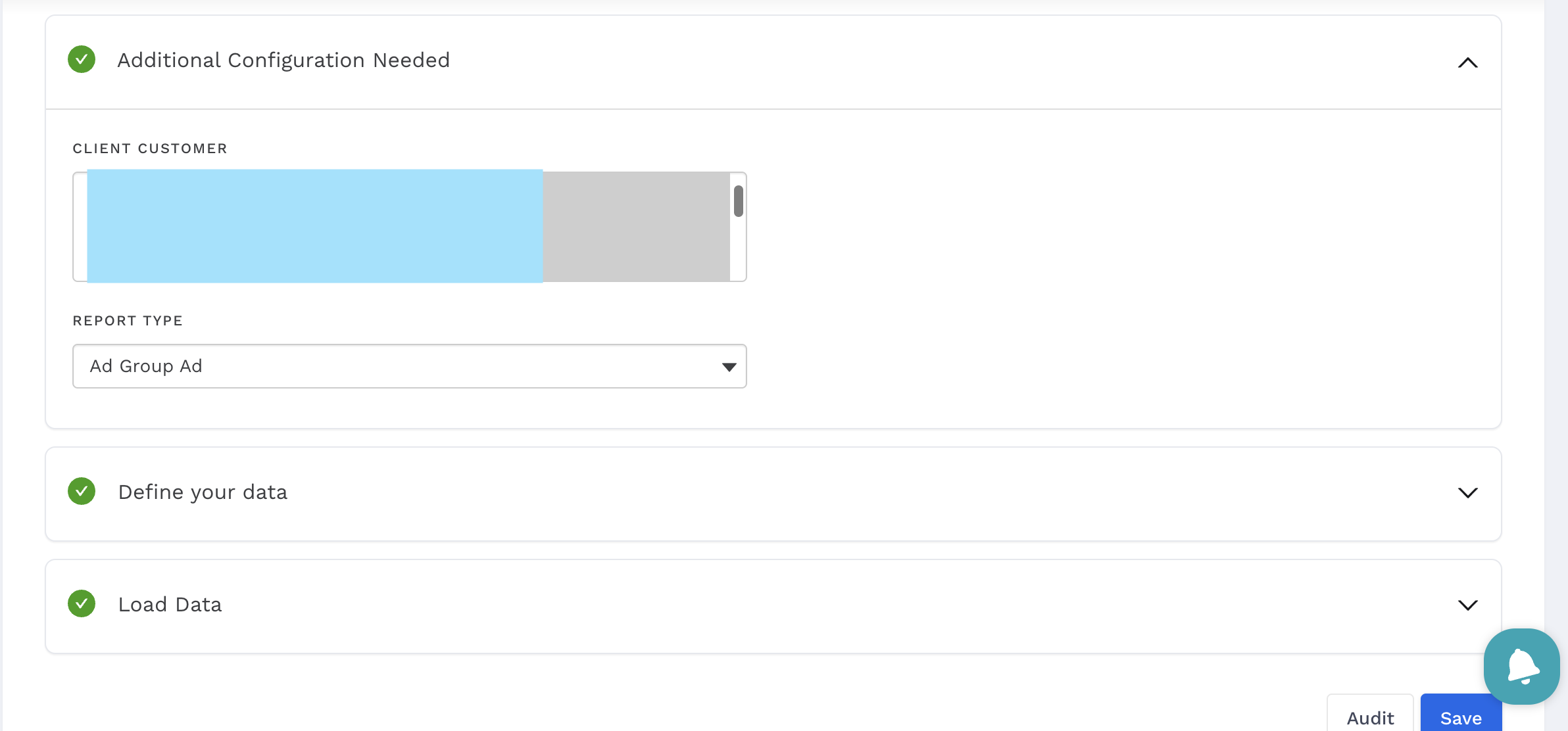
5.) Click on the Save button to ensure changes are reflected. You can optionally also backfill any data in the Load Data tab after saving if any historical performance on the account needs to be pulled in.
Method 2 [Creating a child datasource]
If the platform you are trying to add an account for is one of these:
Apple, CM360, DV360, Tradedesk, Bidtellect, Criteo, Vistar, Linkedin, Pinterest, Tiktok, Snapchat
Use this method
1.) Navigate to the Reporting tab within Alli Data for the desired client
2.) Select the platform you want to add accounts to by using the datasource tag feature
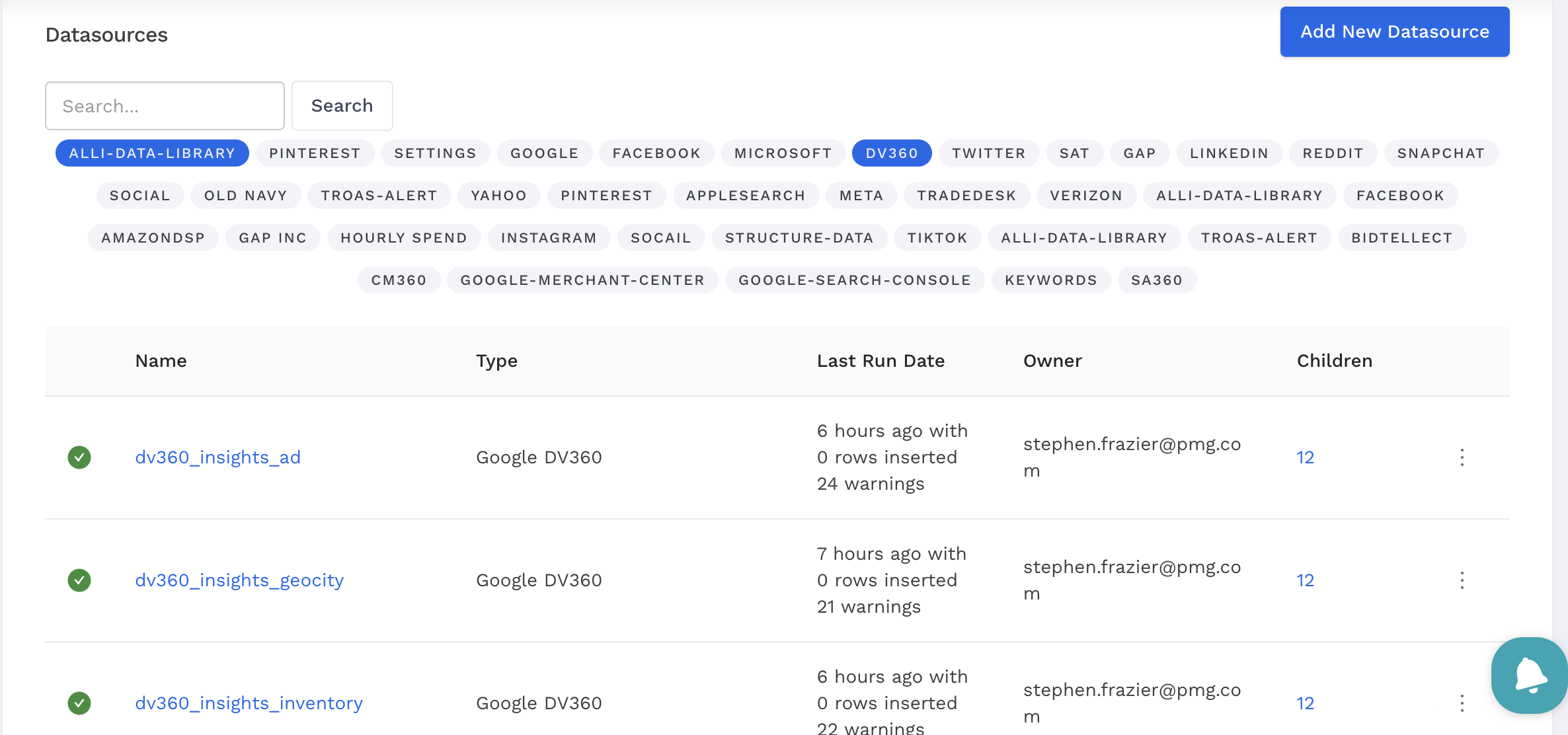
In the above screenshot, we select the DV360 and Alli-Data-Library tags so that we can add accounts to all DV360 datasources for the client.
3.) Click on the Duplicate option from the drop down menu under the 3 dots next to a datasource
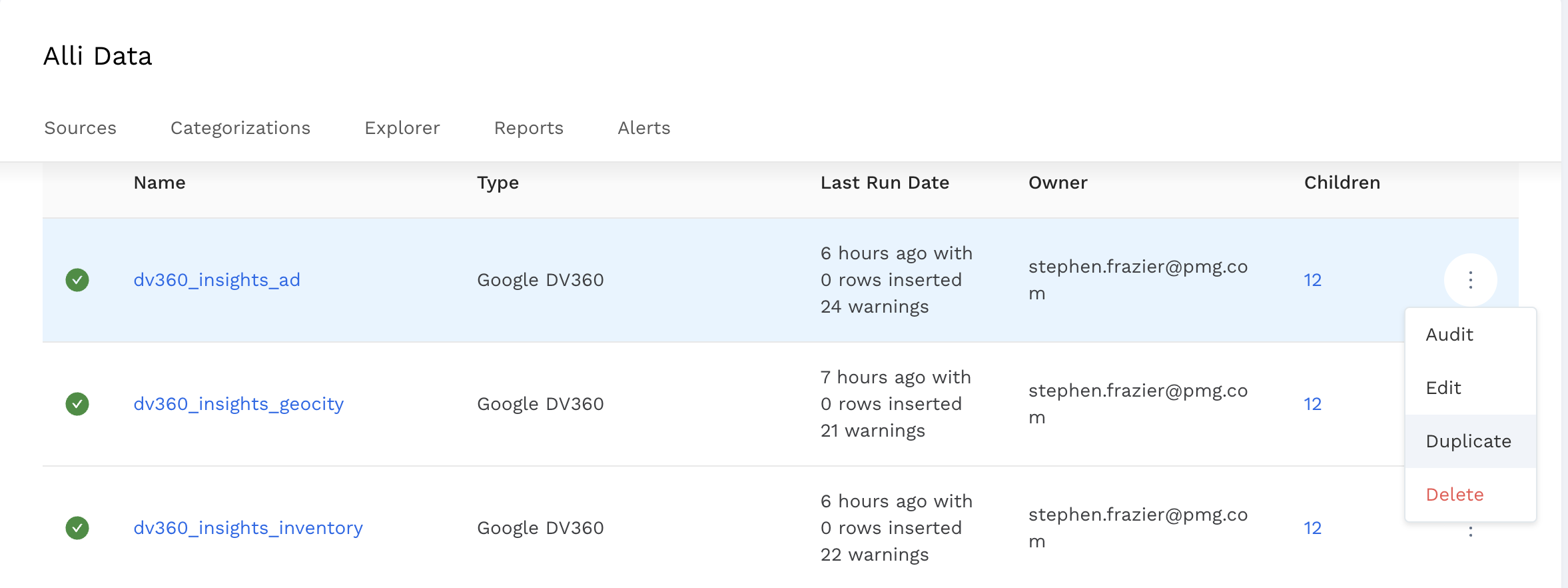
4.) In the Advanced Settings tab, re-name the datasource so that it has a name relevant to the account that you will be adding to the platform. Change the Data Location to the original table we duplicated off of.
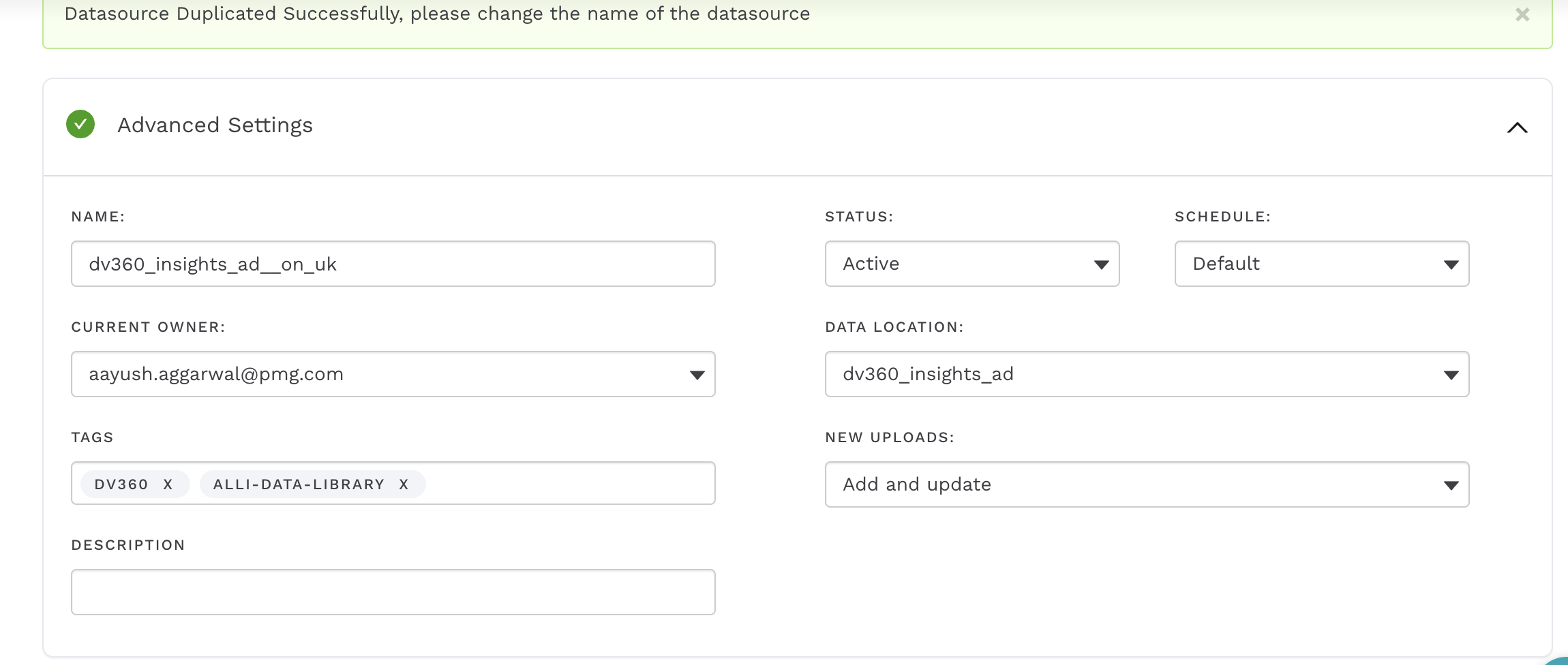
In the above case, we want to add an account called Old Navy UK so we change the name accordingly and point the data to the original dv360_insights_ad datasource.
5.) In the Additional Configuration Needed tab, replace the Advertiser ID with the account that represents Old Navy UK, for example.
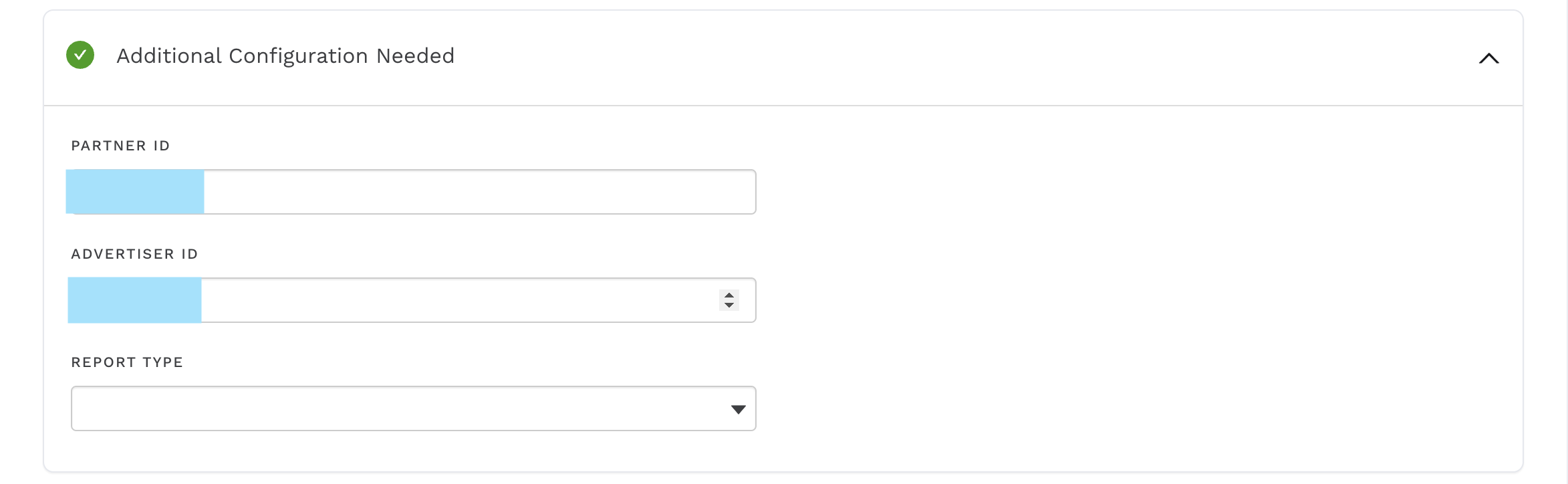
6.) Finally, hit Save and backfill historical data for the account using Load Data if necessary