How to create a Smartsheet Datasource
Create your over-pacing SQL
Login to Alli Data and select the client you want to create a datasource for
Navigate to Reports, select Add New Datasource, and select the datasource type: Smartsheet, give your new datasource a name, and select Next.
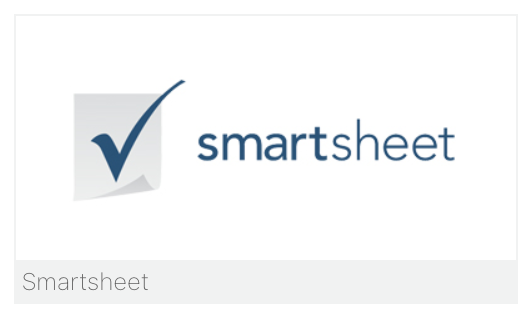
Leave the
Advanced Settingssection as is, no need to edit anything as long as it’s active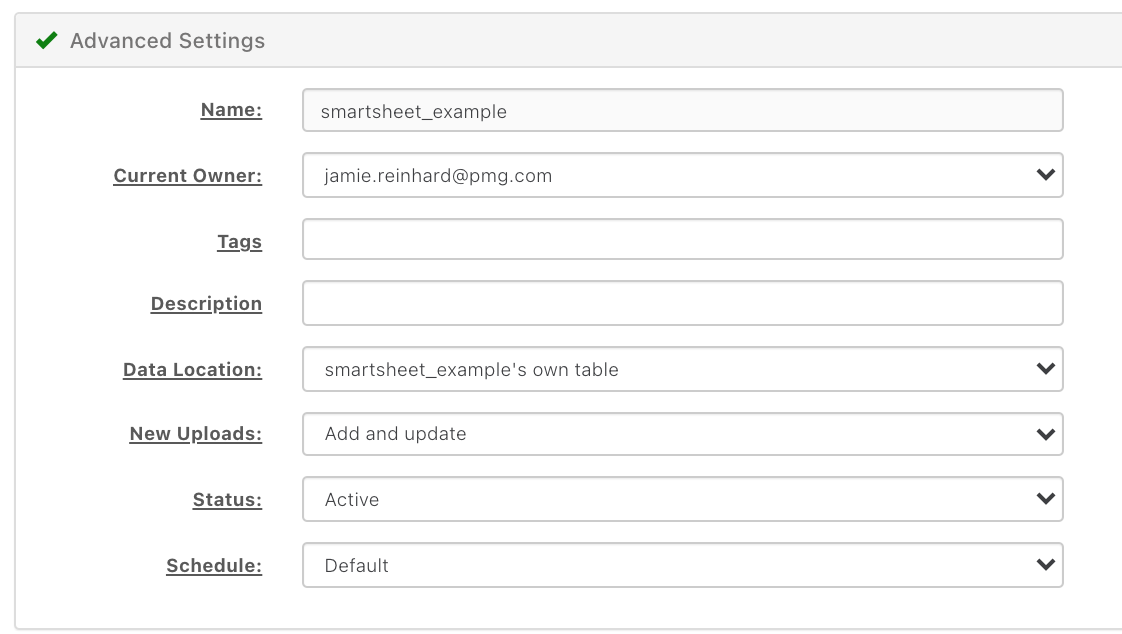
In the
Additional Configuration Neededsection, place your API Key and click Next at the bottom right
The API Key can be found in the left panel in Smartsheets > Account > Apps & Integrations > API Access
The Page should refresh, and you should now have a second dropdown option to select the specific smartsheet page you wish to pull in. Select your Sheet from the dropdown box

In the
Define your datasection, we recommend downloading your creative sheet as a csv, and dragging & dropping to automatically create your columns OR you can create them individuall using the plus button. Make sure your data types align with the values in the columns (ie a date is pulled in as a date, a campaign name is pulled in as a Numbers and Letters, etc)Remember your
Define your datasection should mirror your Smartsheet. So if your Smartsheet has 8 columns, your datasource should have 8. The order also matters and should be the same.If possible column names shouldn’t contain letters, should be lowercase, and no spaces. (convert spaces to underscores or dashes)
Click Next when you have completed defining your data
Finally, click Load Data to being pulling in your smartsheet

The page should refresh and display a progress bar for you to see & will update when it is complete

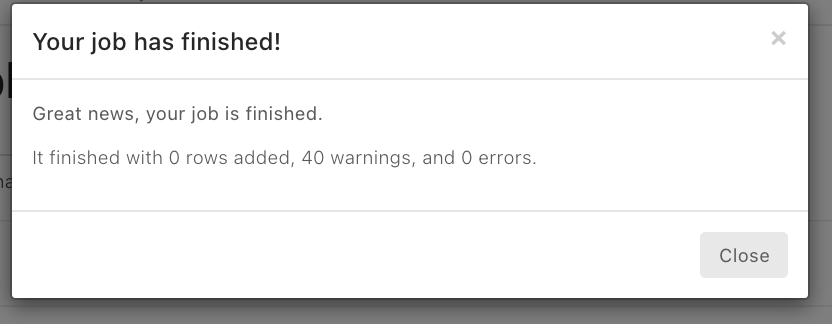
But don’t worry, you don’t have to stick around and watch, you will receive an email when it is finished loading
