How to Troubleshoot ADL Refresh App Failures
Overview:
This document provides an understanding of troubleshooting guidance and the steps to follow when encountering issues with the ADL 2.0 refresh app.
If troubleshooting steps do not resolve the issue, Please submit an ASD ticket or contact DE team for further assistance.
Troubleshooting Steps:
Check Error Logs:
If the app fails, go to the logs section.
Look for error logs related to the failure.
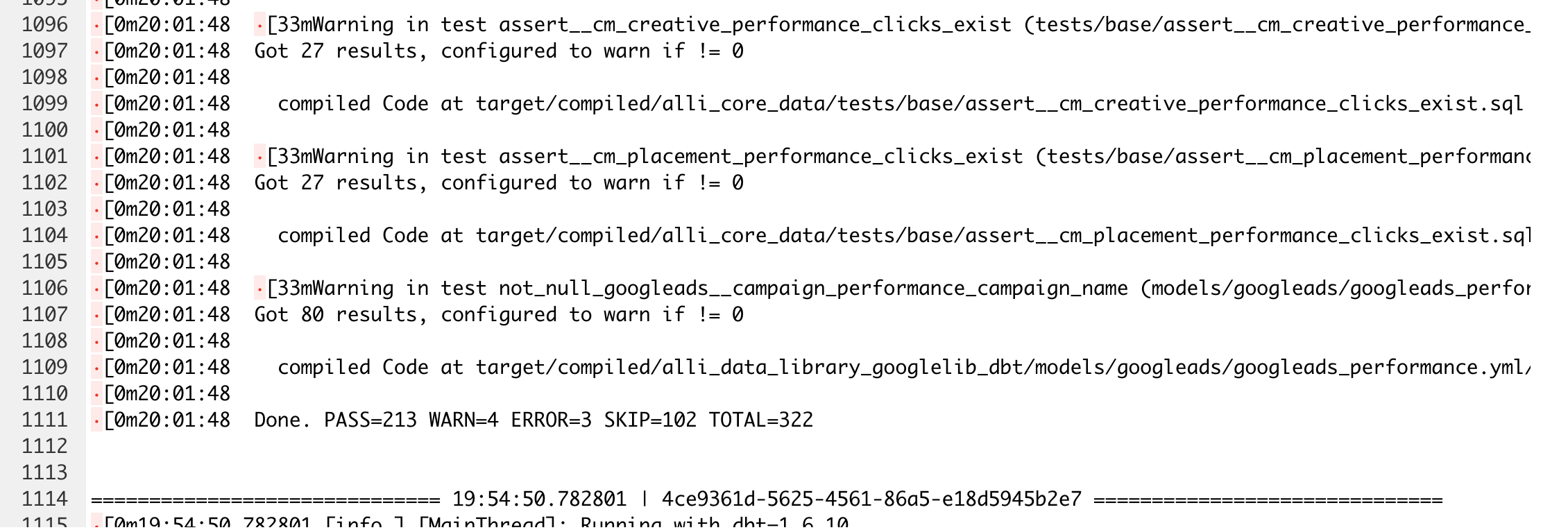
Identify Specific Error:
Problem 1:
Refresh App failed based on a column not found in the platform’s raw ADL data source.
If you encounter an "unrecognized name" error, check for the following pattern:
unrecognized name errorinbase__{platform}_insights_{report}

Solution:
Add the missing column to the raw data source
{platform}_insights_{report}.Backfill the apps to ensure data consistency and Re-Trigger the ADL 2.0 All Reports App.
Problem 2:
Refresh App failed based on categorizations not published for a client.
If you encounter a "Function not found" error, check for the following pattern:
Function not found: {categorization name}.

Solution:
Go to Categorizations and Re-Publish the Functions that are not created properly. i.e.,
display_conversion_activity,core_media_channelas shown above.
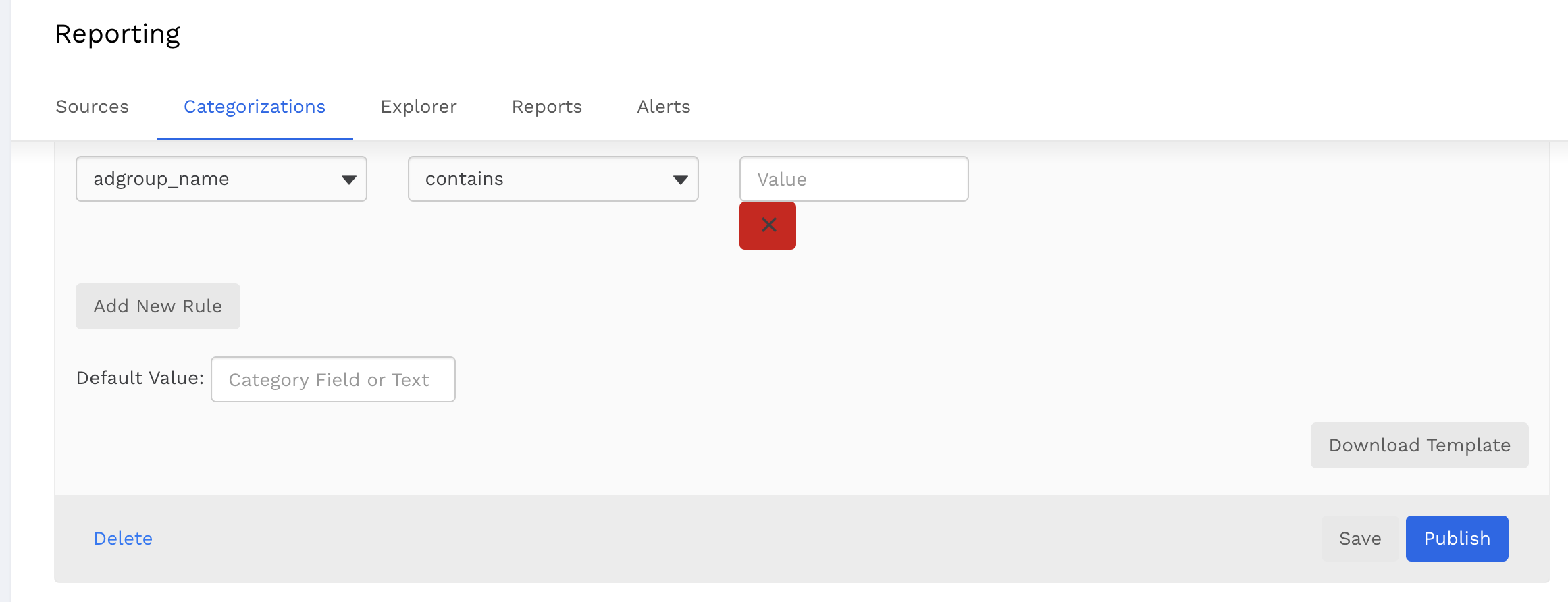
Refresh the ADL2.0 All Reports app to be executed after addressing the above issues.
