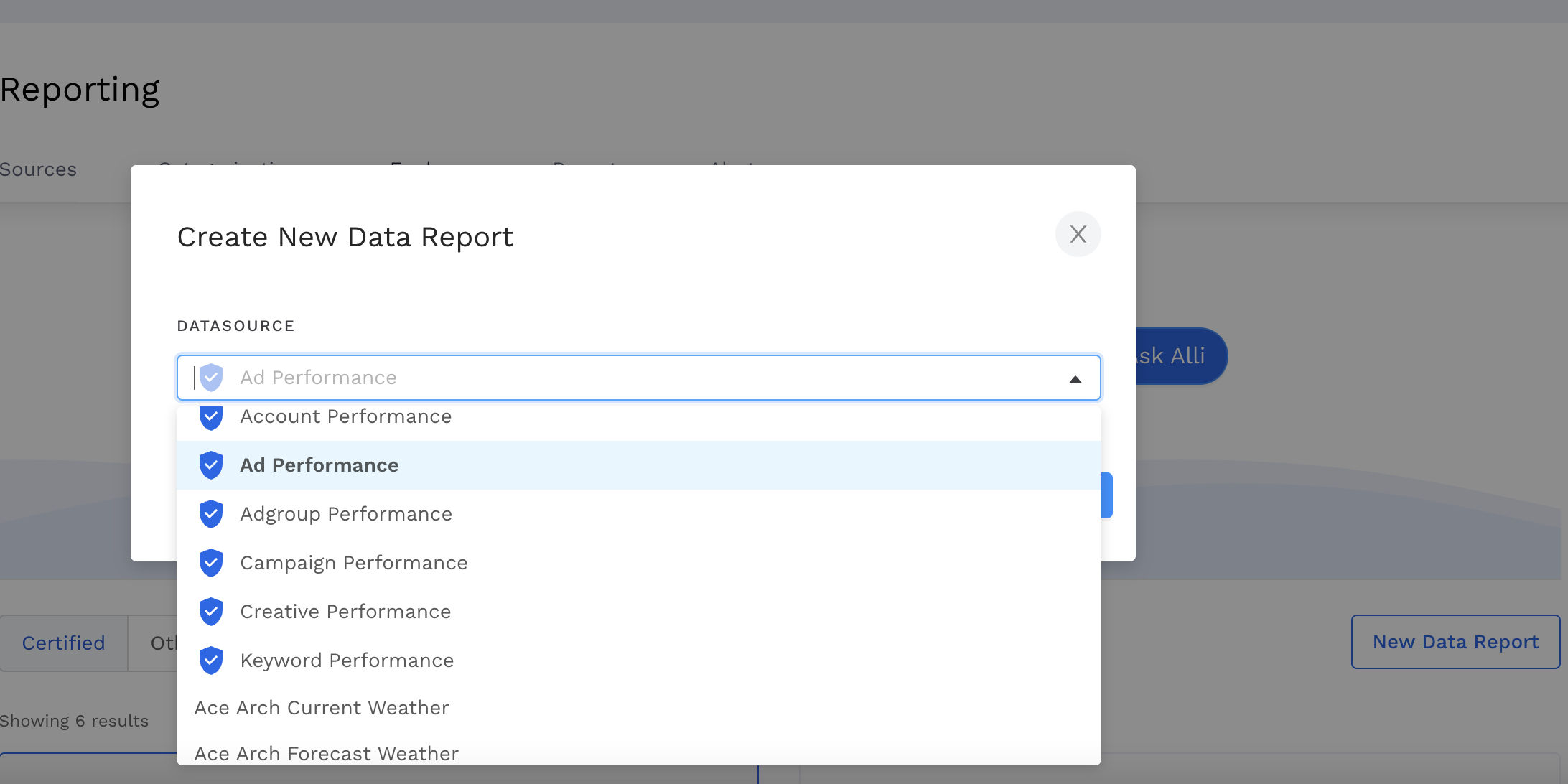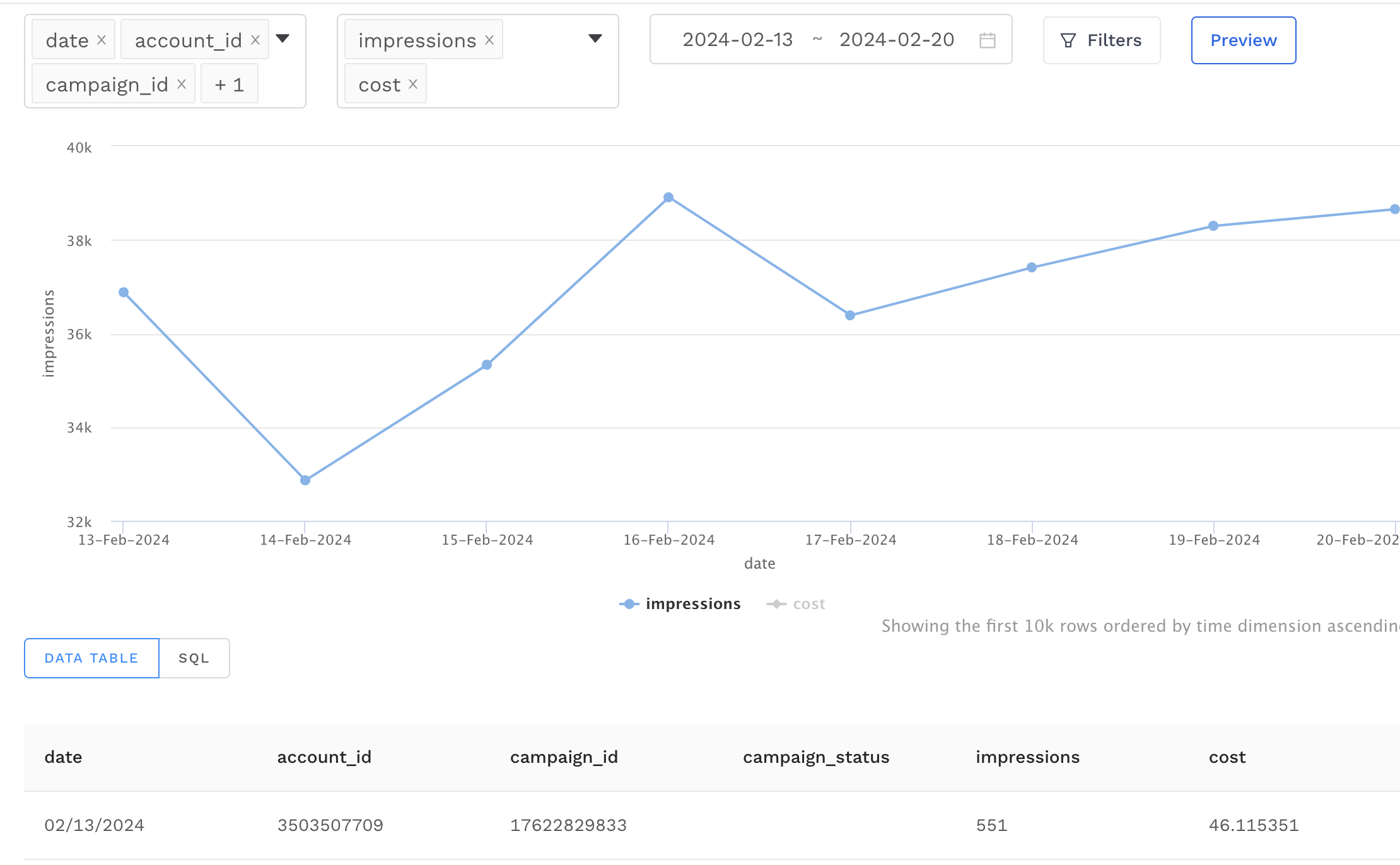Querying Data Library 2.0 in Data Explorer
Option 1: Utilizing the Data Explorer Report Builder
This section provides information for Alli users to query Alli Data Library utilizing the pre-built data objects within Alli Data Explorer.
Step 1:
Go to the Alli Data project homepage
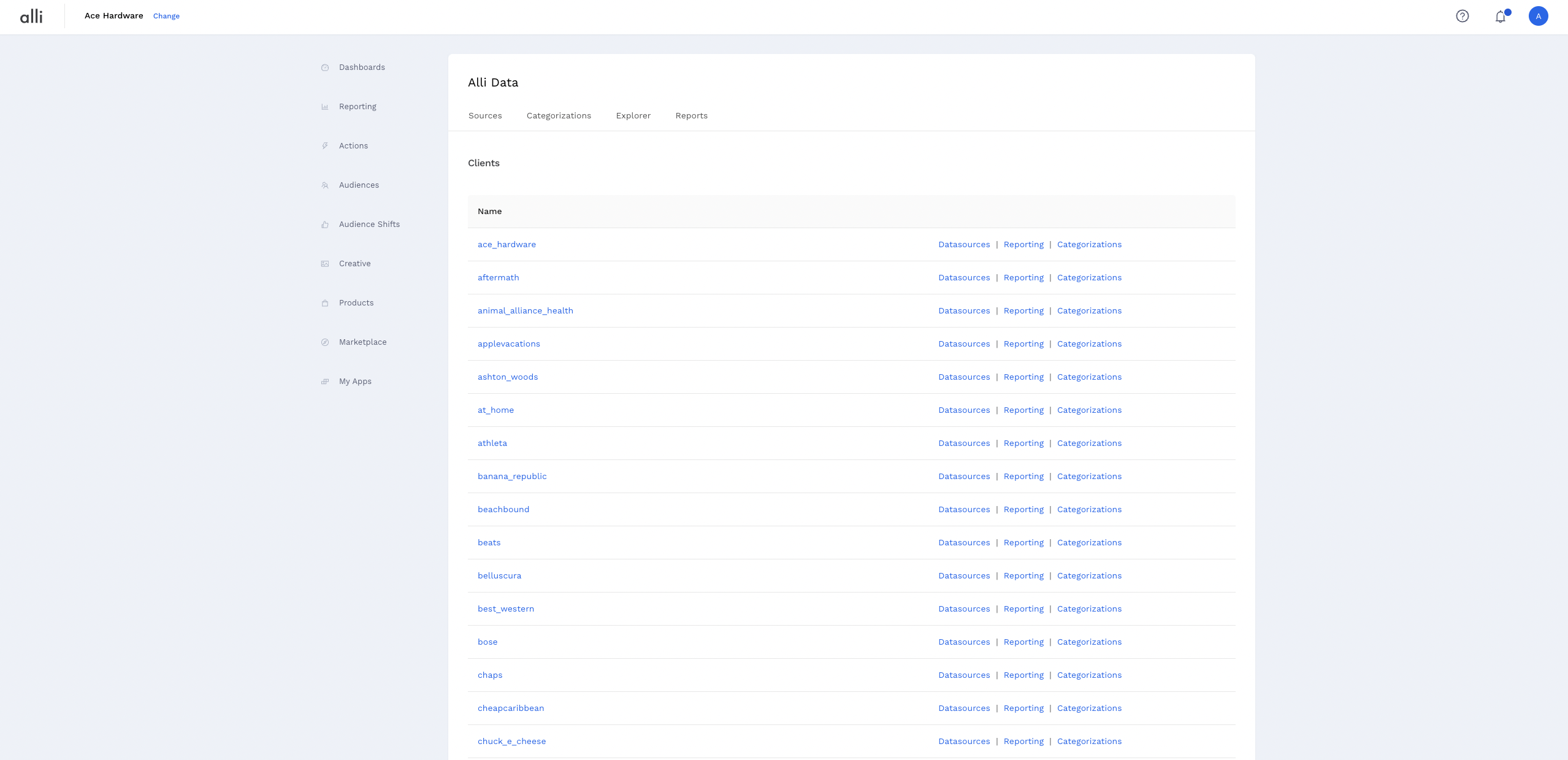
Step 2:
Select the client you want to query ADL 2.0 by clicking on the Change button at the top left
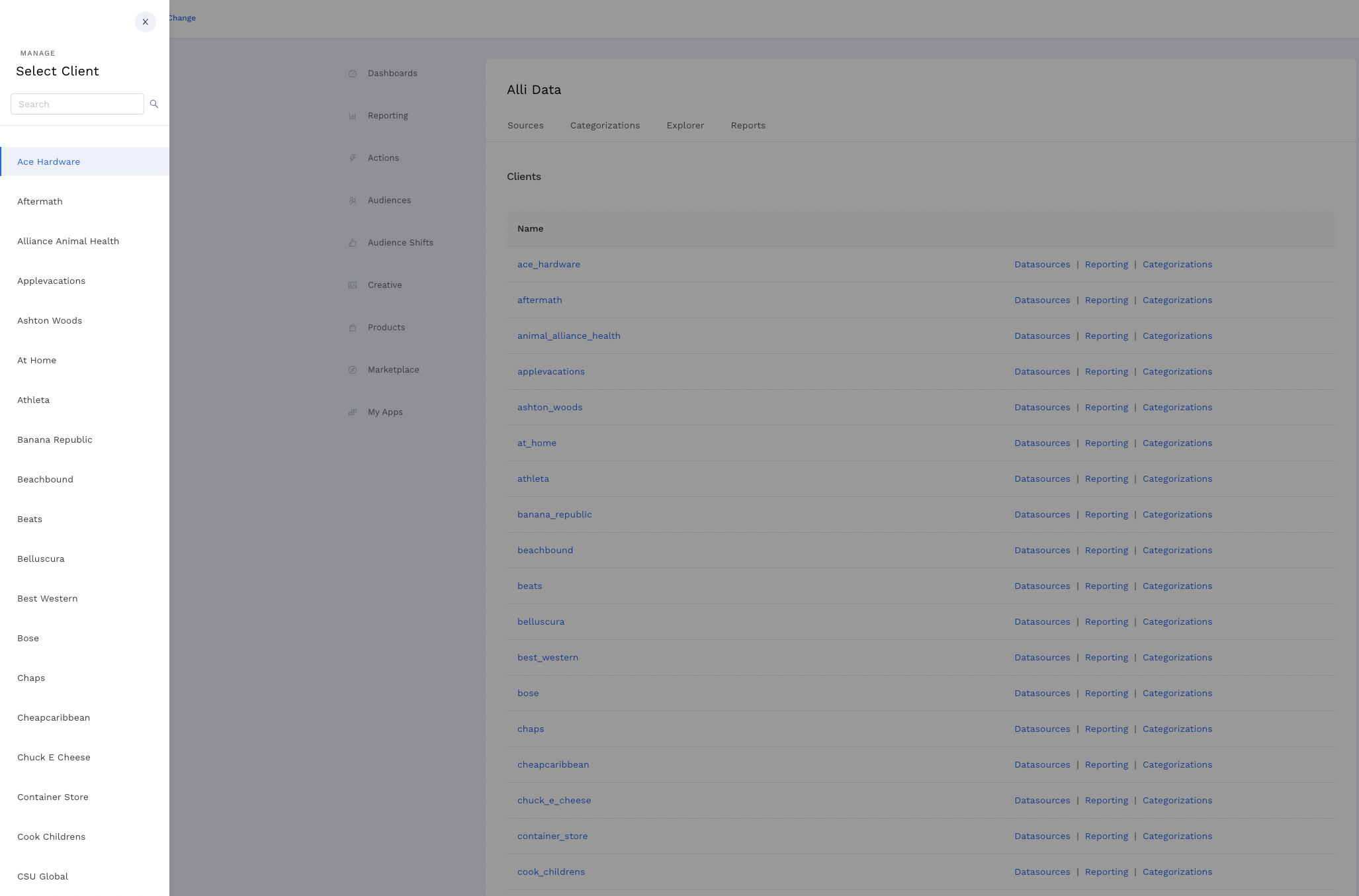
Step 3:
Under the Reporting section for the client, you will see 4 tabs at the top: Sources, Categorizations, Explorer, and Reports. Click into the Explorer tab.
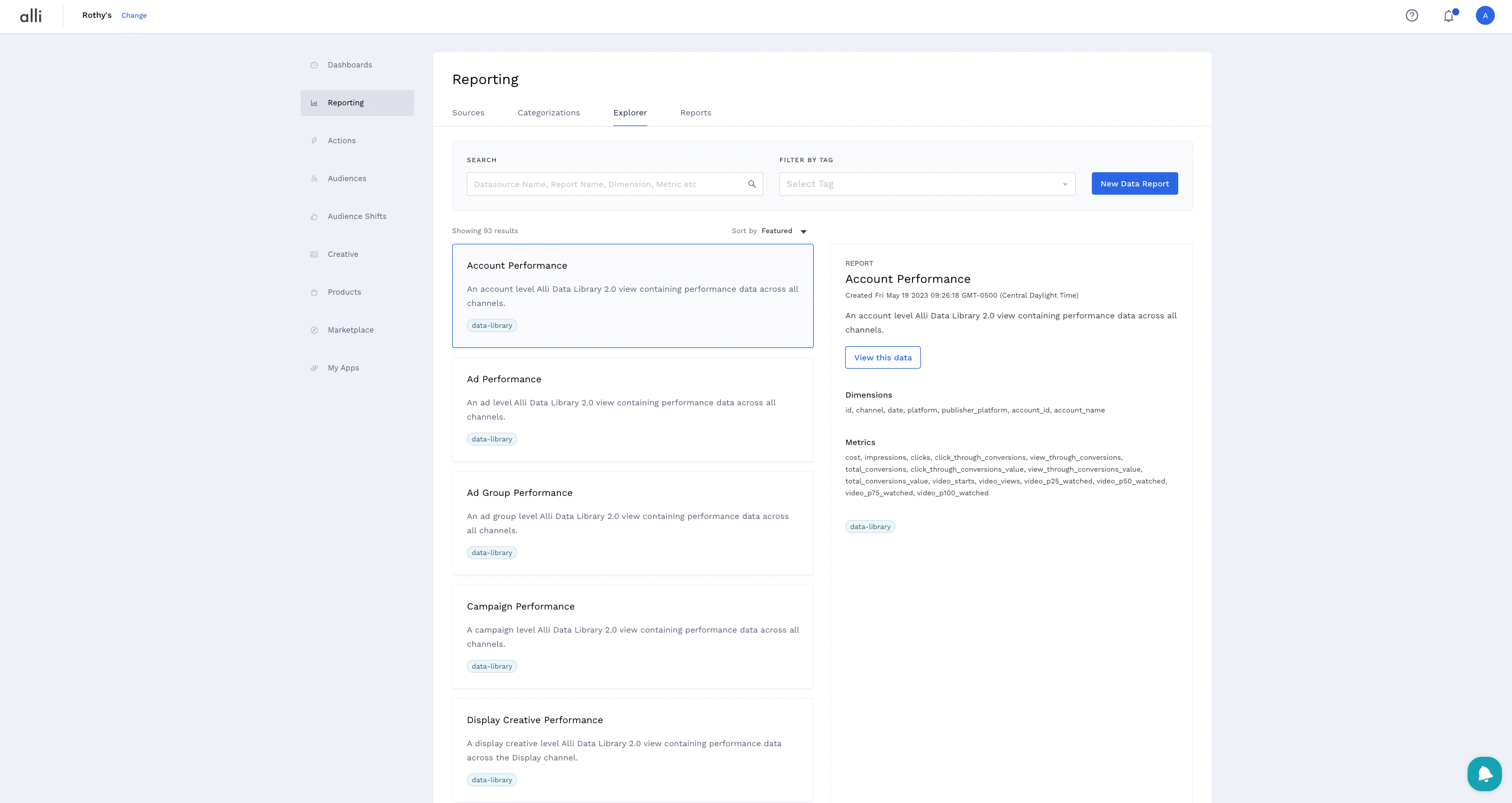
Step 4:
Click on the desired ADL 2.0 object to query and select View this data.
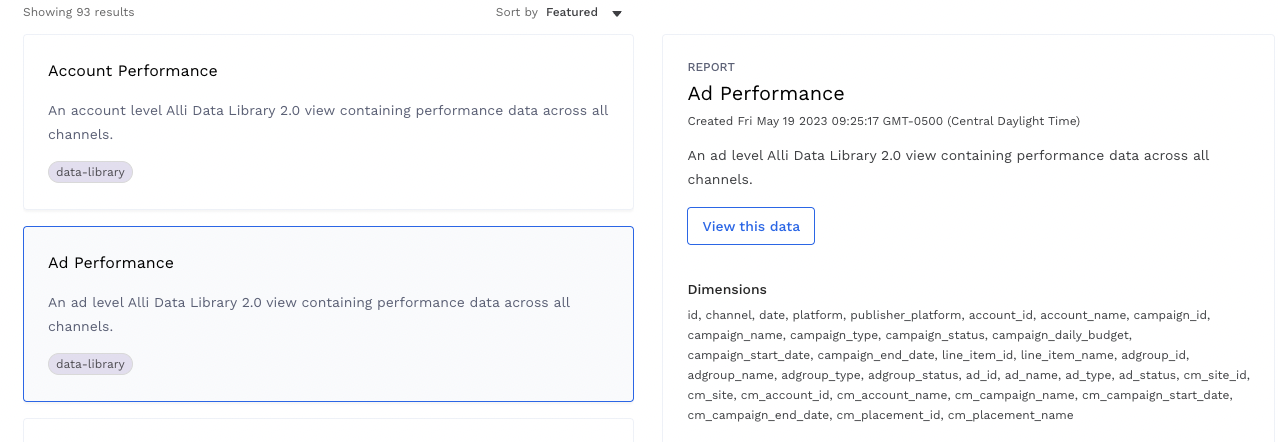
Step 5:
Select the required dimensions and metrics that you want to query and hit Preview. A table with the chosen fields will then be built like below.

Step 6:
To use this table for future use, you can save the report by giving it a convenient name and relevant description.

Option 2: Utilizing Data Explorer Custom SQL
This section provides information for Alli users to query Alli Data Library utilizing the Custom SQL option within Alli Data Explorer.
Step 1:
Go to the Alli Data project homepage
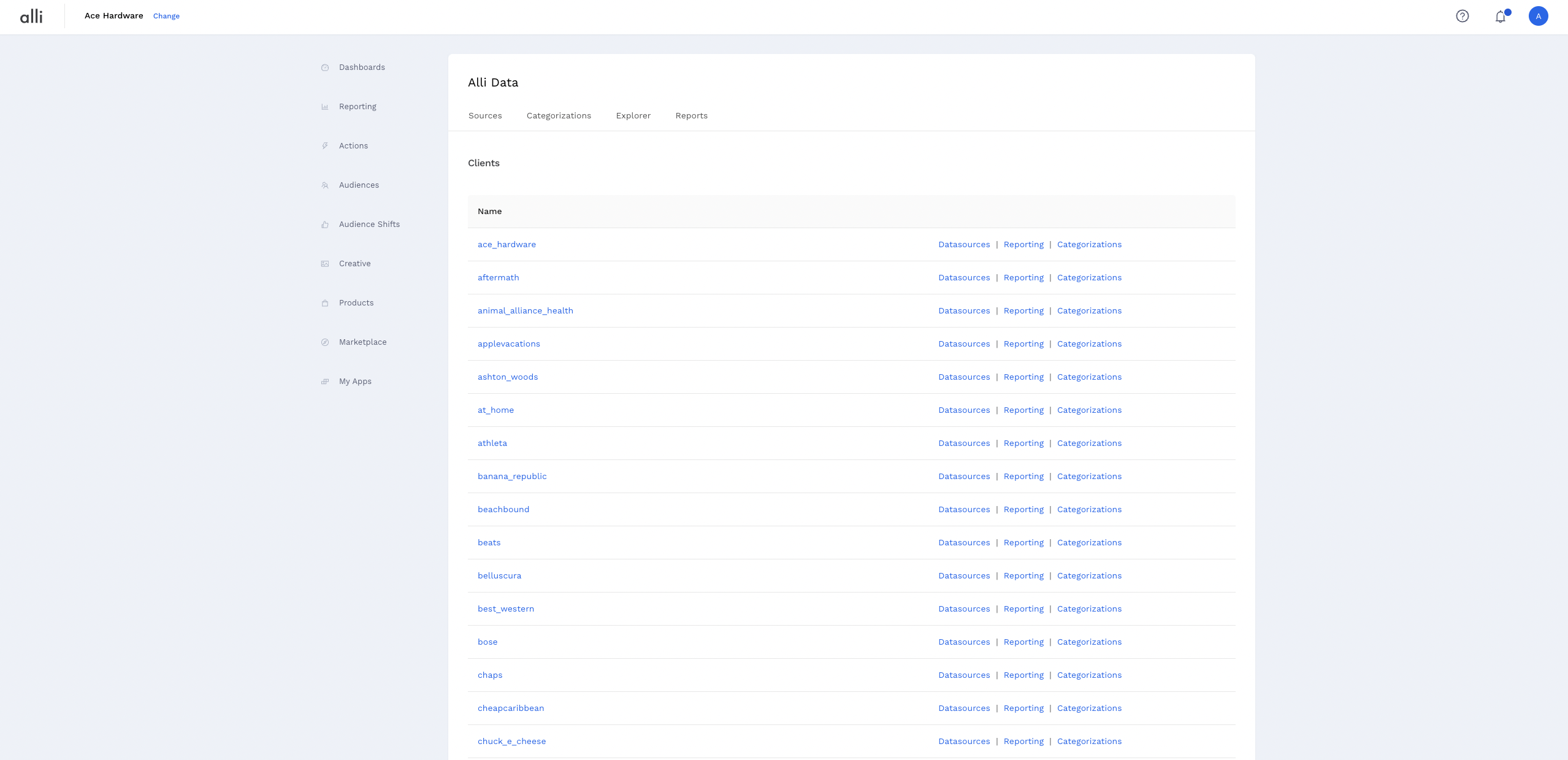
Step 2:
Select the client you want to query ADL 2.0 by clicking on the Change button at the top left
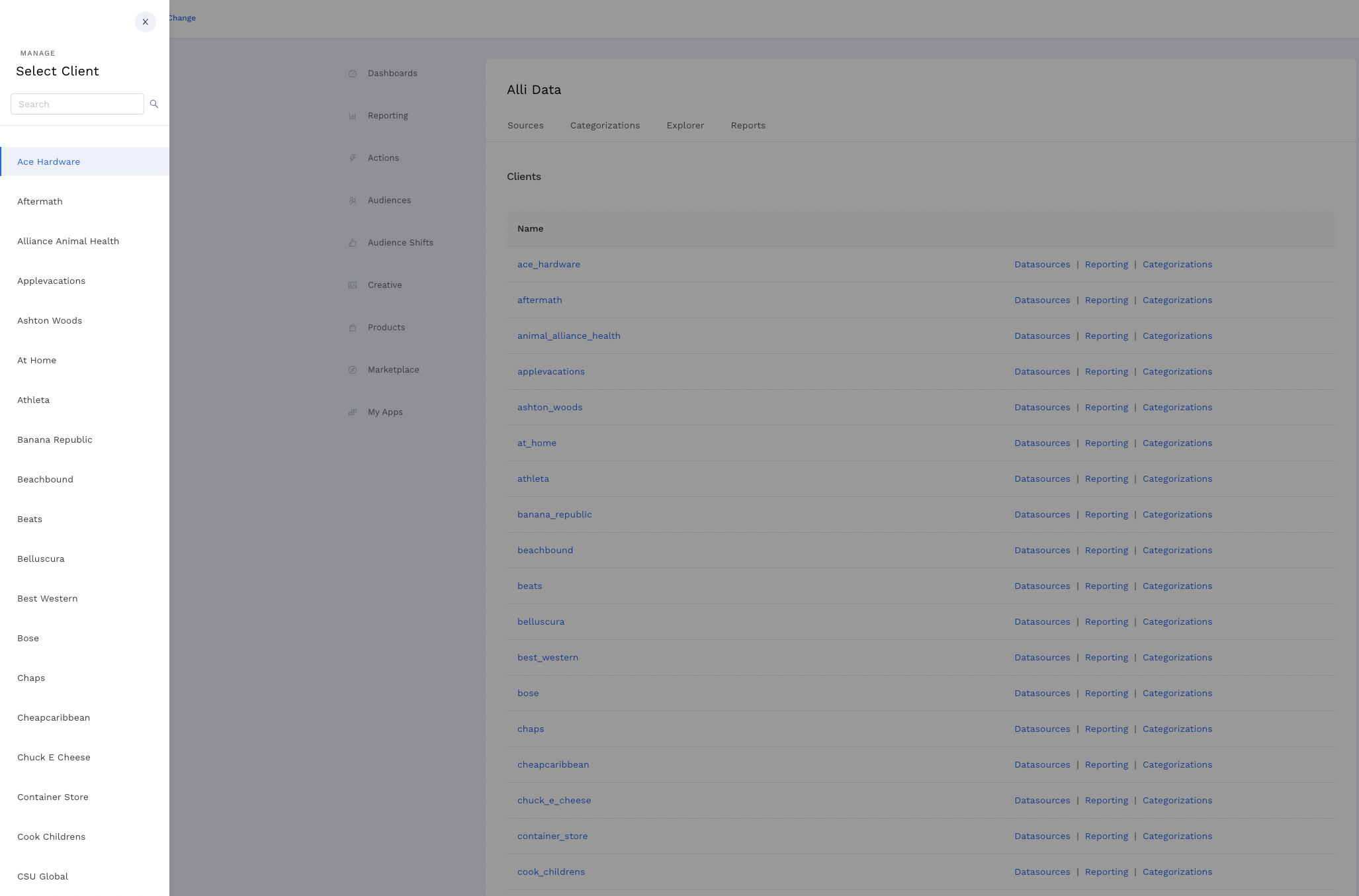
Step 3:
Under the Reporting section for the client, you will see 4 tabs at the top: Sources, Categorizations, Explorer, and Reports. Click into the Explorer tab.
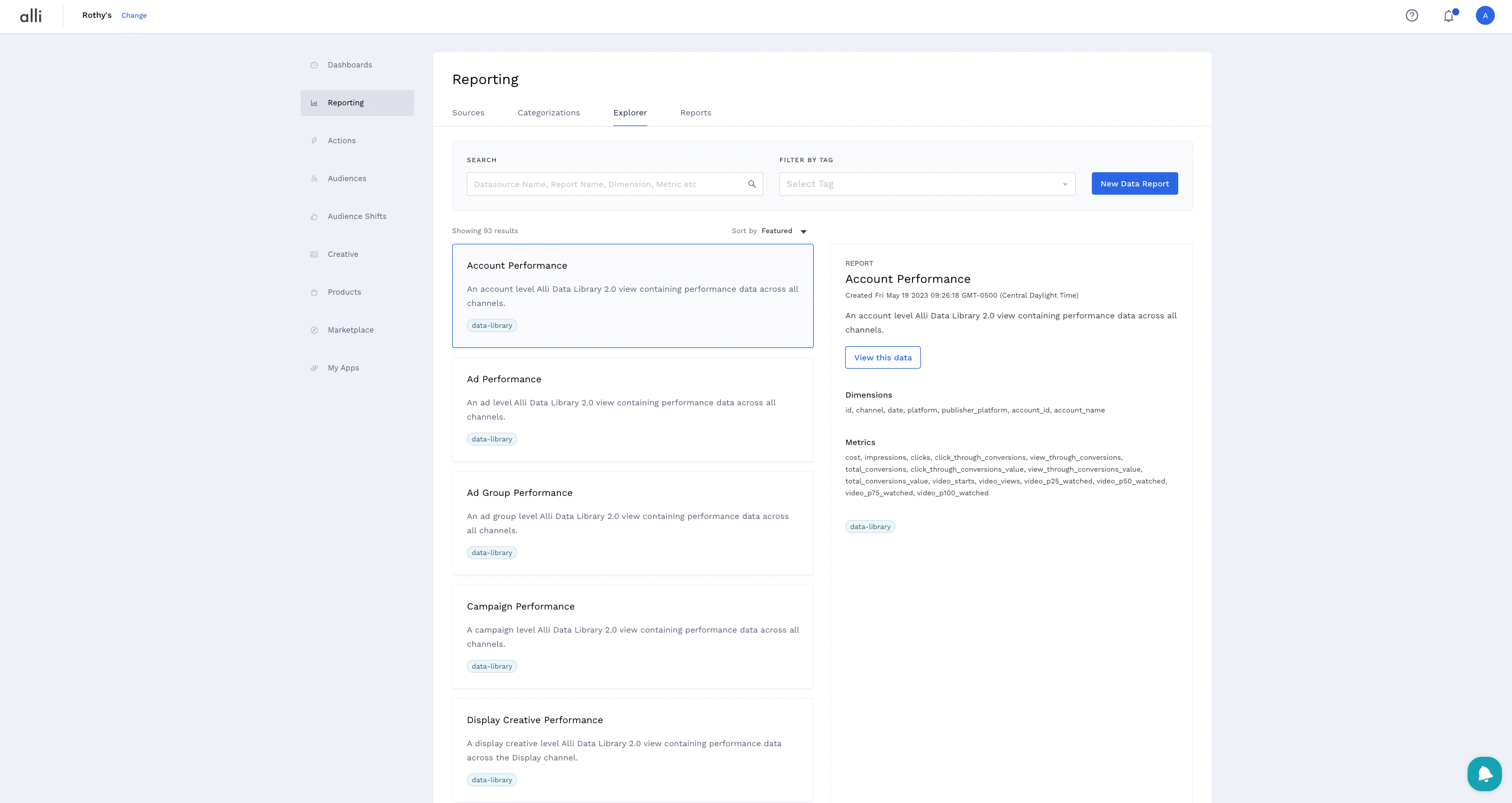
Step 4:
Hit the New Data Report button

Step 5:
Select the Edit Custom SQL option

Step 6:
Build out your custom SQL by using the {client}_core schema which houses all ADL 2.0 objects.
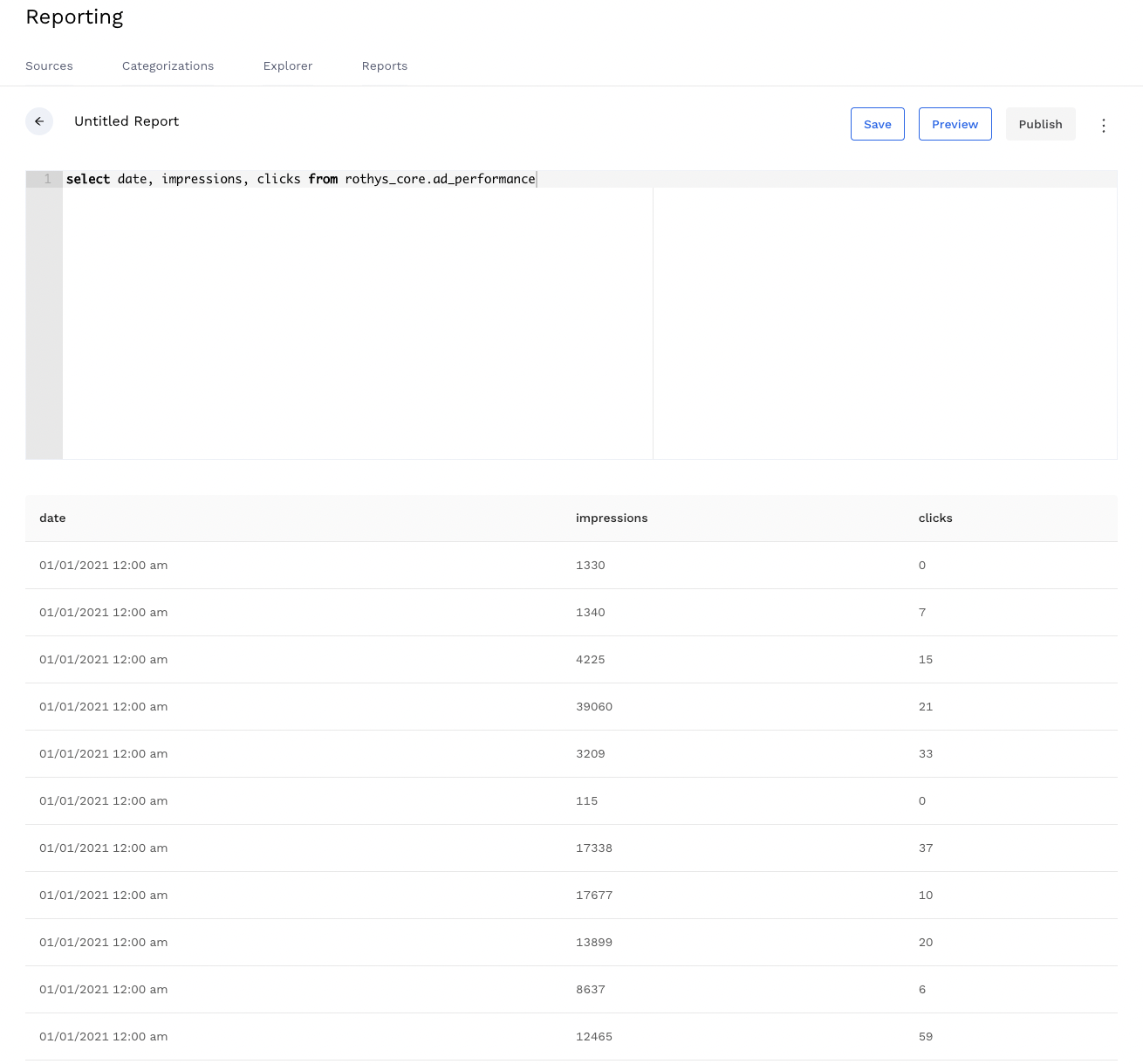
Step 7:
You can use another option select from data source custom query builder from Step 5.
Step 8:
Build out your custom SQL by selecting any data source listed, columns, metrics, and date range to house all ADL 2.0 objects.