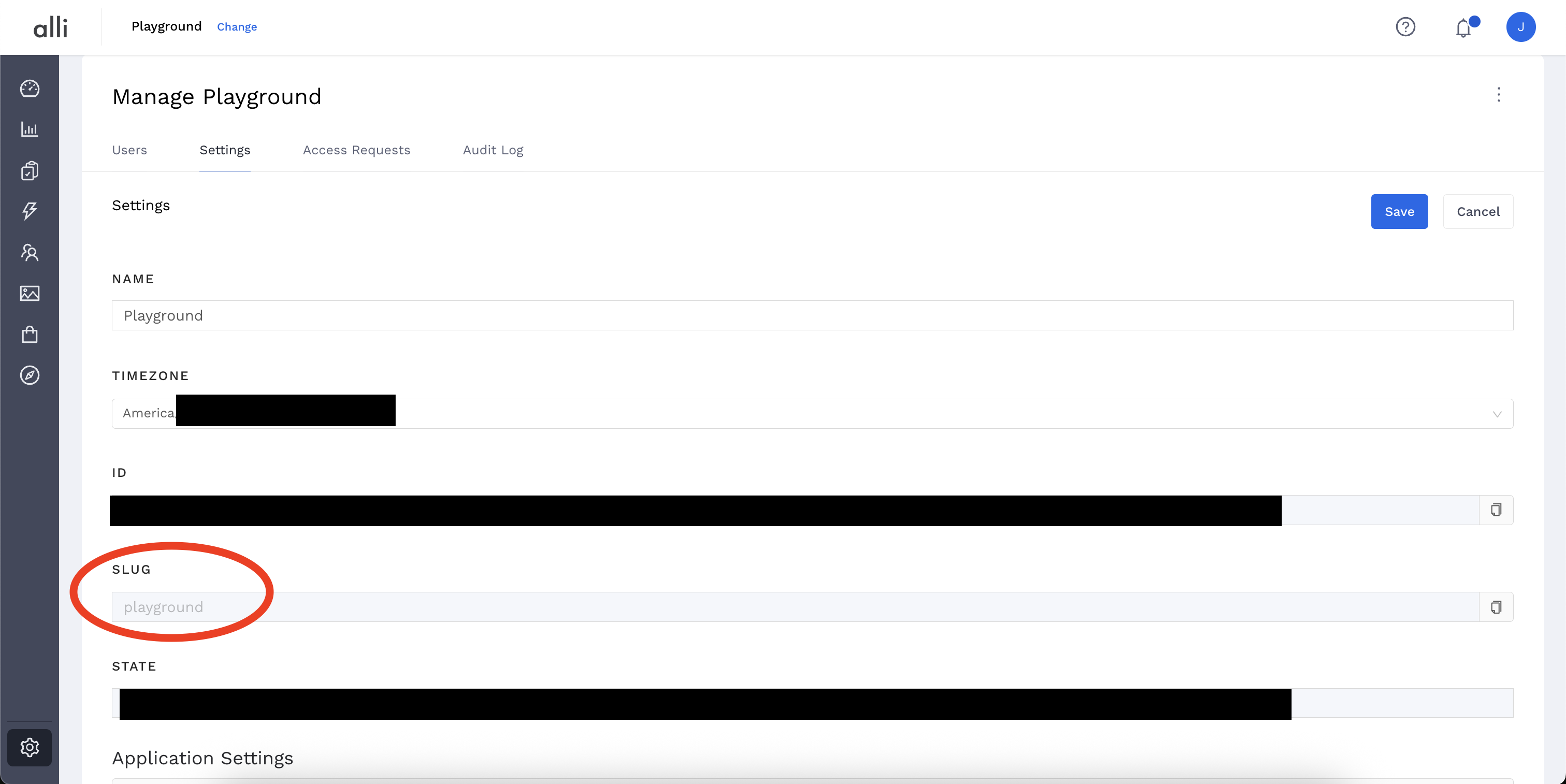Overview
Use this Workflow to run a SQL query directly against Alli Data—whether it’s a custom report, Google Sheet datasource, or a certified table—and automatically save the results as a downloadable file in Workflows. From there, you can transfer the file to other services or run additional Task for processing.
Variables
|
Name |
Reference |
Type |
Required |
Default |
Options |
Description |
|---|---|---|---|---|---|---|
|
SQL Query |
ALLI_DATA_QUERY |
Alphanumeric |
✅ |
None |
- |
A SELECT statement that returns data. Ensure your datasource includes client.datasourcename |
|
Workflows File Name |
ALLI_DATA_DESTINATION_FILE_NAME |
Alphanumeric |
✅ |
None |
|
File name that will be created with the results of the query |
Executing a query against a datasource or report:
Avoid using SELECT * without filters unless you know the data source is small, or your using a filtered report. Datasources & Certified datasources may return large amounts of data—filtering and limiting your queries will make your Workflow more reliable.
Not comfortable writing SQL? No worries—use Data Explorer with Ask Alli to build a report using natural language prompts. Once created, publish your report, then query it with:
SELECT * FROM {client_slug}.{report_name}
Take the below example. If I want execute a query against criterion_research, then my SQL query will look something like
select * from playground.criterion_research where….limit 100
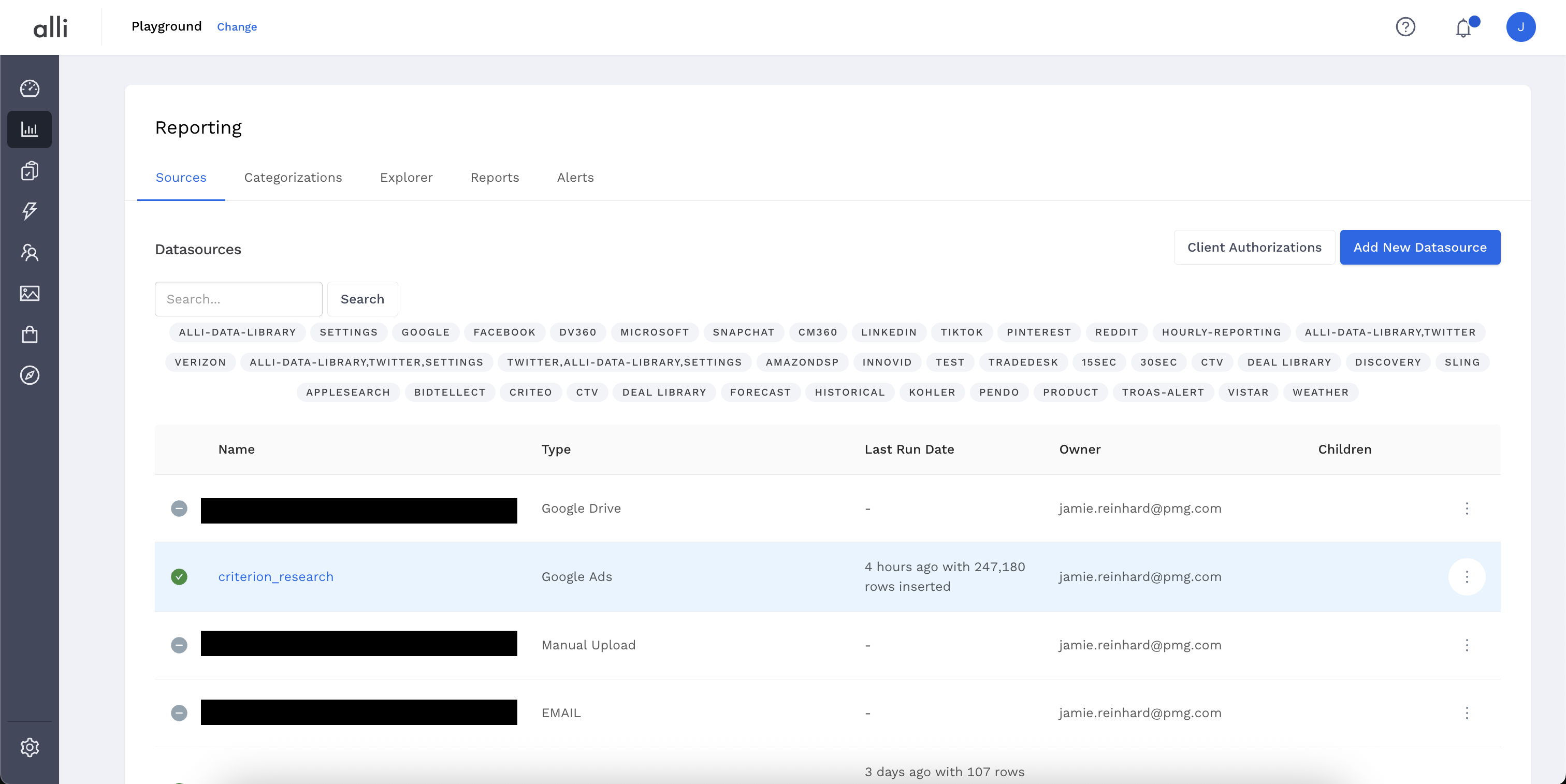
You must always provide the client slug for the datasource. See Alli Data - Download Query Results to Workflows | How to Find Your Client’s Slug for instructions on how to find this.
Executing a query against a certified datasource:
To access certified datasources, your query will look something like this
select *
from {alli_client_slug}_core.{table_name}
You can check out Data Explorer which Certified Datasources your client has enabled.
How to Find Your Client’s Slug
-
In the left side nav, at the bottom click the Settings Icon & Manage Client

-
Navigate to the Settings Tab and look for
Slug