Tutorial: Pausing Google Adgroups using Alli Actions
Create Your Google Sheet
Navigate to the template, duplicate and rename the sheet
Do not change the tab names
Fill out the sheet accordingly
Ad Group Id - the id of the adgroup you’d like to pause
Status - the desired status. Choose from the 3 dropdown options
Date to Pause - what date to pause the ad group on
Create Your Alli Action
Create a new Action
Go to Alli Actions then select Create Action.
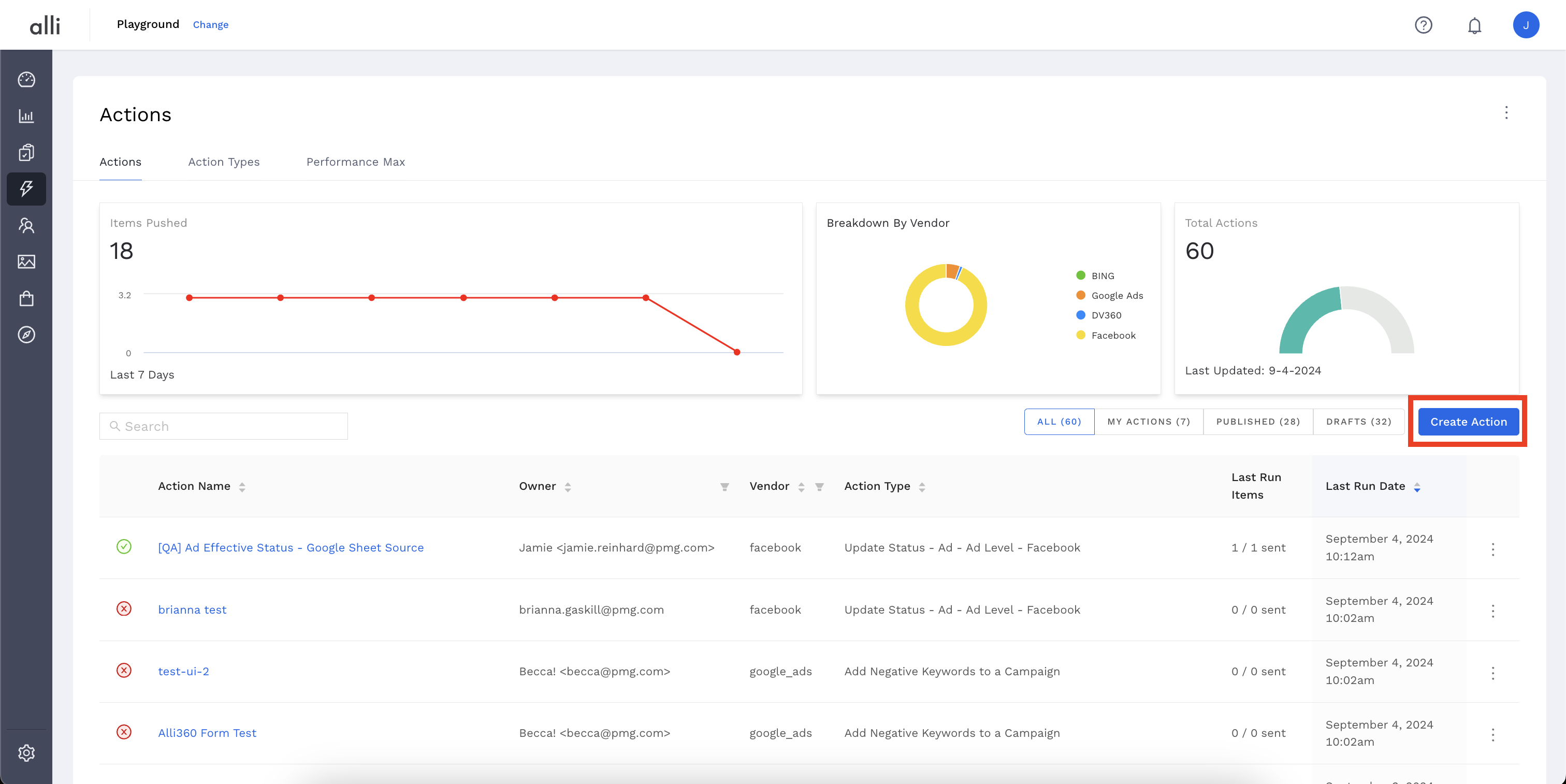
Filter the Vendor column for Google Ads and
Google Ads Ad Group Status Changeaction type
Name your Action and select the Authenticated Account, the user account you'd like to use for making changes. The user associated with this account should have access to the relevant ad accounts.
Start by giving your action a descriptive name that reflects the changes you plan to make.
Tip: If your desired account isn't listed, or you need to create a new one, refer to the authentication documentation for instructions on how to authenticate a partner platform.
Click Next. Select the correct data source where your changes are coming from. Since we have just created a sheet, we should select
Google SheetsCopy and paste the url to your google sheet in
URLfieldplace
DO NOT TOUCH: TODAYS PAUSESin the sheet name section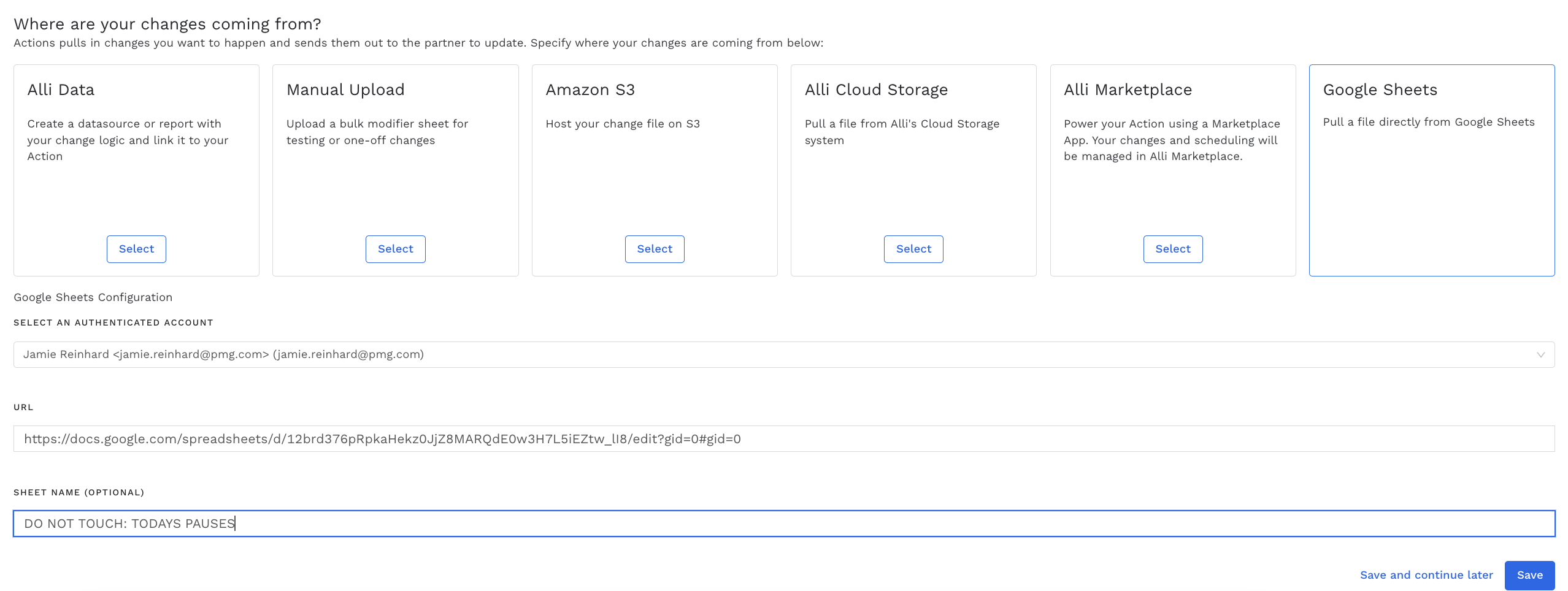
Click Save and review your Action setup.
Review Action for accuracy. Set up a schedule for your Action if applicable. Select the blue Publish button.
A pop up box will confirm your setup. Click I’m Done to exit.
