Overview
This how-to article covers how to log into different partner platforms allowing you to activate and send audiences to them for targeting on your campaigns.
Instructions
-
Navigate to the Settings page in Alli Audiences
-
You can find this page by clicking the three dots up the top right
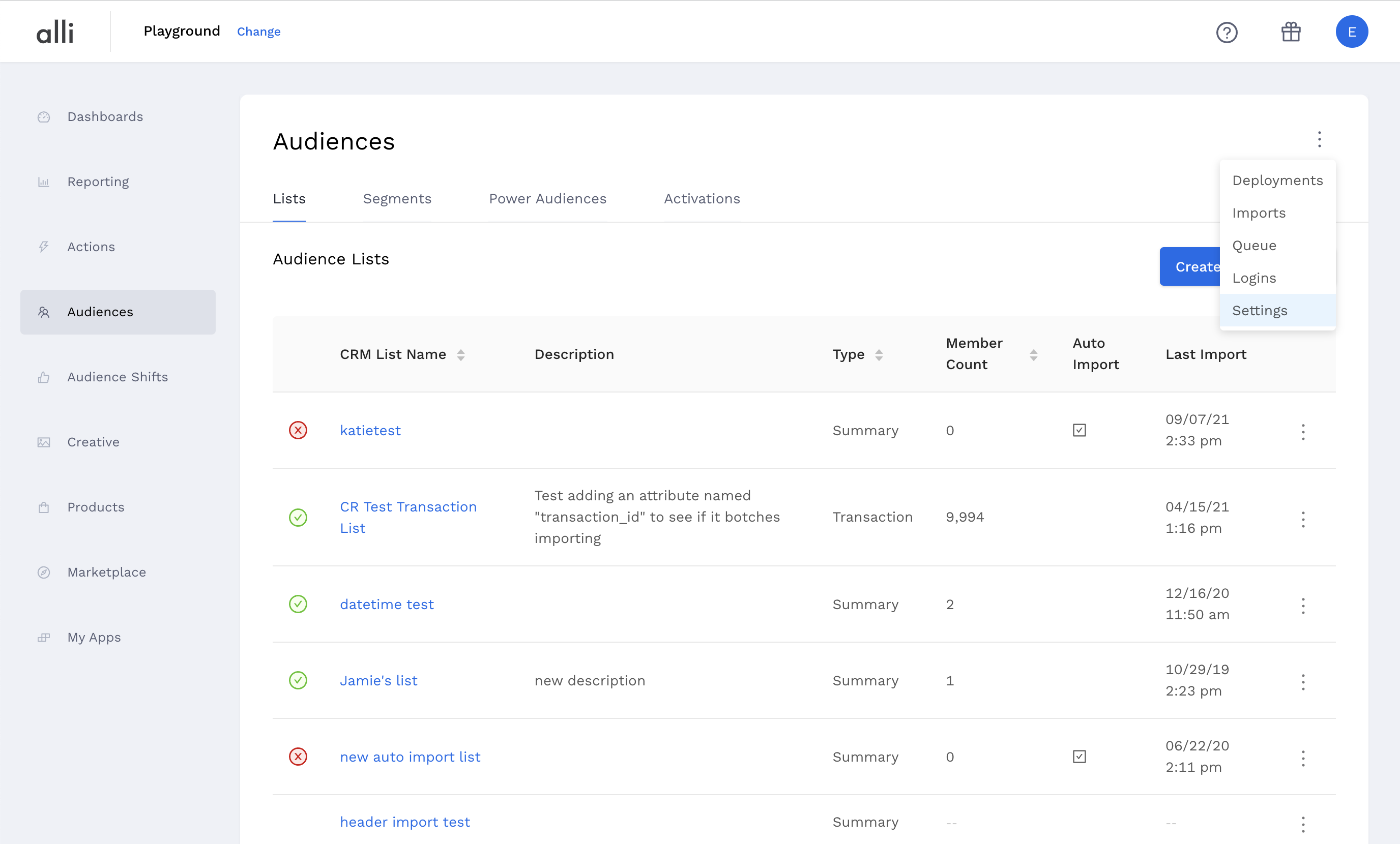
-
Authenticating Facebook
-
Navigate to the Business Information page in Facebook Business Manager and copy the Business Manager ID
-
Return to Alli Audiences and paste the ‘Business Manager ID’ into the ‘Facebook Business ID’ field
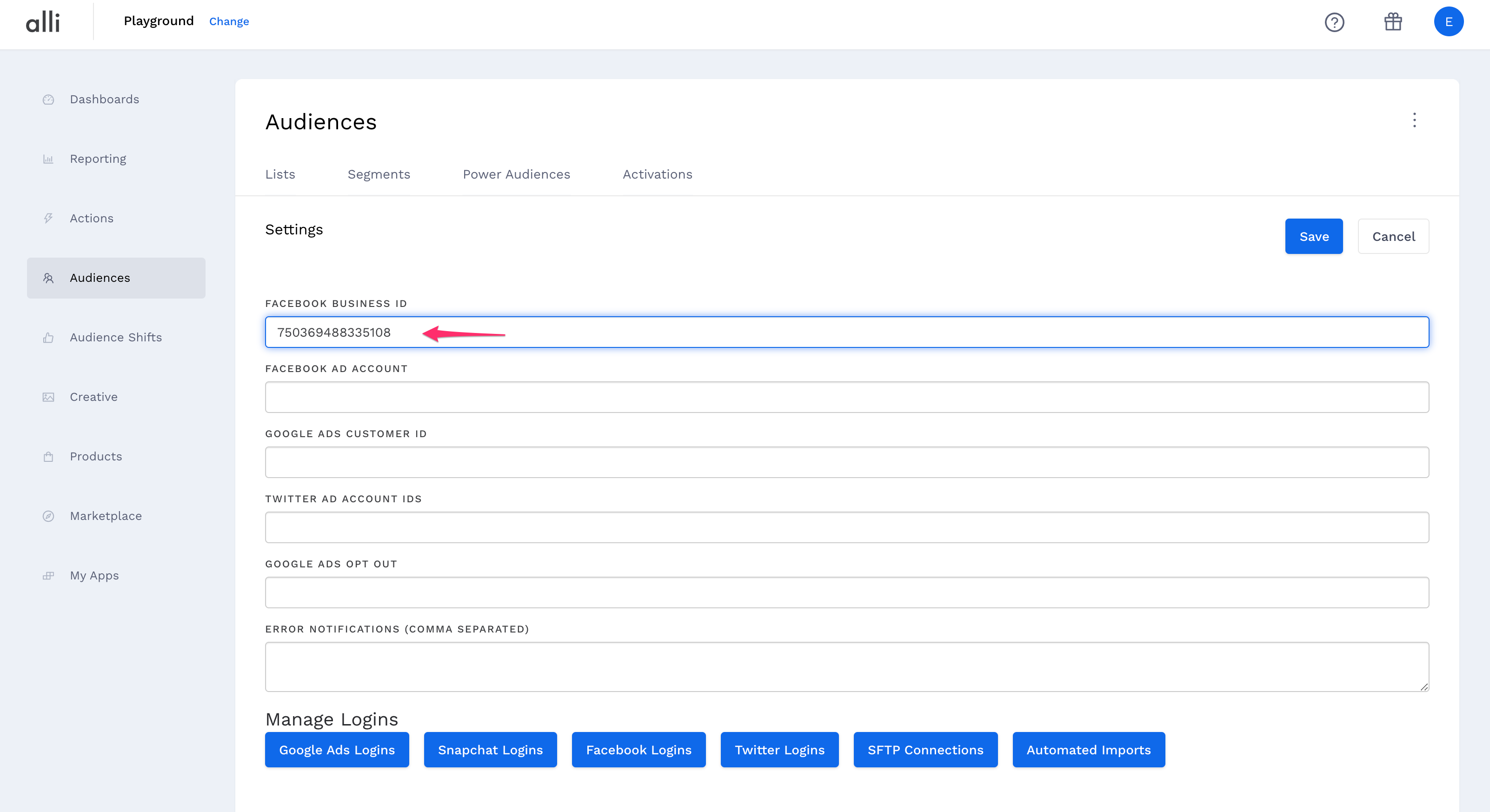
-
In Facebook Business Manager, navigate to the ‘Ad Accounts’ section in Facebook Business Settings and copy the 'Account ID'
-
In Alli Audiences, paste the ‘Account ID’ in the ‘Facebook Ad Account’ field
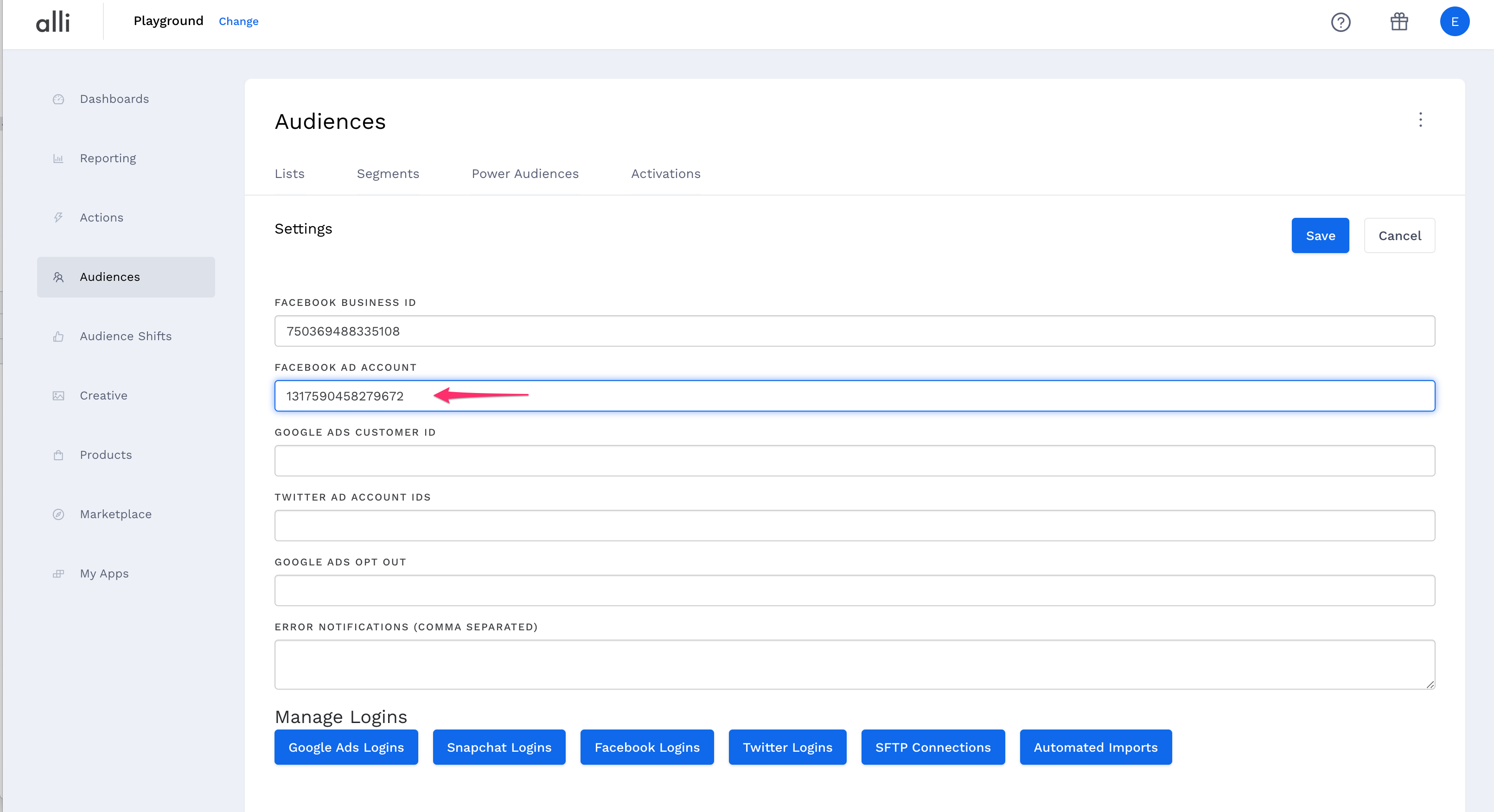
-
Hit the Save button
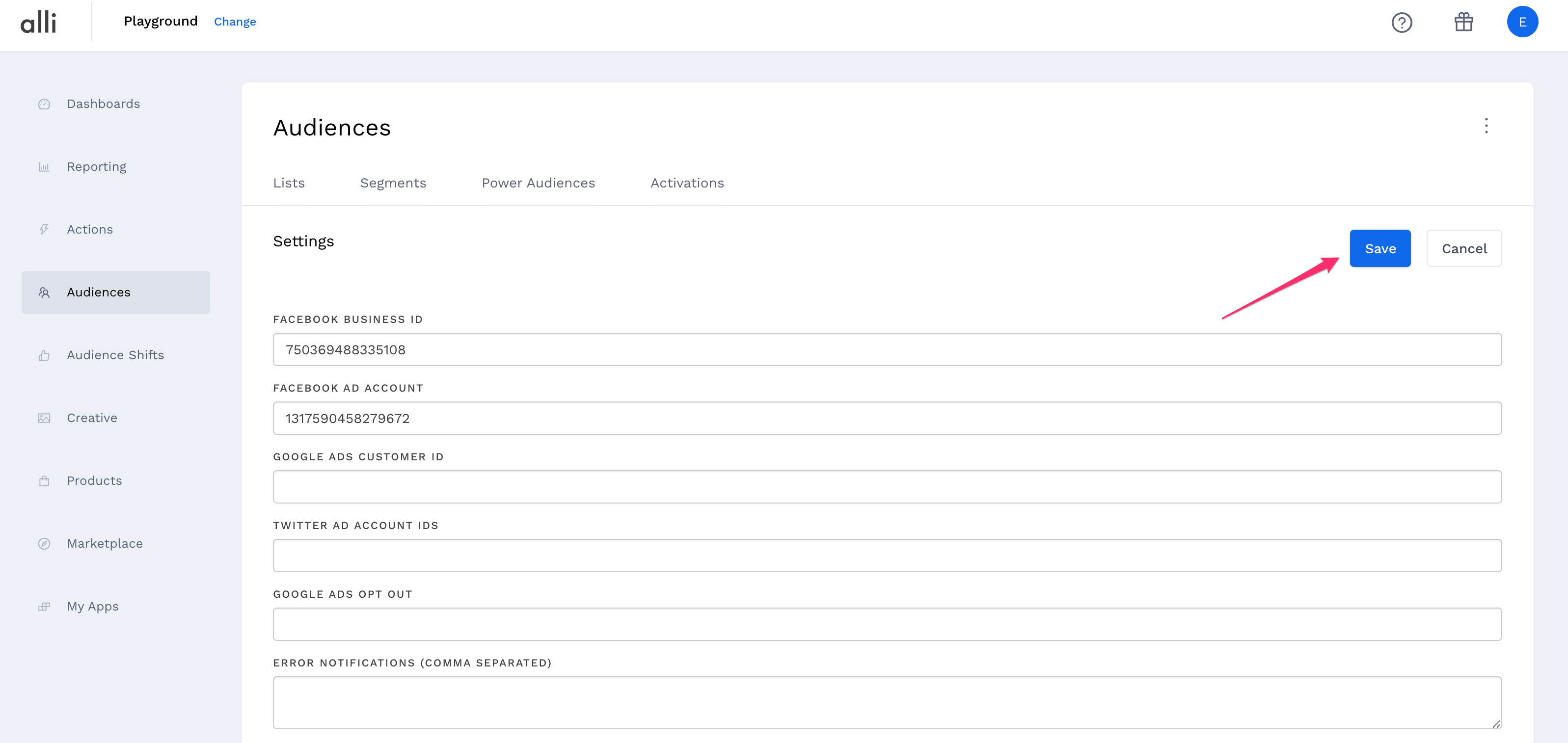
-
Click the ‘Facebook’ button under 'Manage Logins'
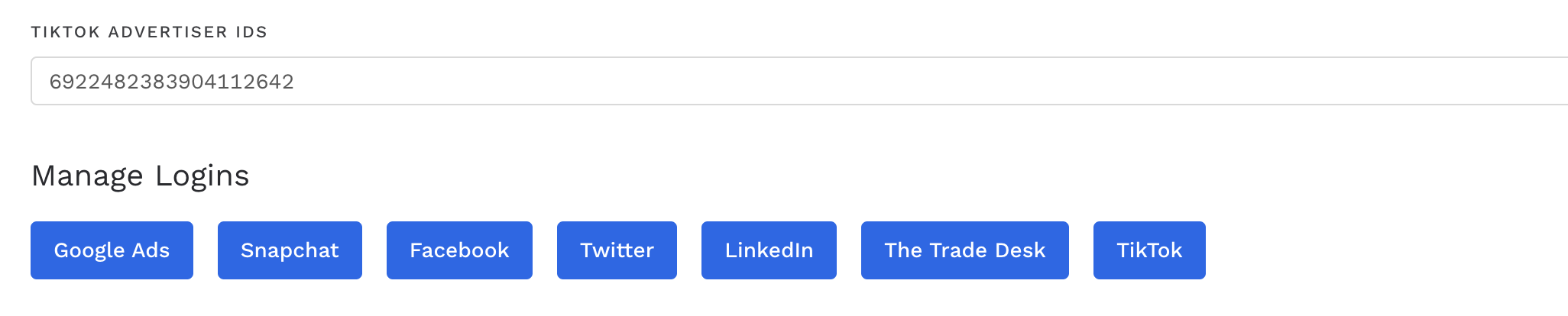
-
Click the ‘Login with Facebook’ button top right
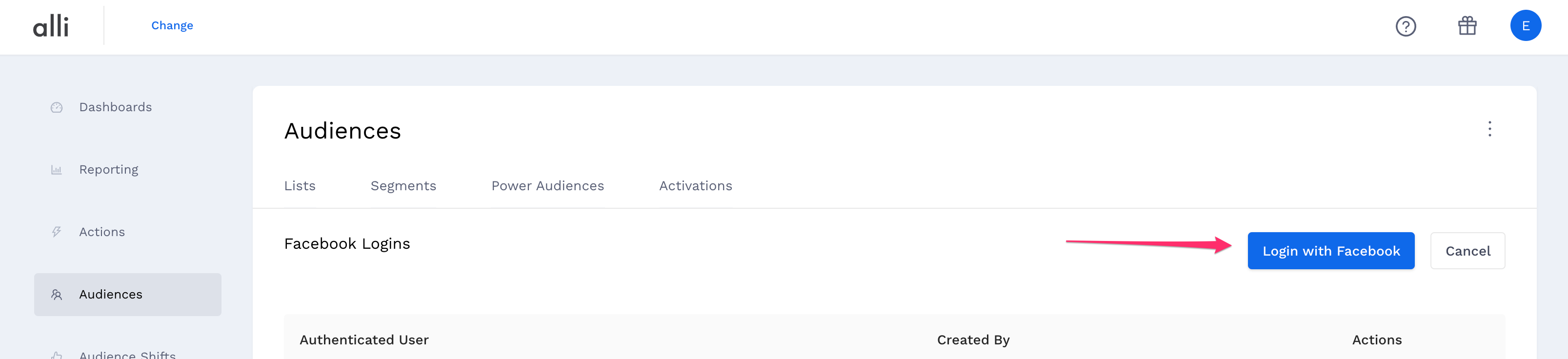
-
After authenticating, you should see your name and email appear in the table
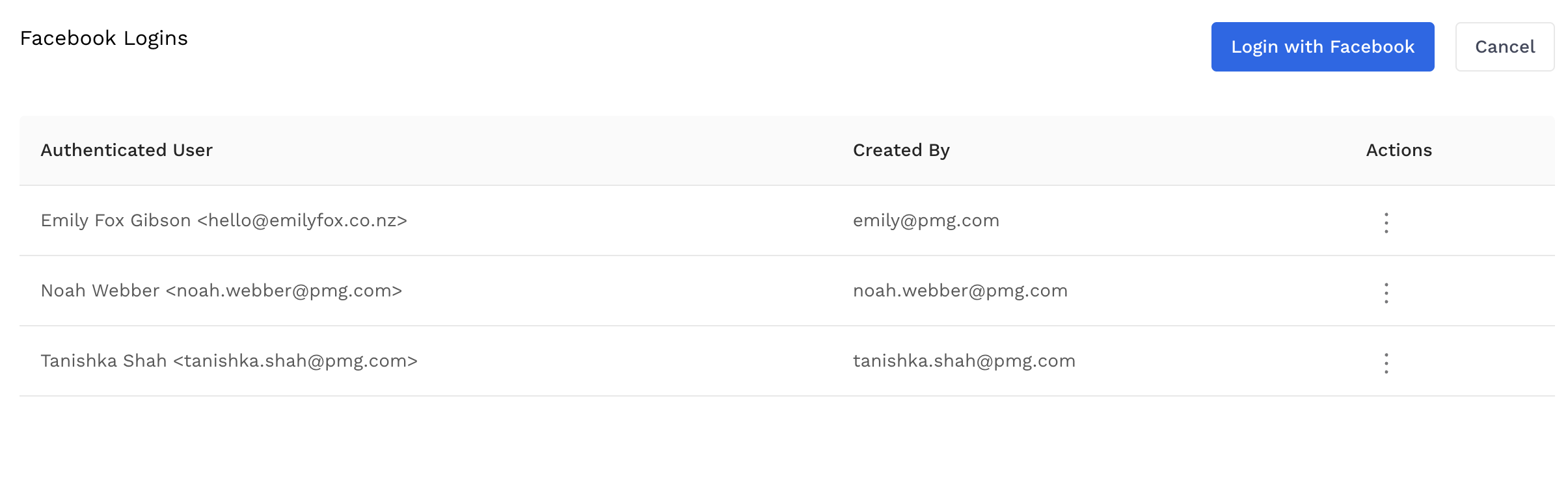
Authenticating Google
-
Navigate to Google Ads and copy your Google Customer/Account ID
-
Return to Alli Audiences and paste the ‘Google Customer ID’ into the ‘Google Ads Customer ID’ field
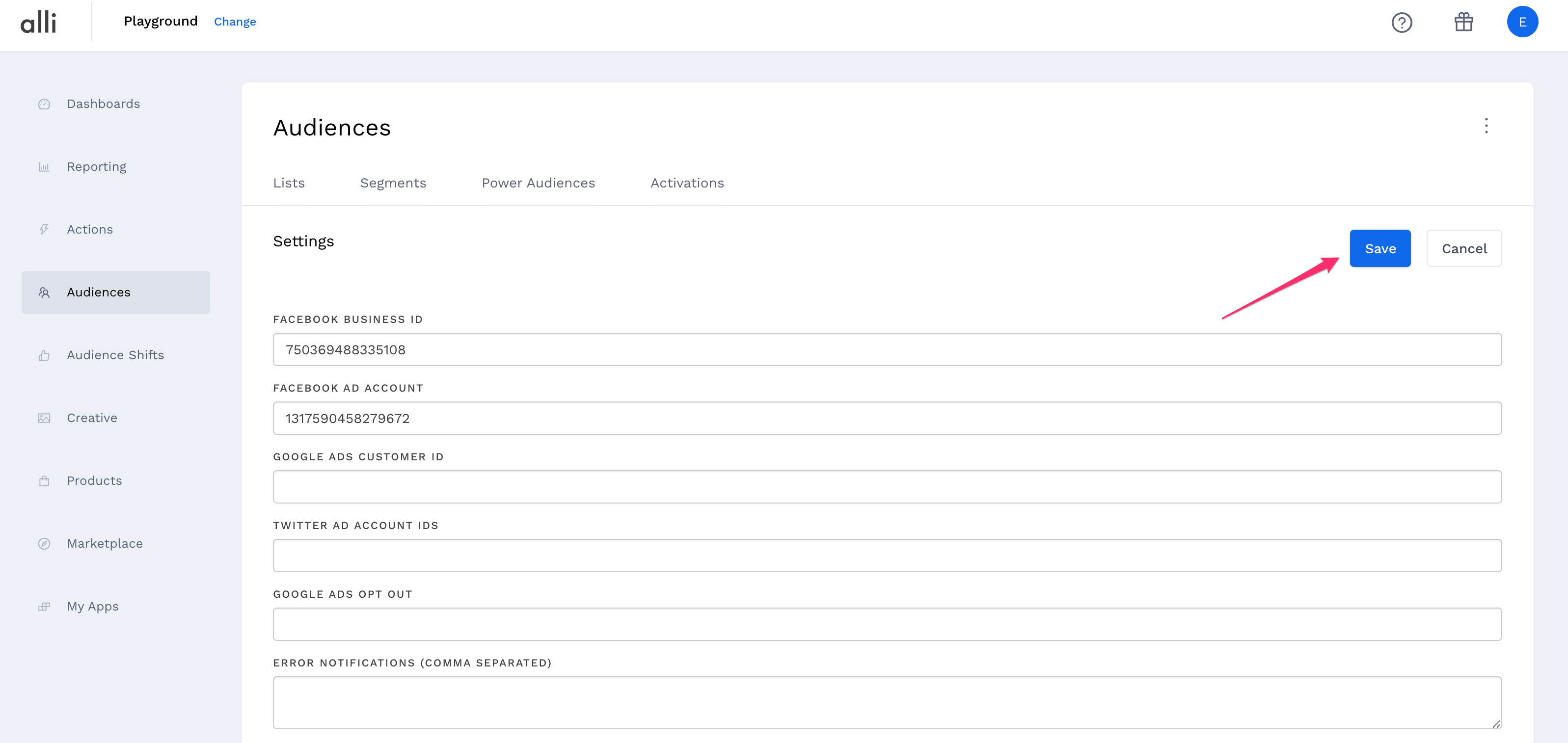
-
Click the Save button
-
Click the Google Ads button under ‘Manage Logins’

-
Click the Login with Google Ads button up the top right
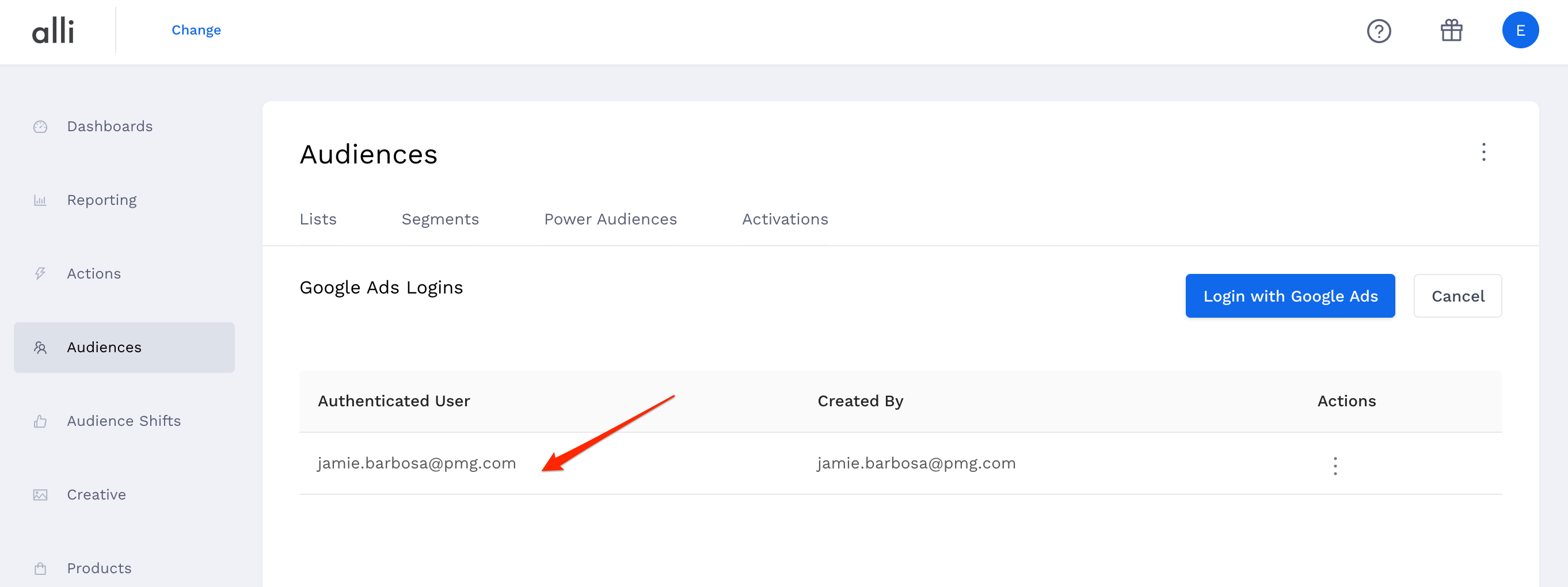
-
Complete the google authentication screen, once this is done your email will appear in the table as an authenticated user
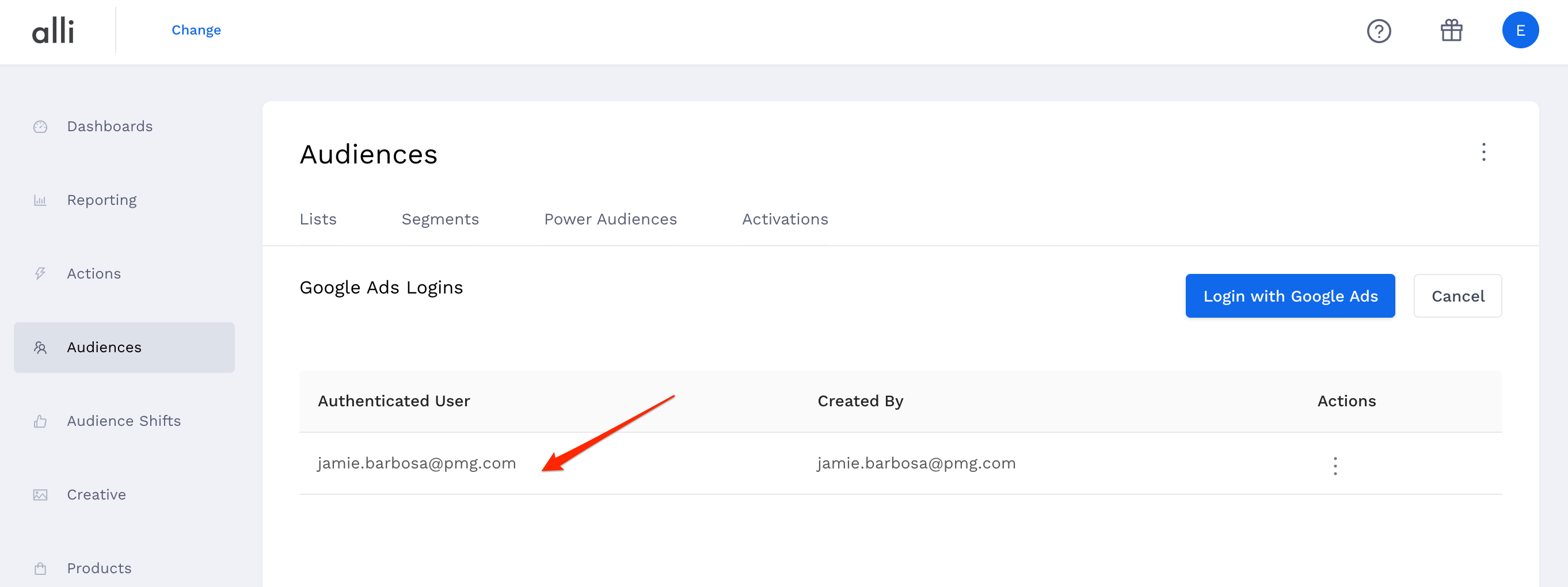
Audiences will be able to access all Ad Accounts to which the authenticating user(s) has access. Inputting the Ad Account ID in step 7 simply sets the default.
You can add multiple logins. If your customer has multiple Ad Accounts, they will all be available for selection during audience activation setup.
Related articles
- How-To: send a deployment to The Trade Desk
- How-To: Authenticate a Partner Platform to Deploy Audiences
- How-To: send a deployment to TikTok
- How-To: Activate a Segment to Linkedin
- How-To: Remove or Modify an Existing Auto Import
- How-To: Create an Audience Segment (and Filter to a Specific Audience)
- How-To: QA an Imported List
- How-To: Activate a Segment to Facebook
- How-To: Authenticate a SFTP for Import or Activation
- Advanced Guide: Join Two Lists with Power Audiences
- How-To: Authenticate with LiveRamp
- How-To: Import to an Existing List
- How-To: Use an Activated Segment for Targeting in Facebook
- How-To: Use a SFTP Manager to Find File Name and Attributes When Creating a New List