You must be a power user to see the following settings. Reach out for access if you are not currently a power user.
To create an SFTP connection, you will have to be an admin in the audiences platform. Please reach out to an admin to create sftp connections.
Deleting an SFTP connection will delete any existing automated imports associated with that connection.
-
Go to Alli audience client settings within your necessary client.
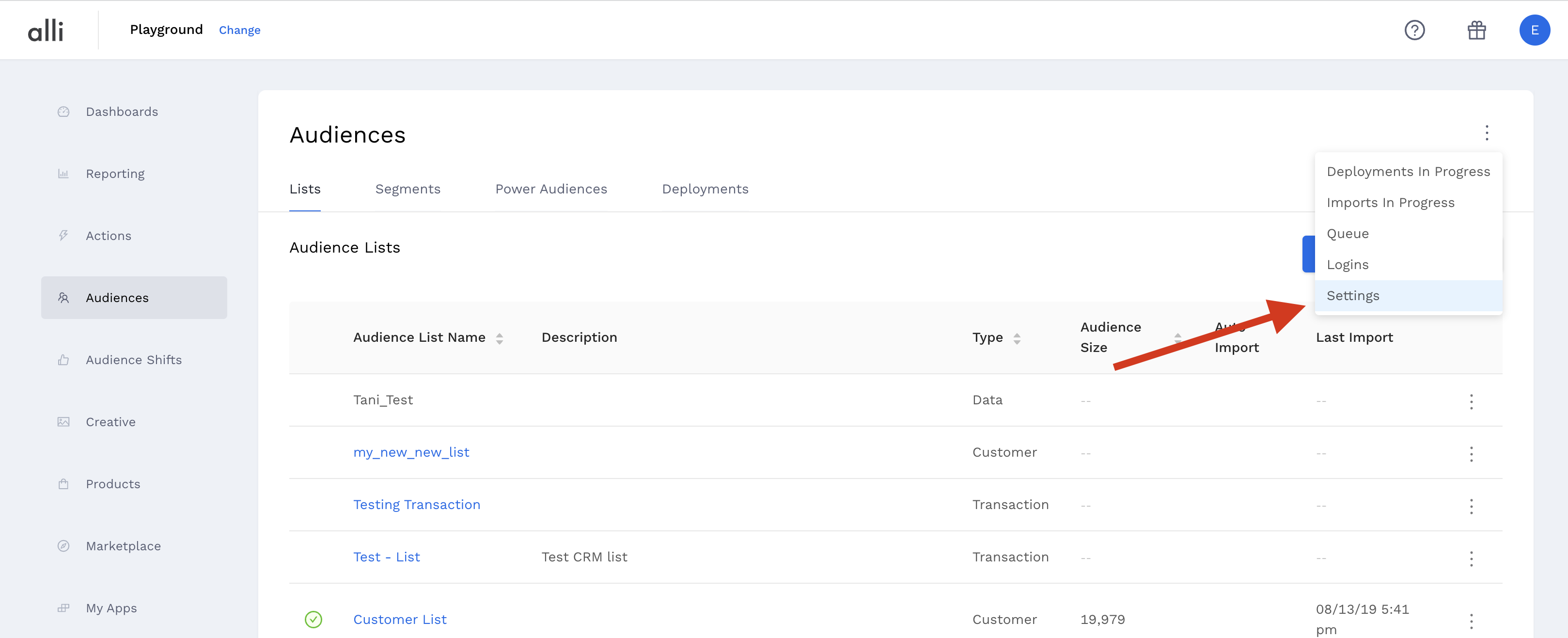
-
Click SFTP Connections → Add Connection
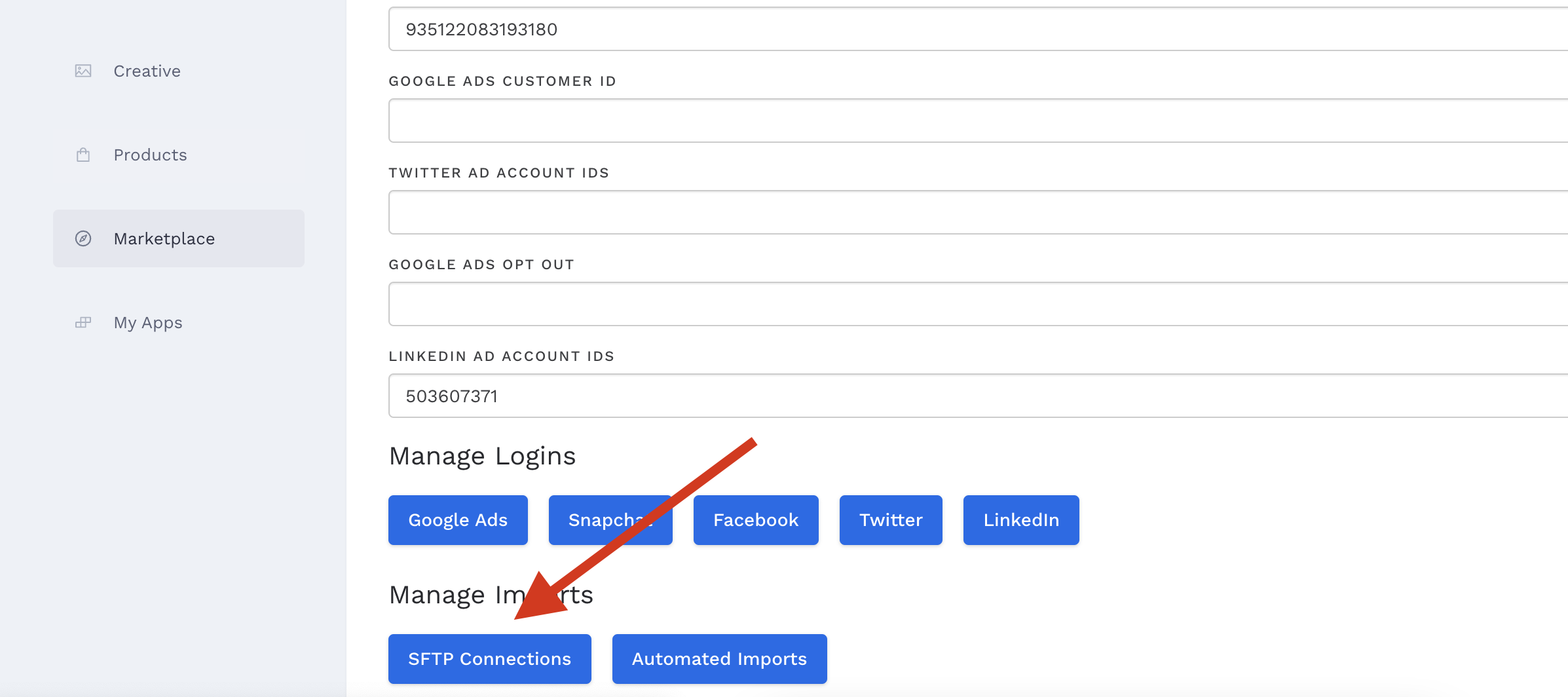
-
Fill in the form with the SFTP details you are using.
-
The name is whatever makes sense to you/the client.
-
Connection type is import if you will be bringing data in from the destination OR activation if data will be being sent to the destination.
-
For PMG SFTP’s, the host is always sftp.amp.pmg.com
-
Standard SFTP port is 22
-
Username & Password for the SFTP supplied by the client/vendor/1pass
-
For PMG SFTP’s the default file path should be set to /writeable as this is the only folder that we allow data to be dropped to.
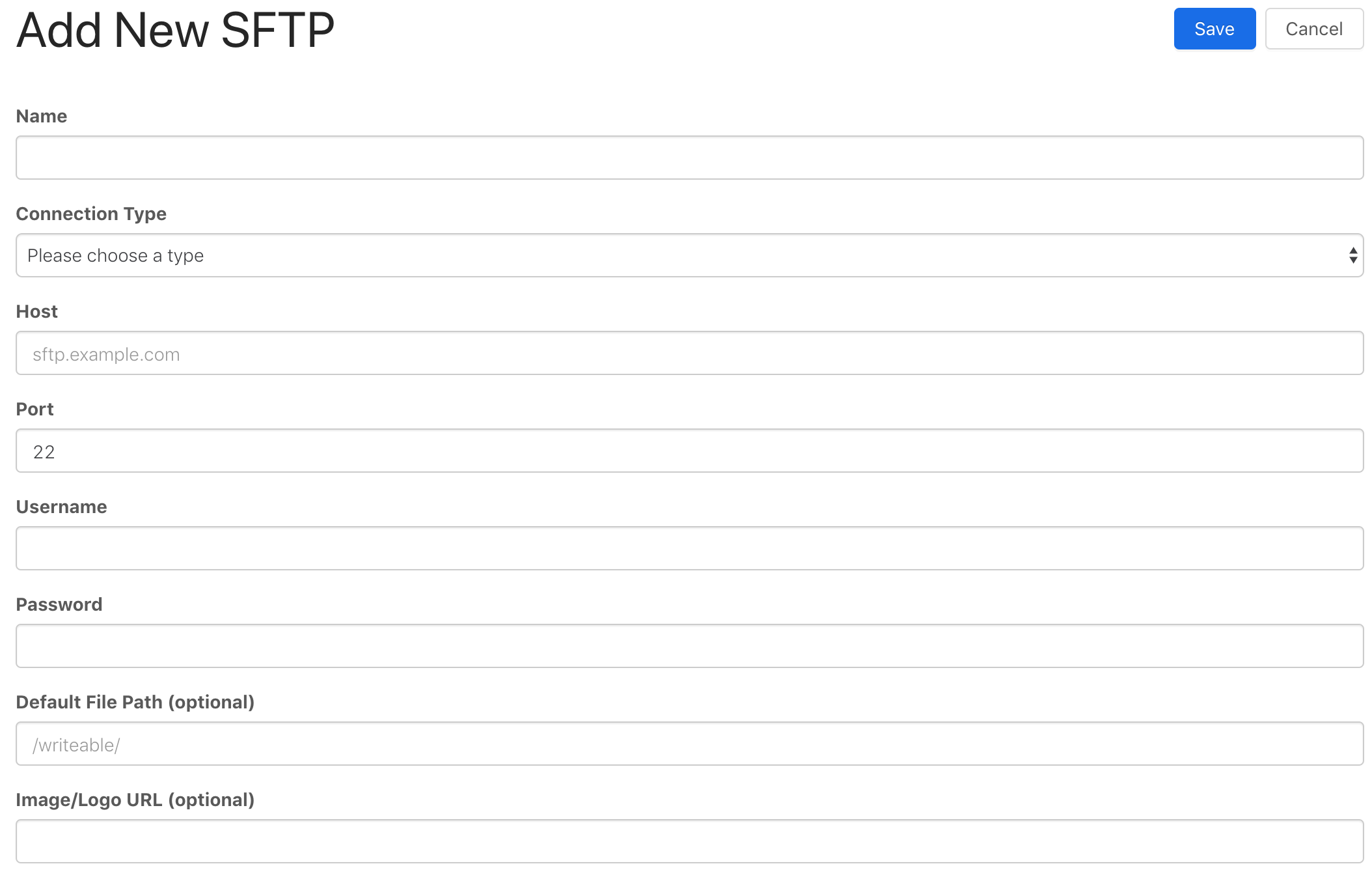
-
-
Click Save & your new connection will be ready for import or activation use!