Import data with regular SFTP in alli audiences
Overview
This document walk you through importing data to a list using a regular sftp.
Go through this document first: Import data to a list in alli audiences
Instructions
Click SFTP from the list of import source options.
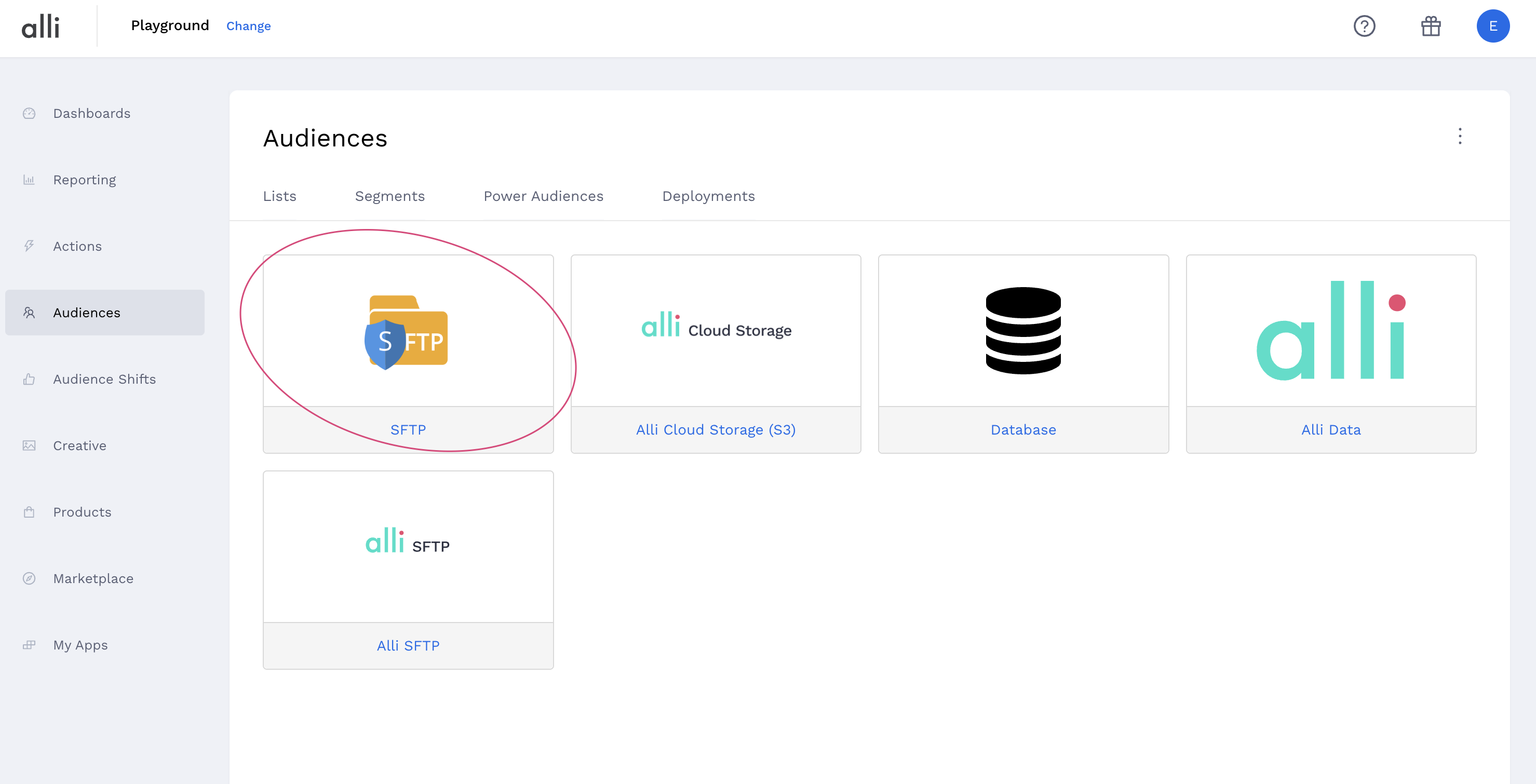
You will be then select one of the connections you set up in How to set up regular SFTP connection for audiences
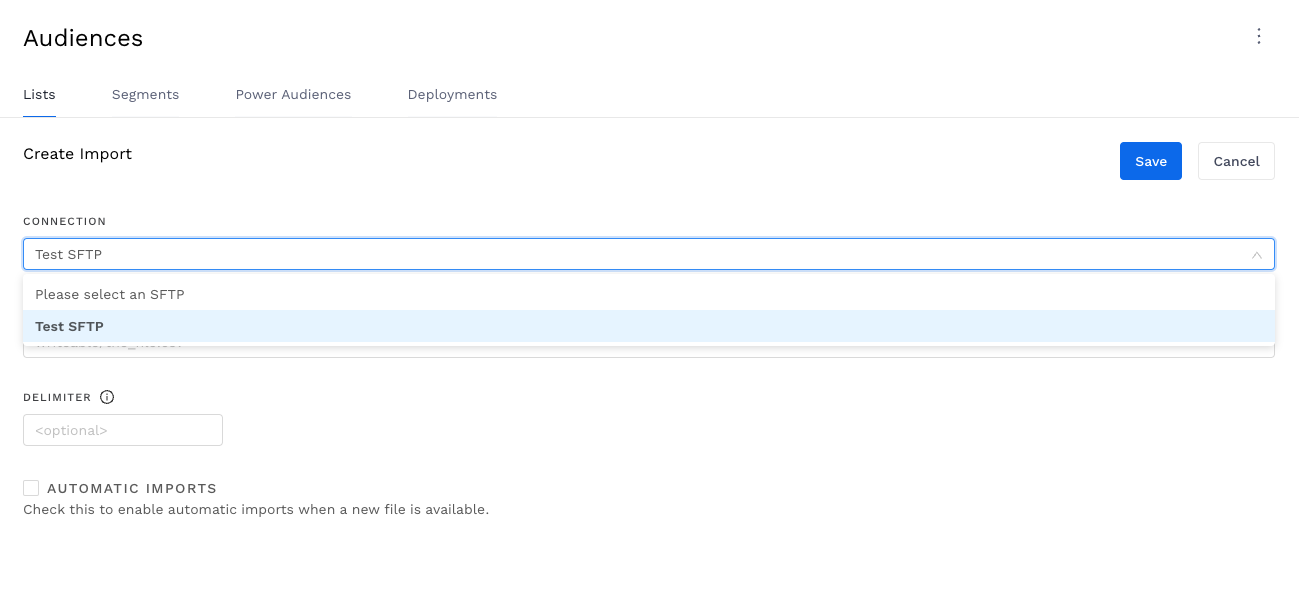
Input “writeable/{file-name}.{file-extension}” in the File Name field. The writeable/ is required in the filename.
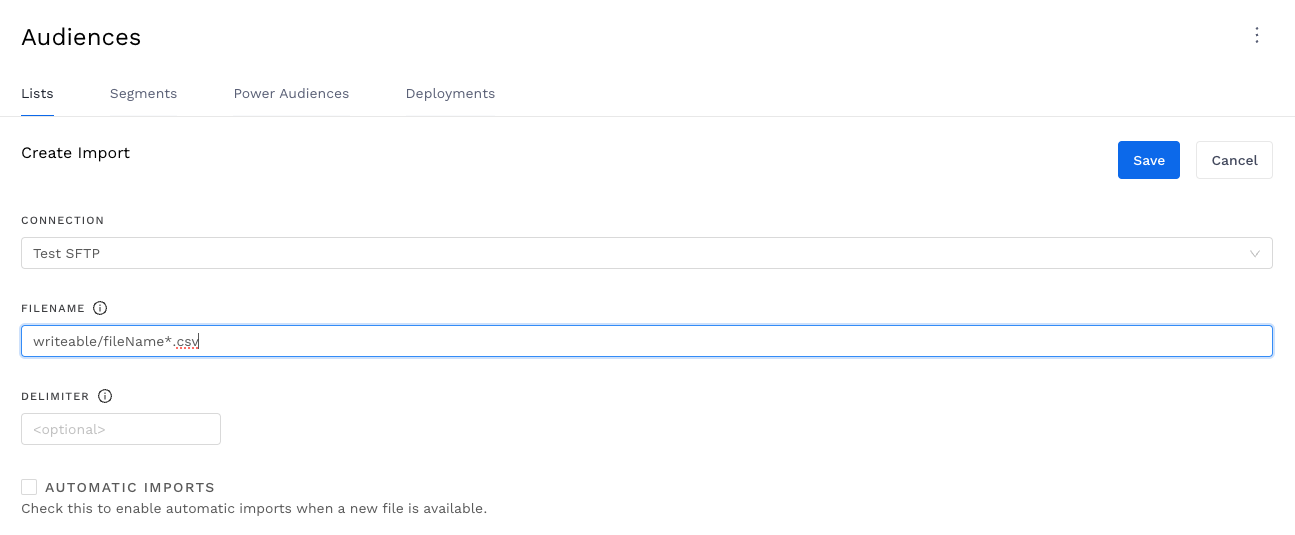
Replace the timestamp with a * at the end of the file name and check the Automatic Imports checkbox if you expect to do auto-imports.
The * will ensure the auto-import process works correctly if any text from a timestamp or otherwise is appended to the end of the file name.
The * matches any characters present in a file name. It is recommended that you put your file extension after the * to ensure it only matches the files you want.
Select the “Automatic Imports” checkbox if you want the Audience list to update whenever Audiences notices the customer drops a new file in the SFTP.
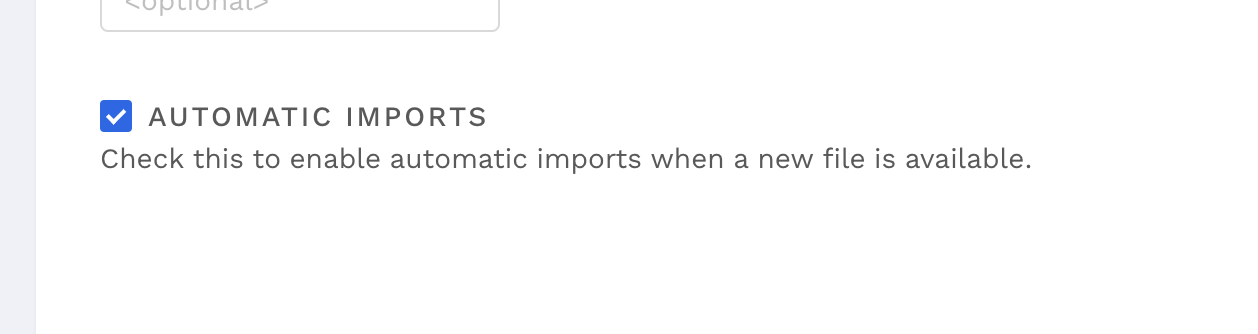
Hit Save.
You will then see a screen listing all the imports for that list where you can monitor the status of your import.
