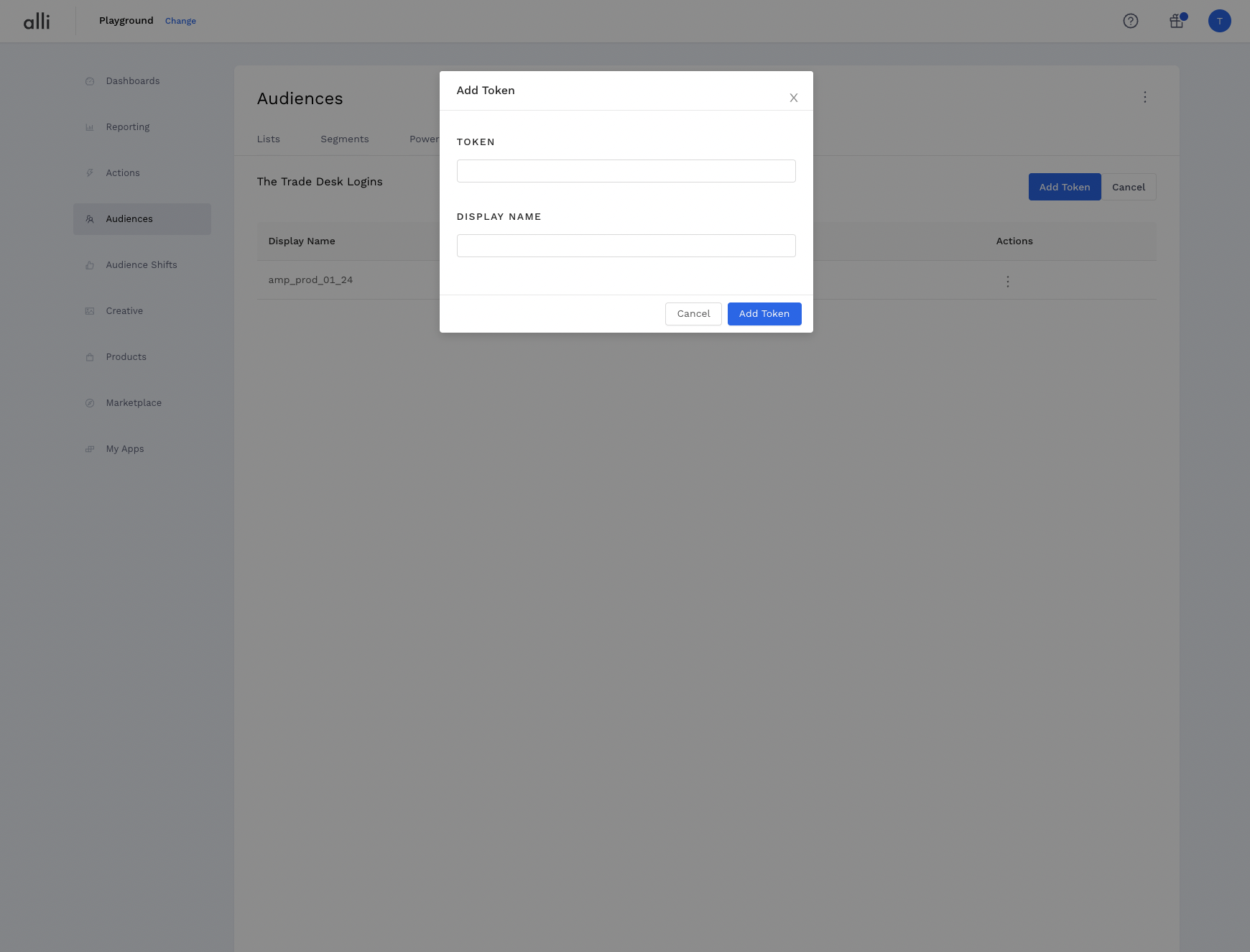Instructions
Before getting started, navigate to api.thetradedesk.com/v3/termsandconditions and make sure you have CRM Data Management Upload Access. If not, please reach out to the trade desk representative and request an account upgrade to your API login.
Add your TTD Advertiser ID to Alli Audiences
-
From within The TradeDesk, find and copy your advertiser id for the client/account you want to send audiences to.
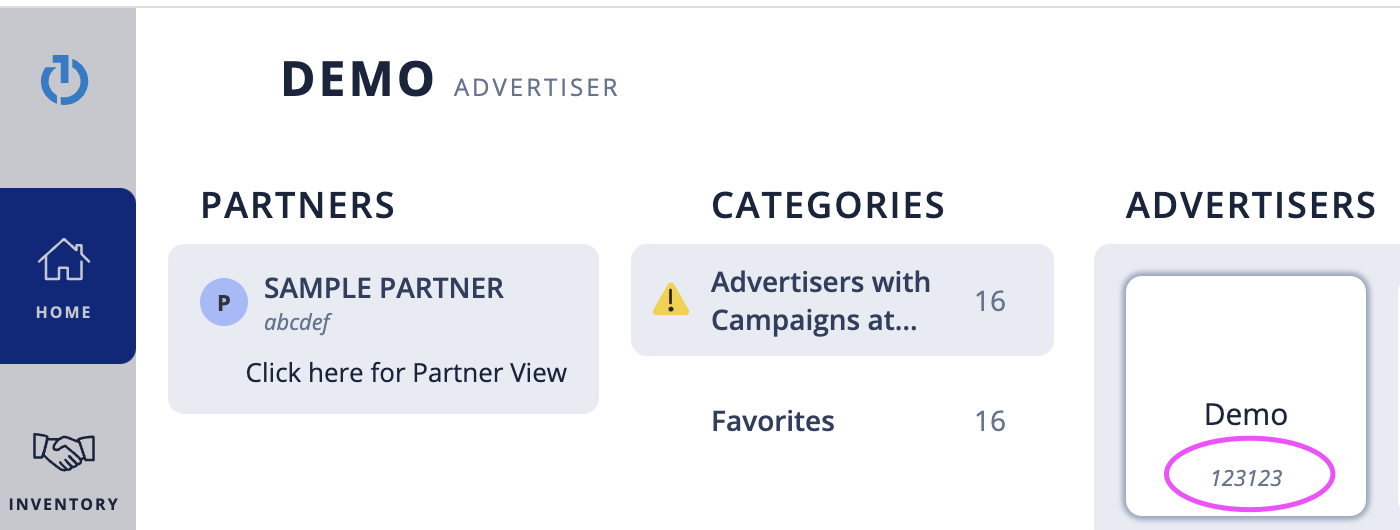
-
Log into Alli and navigate to your Alli Audience settings page
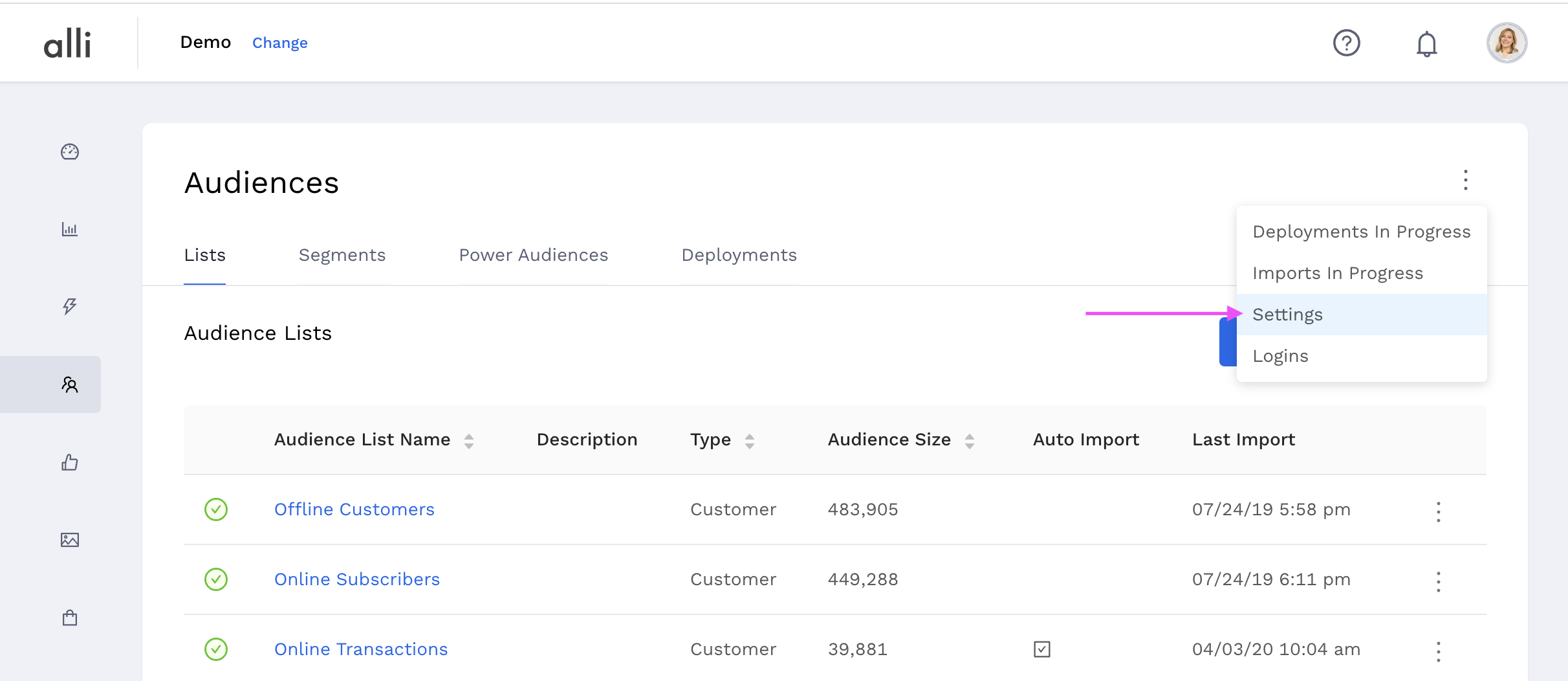
-
Paste the copied TradeDesk account ID to the TradeDesk Advertiser ID field and click Save
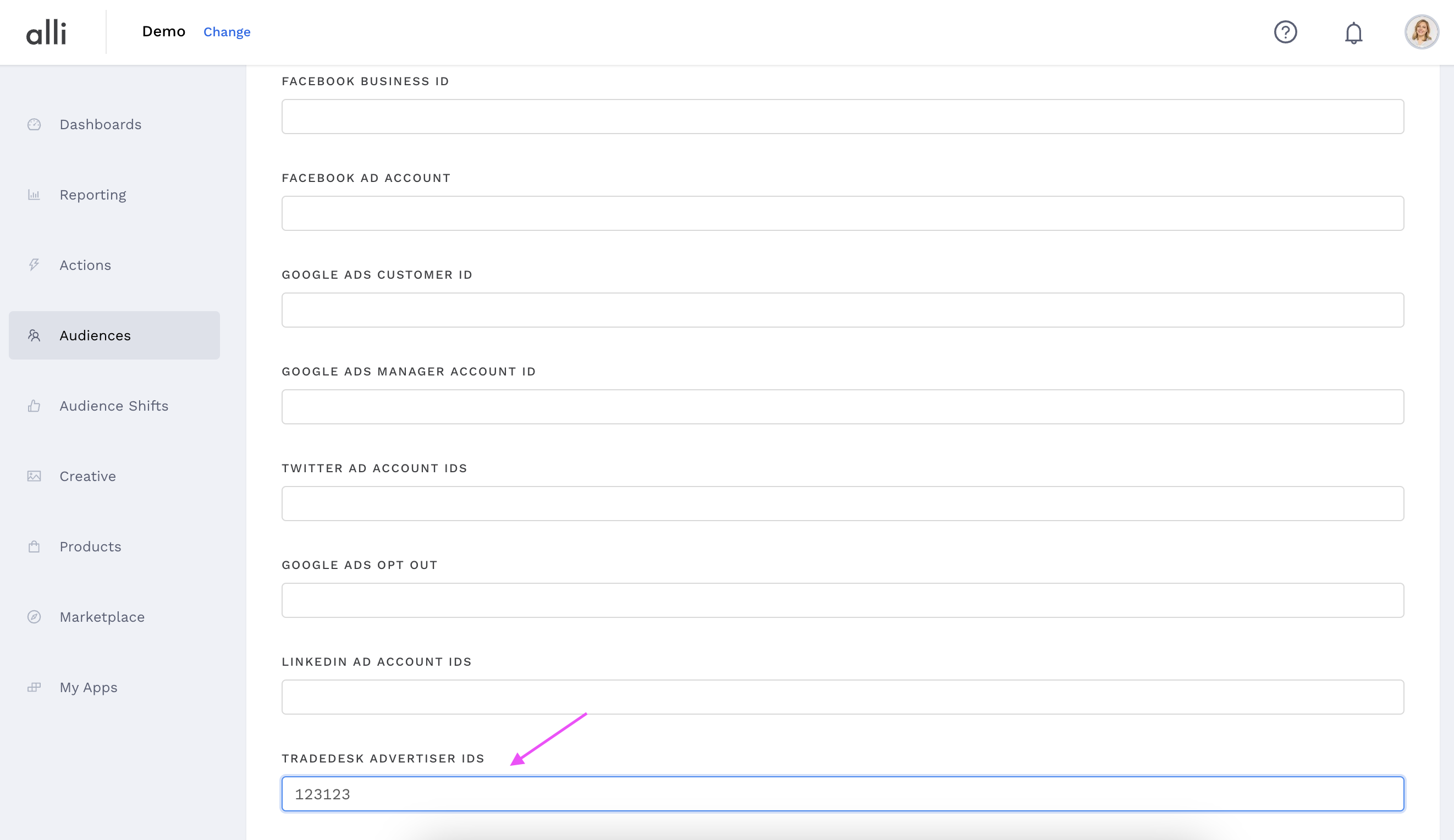
Generate a TTD API token and add it to Alli Audiences
-
Navigate to https://api.thetradedesk.com/v3/tokens, and generate a new API token.
You must be logged into an account with API access. This may be a separate account from your regular TTD account login.
If you don’t have access to an account with API access, please create a ticket requesting “A new TTD API token to activate audiences for {ClientName}. A token will be generated for you and shared via a secure link. Once you have the token please follow the instructions below from Step 5 onwards.
-
Generate a new token
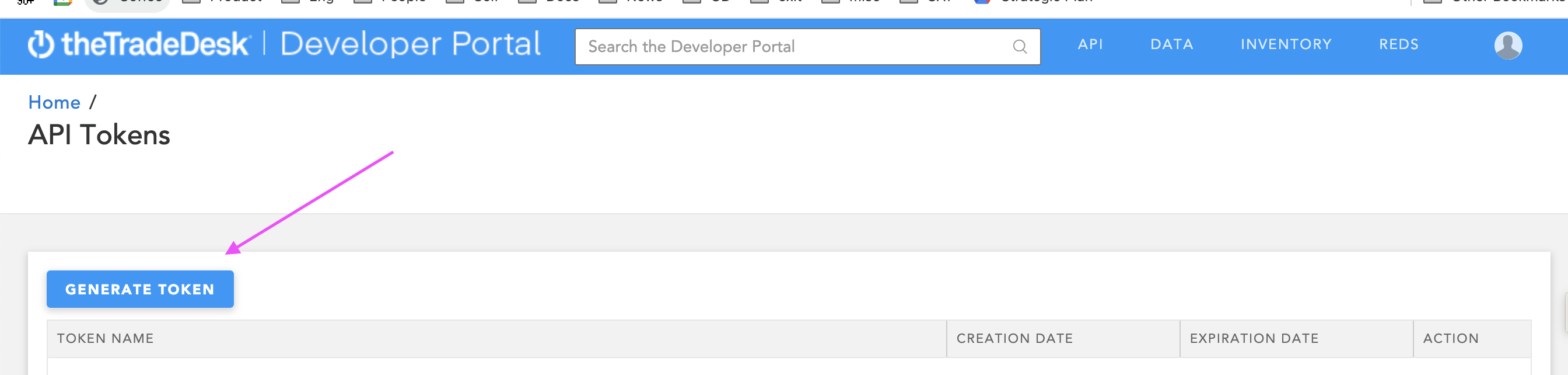
-
Enter the Token Name and Lifetime value, then select Generate Token
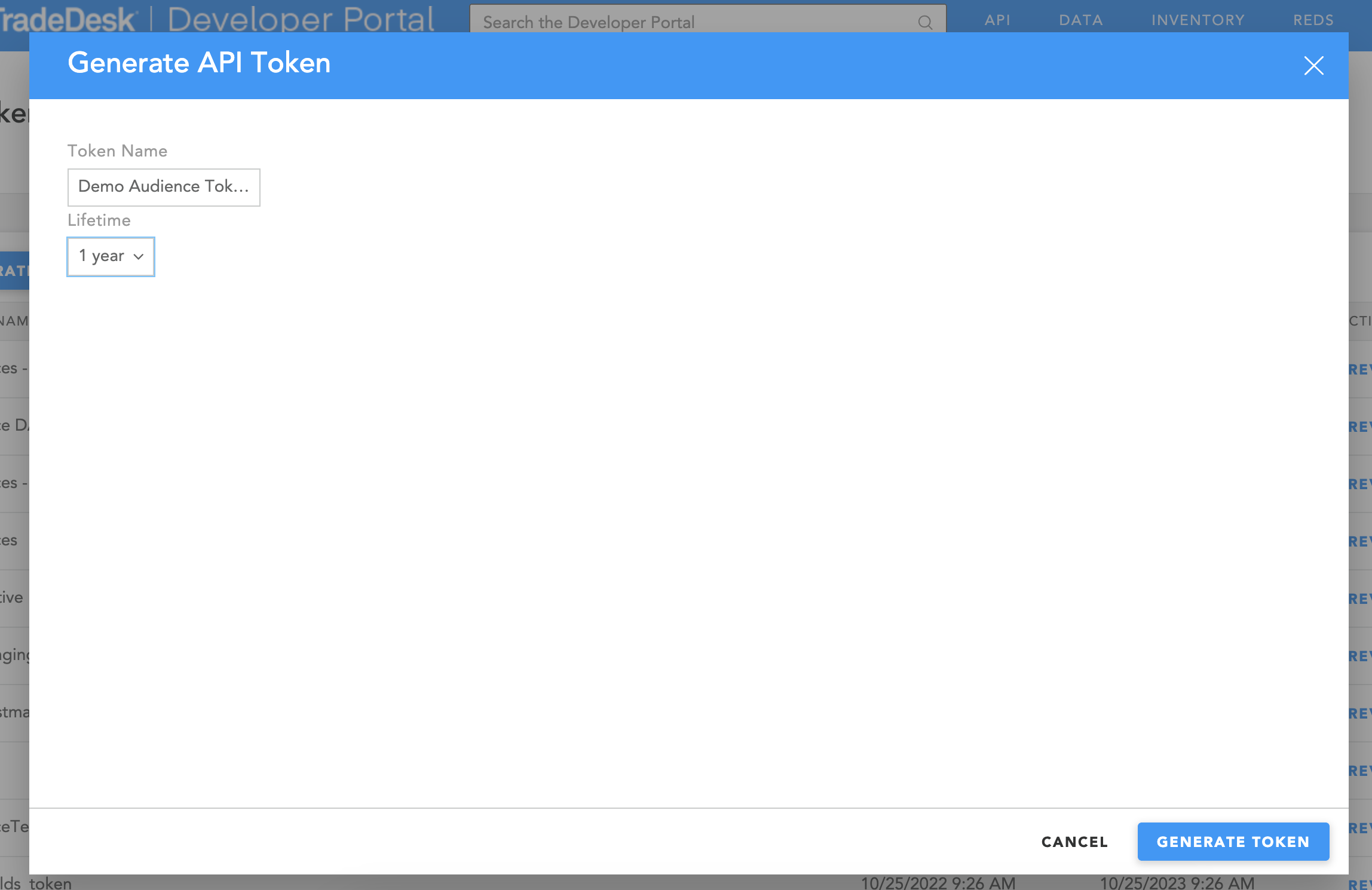
-
Copy your token using the copy to clipboard button
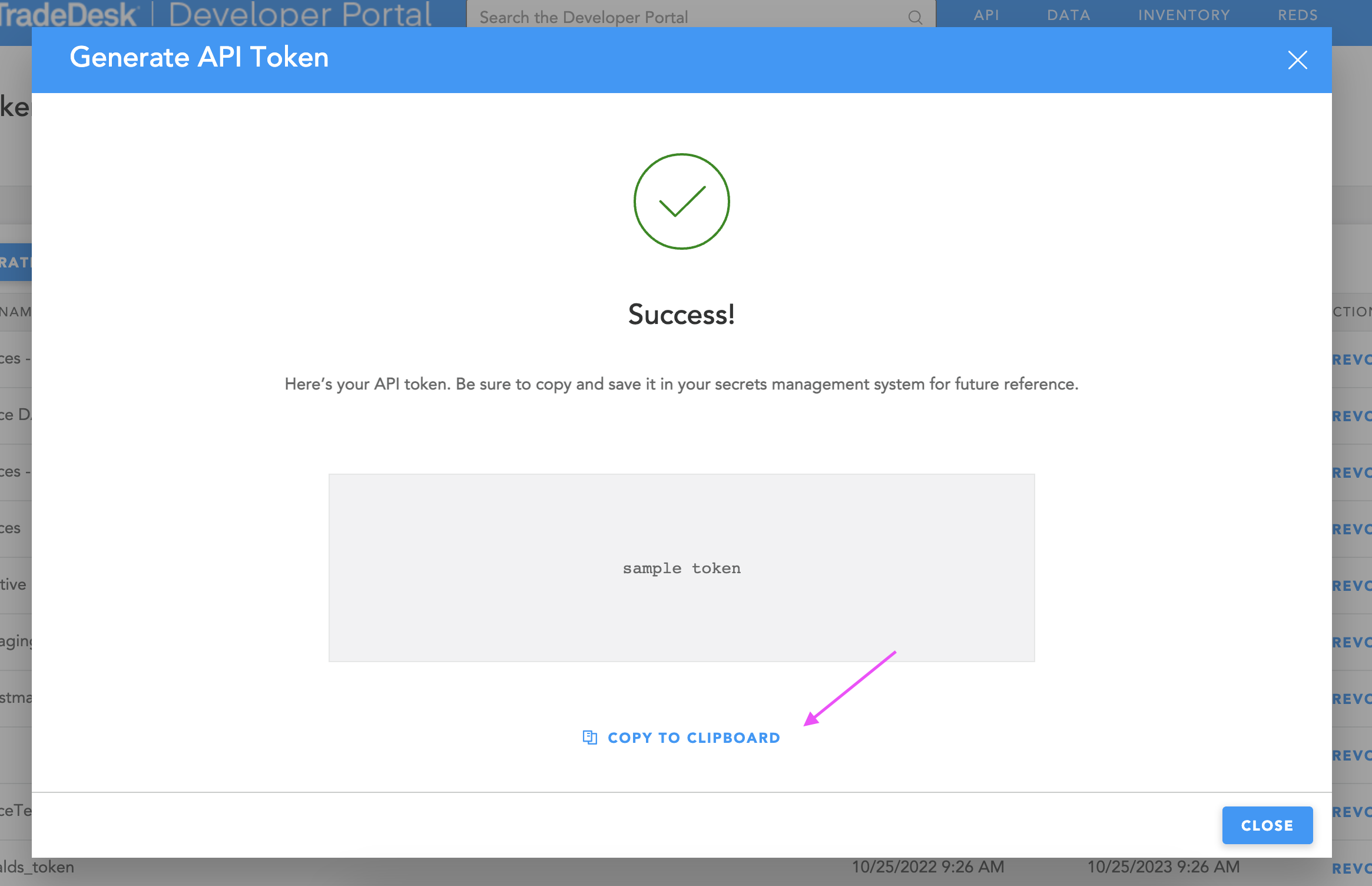
-
Back within your Alli Audiences Setting page, select the Trade desk button
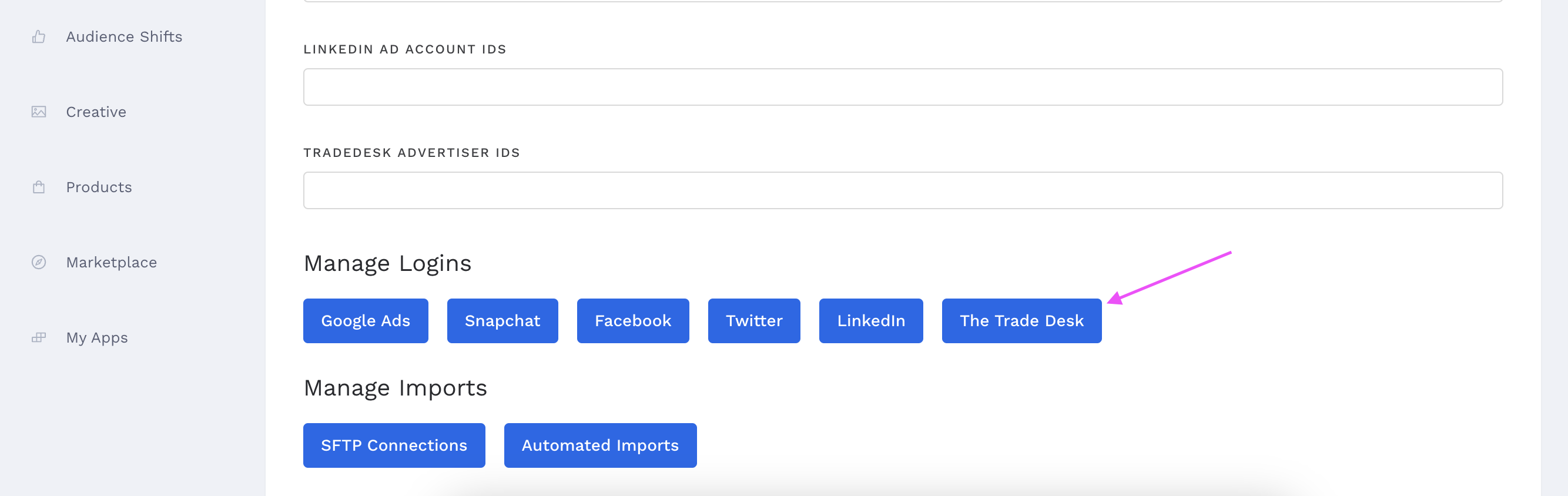
-
Click add token
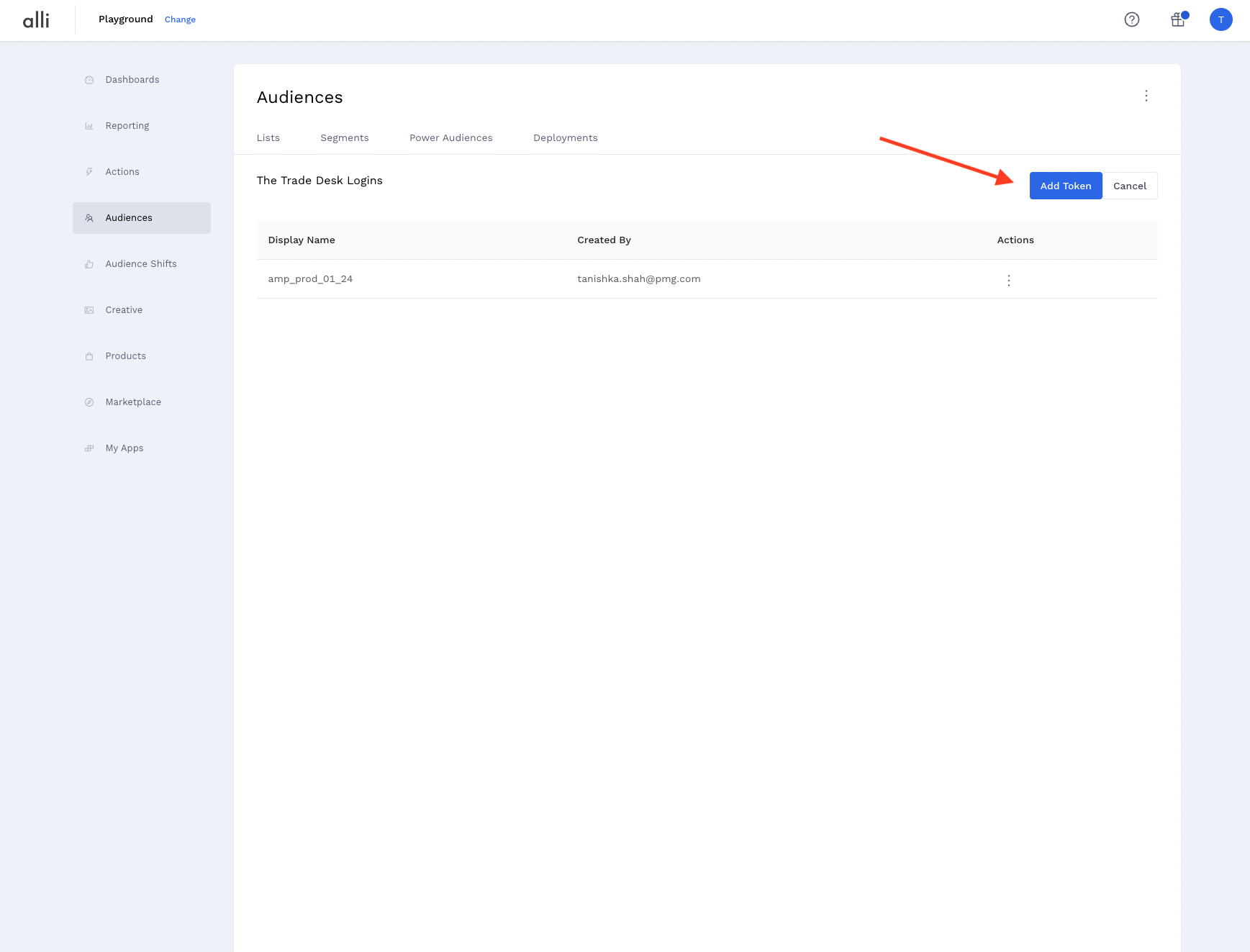
-
Paste in your copied token and enter the display name you want to appear within Audiences.