This how-to article covers the steps for initial setup of Creative Insights.
Before You Start
To successfully complete this how-to, you will need access to all Facebook Business Manager Ad Accounts and Pages, as well as CM360 access for the client you are setting up. It is encouraged that the Social Account Lead for the client you are attempting to onboard is the one that sets up them up on Creative Insights.
It’s also important to be aware that you should not be making imports for “glob” clients like Gap, as you will not be able to filter between sub clients like Athleta and Old Navy within Creative Insights. If you need to onboard a sub client and the schema has not been created, submit a ticket here.
Lastly, Creative Insights is powered by the creative_performance report. This should be added for your client as it’s onboarded into Alli, but you can follow this tutorial to set it up yourself. (You can verify the existence of this report by navigating into Reports → Explorer → find creative_performance under “certified”).
Instructions
-
Navigate to your client at creative.alliplatform.com
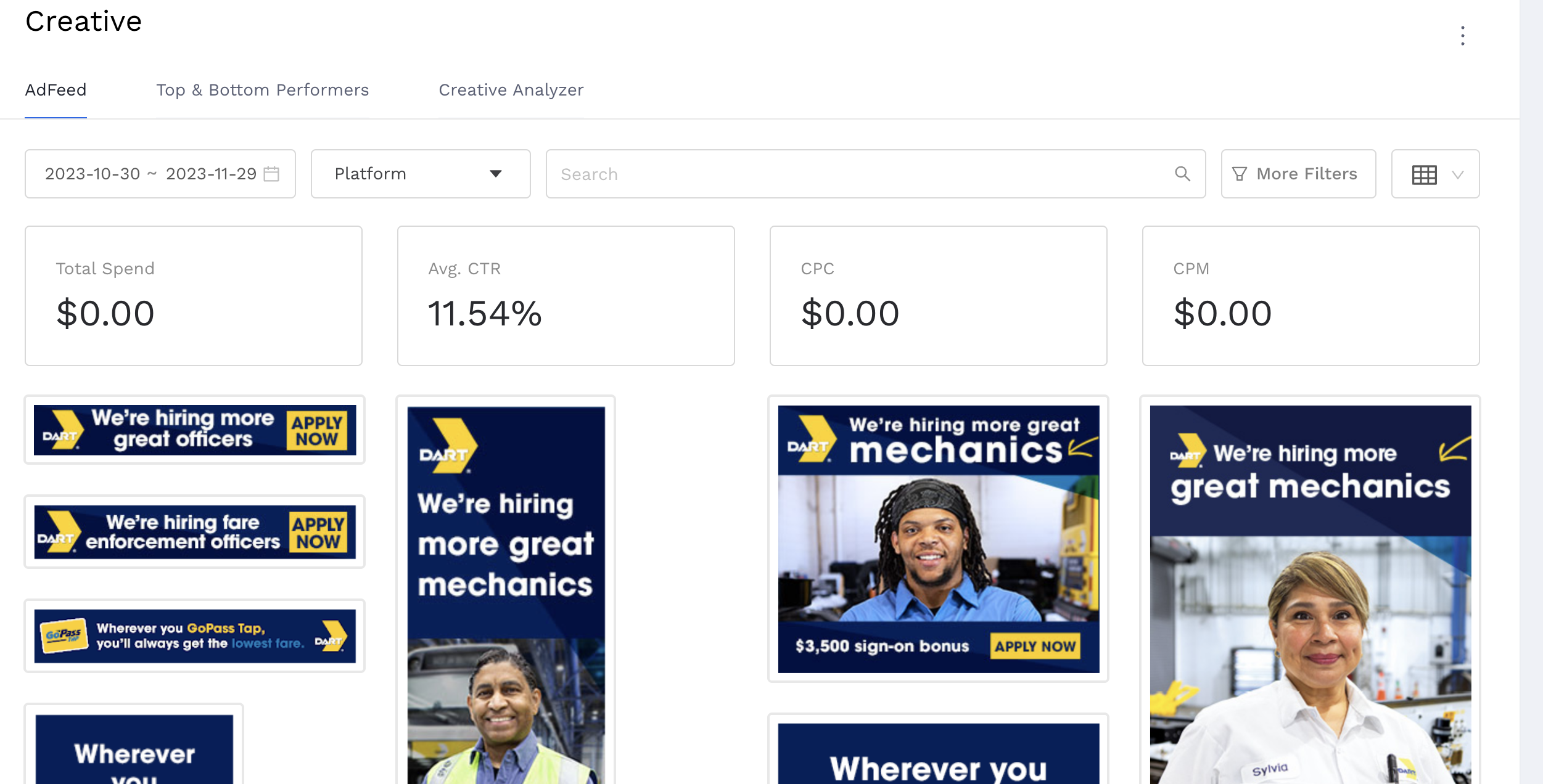
-
Click on the three dots and then the ‘settings’ button.
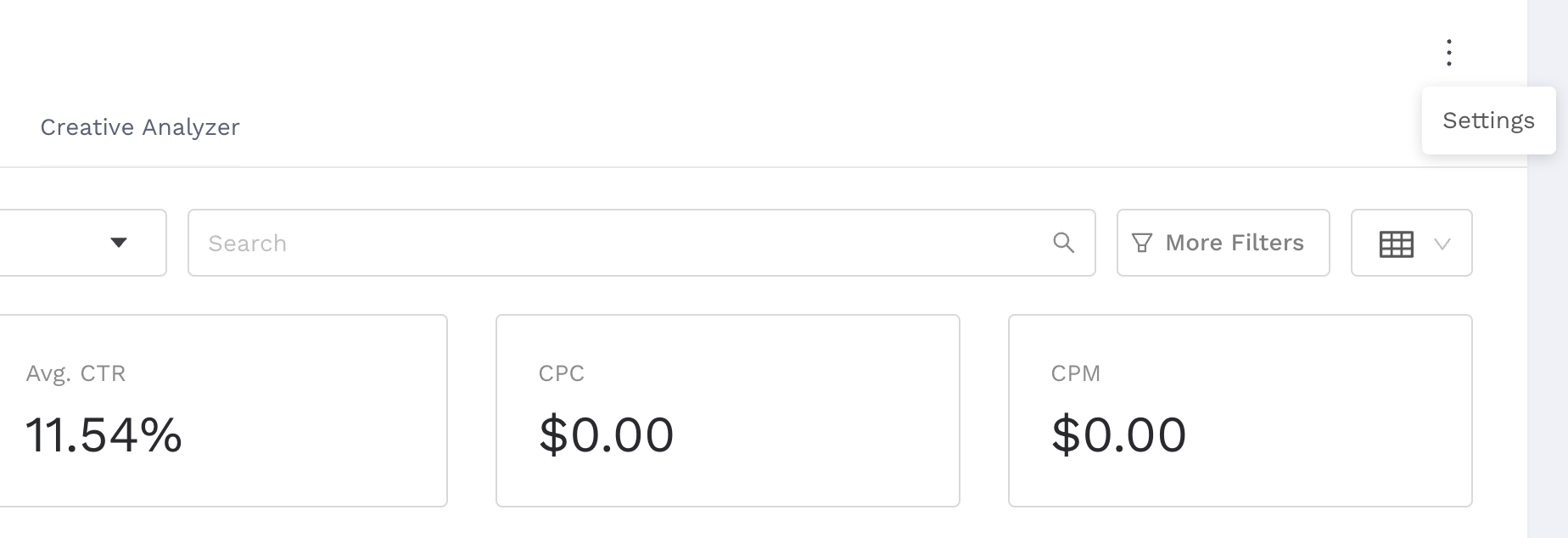
-
For ‘Authorization’, click ‘Connect Facebook’ and ‘Login with Google'
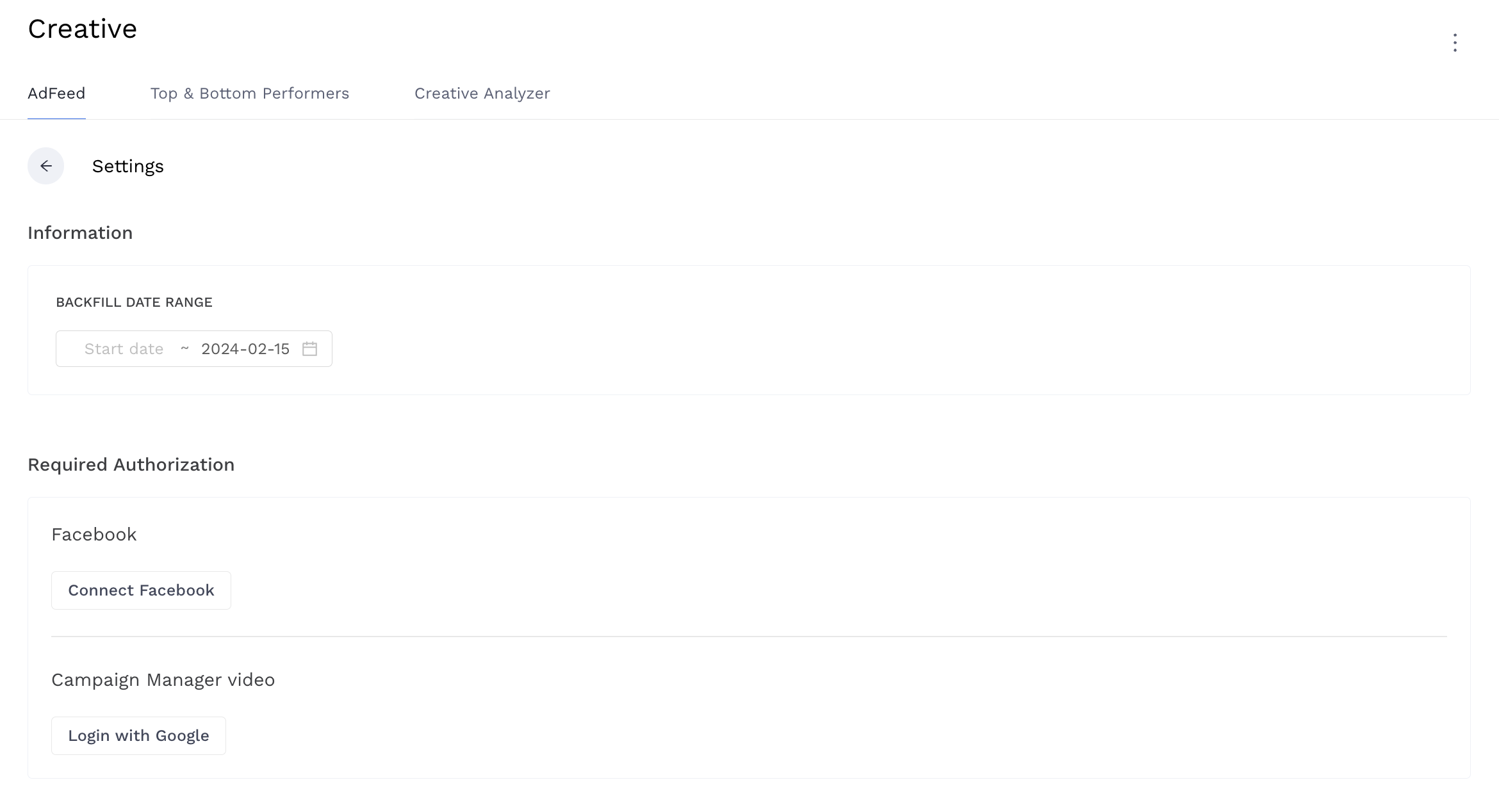
-
Click ‘Continue as {your name}’ in the Facebook authorization popup. This popup will close once you click. If on the reconnect page, click ‘Got it’ on the next screen to close the popup.
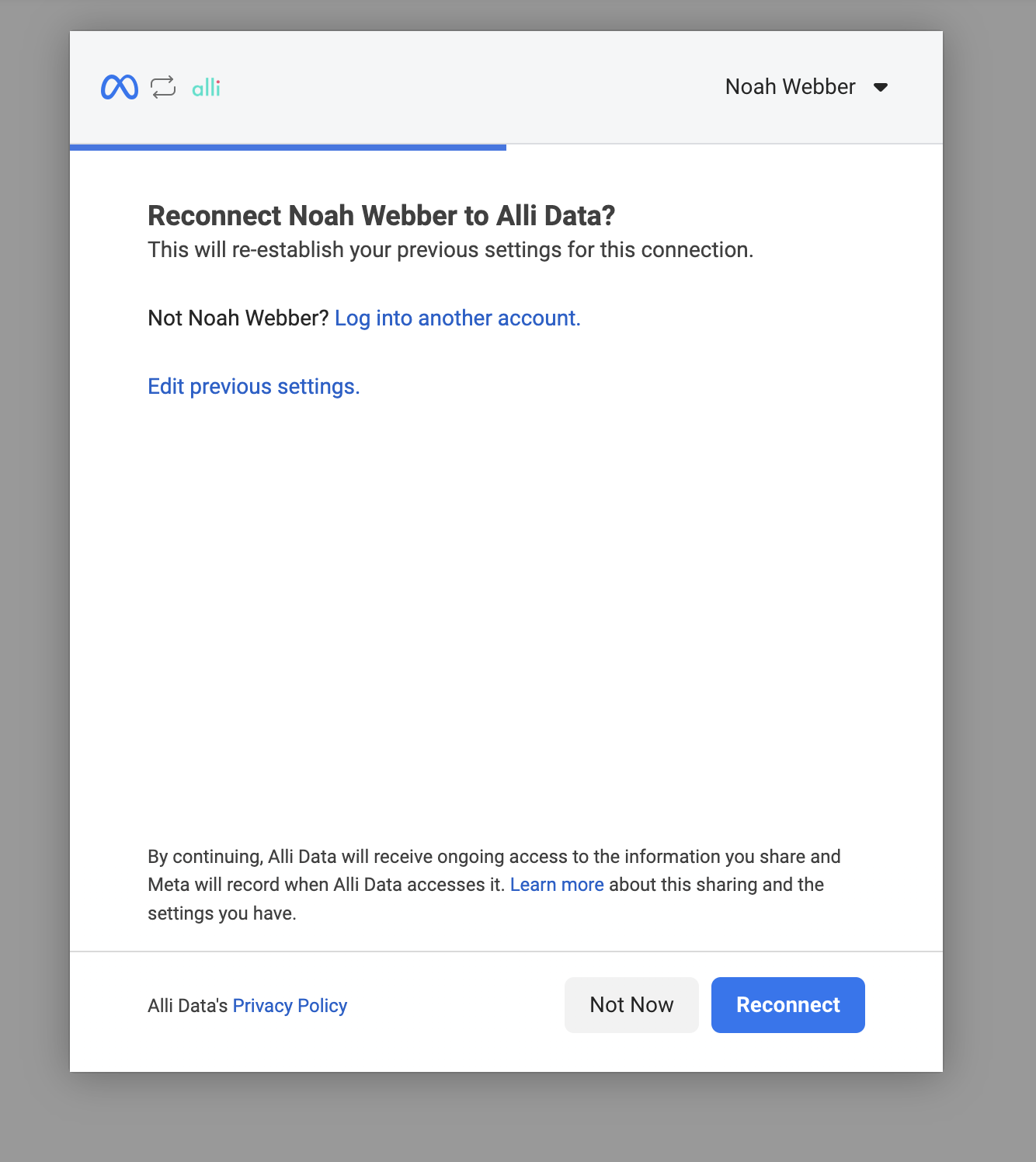
-
Back in Creative Insights, you will see your authorization tokens appear under Authorization.
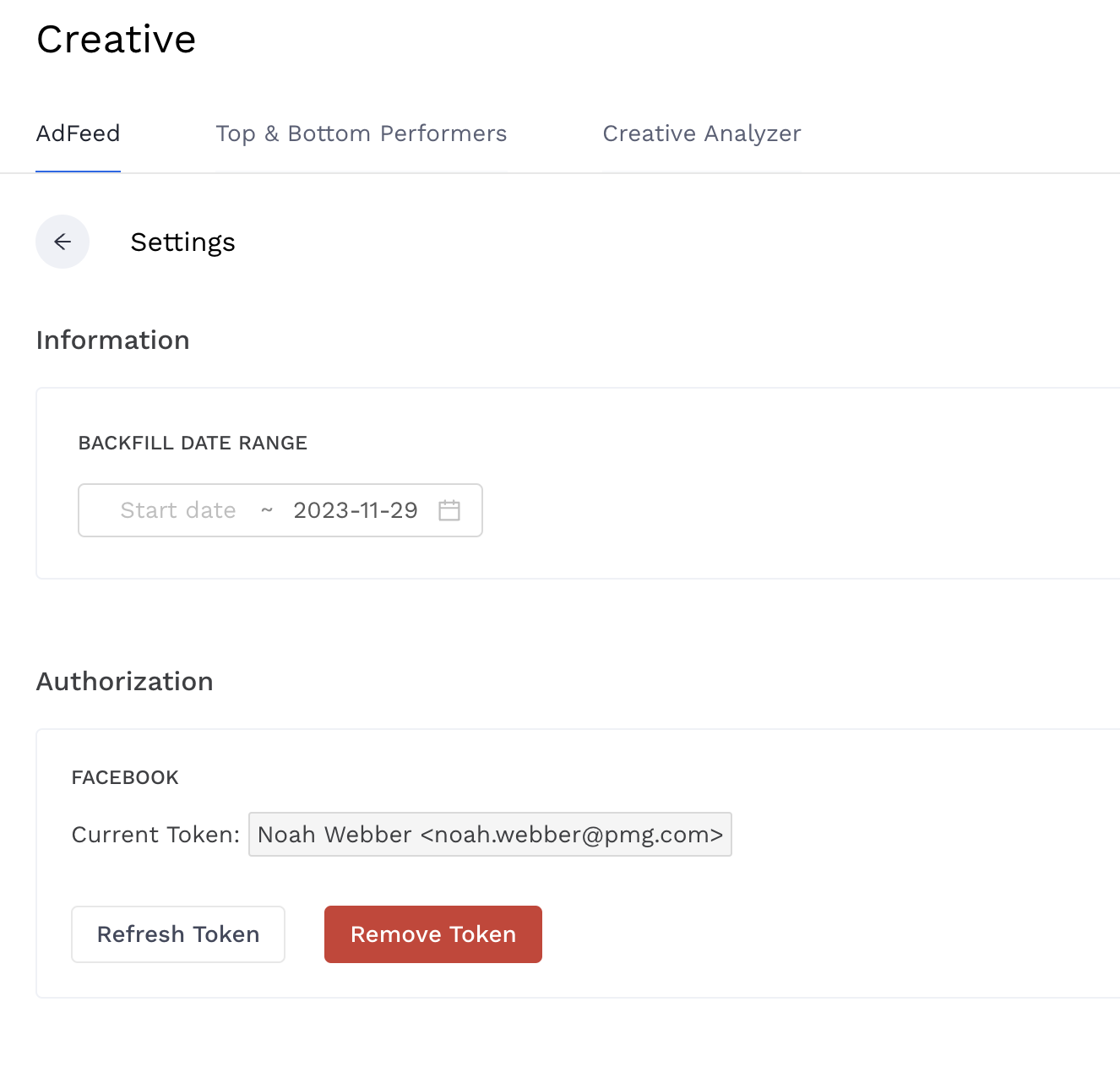
-
Select a date range for an initial backfill of Creative Insights
-
We recommend 1 year.
-
Once you’ve done your initial backfill, Creative Insights will automatically pull in new creative and performance data every day going forward.
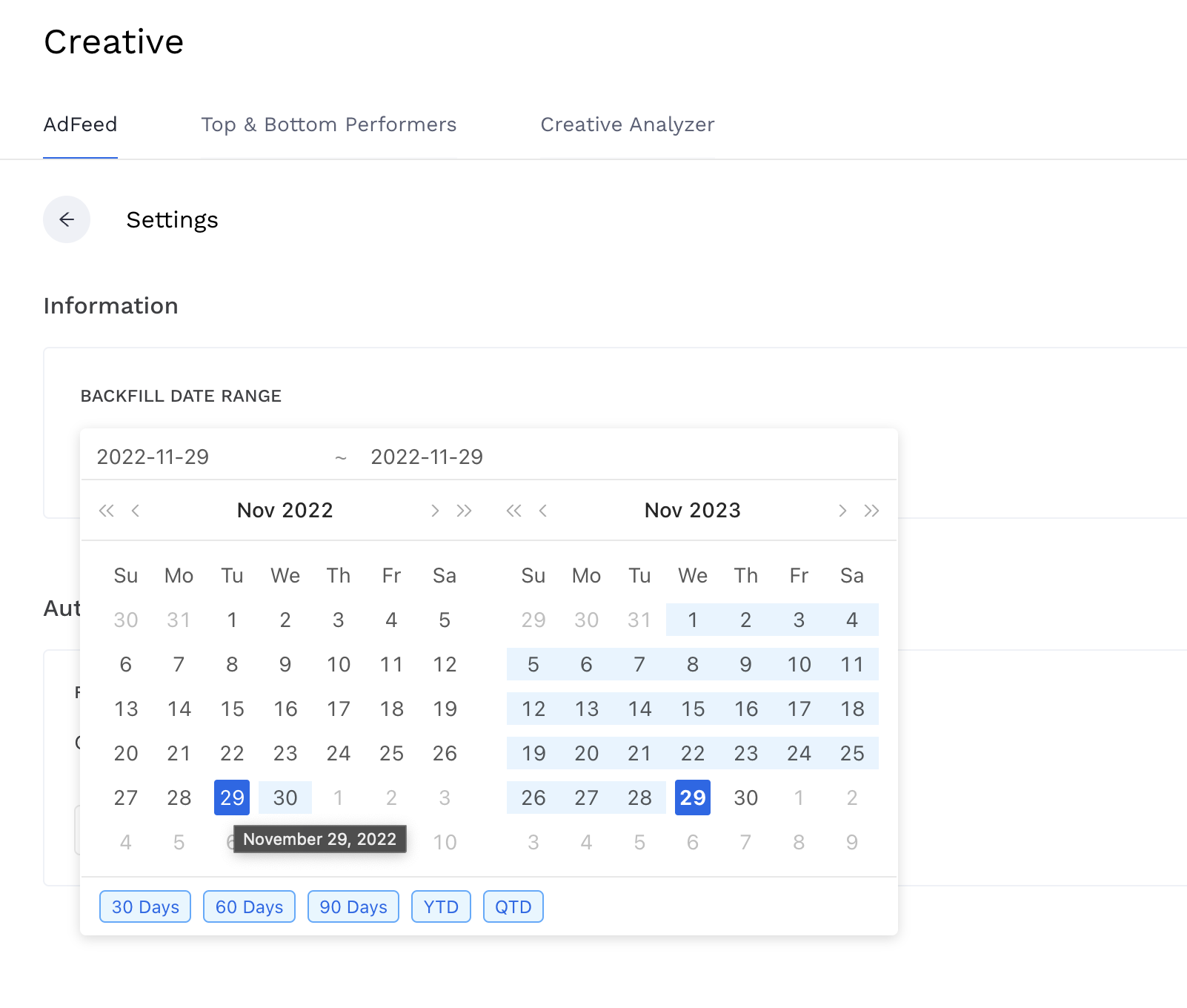
-
-
Once you’ve selected your date range, click ‘Load Data’ to import.
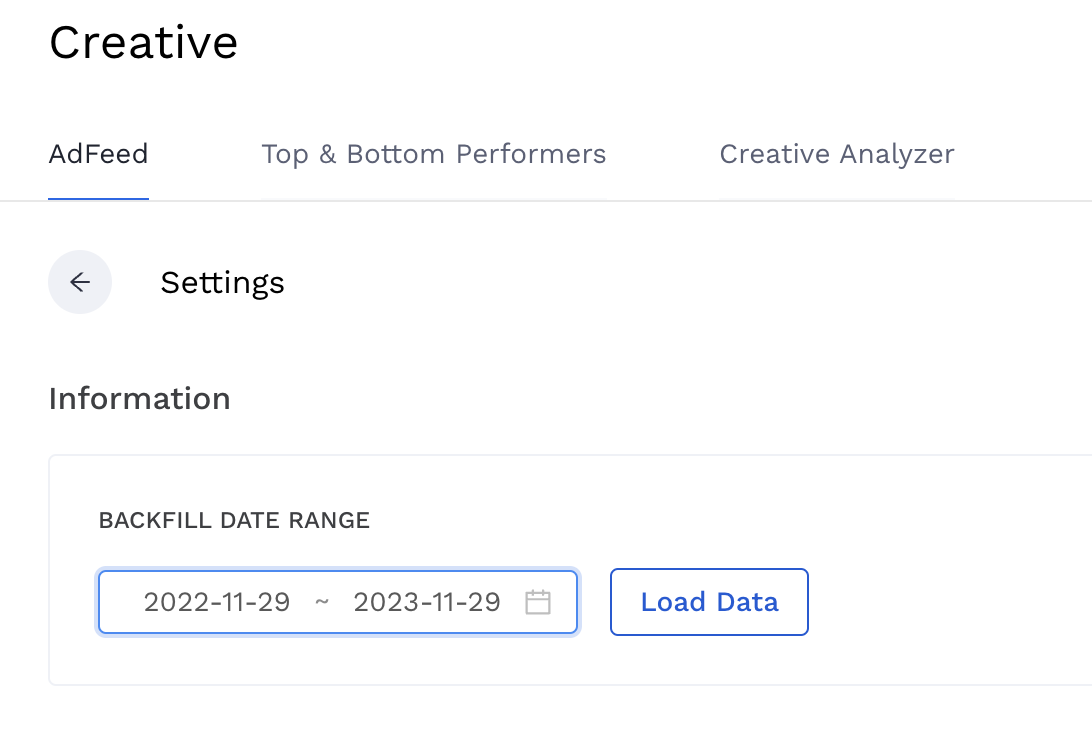
-
After clicking ‘Load Data’, you should see a notification appear confirming your backfill and date range.
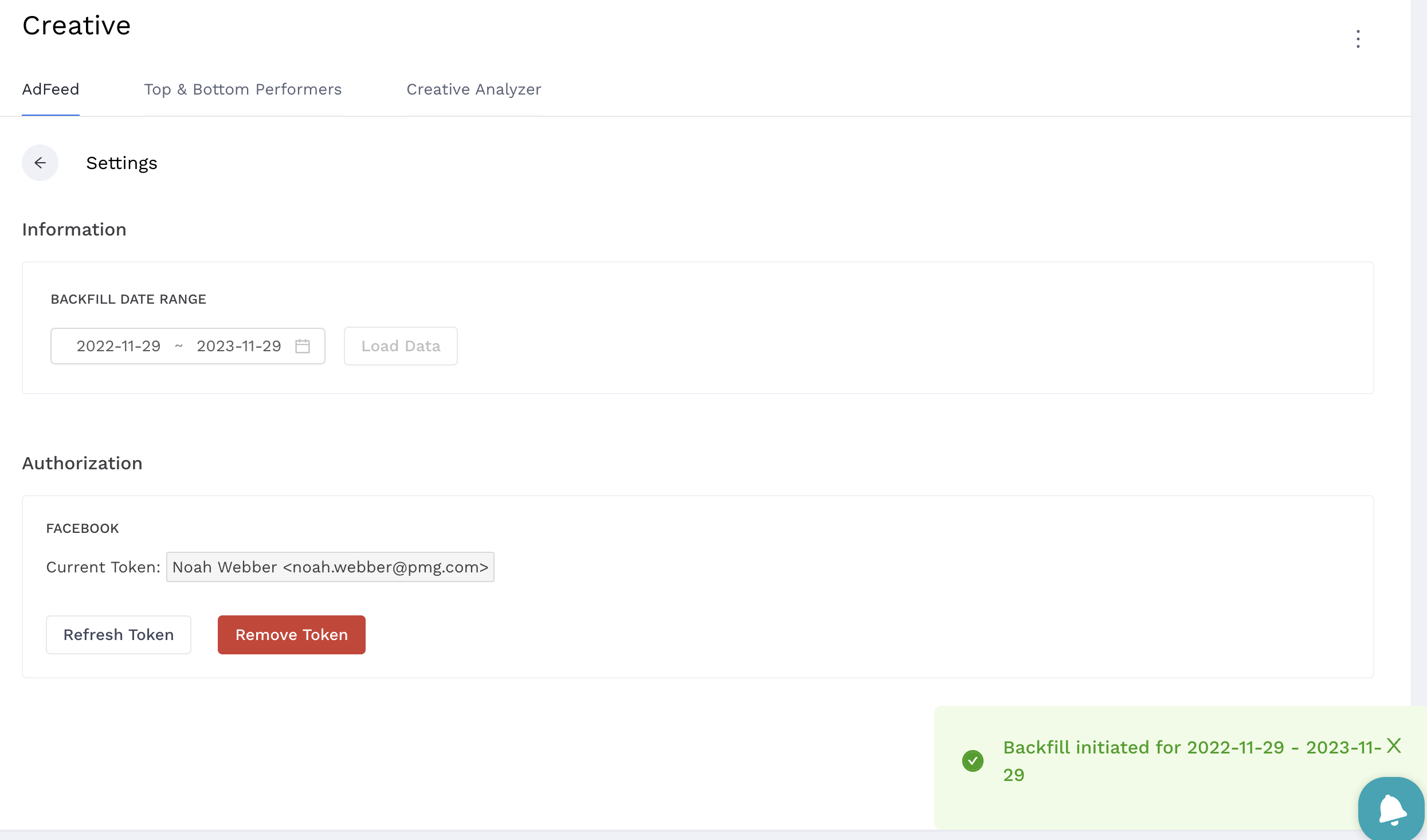
-
Wait 1-2 hours for the initial backfill to process.
-
Visit creative.alliplatform.com to uncover creative insights!
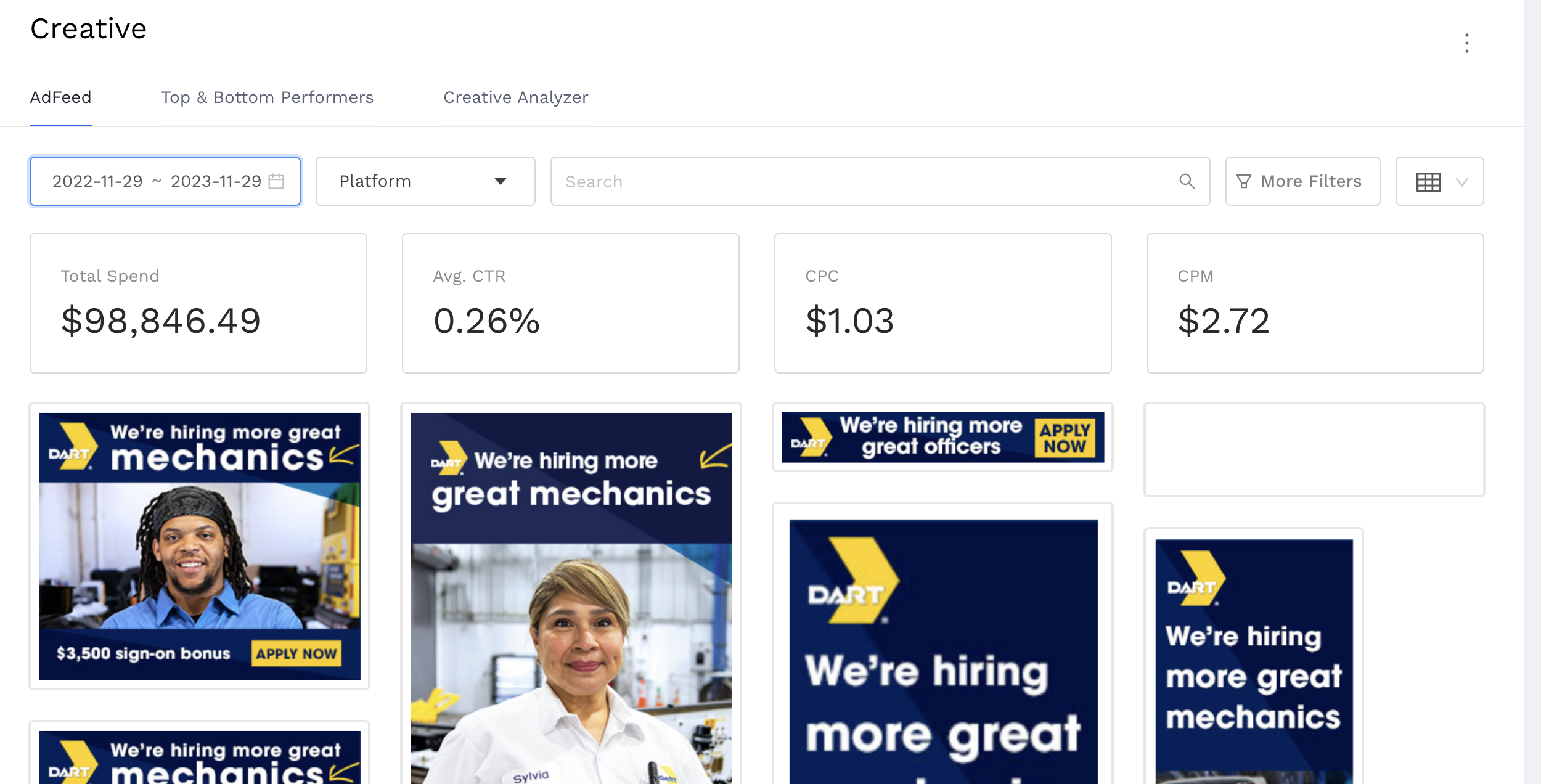
Instructional Video
View this video to see an example of how to set-up a client in Alli.
Cheers! You’ve successfully setup Creative Insights.
Troubleshooting
-
Make sure that you have access to the Alli Core table that you’re running an import with. Use the following steps to request access to the needed table:
-
Go to the #alli-data Slack channel
-
Use the /addredshiftuser command
-
Enter your email as the “username”
-
Enter the Alli Core table name as the “table”
-