Overview
Adobe Analytics is a leading web analytics platform, offering deep insights into user behavior. Ingesting data from this platform is vital for understanding website performance, optimizing user experiences, and making data-driven decisions to enhance digital strategies.
|
Vendor/Partner |
Adobe Analytics |
|---|---|
|
Version |
V2.0 |
|
API Documentation |
|
|
Sunset Date |
V2.0 is available and recommended, no sunset plan as of January 2025 |
|
Channel(s) |
All |
|
Refresh Time (CST) |
4 am / Real Time |
|
Default backfill |
5 days |
|
Alli Data Library |
|
Before Getting Started
To get started with the Adobe Analytics datasource type we need to create a new OAuth project and input information into Alli’s Client Settings. To complete these steps you will need someone with Adobe admin access and someone with Alli admin access.
Creating A New OAuth Project In Adobe
-
Navigate to the Adobe Developer Console for your organization: https://developer.adobe.com/console/projects
-
Click Create new project
-
Select Adobe Analytics from the list of APIs
-
Choose OAuth Server-to-Server as the authentication type
-
Select the Adobe Analytics product profiles and click Save configured API
-
Click OAuth Server-to-Server under the Credentials
-
Note down the following information:
-
Client ID
-
Client Secret
-
Technical Account ID
-
Organization ID
-
We also need to the Global Company ID:
-
Navigate to the Adobe Experience Cloud for your organization: https://experience.adobe.com/#/home
-
Click on Adobe Analytics
-
Within Adobe Analytics, click on Admin
-
Under the Admin drop-down, select Company Settings
-
Lastly, select API Access
-
Note down the Global Company ID
-
Ex.
companyname1
-
Required Authorization
Using an existing authorization
Adobe Datasources uses our enhanced authentication system, if your client was already set up with adobe once, you should be able to select it from the drop-down menu when creating a new datasource or editing an existing one.

Creating a new authorization
If your client does not have an authorization set up, you need to create a new authorization
Please note when creating new authorizations, if you want to allow other users to use this authorization, you need to Save then click on the cog symbol next to your new authorization and modify the ACCESS LEVEL
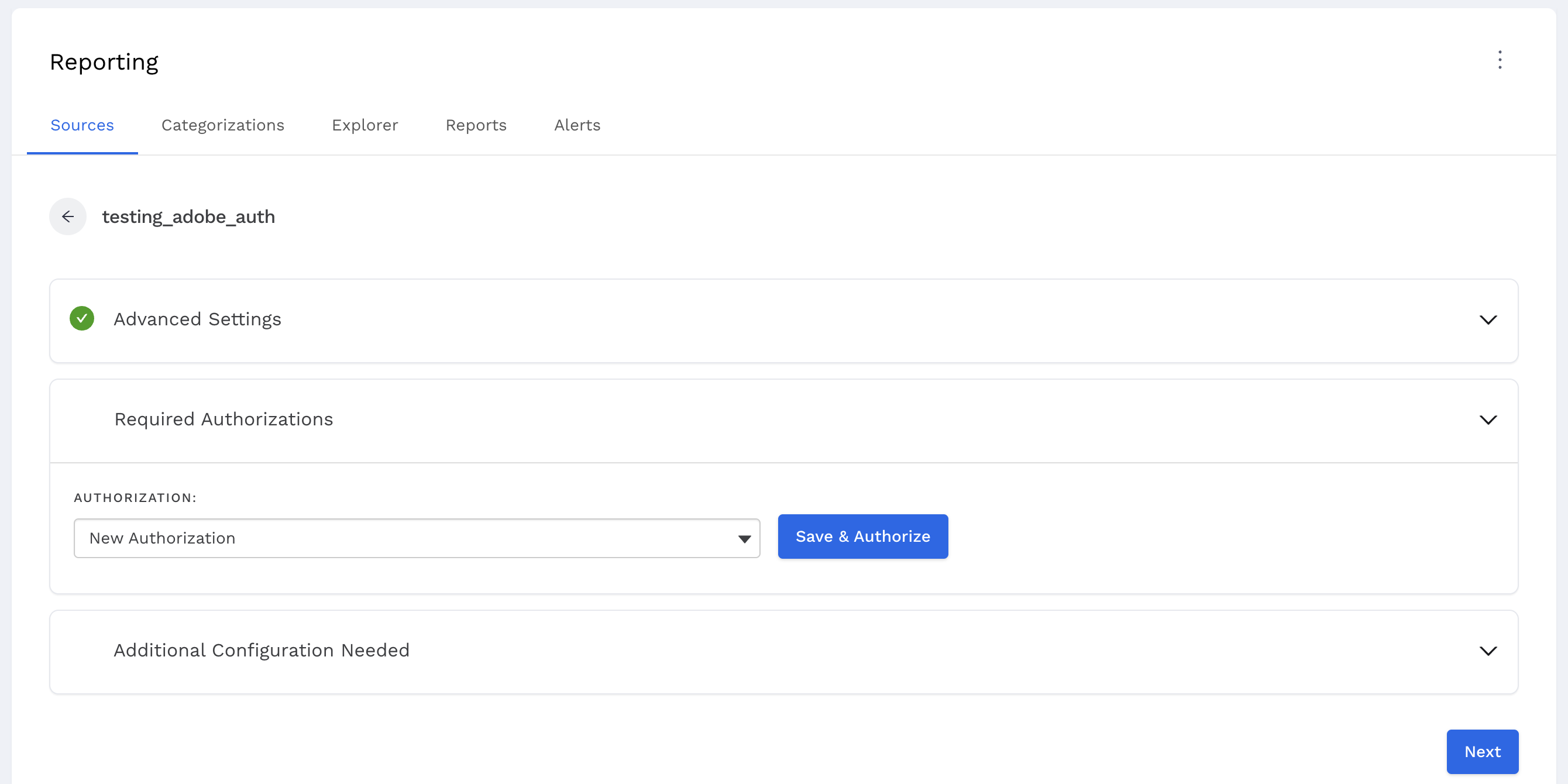
-
Create a new Adobe Analytics datasource
-
Click on New Authorization then Save & Authorize
-
Fill out the form with the previously gathered OAuth information.
Authentication Type: server_to_server
Company Name: <Global Company ID>
Client ID: <Client ID>
Client Secret: <Client Secret>
Technical Account ID: <Technical Account ID>
Organization ID: <Organization ID>
-
Then click Save at the bottom of the form once completed.
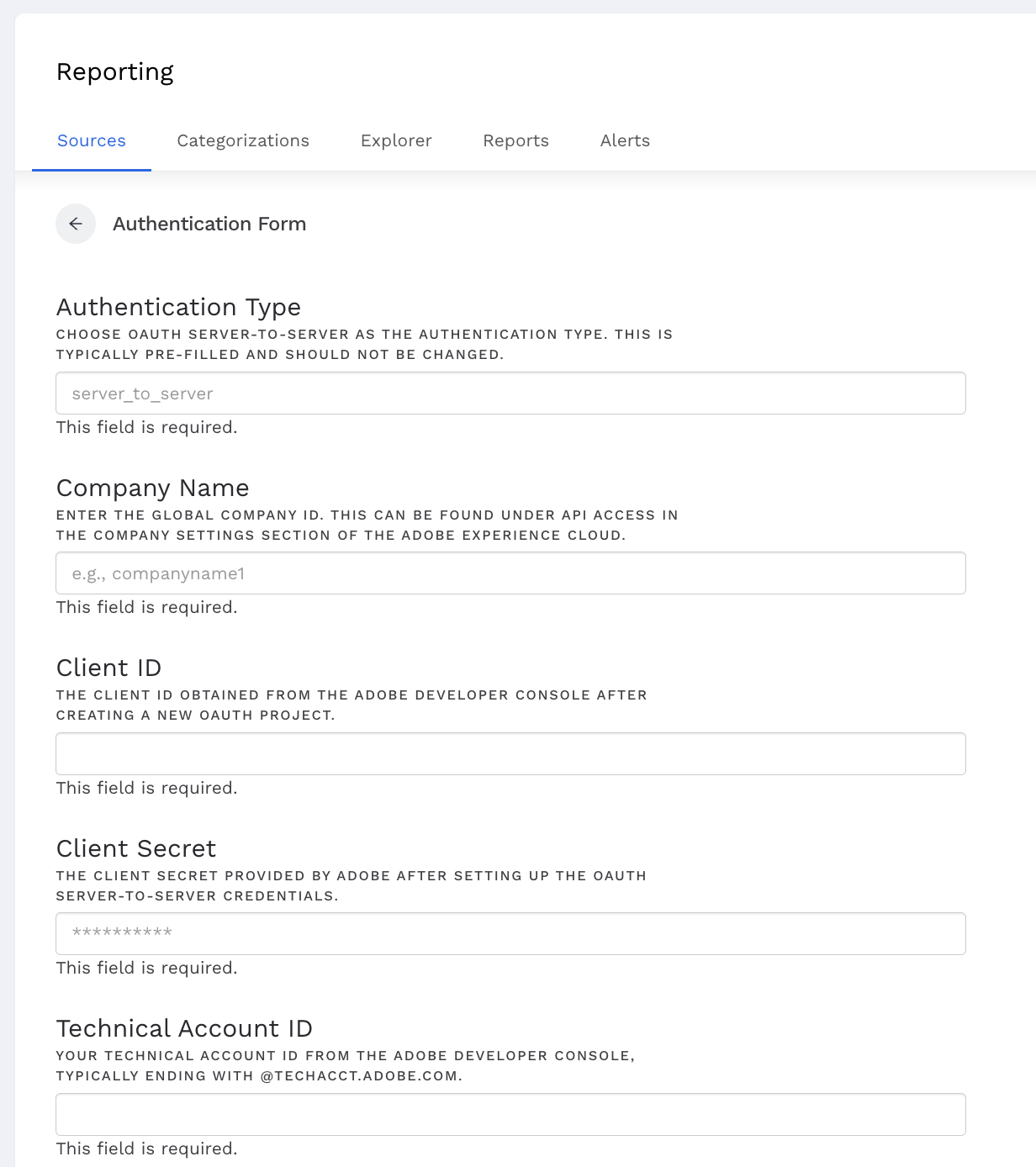
Updating an existing authorization
Some authorizations may require you to update a field such as ‘Client Secret’ or ID, to do this, if this is the case, you can edit the authorization and it will automatically be updated to all datasources using that authorization:
-
Navigate to a datasource that is currently set up with the Authorization you are trying to update
-
Click on the cog symbol next to the authorization you are trying to edit
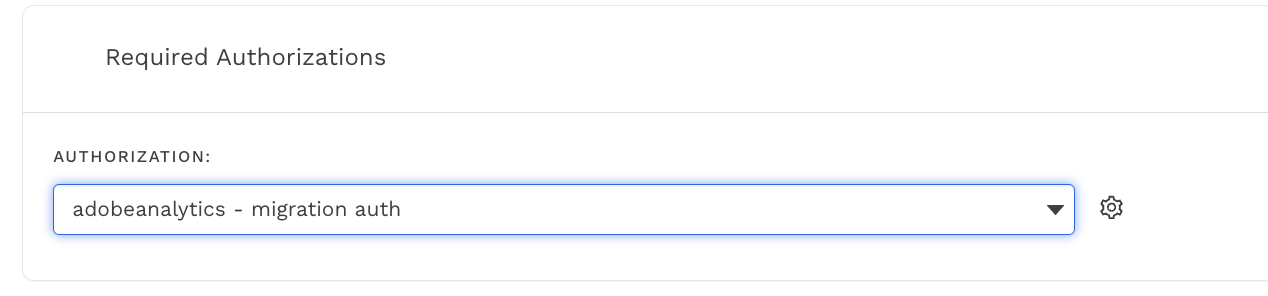
-
Click on Reauthorize
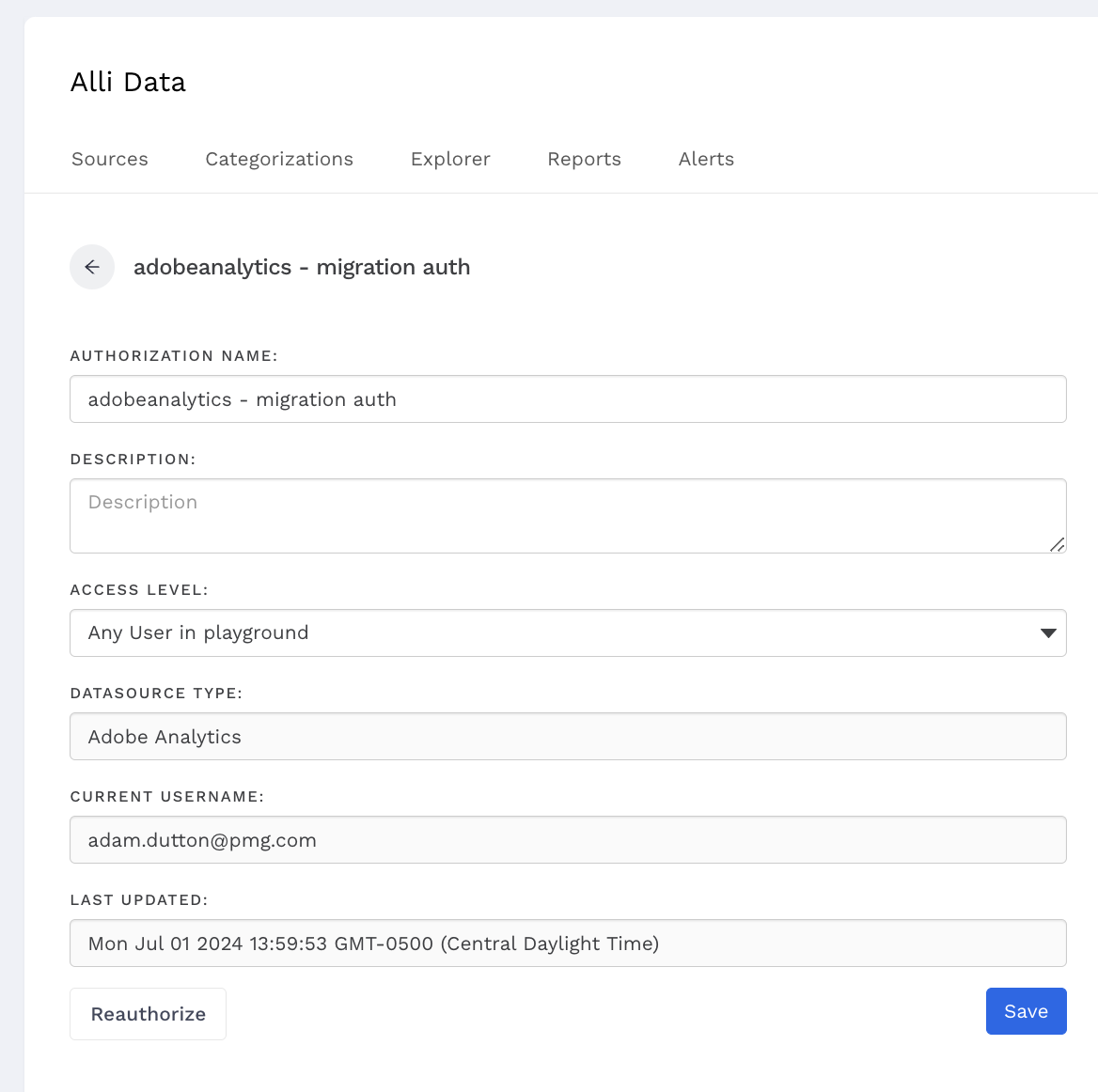
-
Fill out the form with the previously gathered OAuth information.
-
Then click Save at the bottom of the form once completed.
Additional Configurations
Reporting Suite
Select the Adobe Analytics reporting suite for the data you want to bring into Alli.
Segments
To filter the data coming into Alli, you can leverage pre-defined Adobe Analytics segments. To apply one or multiple segment(s) to your datasource:
-
Within Adobe Analytics, apply a Tag to the segments you want to select in Alli (ex.
alli-ready)-
Follow the steps here to add a Tag to a Segment: https://experienceleague.adobe.com/docs/analytics/components/segmentation/segmentation-workflow/seg-tag.html?lang=en
-
-
Paste the Tag text into the Segment Tag Name and click Next
-
Select the segment(s) that you want to leverage and click Next
Frequently Asked Questions
What is the difference between the Adobe Analytics and Adobe Datawarehouse datasource types?
The Adobe Analytics datasource type only allows one additional dimensions besides date and hour and will often fail with larger data requests. The Adobe Datawarehouse datasource type provides more flexibility in what dimensions or metrics can be selected and the amount of data requested but will take longer to load.