Bidtellect
Vendor/Partner | Bidtellect |
|---|---|
Version | N/A |
API Documentation | N/A |
Sunset Date | N/A |
Channel(s) | |
Refresh Time (CST) | |
Default backfill |
|
Alli Data Library |
|
Getting Started
Do NOT set up a Bidtellect report yourself if you intend it for use with Data Library. Do NOT set up a Bidtellect report with the name bidtellect_insights_hit, which is reserved for the standard report. Contact Data Engineering in #alli-data-library with questions.
To set up the standard Bidtellect datasource, or if you have questions about it, please contact the Data Engineering team in #alli-data-library
It is important that these rules are followed to prevent interference with the standard report used for other clients. You probably do not need to set up your own Bidtellect source. Contact Data Engineering in #alli-data-library if you have any questions.
Ask the Programmatic team or Data Engineering team to create or verify the existence of a folder for your client within the existing Bidtellect SFTP server. Bidtellect already has access to this server, so no new SFTP should be set up for Bidtellect data.
Log into data.alliplatform.com and select the client.
Select add new datasource.
Select the FTP/SFTP datasource type and give it a description name.

In the Additional Configuration needed section, configure the SFTP credentials. It will look something like this with the Bidtellect SFTP details included:
/writeable/clientname/is a folder that will house ALL Bidtellect reports for the given client. DO NOT interfere with other reports in the folder.The name of the standard report has the format
Client_Name_SFTP_xxxxxxx.csv. Your custom report SHOULD NOT have a name that follows this format.DO NOT use too broad a regex pattern for the file name. For example,
^.*.csvwill match all csv files in the folder, not only your custom report. If your custom report is namedcustom_bidtellect_client_xx_xx_xxxx.csv, where the trailing x's represent the present date, then a proper regex pattern would be^custom_bidtellect_client_.*.csv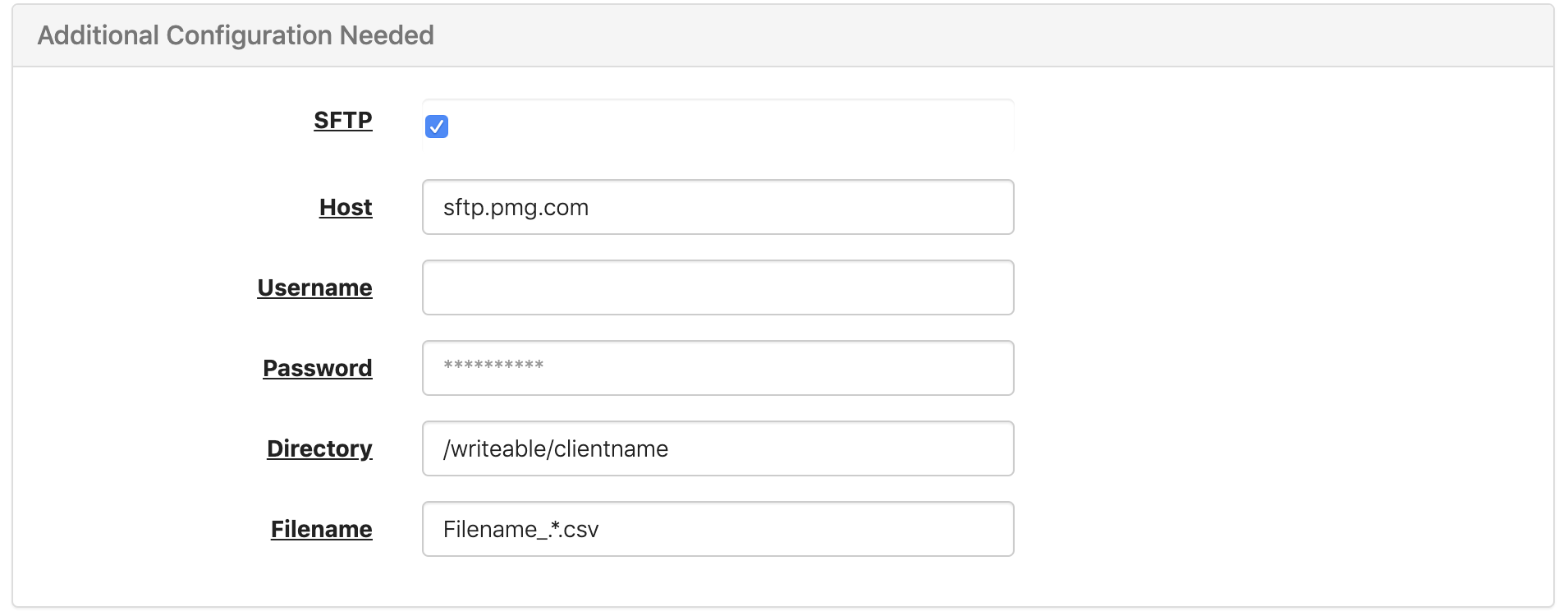
Within the Define your data section, drag and drop the correct column header csv file onto the add column
+Confirm that the columns have the correct settings (i.e.
Numbers and Letters,Date,Numbers only, etc., and whether they are aDimensionor aMetric)
When inputting your filename you can use regex to pull files with the same name, but different dates.
For example: MyClient_SpendFile_.*.csv will pull in MyClient_SpendFile_2019_11_02.csv and MyClient_SpendFile_20191103.csv but is specific enough to not pull in MyClient_ReportFile_20191103.csv
Standard Report Columns
agency_fee_usd |
avg_time_on_site |
bid |
bid_type |
bids |
bounce_rate |
bounces |
brand_category_name |
campaign_end_date |
campaign_id |
campaign_name |
campaign_product_type |
campaign_start_date |
campaign_status |
campaign_total_budget |
click_avg_time_on_site |
click_bounce_rate |
click_engagement_score |
click_through_conversions |
click_through_cpa |
click_through_cvm |
click_through_cvr |
clicks |
cost |
cost_per_completed_view |
creative_id |
creative_name |
creative_url |
ctr |
customer_brand_id |
customer_brand_name |
customer_brand_reporting_type |
customer_id |
customer_name |
device_id |
device_type |
ecpc |
ecpm |
engagement_score |
goal_type |
hour_date |
ias_measurable_impressions |
ias_measurable_video_views |
ias_video_viewed_rate |
ias_video_views |
ias_viewed_impressions |
ias_viewed_rate |
impressions |
insertion_order_id |
insertion_order_name |
long_text |
page_views |
play_rate |
sessions |
short_text |
spend |
spend_usd |
thumbnail_url |
time_on_site |
total_conversions |
total_cpa |
total_cvm |
total_cvr |
video_clicks |
video_completes |
video_completion_rate |
video_duration |
video_expansions |
video_first_quartiles |
video_impressions |
video_mid_points |
video_starts |
video_third_quartiles |
video_view_rate |
view_through_conversions |
view_through_cpa |
view_through_cvm |
view_through_cvr |
views_per_click |
views_per_visit |
