Overview:
This document provides an understanding of troubleshooting guidance and the steps to follow when encountering issues with the ADL 2.0 refresh app.
If troubleshooting steps do not resolve the issue, Please submit an ASD ticket or contact DE team for further assistance.
Troubleshooting Steps:
Check Error Logs:
-
If the app fails, go to the logs section.
-
Look for error logs related to the failure.
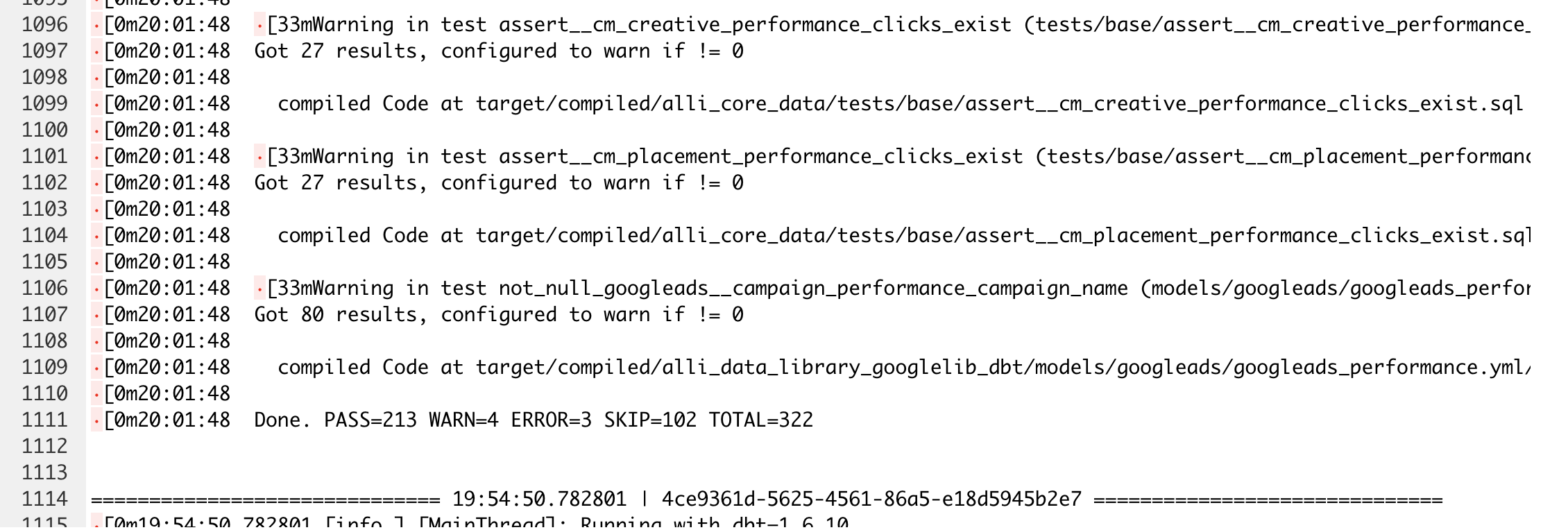
Identify Specific Error
Problem 1: Unrecognized Column Names
Cause: The column is not selected inside the raw datasource
Solution: Select the missing columns inside Alli datasources
-
Refresh App failed based on a column not found in the platform’s raw ADL data source.
-
If you encounter an "unrecognized name" error, check for the following pattern:
unrecognized name errorinbase__{platform}_insights_{report}

Steps:
-
Add the missing column to the raw data source
{platform}_insights_{report}. -
Backfill the apps to ensure data consistency and Re-Trigger the ADL 2.0 All Reports App.
-
Deployment = True
-
Problem 2: Function Not Found
Cause: The categorization is not published for the Alli Client
Solution: Publish the missing categorizations for clients via ADL onboard app or manually
-
Refresh App failed based on categorizations not published for a client.
-
If you encounter a "Function not found" error, check for the following pattern:
Function not found: {categorization name}.

Steps:
-
Go to Categorizations and Re-Publish the Functions that are not created properly. i.e.,
display_conversion_activity,core_media_channelas shown above.
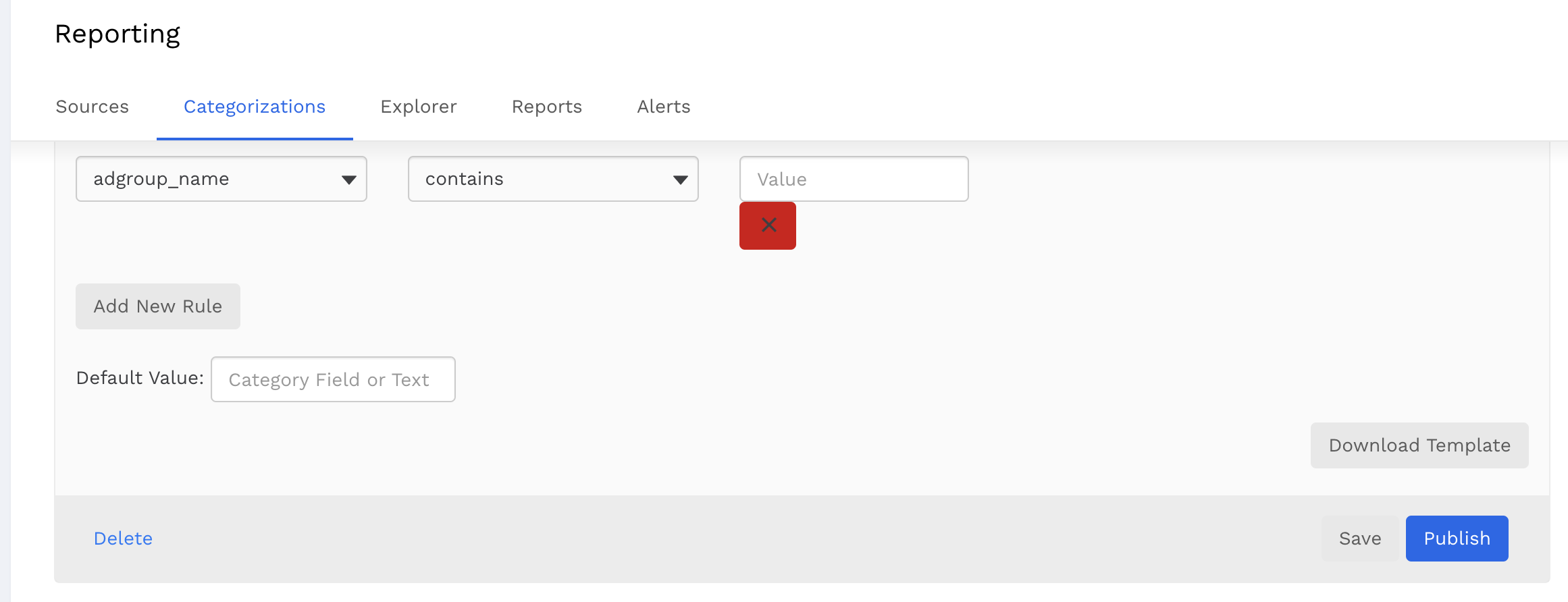
-
Refresh the ADL2.0 All Reports app to be executed after addressing the above issues.
-
Deployment = True
-
Problem 3: 404 Not found: Table was not found in location US
Cause: Required datasources haven’t been built for the client
Solution: Onboard the missing datasources for clients via ADL - Onboard app
-
Refresh App failed based on datasources not found for a client.
-
If you encounter a “Table not found” error, check the following pattern:
404 Not found: Table pmg-datawarehouse:{client_slug}.facebookads_insights_geo was not found in location US
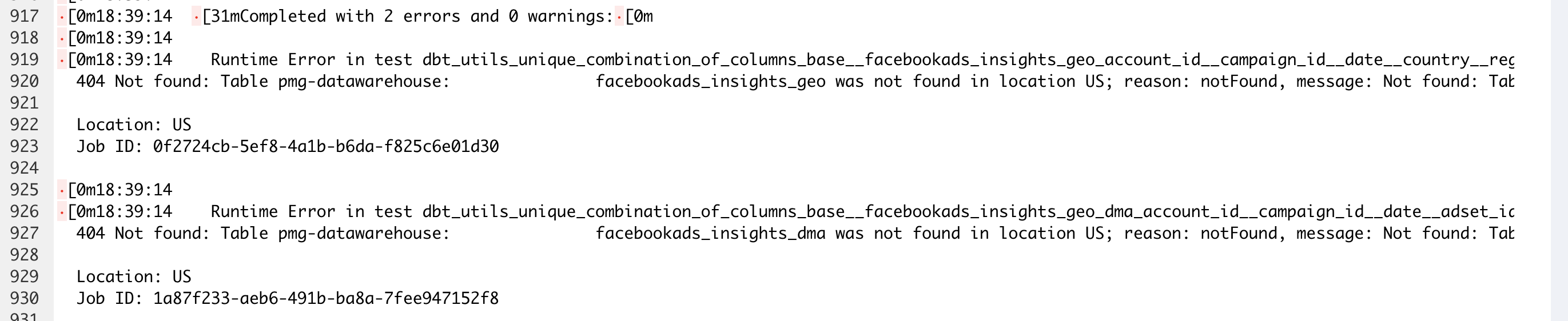
Steps:
-
Check if the datasource is needed for the client reporting: Yes → Option 1; No → Option 2
Option 1:
-
Navigate to
ADL - Onboard Platformapp to onboard the datasources by platforms (Instructions can be found here Tutorial: Onboarding a Platform ) -
Backfill the datasources for at least 7 days
-
Re-run
ADL 2.0 - Refreshapps-
Deployment = True
-
Option 2:
-
Disable reporting vars for the client inside the
dbt_vars.jsonfile. For example, in the above case, we can edit the line of the file as below to turn off the Facebook Ads geo reporting
"data_library_facebookads_geo_reporting_enabled": "False",
-
Re-run
ADL 2.0 - Refreshapps-
Deployment selection doesn’t matter
-
Here is the list for legacy reporting inside ADL2.0. Please disable the vars accordingly if the client does not need legacy reporting.
-
Datasources starting with
facebook_insights_ -
Datasources starting with
pinterest_insights_ -
Datasources starting with
bing_insights_
Please define the following vars as False accordingly if needed.
"data_library_facebookads_legacy_datasource_reporting_enabled": "False",
"data_library_pinterestads_historic_reporting_enabled": "False",
"data_library_microsoftads_legacy_datasource_reporting_enabled": "False",
Problem 4: Relation {platform}__xxxxx_performance does not exist
Cause: Mentioned models haven’t been built for the client
Solution: Select Deployment = True & Platform = All Platforms and re-run the ADL apps
-
Refresh App failed based on relations not exist
-
If you encounter a "Relation does not exist" error, check for the following pattern:
relation "{client}_core.{platform}__{reporting-level}_performance" does not exist
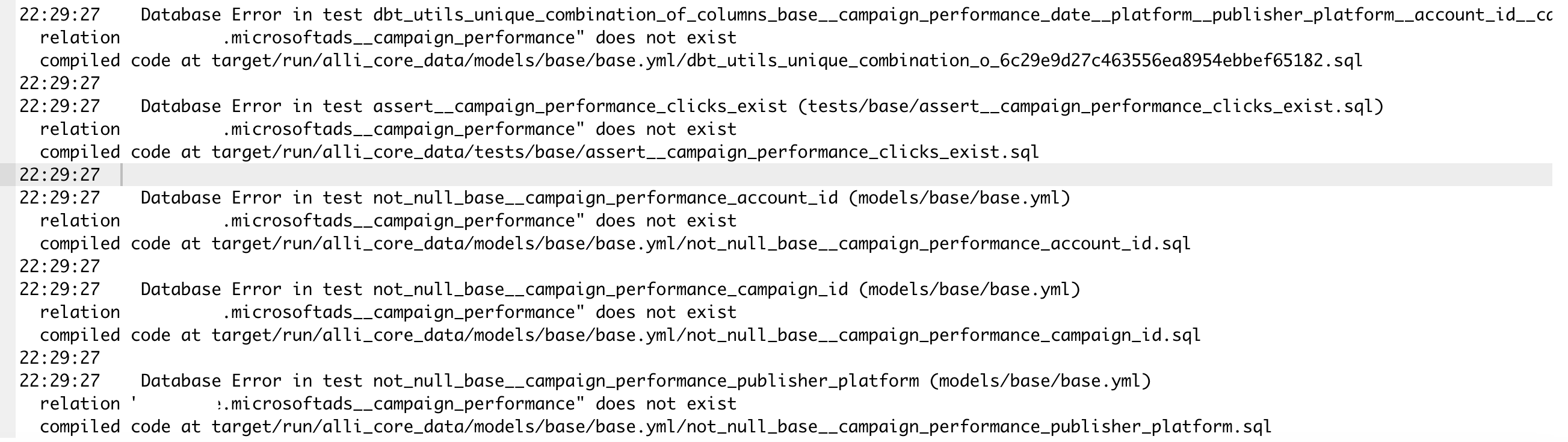
-
This always happens when you select a single platform to deploy while you enable other platforms inside the client’s
dbt_vars.jsonfile
Steps:
-
Select
Deployment = True&Platform = All Platforms -
Re-run the ADL app
Problem 5: 404 Not found: Table (which you cannot identify the platform from the name) was not found in location US
Cause: Required datasources haven’t been built for the client
Solution: Select Deployment = True & Platform = All Platforms and re-run the ADL apps
-
Refresh App failed based on datasources not found for a client.
-
If you encounter a “Table not found” error, check the following pattern:
404 Not found: Table pmg-datawarehouse:{client_slug}.base__fiscal_calendar_info was not found in location US-
You cannot identify the platform names from the table names
-
Examples:
base__fiscal_calendar_info,null__base_campaign_settings
-
-
-
This always happens when you set up a new ADL app for clients initially
Steps:
-
Select
Deployment = True&Platform = All Platforms -
Re-run the ADL app
(BQ only) Problem 6: Materialized view xxx references table xxx which was deleted and recreated. The view must be deleted and recreated as well.
Cause: Some upstream models got dropped during the deployment process
Solution: Re-run ADL apps with DEPLOYMENT = True for all platforms or a specific one
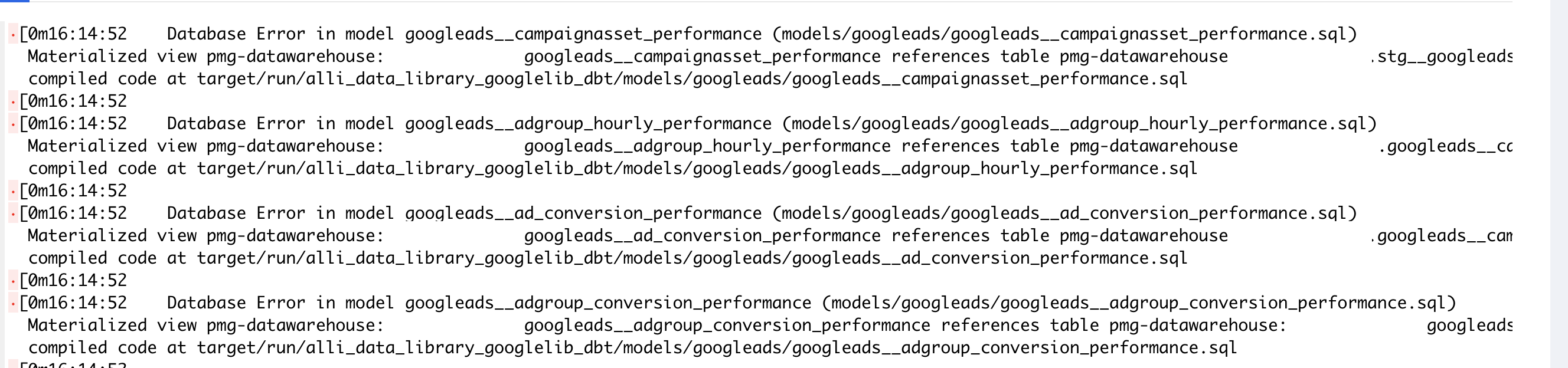
-
It happens to Bigquery only due to the materialized view design on Bigquery
-
If you encounter a “The view must be deleted and recreated as well” error, check the following pattern:
Materialized view pmg-datawarehouse:{client_slug}.googleads__ad_conversion_performance references table pmg-datawarehouse:{client_slug}.googleads__campaign_settings which was deleted and recreated. The view must be deleted and recreated as well.
Steps:
-
Re-run
ADL 2.0 - Refreshapps-
Deployment = True -
Platform = All PlatformsorPlatform = Google Ads(Platforms mentioned inside the error message)
-