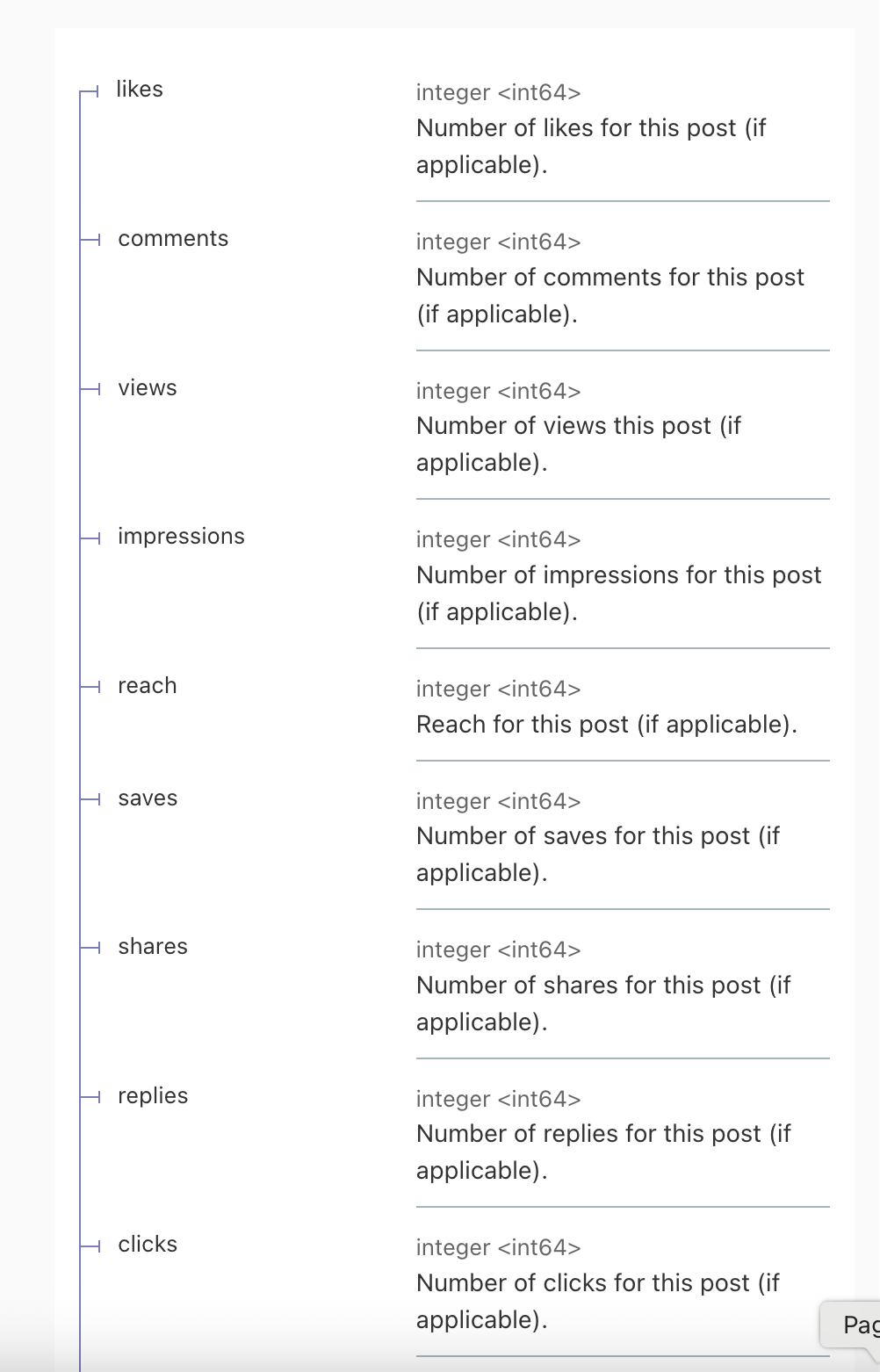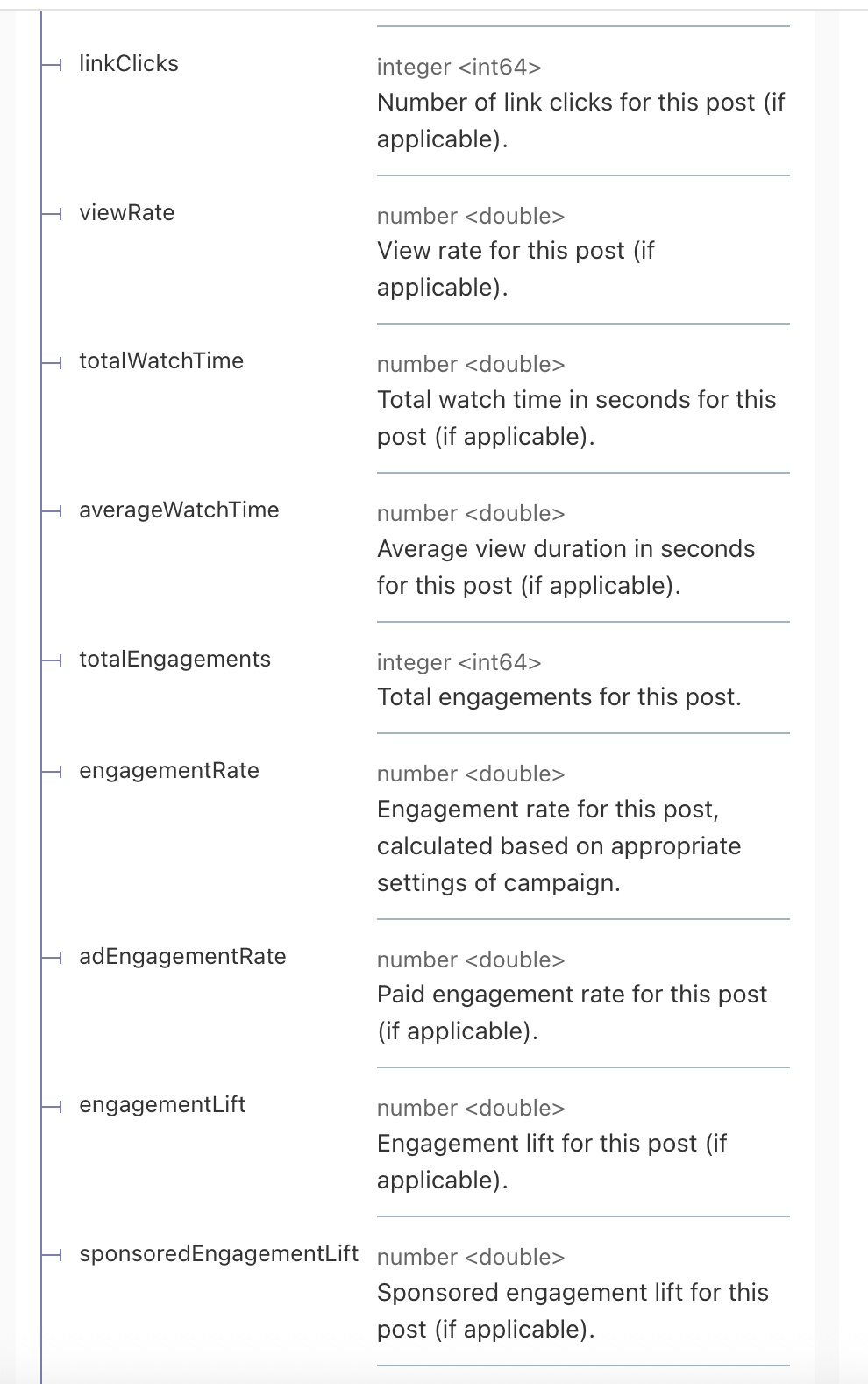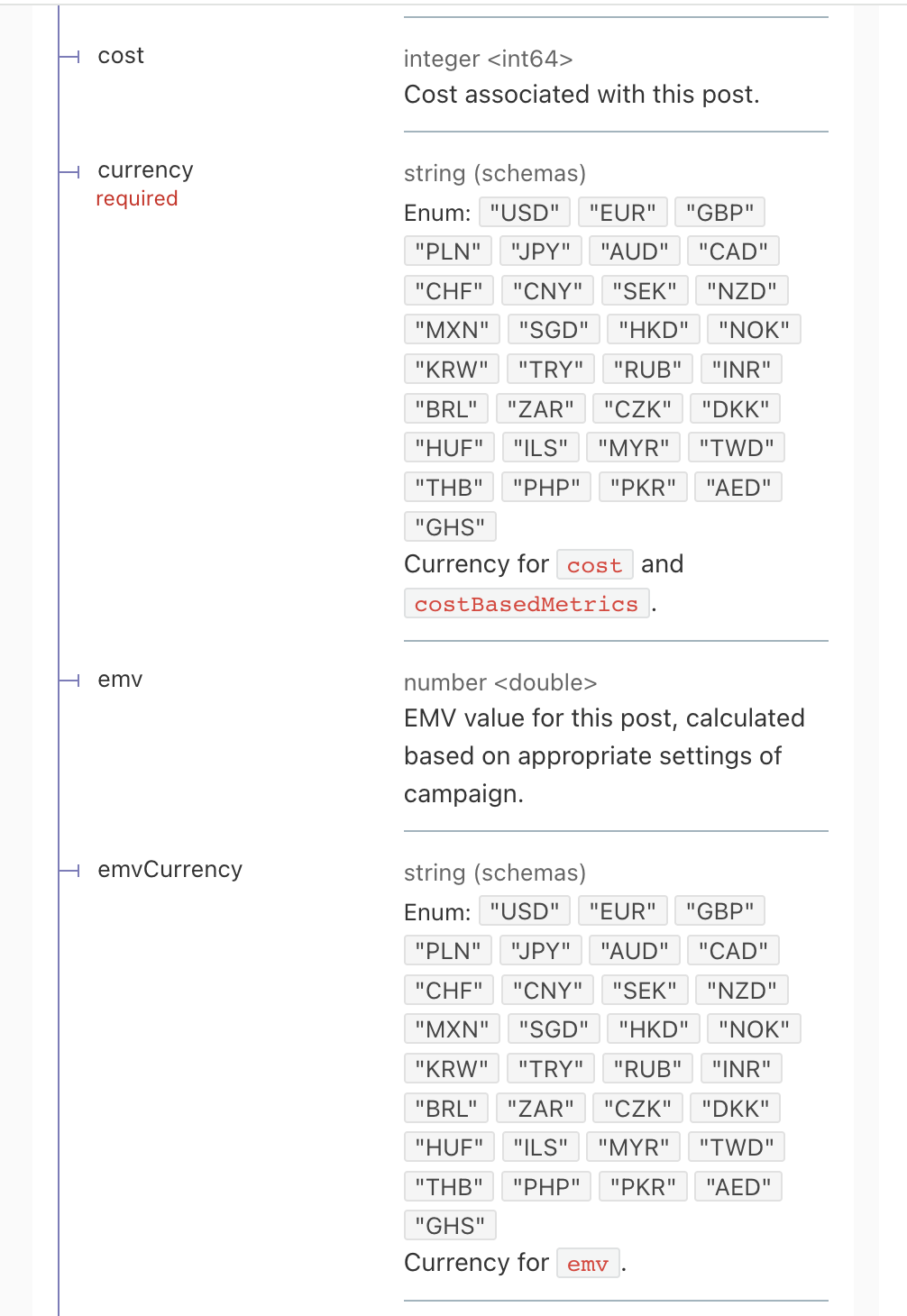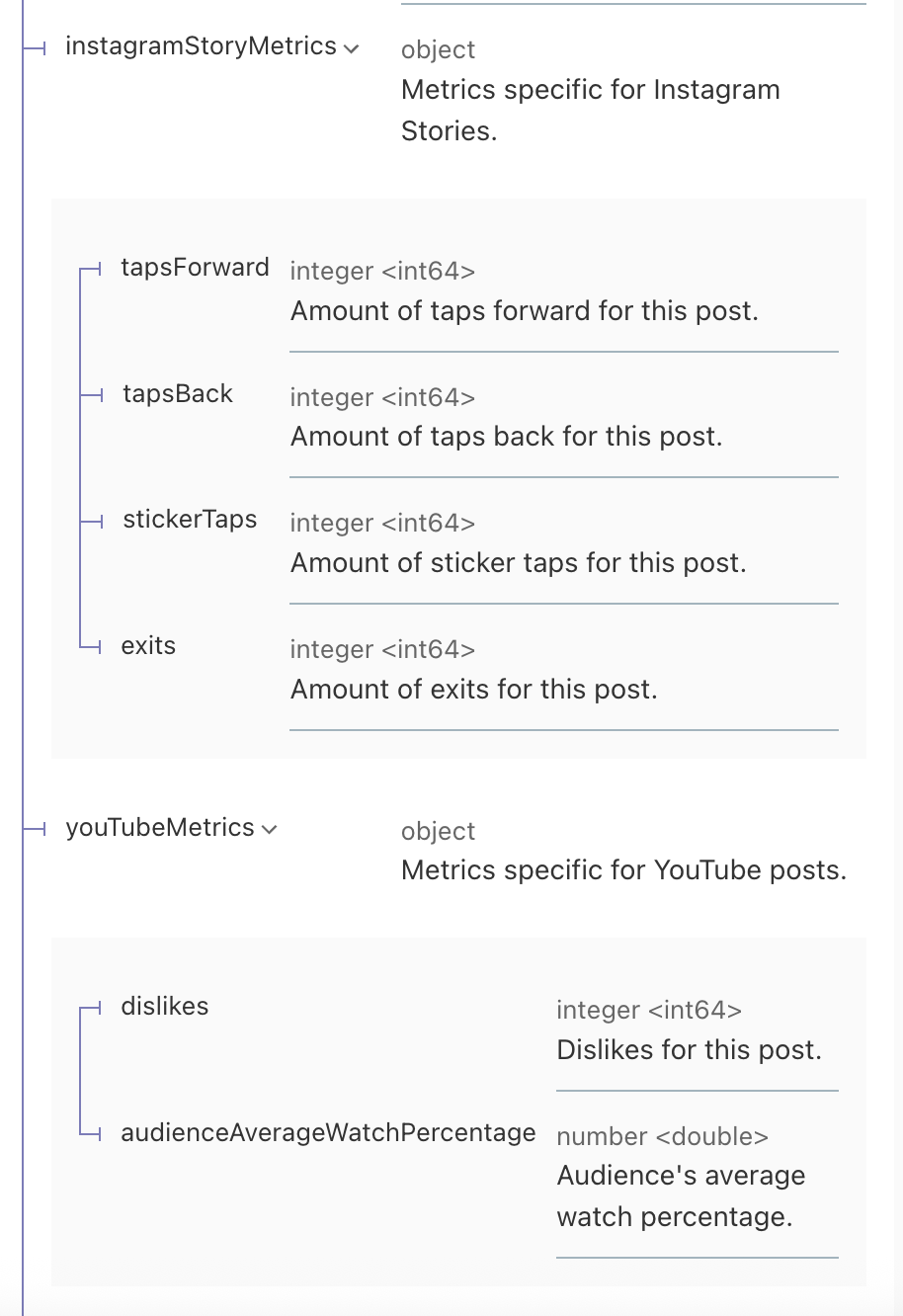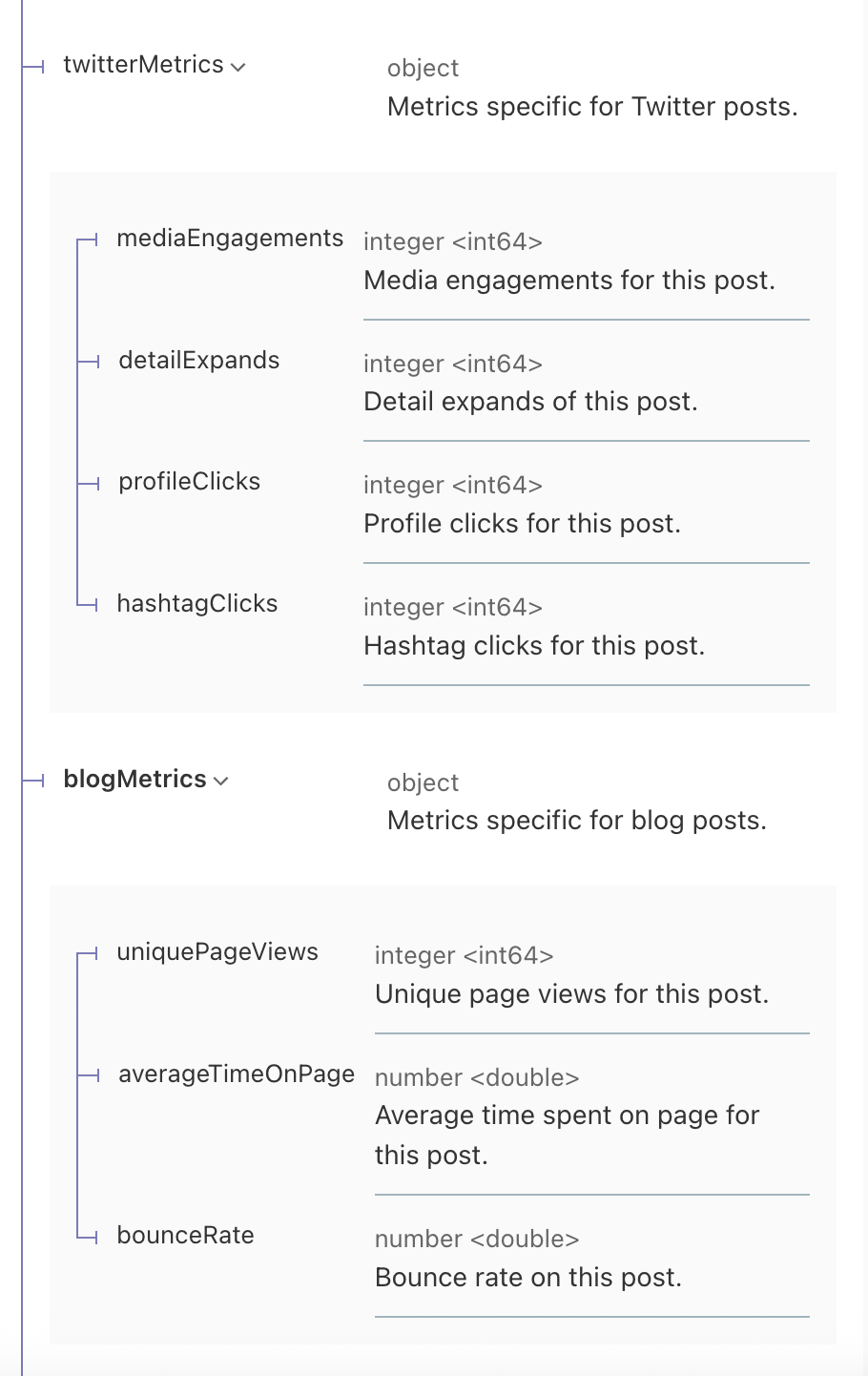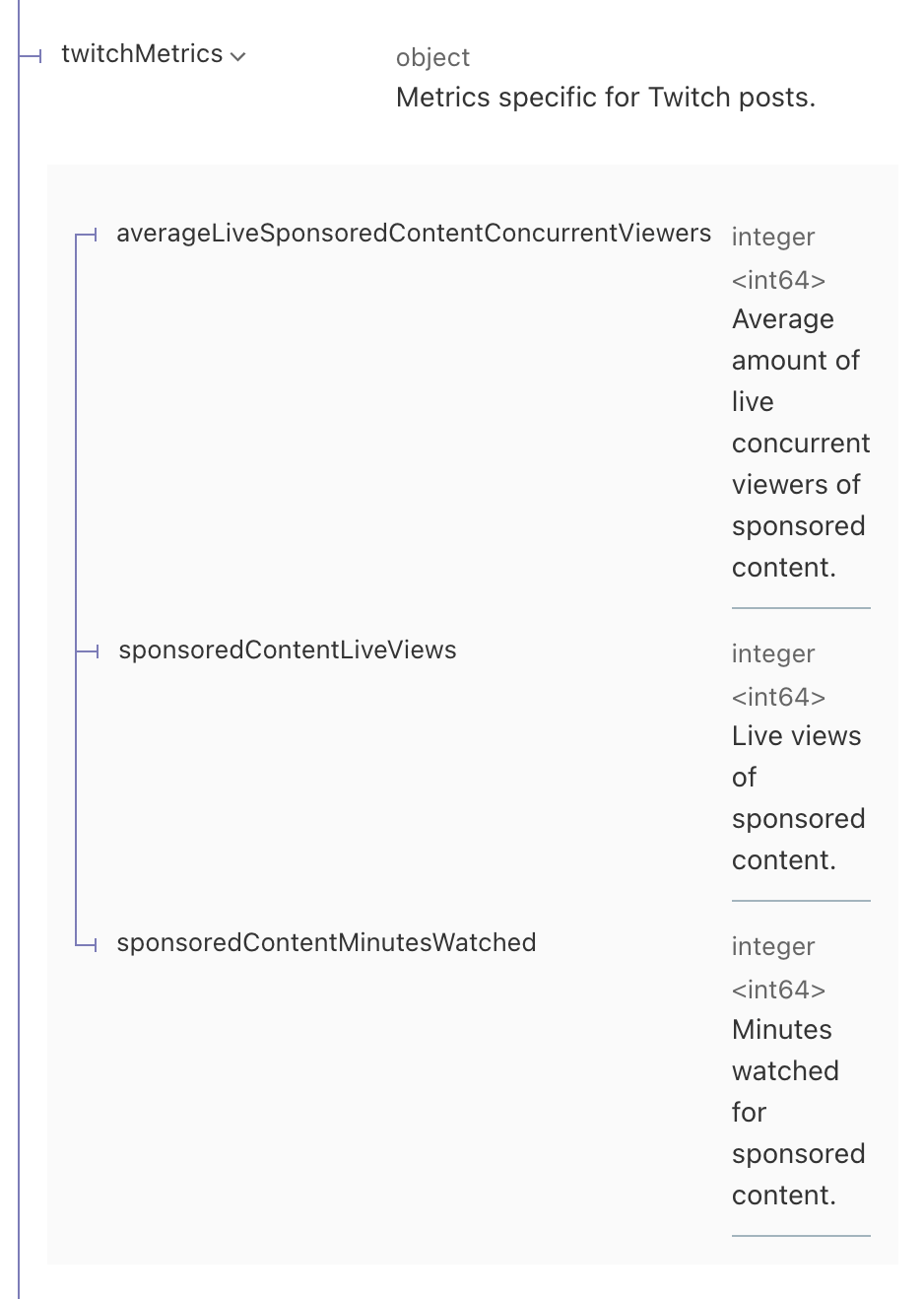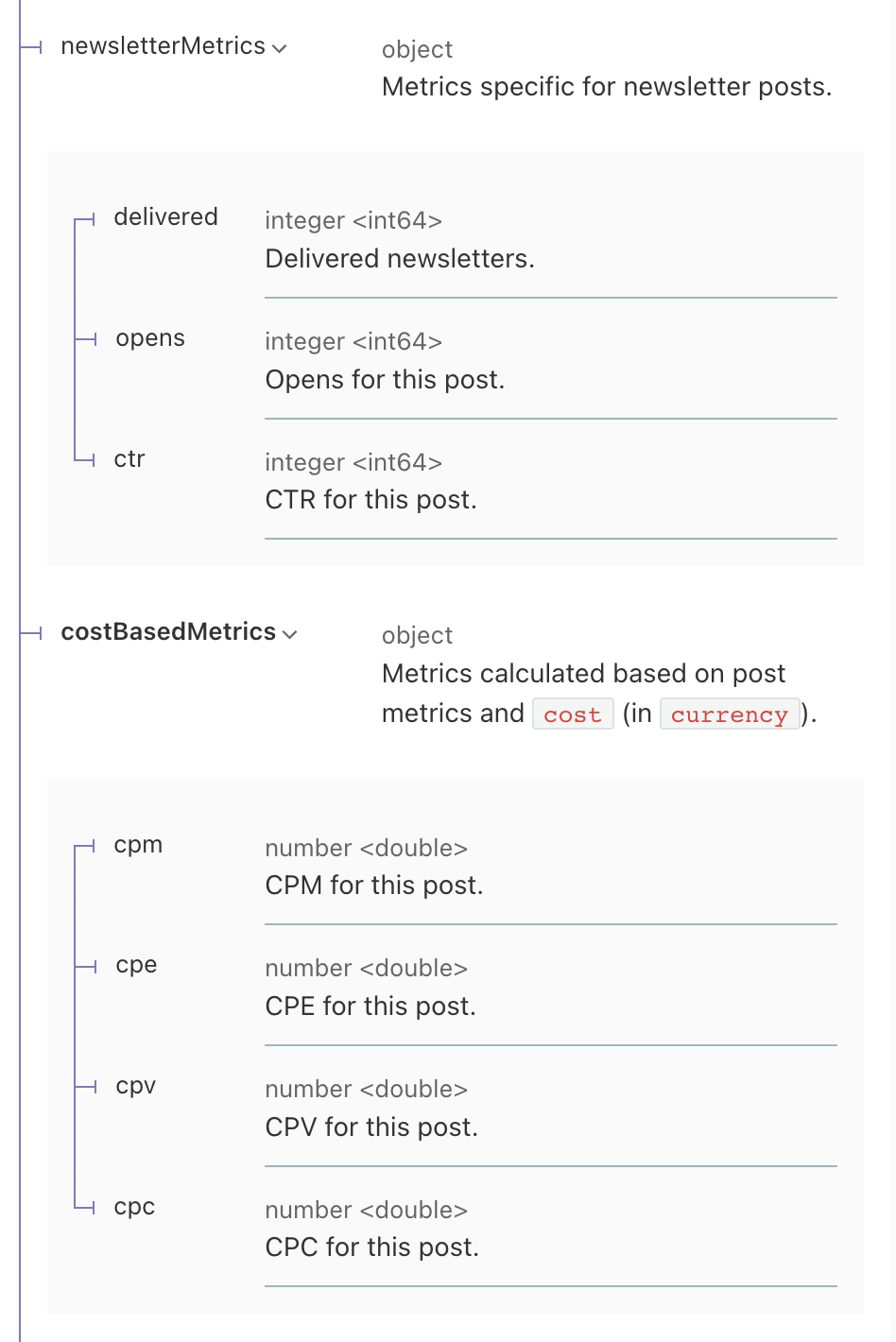Overview
Sprout Social Influencer Marketing (previously known as Tagger) enables marketers to plan and manage influencer campaigns, collaborate with creators, and measure campaign performance and ROI. This datasource allows you to ingest campaign level data for reporting and analysis.
|
Vendor/Partner |
Sprout Social Influencer Marketing |
|---|---|
|
Version |
|
|
API Documentation |
(Requires Login)
|
|
Sunset Date |
|
|
Channel(s) |
Social |
|
Refresh Time (CST) |
4am |
|
Default backfill |
10,000 posts per all campaigns identified |
|
Alli Data Library |
|
Getting Started
Obtaining an API Key
-
Login into Sprout Social Influencer Marketing.
-
Select the workspace from which the data should represent by clicking the icon in the far-left corner and choosing icons from a drop-down menu.
-
Once selected the proper workspace, navigate to the bottom left corner and click the circular profile icon. When a menu pops-up, click on Settings followed by API (found under Workspace).
-
If the API toggle is not active, enable the API toggle and write-down/enter the API key into 1Pass.
-
Check 1Pass to obtain the API key:
-
If the API toggle is active and the API key has not been saved, contact the owner of the account and request a new token. Following this, immediately write-down/enter the API key into 1Pass.
-
-
Loading Data
-
Navigate to Data and click the Sources tab from the side menu of Alli. Next, click the blue “Add New Datasource” button.
-
Scroll down to Sprout Social Influencer Marketing and click. Enter your datasource name and click “Next”.
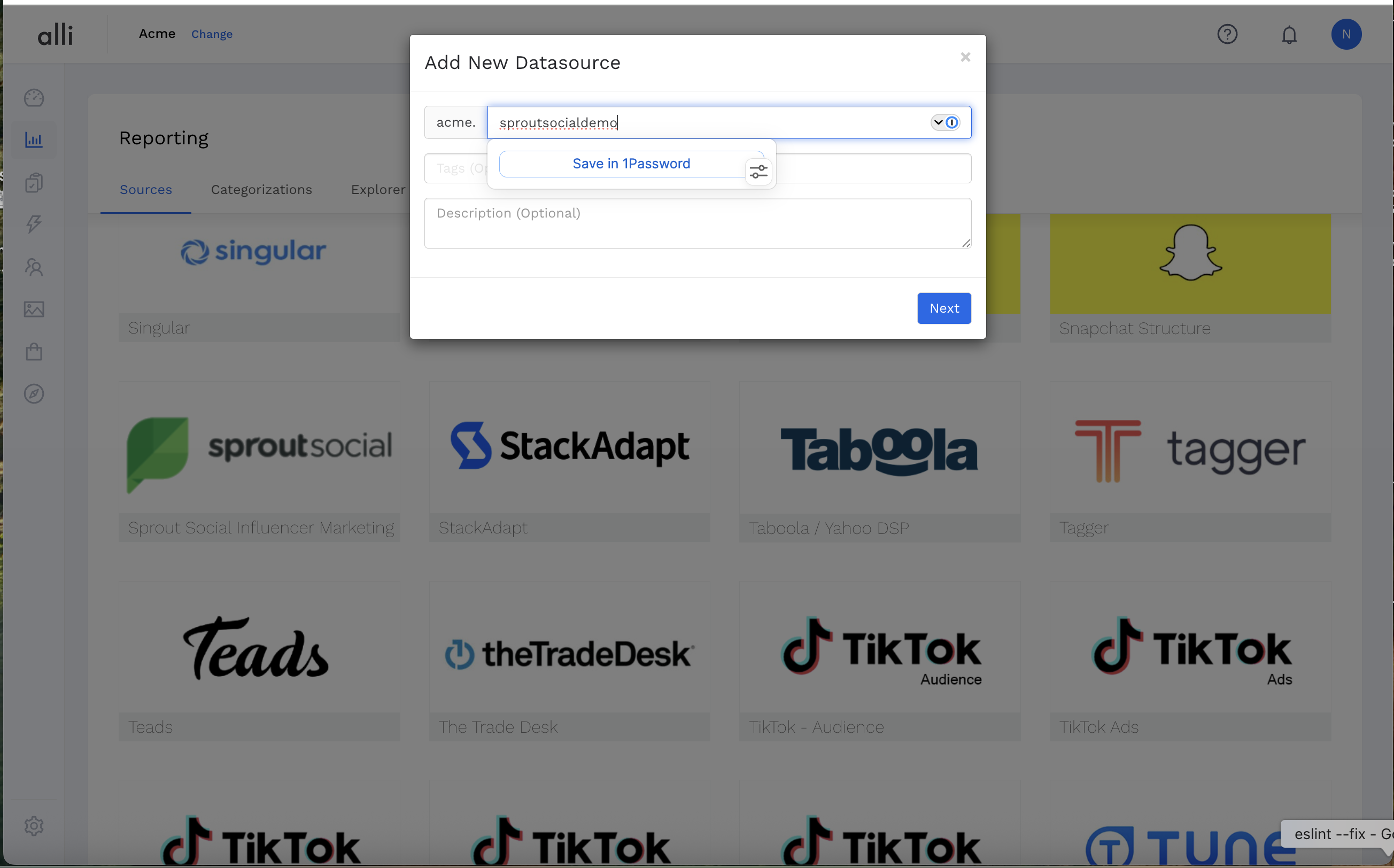
Entering a datasource name -
Click the “Save & Authorize” button, enter the API key, and click “Save”.
-
Select the desired dimensions and metrics; up to 27 dimensions can be selected at a time.
-
Click the “Load Data” button.
Required Authorization
Access Token needs to be generated for each workspace in an account.
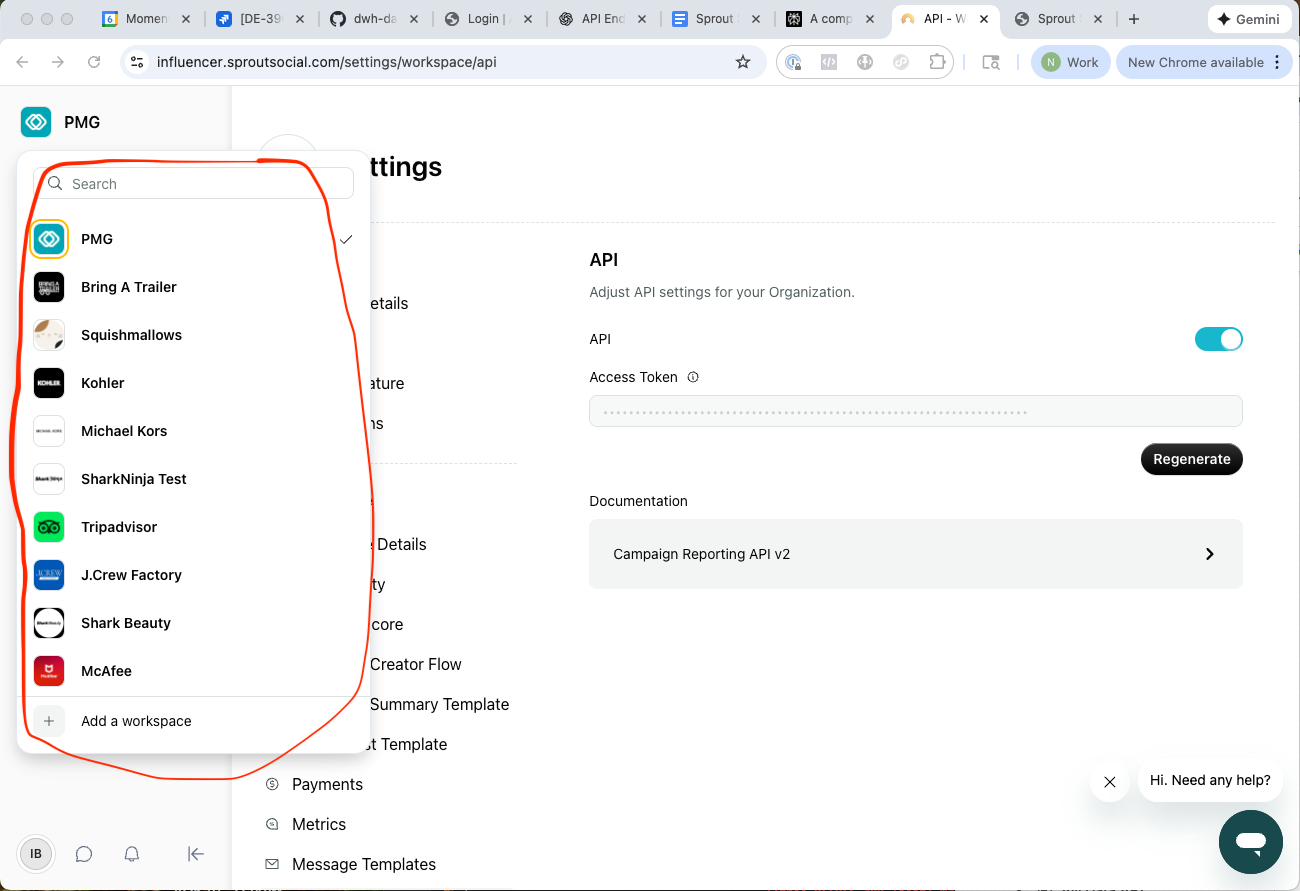
Limitations
The API can only send 10,000 posts per campaign ID.
The API request limit currently is 40 requests per minute which, in turn, means multiple datasources running simultaneously will lead to crashing.
Define your Data
API Documentation (requires login): https://influencer.sproutsocial.com/apidocs/v2/campaignReporting/docs/index.html
Dimensions
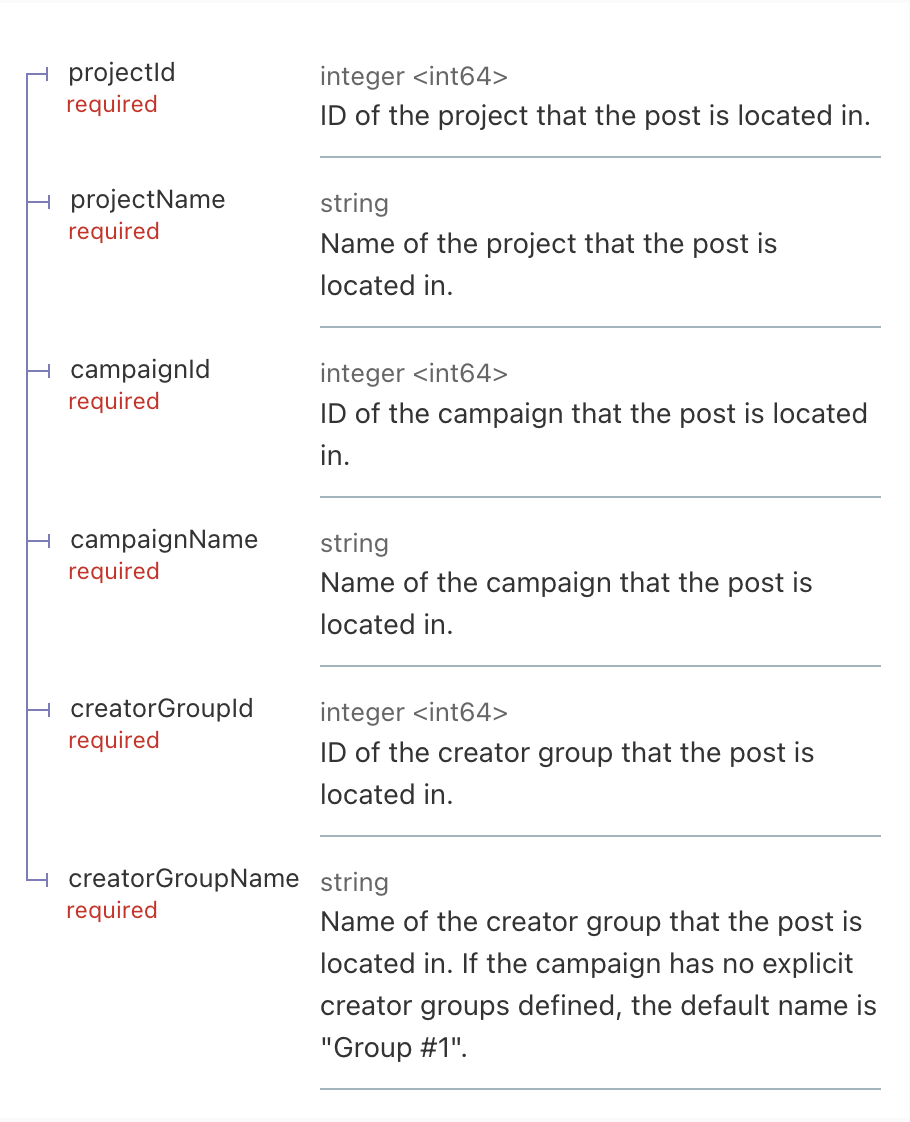
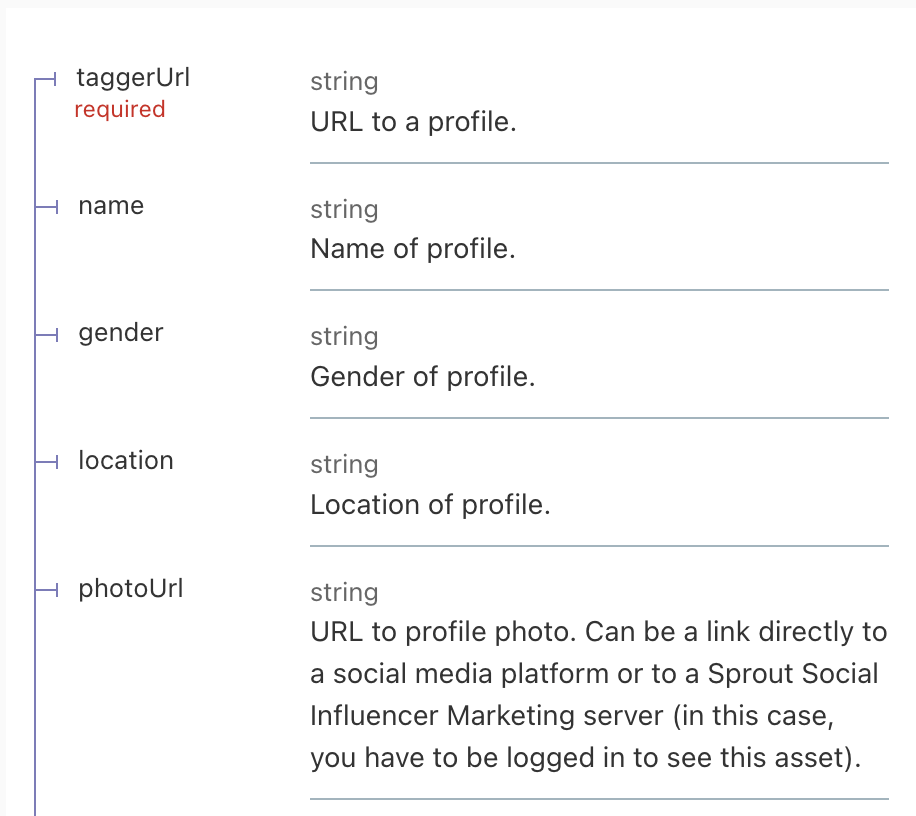
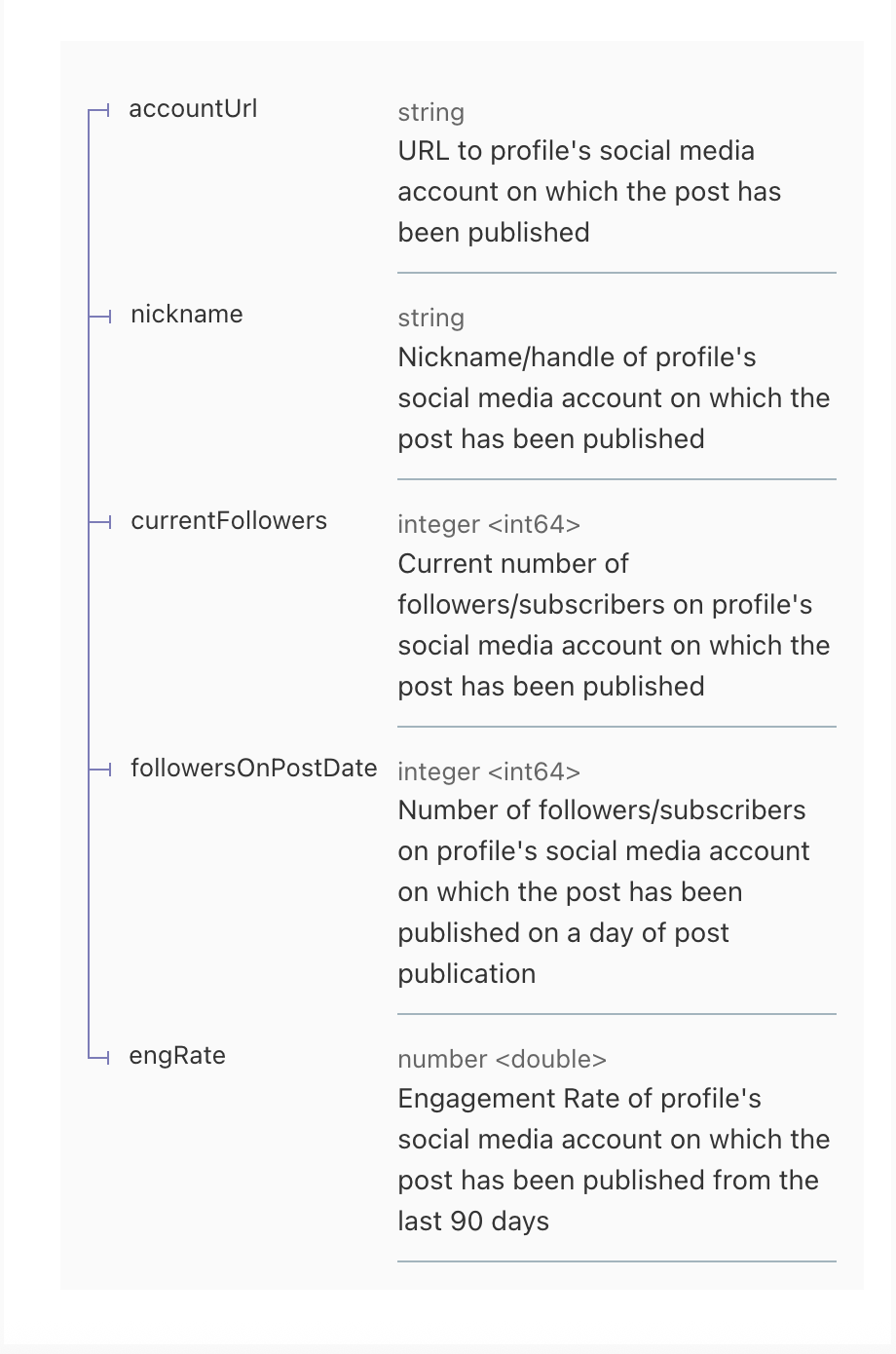
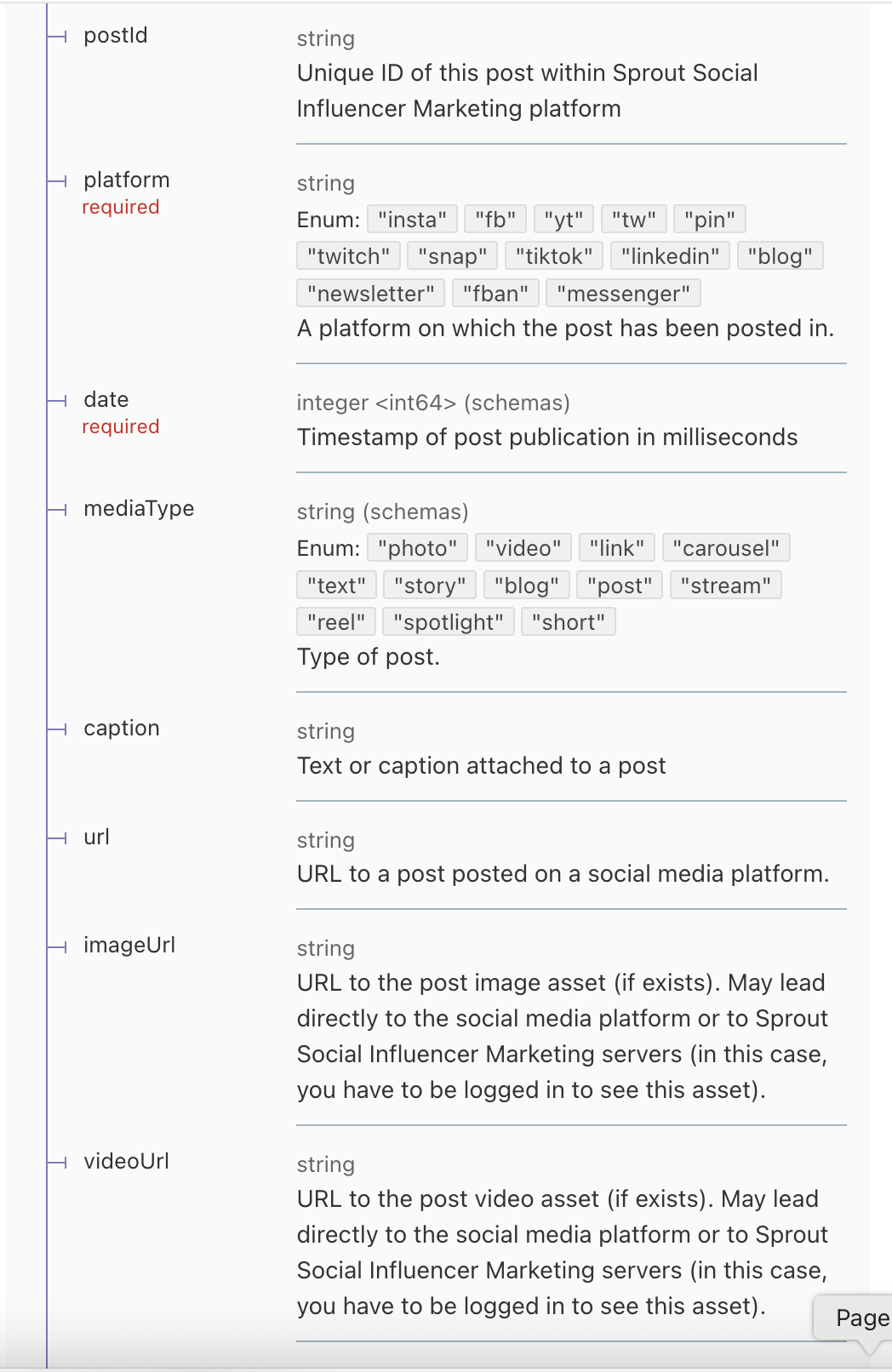
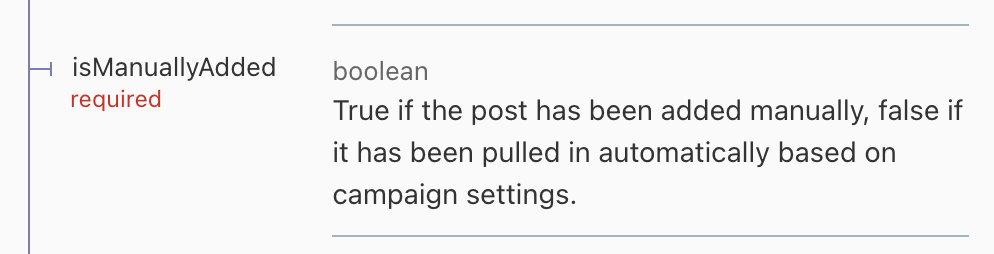
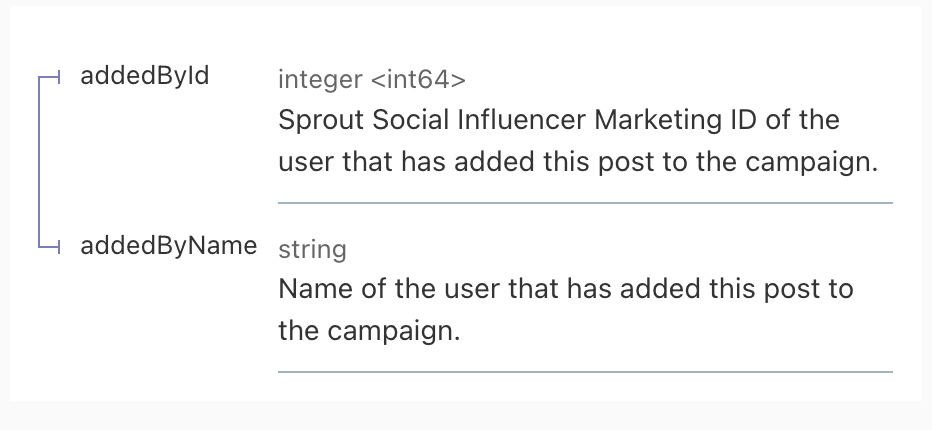
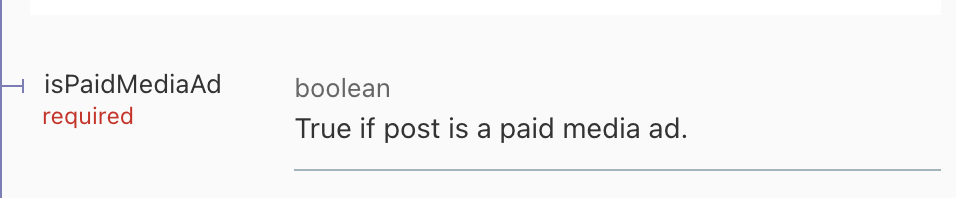
Metrics