Overview
This datasource utilizes the Trade Desk API to pull information from the Trade Desk UI.
|
Vendor/Partner |
The Trade Desk |
|---|---|
|
Version |
|
|
API Documentation |
https://api.thetradedesk.com/v3/portal/api/doc/ApiOverview#changes-and-updates |
|
Sunset Date |
None as of January 2025
|
|
Channel(s) |
Programmatic |
|
Refresh Time (CST) |
6am |
|
Default backfill |
1 day |
|
Alli Data Library |
|
Getting Started
Because of the way The Trade Desk's API functions, the report that we want to pull using the API, must first be created in The Trade Desk's My Reports app at https://desk.thetradedesk.com/MyReports.
-
Create a report in the Trade Desk’s My Reports app.
-
Click the +TSV/CSV Report button in the My Reports page and create an New Custom Text Report.
Report Content Selections:
-
Type of report you are pulling into Alli Data.
-
Fields (ie. Dimensions) and Metrics that will be included in the report.
-
Report filter (ie, the advertisers, campaigns, ad groups that should be included in the report).
-
Date range.
-
File format (use CSV when possible).
-
Recurrence schedule (ie. How often the report should run).
-
Generated schedule name.
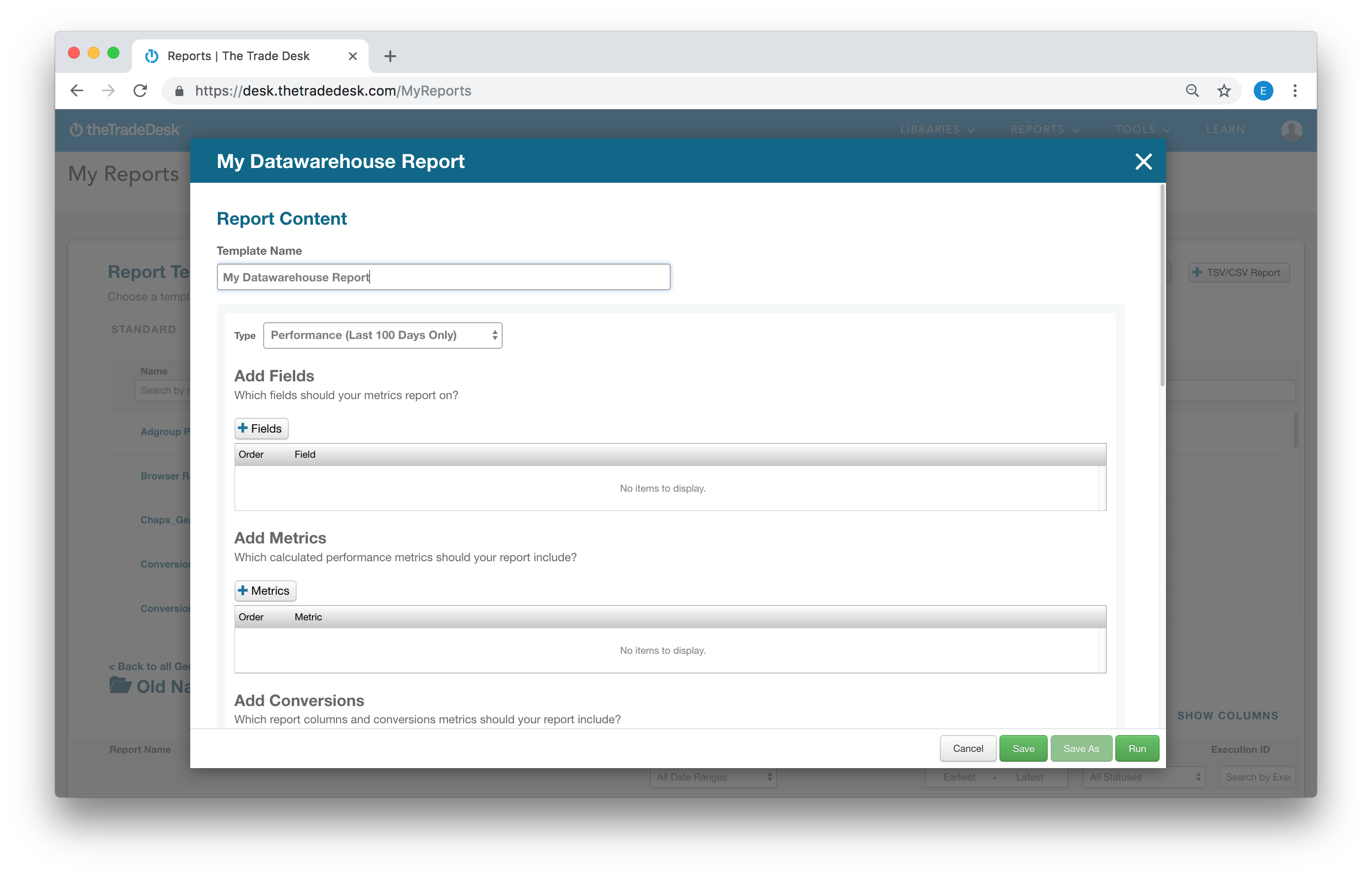
Required Authorization
Using an existing authorization
The Trade Desk uses our enhanced authentication system, if your client was already set up with Trade Desk once, you should be able to select it from the drop-down menu when creating a new datasource or editing an existing one.

Creating a new authorization
If your client does not have an authorization set up, you need to create a new authorization.
Please note when creating new authorizations, if you want to allow other users to use this authorization, you need to Save then click on the cog symbol next to your new authorization and modify the ACCESS LEVEL
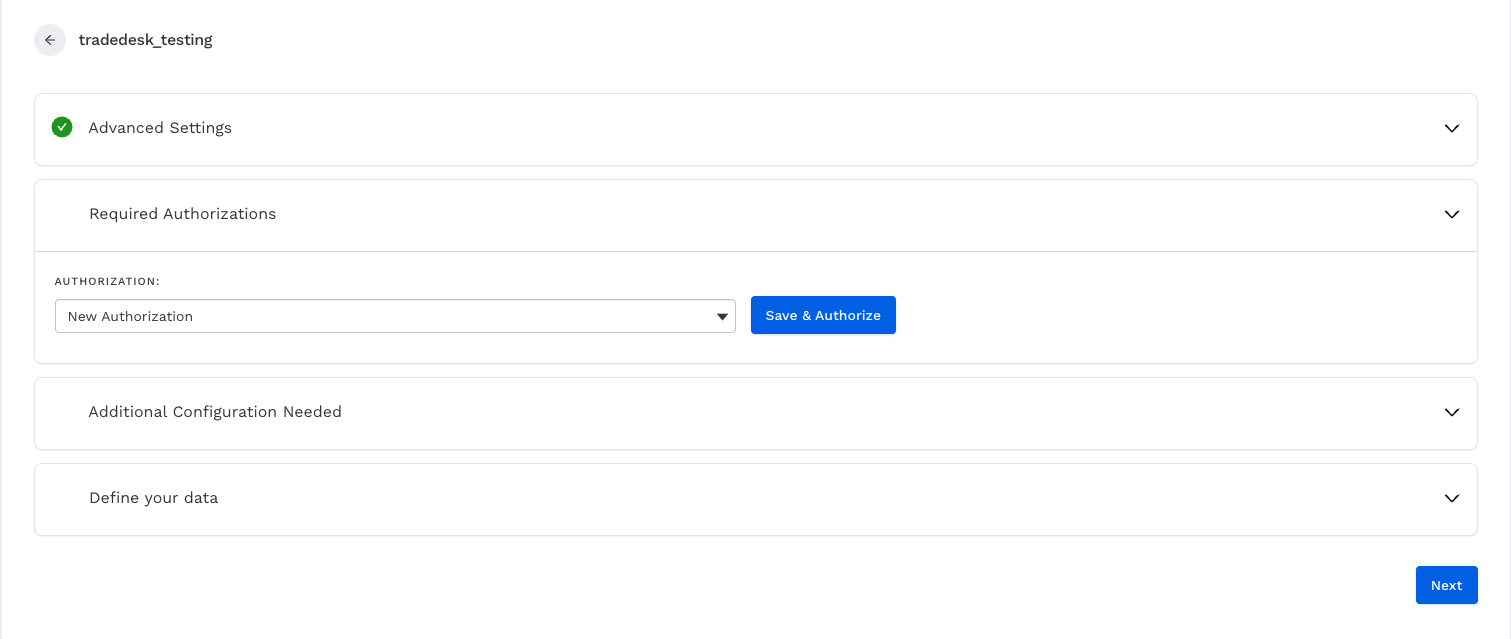
-
Create a new Trade Desk datasource.
-
Click on New Authorization then Save & Authorize.
-
Fill out the auth form.
-
API Username and API Password
The API username and password for each specific partner can be obtained from your Trade Desk representative and are required for the remaining steps in this guide. These credentials are not necessarily the same that are used to create reports in the My Reports application.
-
Long-Lived Token (Optional)
The long-lived token for each specific partner can be obtained from your Trade Desk representative.
When filling out the authentication form, provide either:
-
API Username and API Password or
-
Long-lived Token
You do not need to enter both.
-
Partner ID
Input the ID for the Trade Desk partner to be pulled into Alli.
-
Then click Save at the bottom of the form once completed.
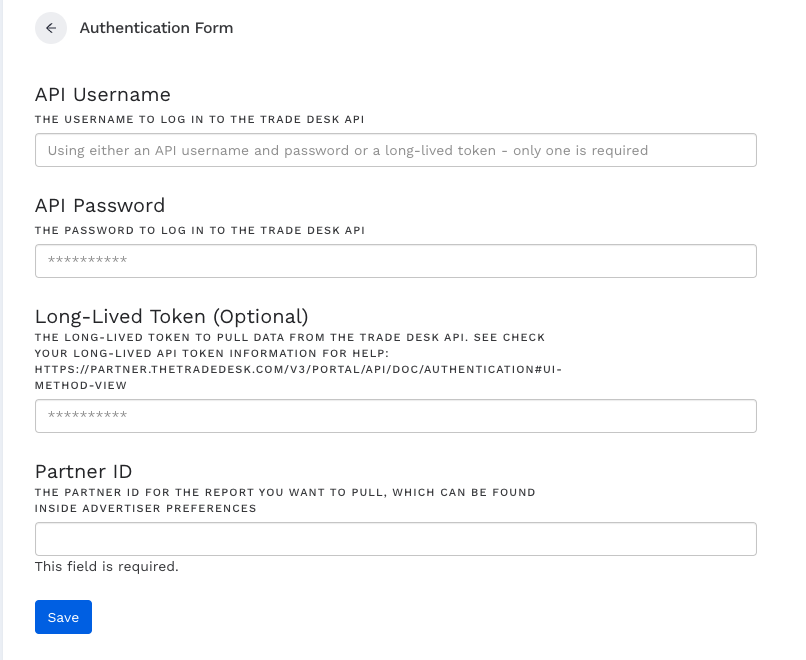
Datasource Configuration
Advertiser Name
After filling in the Datasource Settings above and clicking the Next button, the Advertiser Name selection menu will populate in the Additional Configuration Needed panel based on the advertisers included in the report created in My Reports.
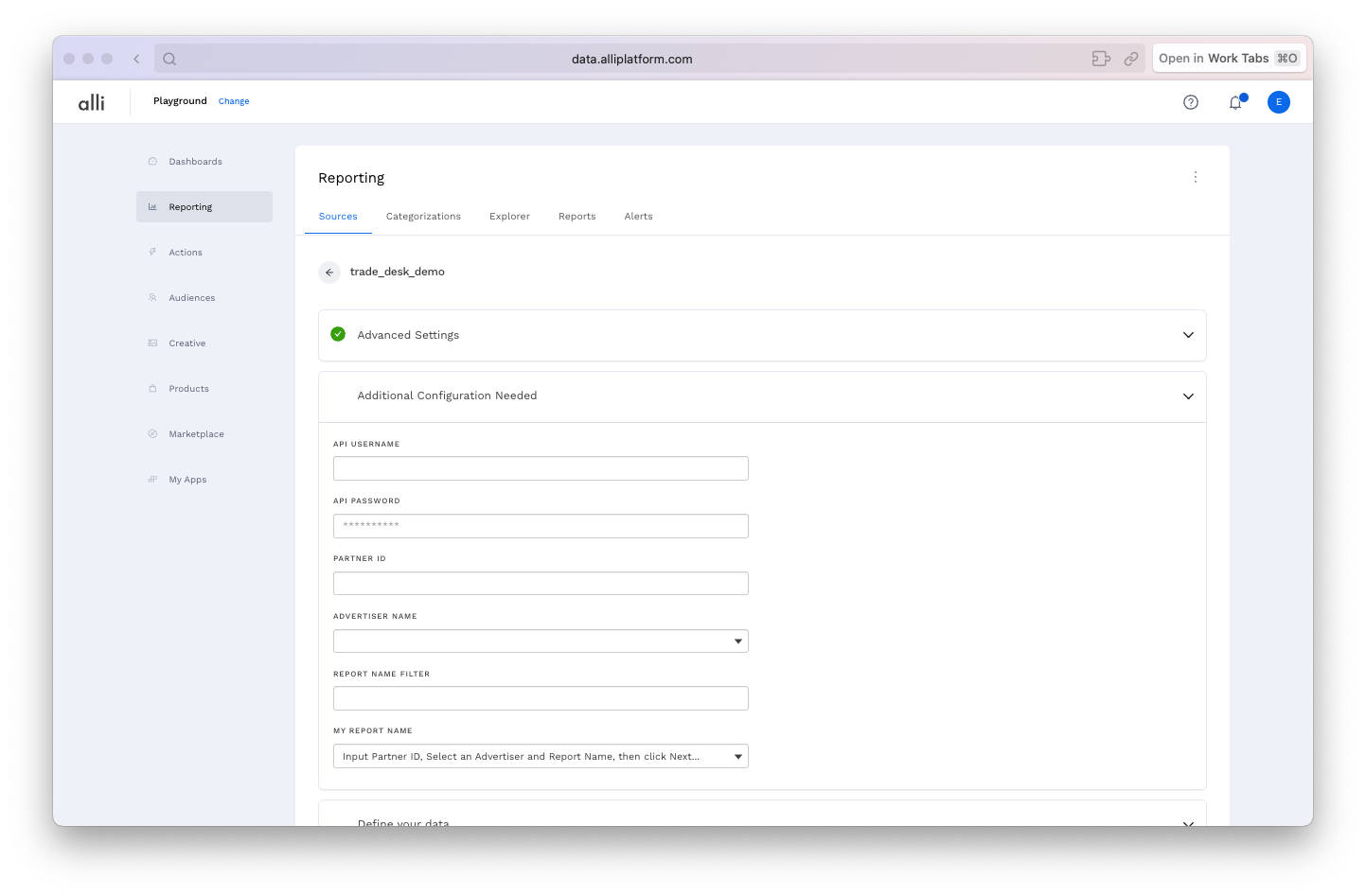
-
Select any advertiser that appears within the report you created in step 1 above.
-
Use the Report Name Filter input box to optionally refine the results that will appear in the My Report Name selection dropdown. Then click the Next button.
As there can be a large number of report results, your report may not appear in the selection menu unless you refine the list using the Report Name Filter input box in this step.
3. After the page reloads, choose your report in the My Report Name selection menu. Reports that were created as .xlsx, will not show up in the results.
🚨 While generating the My Report Name dropdown list, the site may become unresponsive for a period of time. 🚨
The Trade Desk API can be very slow to return a list of reports. For that reason, the configuration page can take some time to load (~1 minute or more ⏳) after selecting an advertiser from the selection dropdown and clicking the Next button.
Define your Data
Unfortunately, since the Trade Desk API does not allow you to create reports on the fly, it is also not aware of the columns (dimensions and metrics) that are included in the report. As a result, you will need to use the manual Dimension/Metric picker to match the report that you created in the Trade Desk's My Report UI.
Select the report's columns as dimensions and metrics using the manual report builder.
You can download your report as a .csv file and drop it on to the Manual picker to auto-generate the report's columns. You should still take a minute to verify the auto-generated schema, as misconfigured dimensions and metrics can cause errors in the data and metric inflation. If you need help, here is a guide.
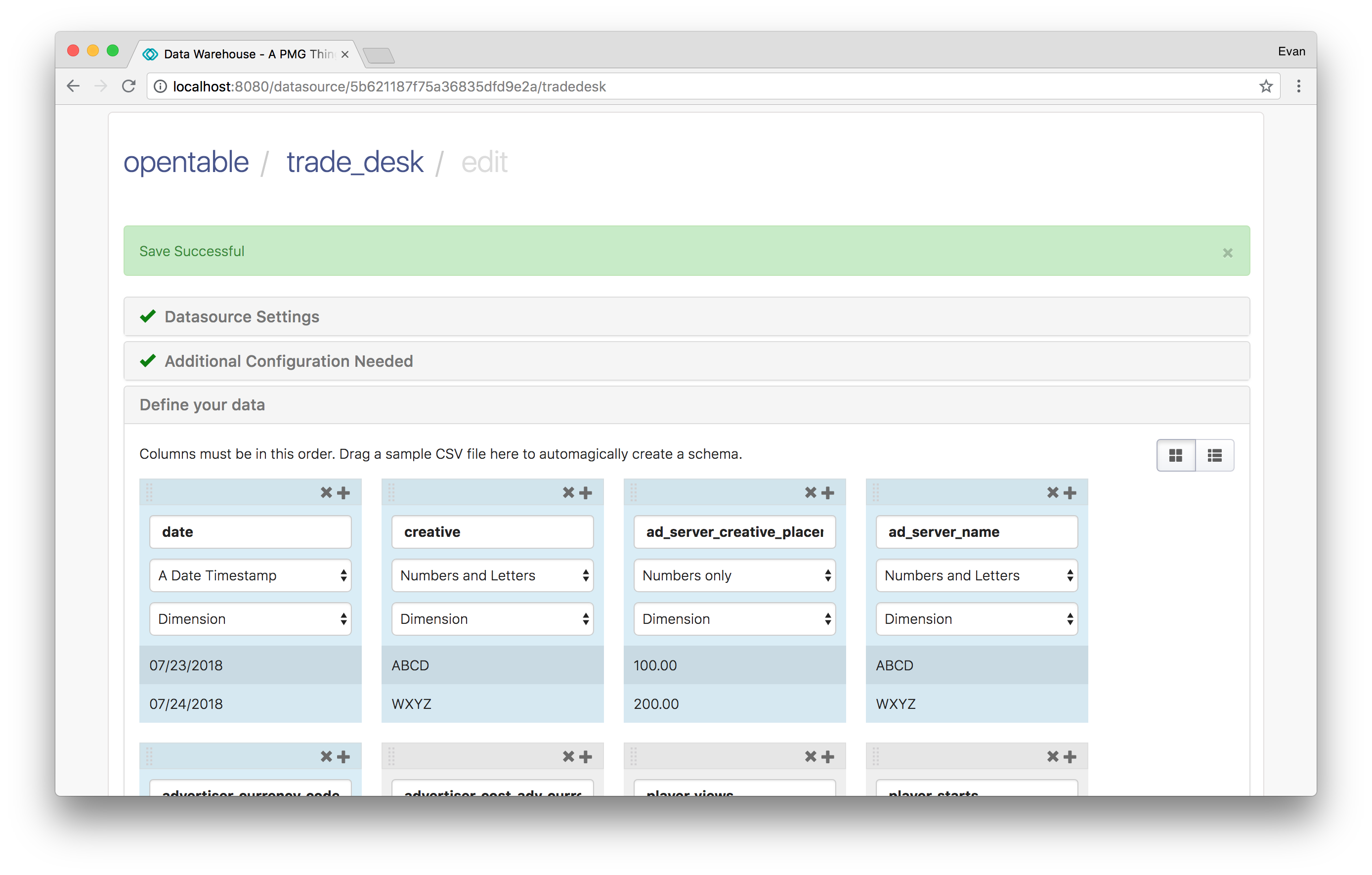
The timeframe of the data included in the report is set within the My Reports UI, so there is no date picker available.
If you need to backfill data, you should create your report as non-recurring, and include all the date ranges that you need in that one report.
Press Load Data to manually pull the most recently completed report available from the Trade Desk.
Dimensions
|
Name |
ID |
Type |
Description |
|---|---|---|---|
|
First-party Data ID |
|
number |
The numeric ID of the data segment within your first-party data |
|
Third-party Data Brand |
|
string |
The brand of the data segment |
|
Third-party Data Brand ID |
|
number |
ID of the data provider's brand |
|
Third-party Data Full Path |
|
string |
Full description path of the data
|
|
Third-party Data ID |
|
number |
Numeric ID of the data segment within your third-party data |
|
Ad Environment |
|
string |
Environment in which your ad is served (in-app, web, mobile-optimized web) |
|
Ad Format |
|
string |
Format of your creative (300x250, 728x90, 120x600, etc.) |
|
Ad Group |
|
string |
Naming convention of your ad group (known as a line item or package) |
|
Ad Group ID |
|
string |
ID with which your ad group is associated; can be located in the URL at the ad group level in a series of numbers and letters after "AdGroups/detail" For example: https ://desk.thetradede sk.com/AdGroups/ detail/h28dawj |
|
Ad Group Integer ID |
|
number |
Numeric ID for your ad group |
|
Ad Server Creative Placement ID |
|
number |
ID that your ad server associates with the creative |
|
Ad Server Name |
|
string |
Name of ad server if served by a third party |
|
Advertiser |
|
string |
Naming convention of your advertiser |
|
Advertiser Currency Code |
|
string |
Currency that your advertiser uses |
|
Advertiser ID |
|
string |
ID associated with your advertiser; can be located in the URL |
|
Advertiser Integer ID |
|
number |
Numeric ID for your advertiser |
|
App |
|
string |
Name of a mobile application (app) |
|
Audience |
|
string |
Naming convention of your audience |
|
Audience ID |
|
string |
ID with which your Audience is associated; within the DMP, can be located in the URL in a series of numbers and letters after "dataplatform/deta il” |
|
Browser |
|
string |
Browser type (Internet Explorer, Firefox, Chrome, Safari, etc.) |
|
Campaign |
|
string |
Naming convention of your campaign |
|
Campaign ID |
|
string |
ID with which your Campaign is associated; can be located in the URL in a series of numbers and letters after "campaign=" |
|
Campaign Integer ID |
|
number |
Numeric ID for your campaign |
|
Carrier ID |
|
string |
ID associated with a mobile carrier |
|
Carrier Name |
|
string |
Name of a mobile carrier (Verizon, Sprint, AT&T, etc.) |
|
Category Hierarchy |
|
string |
Root and tree of the category hierarchy targeted via category white list |
|
Category ID |
|
string |
ID associated with site categories; found in the template tabs for bulk site uploads (web category, app category, DoubleVerify, Grapeshot, gumgum, Integral, Peer39) |
|
Category Name |
|
string |
Name associated with a site category; found in the template tabs for bulk site uploads (web category, app category, DoubleVerify, Grapeshot, gumgum, Integral, Peer39) |
|
City |
|
string |
City used in geolocation data |
|
Conversion ID |
|
string |
Unique identifier that TTD assigns to a conversion |
|
Conversion Order ID |
|
string |
Unique identifier with which your advertiser associates the conversion (e.g. booking confirmation number); not populated unless the user passes this back as a dynamic parameter |
|
Conversion Time |
|
string |
Time of the conversion; by default, listed in the time zone selected for a report |
|
Conversion Time (UTC) |
|
string |
Time of the conversion in Coordinated Universal Time (UTC) |
|
Country |
|
string |
Country used in geolocation data |
|
Creative |
|
string |
Naming convention of your creative |
|
Creative ID |
|
string |
ID associated with your creative, written as a series of letters and numbers (e.g. h3mrsbiq); can be found in the creative library and should be provided to Support during creative troubleshooting |
|
Creative Integer ID |
|
number |
Numeric ID for your creative; can be found at the creative level under the "Integer ID" column |
|
Cross Device |
|
string |
Name of the cross-device vendor used (AdBrain, Tapad, Drawbridge, Crosswise) |
|
Data Element |
|
string |
Name of the data element provided by a vendor (usually, this is the last part of the data path) |
|
Date |
|
date |
Date |
|
Deal ID |
|
string |
Deal code provided by the supply vendor or publisher to provide access to a private marketplace deal; presented as a long string of letters and/or numbers |
|
Device Make |
|
string |
Specific make of a device (HTC, Google, LG, Apple, Blackberry, Nokia, etc.) |
|
Device Model |
|
string |
Specific model of a device (iPhone 4, iPad 4s, Galaxy Nexus, Lumia 820, etc.) |
|
Device Type |
|
string |
Specific type of a device (PC,Tablet, Mobile, Roku, Other, etc.) |
|
Event Time |
|
string |
Time where event (impression or click) occurred; listed in the selected time zone |
|
Event Time (UTC) |
|
string |
Time where event (impression or click) occurred; listed in UTC |
|
Factual Proximity Design Name |
|
string |
Name of the proximity design created in your factual account |
|
Factual Proximity Design Name |
|
string |
Targeting code of the proximity design created in your factual account |
|
Fold |
|
string |
Fold position (above, below, unknown) |
|
Fold Bid Factor |
|
string |
Bid factor of the fold position |
|
Frequency |
|
number |
How frequently an ad was shown to a single user; "0" means that one ad was shown |
|
Inventory Contract |
|
string |
Naming convention of your inventory contract |
|
Inventory Contract ID |
|
string |
ID associated with your inventory contract |
|
Language |
|
string |
Language of the browser (English, Spanish, Chinese, etc.) |
|
Matched Fold Position |
|
string |
Fold position of matched content (above, below, unknown) |
|
Matched Language Code |
|
string |
ID associated with the language chosen for a browser, Grapeshot, or Peer39 |
|
Matched Site |
|
string |
URL of a site within a whitelist |
|
Matched Site List ID |
|
string |
ID associated with the site list; presented as a string of numbers and letters in the URL within the "Site/App" list of the library |
|
Matched Site List Name |
|
string |
Name of the whitelist where sites were matched when targeted for easier whitelist management |
|
Media Type |
|
string |
Type of media used (Display, Video, Native, Audio, etc.) |
|
Metro |
|
string |
Name of the designated market area (DMA) |
|
Metro Code |
|
string |
Code associated with the DMA |
|
Monetary Value |
|
string |
Revenue; populated only if a dynamic parameter is applied in the static tag |
|
Monetary Value Currency |
|
string |
Currency associated with the monetary value, as determined by dynamic parameter |
|
Operating System |
|
string |
Specific operating system used (Windows 7, Windows 10, etc.) |
|
Operating System Family |
|
string |
Family into which the specific operating system falls (Windows, iOS, etc.) |
|
Partner Currency Code |
|
string |
Currency chosen during partner setup |
|
Partner ID |
|
string |
ID associated with your partner |
|
Partner Integer ID |
|
number |
Numeric ID associated with your partner |
|
Partner Name |
|
string |
Naming convention of your partner |
|
Recency Group |
|
string |
Name of the recency bucket used in reporting (e.g. 0-0.5 days) |
|
Recency Group End (in minutes) |
|
string |
End of the recency time frame being measured (720 minutes, 1440 minutes, etc.) |
|
Recency Group Start (in minutes) |
|
string |
Beginning of the recency time frame being measured (zero minutes, 720 minutes, etc.) |
|
Referrer URL |
|
string |
URL where a pixel was placed and fired |
|
Region |
|
string |
Region used in geolocation data |
|
Rendering Context |
|
string |
Environment in which an ad is rendered (in-app, mobile-optimized web, web, etc.) |
|
Report Hour |
|
string |
Customized reporting hour; listed in selected time zone |
|
Report Hour (UTC) |
|
string |
Standard Trade Desk reporting hour; listed in UTC |
|
Site |
|
string |
Domain URL |
|
Site Bid Factor |
|
string |
Bid factor of your site list's domain set |
|
Site List Name |
|
string |
Name of domain set |
|
Supply Vendor |
|
string |
Naming convention of your supply vendor |
|
Supply Vendor Integer ID |
|
string |
ID for your supply vendor |
|
Temperature Bucket End (in Celsius) |
|
string |
End temperature of a reporting bucket; listed in degrees Celsius (e.g. 10°C) |
|
Temperature Bucket Name |
|
string |
Name of a temperature bucket (e.g. 10°C to 18°C) used in |
|
Temperature Bucket Start (in Celsius) |
|
string |
Beginning temperature of reporting bucket; listed in degrees Celsius (e.g. 18°C) |
|
Time Zone |
|
string |
Time zone chosen for reporting (EST, UTC, etc.) |
|
Tracking Tag ID |
|
string |
Unique ID that is assigned to a tracking tag within The Trade Desk platform |
|
Tracking Tag ID (Household) |
|
string |
Unique ID that is assigned to a Tracking Tag within The Trade Desk platform once a household extension is applied |
|
Tracking Tag Name |
|
string |
Naming convention of a tracking tag created in The Trade Desk platform |
|
Tracking Tag Name (Household) |
|
string |
Naming convention of a tracking tag with a household extension applied that is created in The Trade Desk platform |
|
Tracking Tag Type |
|
string |
Type of tracking tag; either retargeting or conversion |
|
User Day Of Week |
|
string |
Current day of the week for the user |
|
User Hour of Day |
|
string |
Current hour of the day for the user (0-23) |
|
User Hour of Week |
|
string |
Current hour of the week for the user, from 0-167 hours |
|
Video Playback Type |
|
string |
Format of playback for a video; either click-to-play or autoplay |
|
Whitelist Site |
|
string |
URL of a site within a whitelist |
Metrics
|
Name |
ID |
Type |
Description |
|---|---|---|---|
|
Player 25% Complete |
|
number |
Number of player ads played through to the first quarter |
|
Player 50% Complete |
|
number |
Number of videos played through to the mid-point |
|
Player 75% Complete |
|
number |
Number of videos played through to the third quarter |
|
Player Audible Event |
|
number |
Number of video ads that were audible to the user when served |
|
Player Close |
|
number |
Number of video ads closed by the user |
|
Player Collapse |
|
number |
Number of video ads collapsed by the user |
|
Player Completed Views |
|
number |
Number of video ads watched through to completion |
|
Player Engaged Views |
|
number |
Number of times the video ad was viewed to completion or for 30 seconds, whichever happens first |
|
Player Errors |
|
number |
Number of errors that occurred in the video ad |
|
Player Expansion |
|
number |
Number of times a user expanded the video ad |
|
Player Full Screen |
|
number |
Number of times the video ad played in fullscreen mode; only applicable for Windows Media Player |
|
Player Invitation Accept |
|
number |
Number of video ads during which a user activated a control that launched an additional portion of the linear creative |
|
Player Mute |
|
number |
Number of times a user muted a video ad |
|
Player Pause |
|
number |
Number of times a user paused a video ad; logged once per view |
|
Player Playing Event |
|
number |
Total number of player events (mute, pause, rewind, etc.) |
|
Player Resume |
|
number |
Number of times a user started the video ad after pausing it |
|
Player Rewind |
|
number |
Number of times a user rewound the video ad |
|
Player Skip |
|
number |
Number of times a user skipped a skippable video ad |
|
Player Starts |
|
number |
Number of times that a video ad is started |
|
Player Total Playing Seconds |
|
number |
Number of seconds for which a video ad played |
|
Player Unmute |
|
number |
Number of times that a user unmuted a video ad |
|
Player Views |
|
number |
Number of times that a video ad was viewed |
|
Smaller Player Impressions |
|
number |
Number of impressions served in a small player |
|
Total Audible Seconds |
|
number |
Number of seconds that a video ad played while audible |
|
Total Click + View Conversions CPA |
|
number |
Cost / Total Click + View Conversions |
|
% of Conversion Touches With Last Click or View Credit |
|
number |
(All Last Click + View-through Conversions) / Conversion Touch |
|
All Last Click + View CPA |
|
number |
Total Cost / (All Click + View-through Conversions) |
|
Average Bid CPM |
|
number |
(Bids / Bid Count) * 1000 |
|
Click + View CPA |
|
number |
Cost / (Click + View-through Conversion Count) |
|
Click + View-through Conversions per Click |
|
number |
(Click Conversion Count + View-through Conversion Count) / Click Count |
|
Click + View-through Conversions per Impression |
|
number |
(Click Conversion Count + View-through Conversion Count) / Impression Count |
|
Click Conversions CPA |
|
number |
Cost / Click Conversions |
|
Click Conversions Rate |
|
number |
Click Conversions / Clicks |
|
Click Conversions per Click |
|
number |
Click Conversions / Clicks |
|
Click Conversions per Impression |
|
number |
Click Conversions / Impressions |
|
Conversion Touch Revenue |
|
number |
Revenue / Conversion Touch Count |
|
Conversion Touches per Impression |
|
number |
Conversion Touch Count / Impression Count |
|
Cost per Click (CPC) |
|
|
Cost / Clicks |
|
Cost per Mille (CPM) |
|
number |
Cost per thousand impressions; Cost / (Impressions/1000) |
|
Click through Rate (CTR) |
|
number |
Clicks / Impressions |
|
Player Completion Rate |
|
number |
Player Event Complete Count / Video Event Start Count |
|
Sampled In-view Rate |
|
number |
Sampled Viewed Impressions / Sampled Tracked Impressions |
|
Total Click + View Conversion Rate |
|
number |
(Click Conversion + View-through Conversion) / Impressions |
|
View CPA |
|
number |
Cost / View-through Conversions |
|
View-through Conversions per Click |
|
number |
View-through Conversions / Clicks |
|
View-through Conversions per Impression |
|
number |
View-through Conversions / Impressions |
|
Viewable CPM (vCPM) |
|
number |
CPM/Moat In-view Rate (the eCPM of viewable impressions) |
|
Win Rate |
|
number |
Impressions / Bids |
|
All Last Click + View Conversions |
|
number |
All pixels' total number of conversions, as calculated by (Total Click + View-through Conversions) |
|
Click Conversion |
|
number |
Number of conversions attributed to clicks |
|
Click Conversions Revenue |
|
number |
Total revenue passed from a conversion pixel from click-through conversions |
|
Conversion Touch |
|
number |
Total number of impression touch points prior to conversion (inclusive of the conversions) |
|
Total Click + View Conversions |
|
number |
Total number of conversions, from both click attribution conversion count and view attribution conversion count, in the relative reporting column number for the assigned tracking tags |
|
View-through Conversion |
|
number |
Total number of conversions attributed to views |
|
View-through Conversion Revenue |
|
number |
Total revenue passed from a conversion pixel from view-through conversions |
|
Advertiser Cost |
|
number |
Partner Cost + Agency Fees (if applied in the campaign's fees and rates) |
|
Charged Data Element Cost |
|
number |
Total cost charged to a specific data element |
|
Fee Features Cost |
|
number |
Cost associated with ad-serving fees, including viewability tracking, Quality Alliance, Nielsen, weather targeting, and factual targeting |
|
Margin |
|
number |
Percentage of agency fees (if applied upon creation of campaign) |
|
Media Cost |
|
number |
Raw media cost (without data and fees applied) |
|
Not-charged Data Element Cost |
|
number |
Total cost for data elements for which a single impression matched, but was not charged |
|
Partner Cost |
|
number |
Media Cost + Data Cost + Fee Features + Tech Fees |
|
Profit |
|
number |
The margin in dollars (Partner Cost - Advertiser Cost) |
|
Total Bid Amount |
|
number |
Sum of all bid amounts |
|
Total Hypothetical Cost |
|
number |
Advertiser Cost + Not-charged Data Impressions |
|
TTD Cost |
|
number |
Media Cost + Data Cost |
|
Bid Count |
|
number |
Total number of impressions bid on |
|
Data Cost |
|
number |
Cost associated with using third-party data segments, pre-bid brand safety/viewability targeting, and audience excluders |
|
Bids |
|
number |
Total number of bids |
|
Charged Data Impressions |
|
number |
Number of impressions that were mapped to each data segment (one impression can be mapped to multiple segments) |
|
Hit Count |
|
number |
Number of times a pixel fired from a tracking tag |
|
Impressions |
|
number |
Total number of impressions won |
|
In-banner Player Impressions |
|
number |
Number of impressions served in banner |
|
Large Player Impressions |
|
number |
Number of impressions served in a large player |
|
Medium Player Impressions |
|
number |
Number of impressions served in a medium player |
|
Not-charged Data Impressions |
|
number |
Total number of impressions for data elements that were matched on but not charged for |
|
Impression Uniques |
|
number |
Number of unique impressions served (unique device IDs, cookies, etc.); ten impressions served can have only one unique |
|
Clicks |
|
number |
Total number of clicks |
|
Creative Duration in Seconds |
|
number |
Amount of time a creative was in view, as determined by Moat viewability technology |
|
Sampled Tracked Impressions |
|
number |
Number of impressions that were tracked by Moat viewability technology |
|
Sampled Viewed Impressions |
|
number |
Number of impressions that were in view, as determined by Moat viewability technology |
|
Companion Clicks |
|
number |
Total number of clicks on the companion banner ad |
|
Companion Impressions |
|
number |
Total number of companion impressions served |
|
Total Seconds in View |
|
number |
Number of seconds video has played in view, as determined by Moat viewability technology |
|
Video In-view Event |
|
number |
Number of videos that were in-view, as determined by Moat viewability technology |
|
Estimated Cost Per Completion (eCPCV) |
|
number |
Cost / Player Event Complete Count |