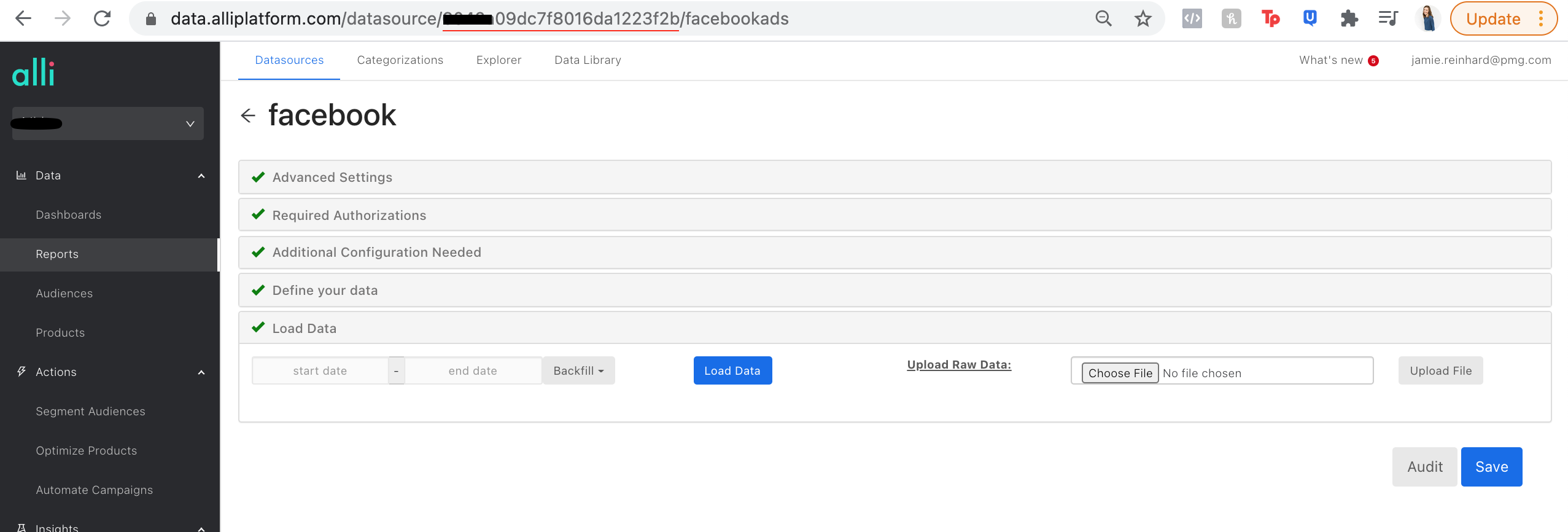How-To: Force Sync Alli Data
Through Force Sync Alli Data, you can backfill any Alli datasource for your chosen date range.
If you have issues, file a service desk ticket
Steps to create your own:
Navigate to your chosen client on Marketplace, navigate to Browse, select the Force Sync Alli Data app, and click Install App.
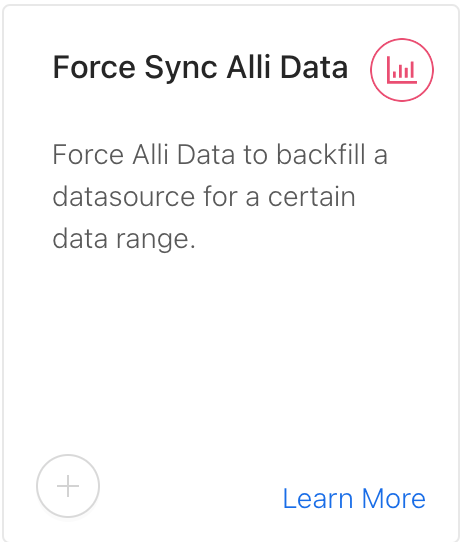
Name your app and created your app schedule on the left (only if this is a recurring app, but this is not needed for a single run)
In
datasource_idplace the ID of the datasource you’d like to force load.You can find the ID of your datasource in the URL of each respective datasource in Alli Data.
In
date_rangeselect on of the options to determine the number of days you want to load data for. You can select from:“default” (Preferred: the equivalent of clicking the "load data" button in the UI.)
today
yesterday
last 7 days
Once you’ve inputted your template variables you can Save & Run your app.