-
Under Products and Feeds from the top hand navigation, click on the feed you’d like to set up a datasource in or if you have not yet created one, follow the Tutorial: Getting Started with Alli Products instructions.
-
Select Data Sources to see a list of already set up datasources and click the blue New Datasources button to create a new one
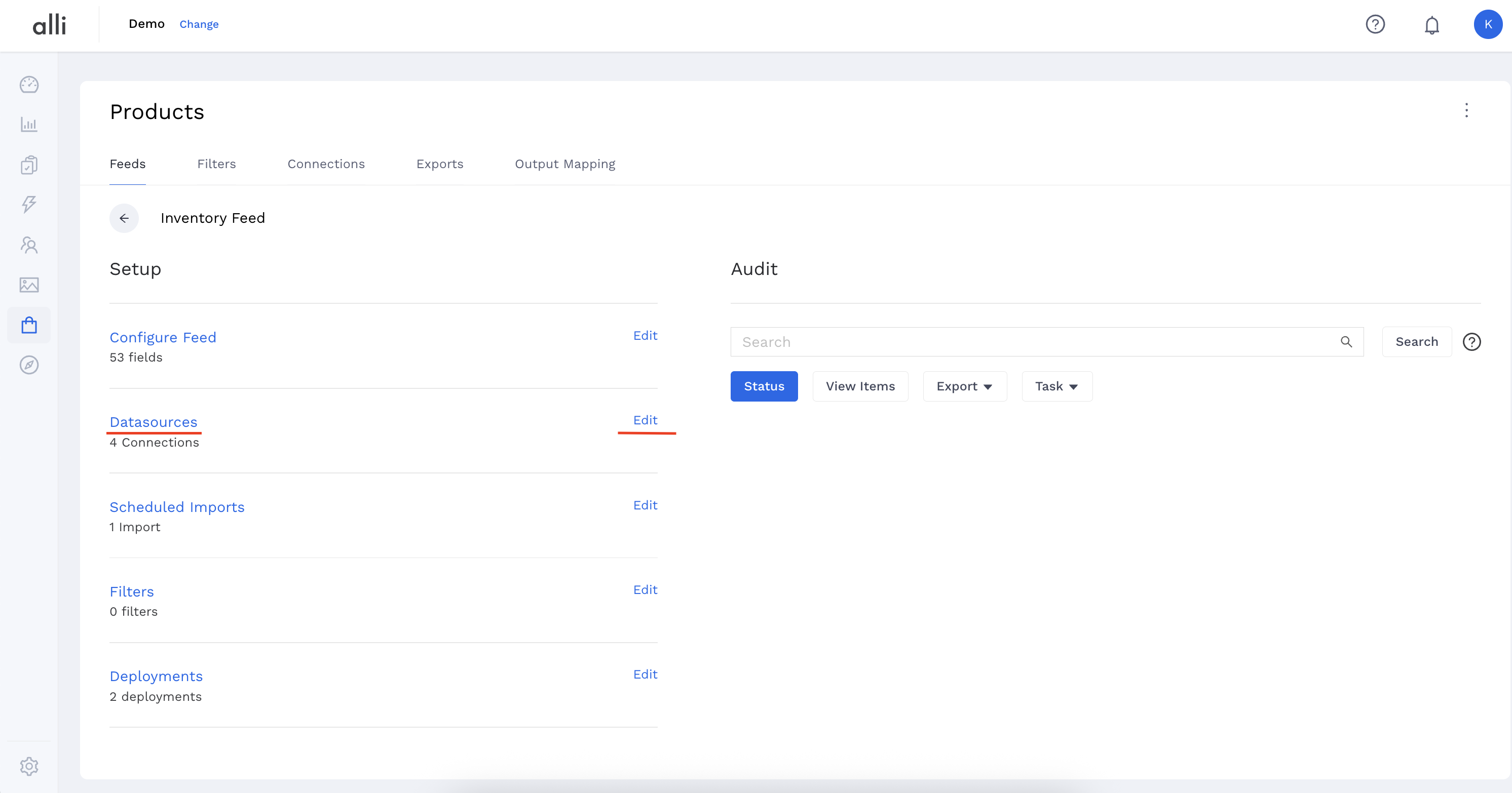
-
Select your datasource type.
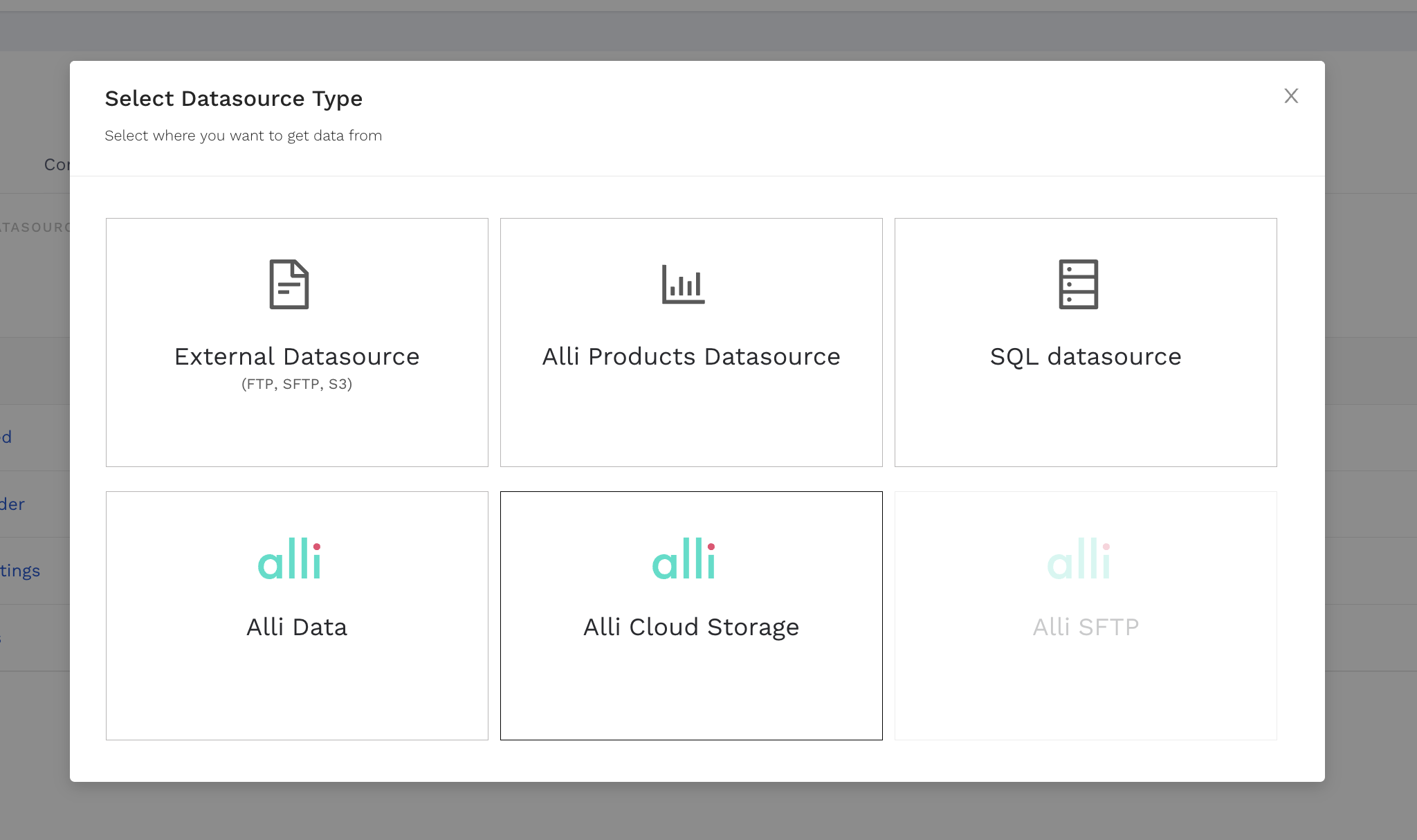
Common Datasource Fields:
-
Name - The name you are giving your datasource
-
Active? - Whether this datasource should be enabled and active. Note: this is checked by default, uncheck it to disable the datasource
-
Supplemental If this is not the primary datasource, mark this as true
-
Priority Your primary datasource should have a priority of 10, and as you add supplemental datasources, each of their priorities will be lower. This determines the order of import**
-
Status Behavior
-
How to Handle Duplicate Items? - Allows you to specify what action should be taken if there are duplicate items in a product feed. The two available actions are "Error & Stop the Import" and "Ignore Them"
-
Primary Attribute - The primary and unique ID for the feed/datasource, this is important for joining primary and supplemental datasources together, the system looks for matching primary ids between datasources to determine where data should flow.
-
Primary Attribute Strategy - Allows you to select whether you want to use "None (default, use the raw value)" or "Hash (run the value through SHA256 hash)"
-
Additional Attributes - Allows you to map the feed attributes you added when creating the feed to attributes in the datasource. If the datasource attributes are named the same as your feed attributes, you can select the "Use Defaults" button to auto-populate these
External Data Source (FTP, SFTP, S3) Fields:
-
Connection
-
File Name
-
File Type
-
File Compression
-
Item Element
Storeroom Data Source Fields:
-
Source Feed - Select an existing feed from the same client to use as the datasource for this feed
-
Include Suppressed?
SQL Data Source Fields:
-
Database Type
-
Database Host
-
Database Port
-
Database User
-
Database Password
-
Remove the Password?
-
Database Name
-
Database Table (or View)
-
Columns
-
Configure your datasource details and click Save