The Trade Desk
Vendor/Partner | TradeDesk |
|---|---|
Version |
|
API Documentation | https://api.thetradedesk.com/v3/portal/api/doc/ApiOverview#changes-and-updates |
Sunset Date | None as of 07/03/2024 |
Channel(s) | Programmatic |
Refresh Time (CST) | 6am |
Default backfill | 1 day |
Alli Data Library |
|
Getting Started
Because of the way The Trade Desk's API functions, the report that we want to pull using the API, must first be created in The Trade Desk's My Reports app at https://desk.thetradedesk.com/MyReports.
Create a report in The Trade Desk’s My Reports app.
Click the +TSV/CSV Report button in the My Reports page and create an New Custom Text Report.
Report Content Selections:
Type of report you are pulling into Alli Data.
Fields (ie. Dimensions) and Metrics that will be included in the report
Report filter (ie, the advertisers, campaigns, ad groups that should be included in the report)
Date range
File format (use CSV when possible)
Recurrence schedule (ie. How often the report should run)
Generated schedule name
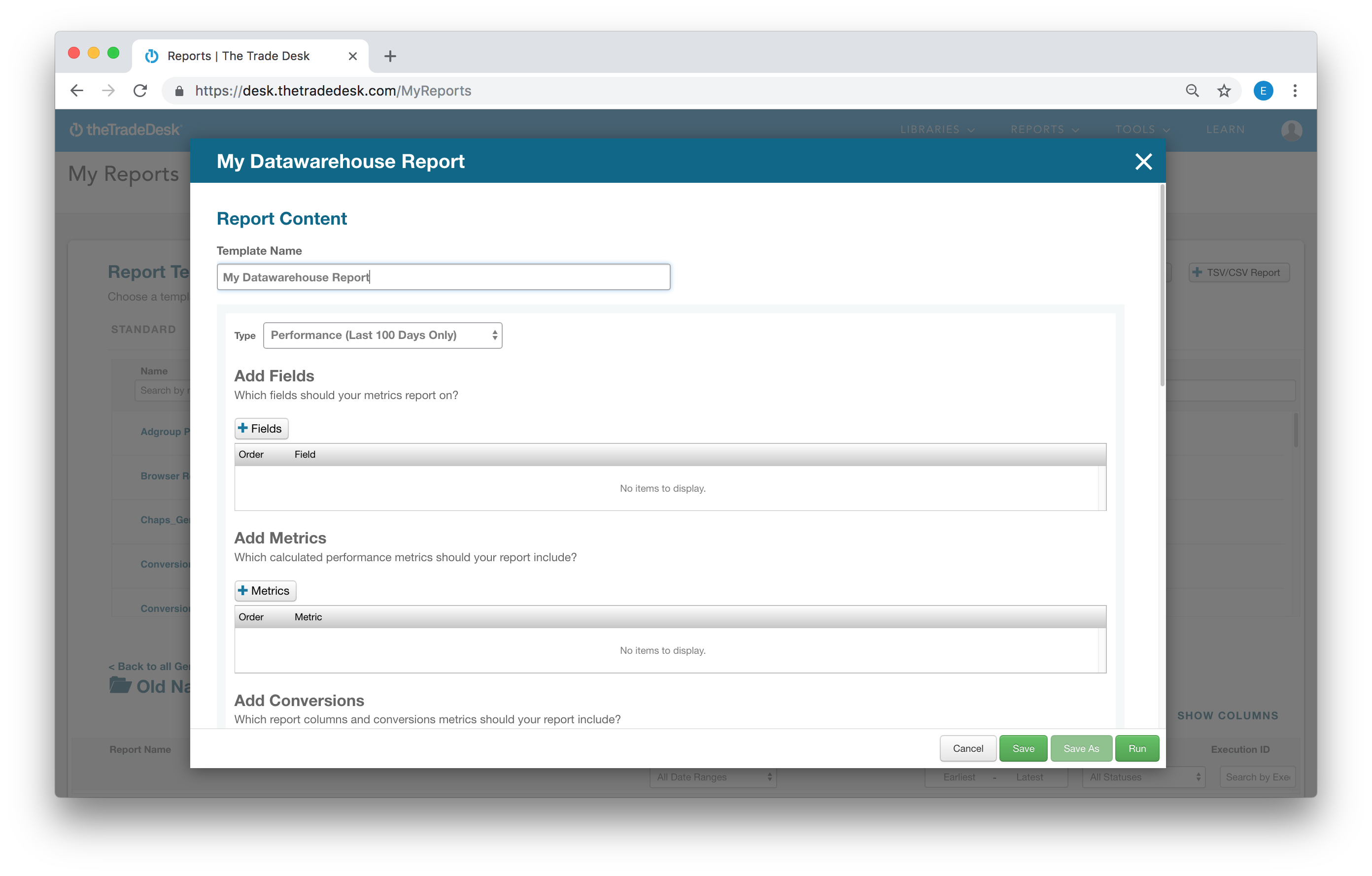
Datasource Configuration
API Username and API Password
The API username and password for each specific partner can be obtained from your Trade Desk representative and are required for the remaining steps in this guide. These credentials are not necessarily the same that are used to create reports in the My Reports application.
Partner ID
Input the ID for the Trade Desk partner to be pulled into Alli.
Advertiser Name
After filling in the Datasource Settings above and clicking the Next button, the Advertiser Name selection menu will populate in the Additional Configuration Needed panel based on the advertisers included in the report created in My Reports.
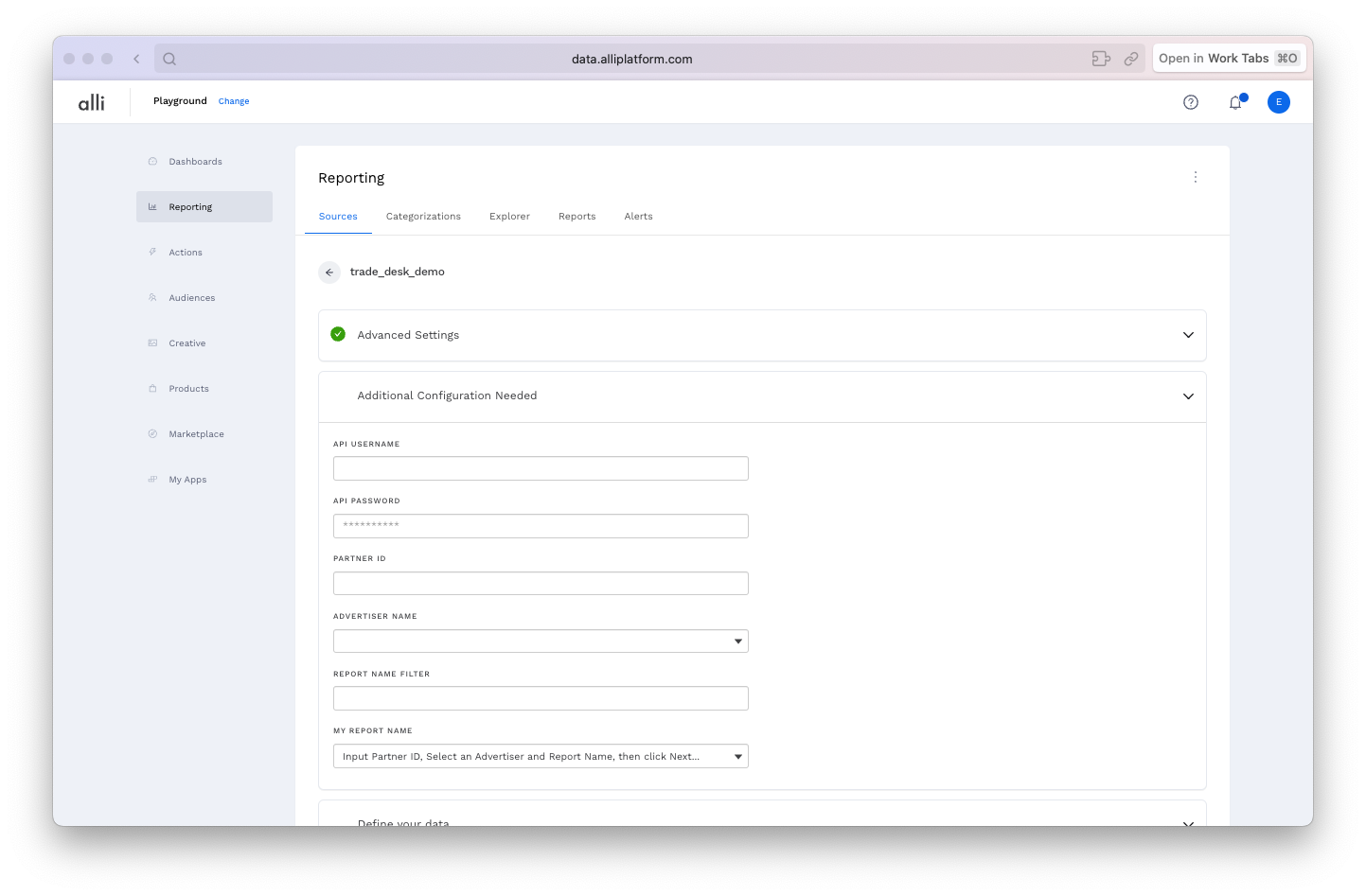
Select any advertiser that appears within the report you created in step 1 above.
Use the Report Name Filter input box to optionally refine the results that will appear in the My Report Name selection dropdown. Then click the Next button.
As there can be a large number of report results, your report may not appear in the selection menu unless you refine the list using the Report Name Filter input box in this step.
3. After the page reloads, choose your report in the My Report Name selection menu. Reports that were created as .xlsx, will not show up in the results.
🚨 While generating the My Report Name dropdown list, the site may become unresponsive for a period of time. 🚨
The Trade Desk API can be very slow to return a list of reports. For that reason, the configuration page can take some time to load (~1 minute or more ⏳) after selecting an advertiser from the selection dropdown and clicking the Next button.
Define your Data
Unfortunately, since the Trade Desk API does not allow you to create reports on the fly, it is also not aware of the columns (dimensions and metrics) that are included in the report. As a result, you will need to use the manual Dimension/Metric picker to match the report that you created in the Trade Desk's My Report UI.
Select the report's columns as dimensions and metrics using the manual report builder.
You can download your report as a .csv file and drop it on to the Manual picker to auto-generate the report's columns. You should still take a minute to verify the auto-generated schema, as misconfigured dimensions and metrics can cause errors in the data and metric inflation. If you need help, here is a guide.
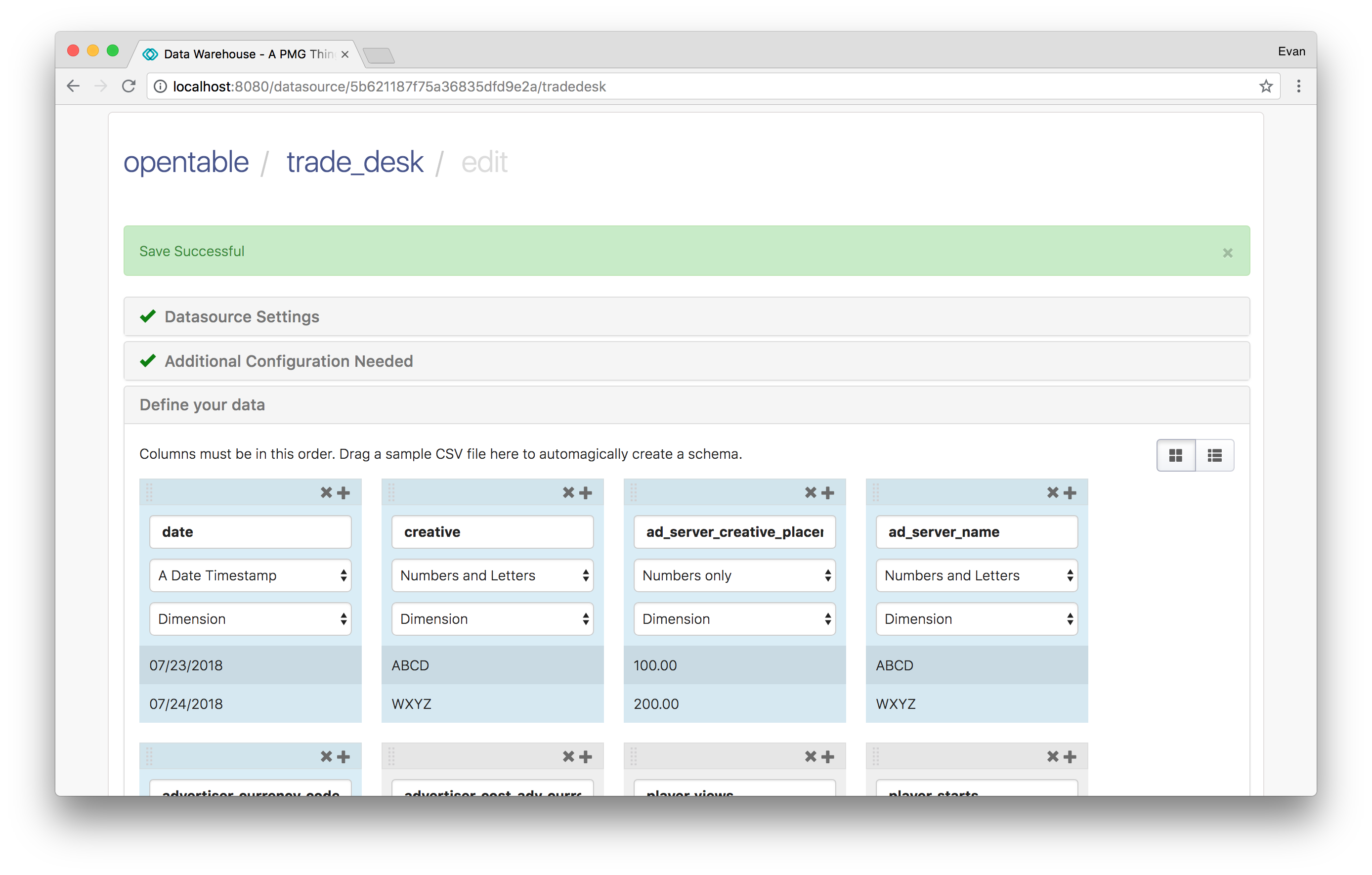
The timeframe of the data included in the report is set within the My Reports UI, so there is no date picker available.
If you need to backfill data, you should create your report as non-recurring, and include all the date ranges that you need in that one report.
Press Load Data to manually pull the most recently completed report available from the Trade Desk.
