A prerequisite to this doc is How-To: Authenticate a SFTP for Import or Activation
-
Select the audience/segment you want to send to the SFTP and click “Activate”
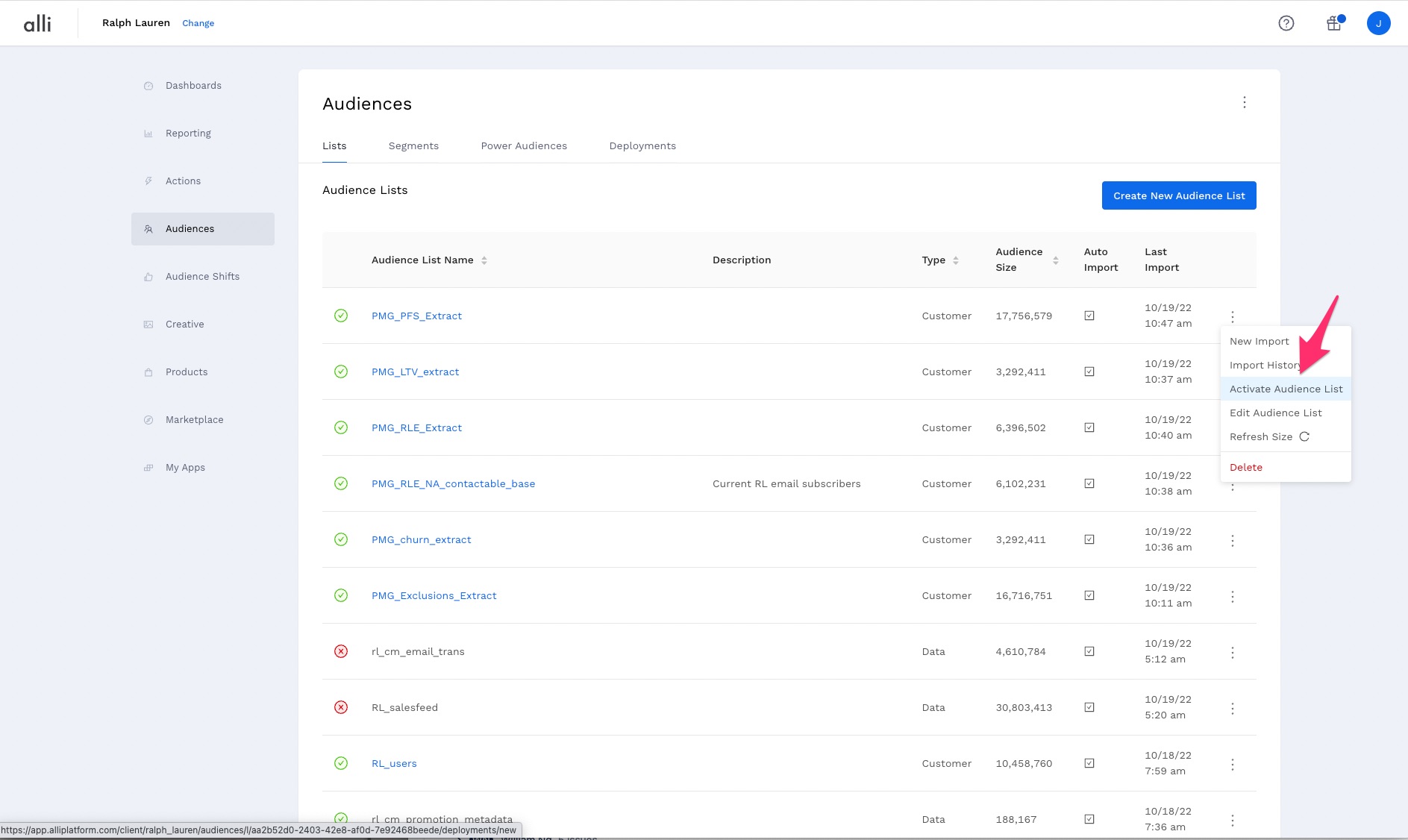
-
Click the SFTP you setup (as part of the prerequisite above)
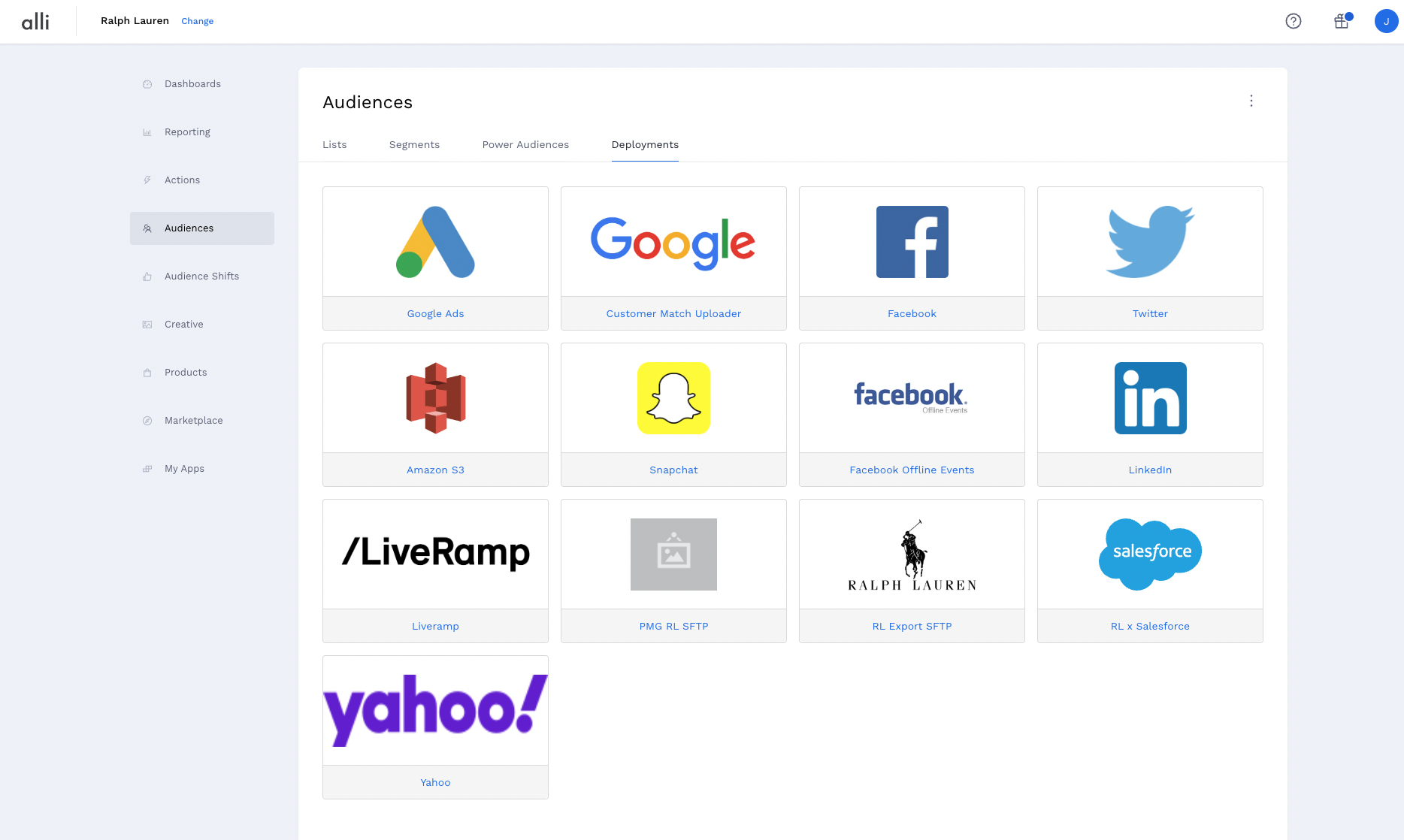
-
Fill out the SFTP file drop details

-
It is recommended to select the checkbox for automatic refreshes. This will ensure a consistent and fresh file drop with new data when available.
-
“External File Name” is the name of the file that will be dropped onto the SFTP. This should be descriptive to the client/vendor picking up the file. This should also include .csv at the end
-
Example name: All_Customers_2022.csv
-
-
“File Path” can likely stay as-is. For PMG SFTP’s, this should always start with /writeable. If sub-folders are used you may list these as well.
-
Example: /writeable/drops
-
-
-
Save & Send! Your file will be delivered to the SFTP.