This how-to covers how to QA an import to ensure the data was imported correctly.
Before You Begin
-
Ensure you have an Audience list to QA.
-
If you don’t, please visit How to Create a New List via SFTP (that Automatically Updates) for instructions on creating one.
QA for Successful Import
-
Hover on the 3 dots at the right side of the row of your audience list and then click Import History
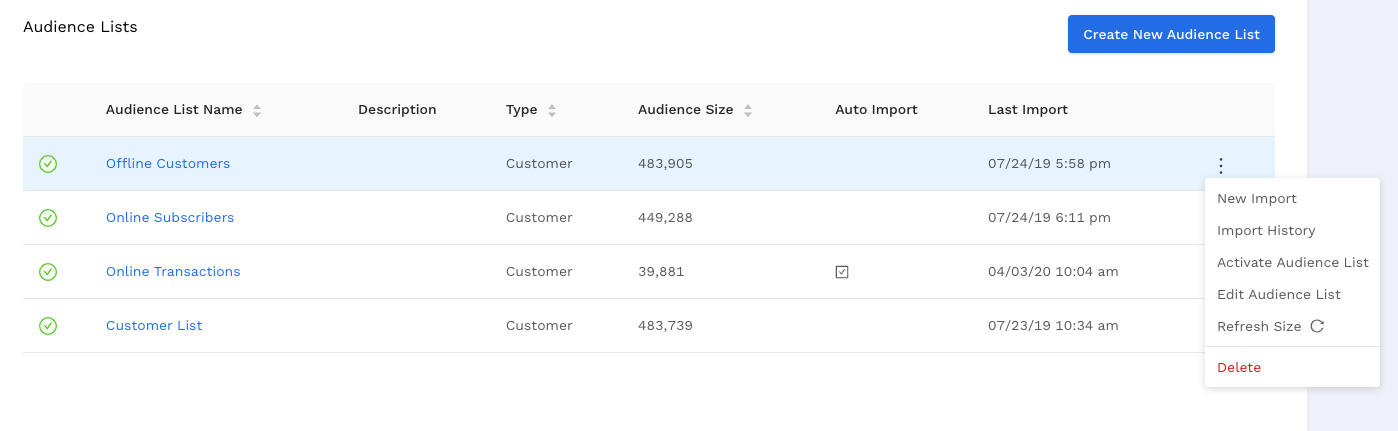
-
You should see a screen that looks like this showing all in progress and completed imports
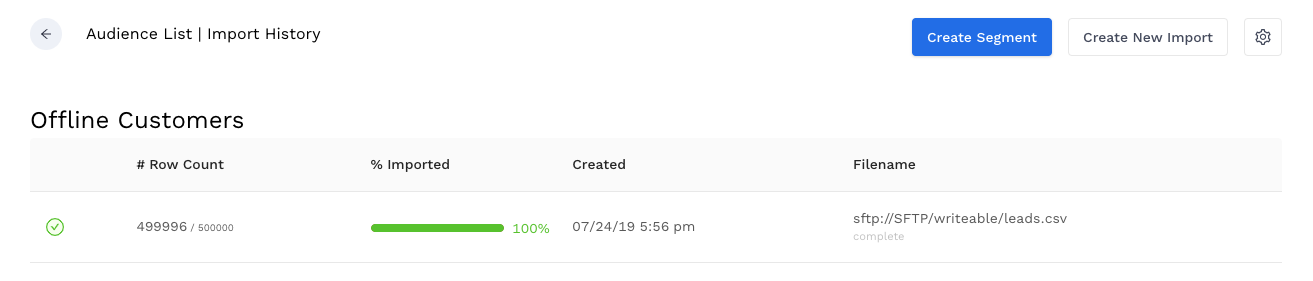
-
This will help confirm the import occurred successfully
-
QA for Correct Data
-
Go back to all lists
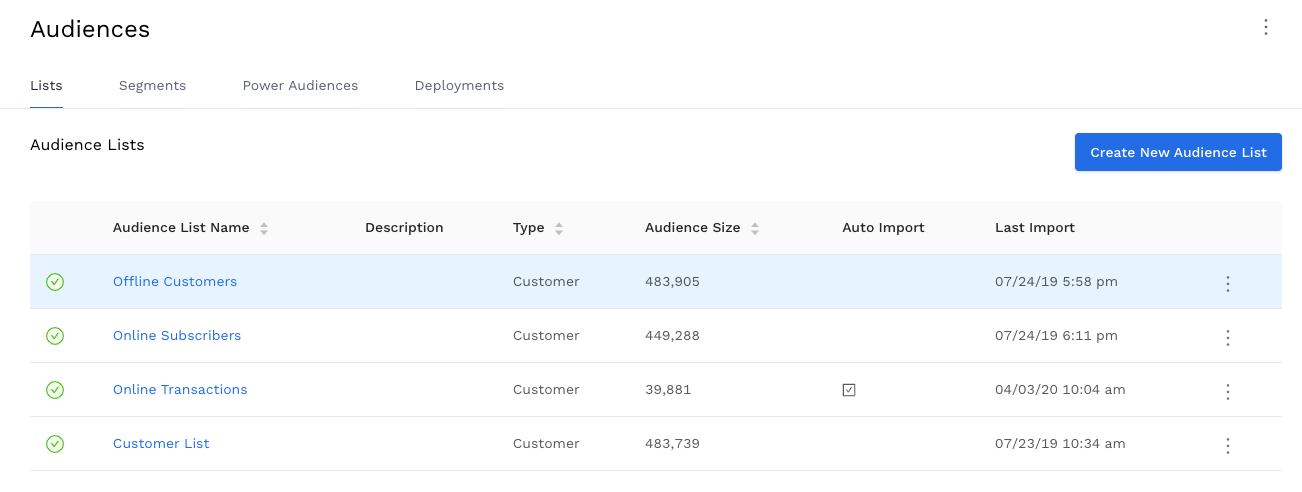
-
Go to Segments and click Create New Segment
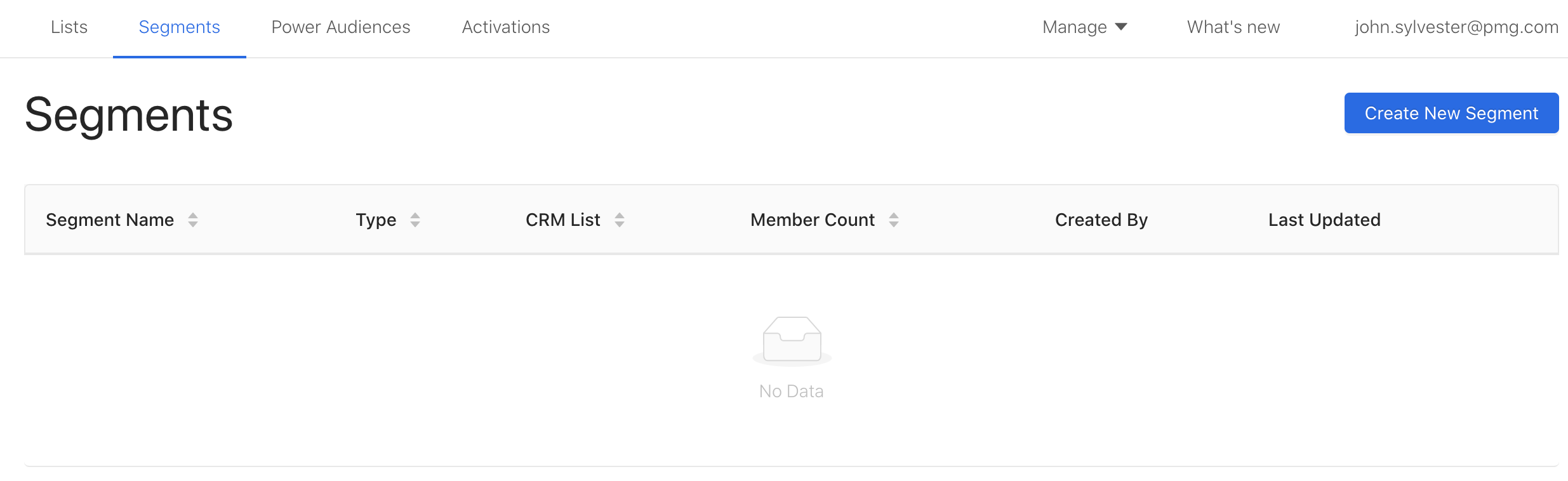
-
Select the CRM list to QA
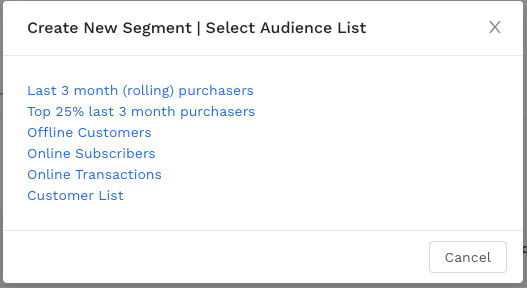
-
Click Preview without adding any filters
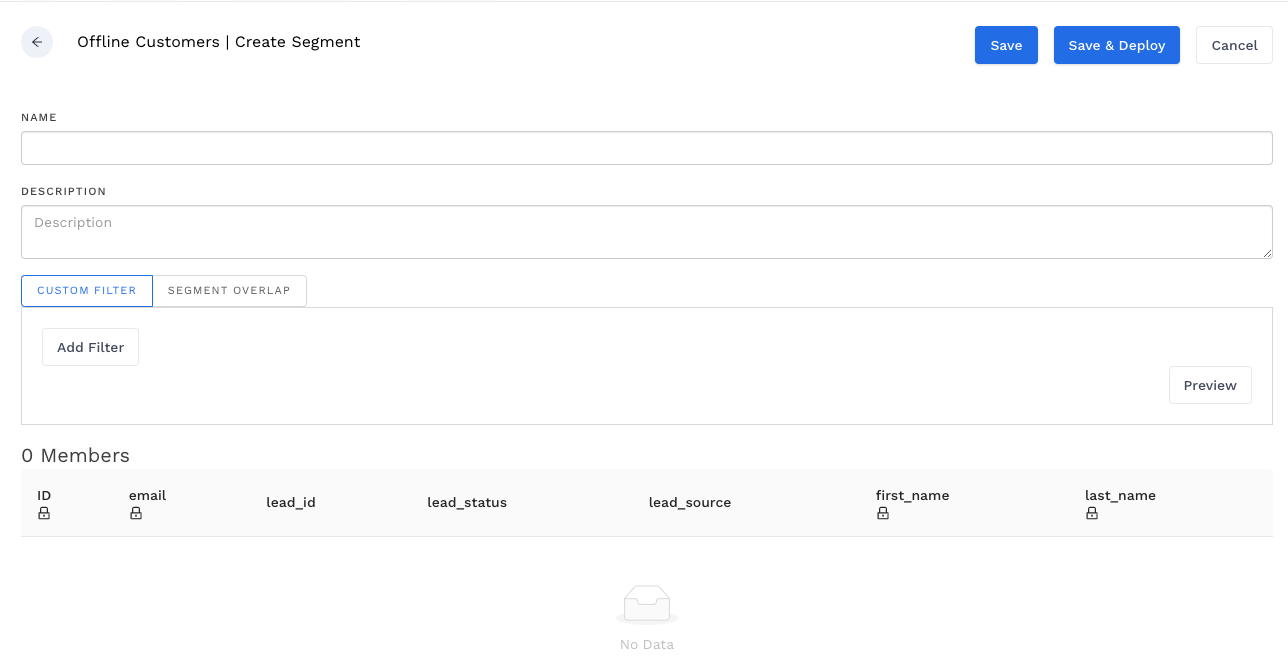
-
You should be able to inspect non-hashed data in your list.
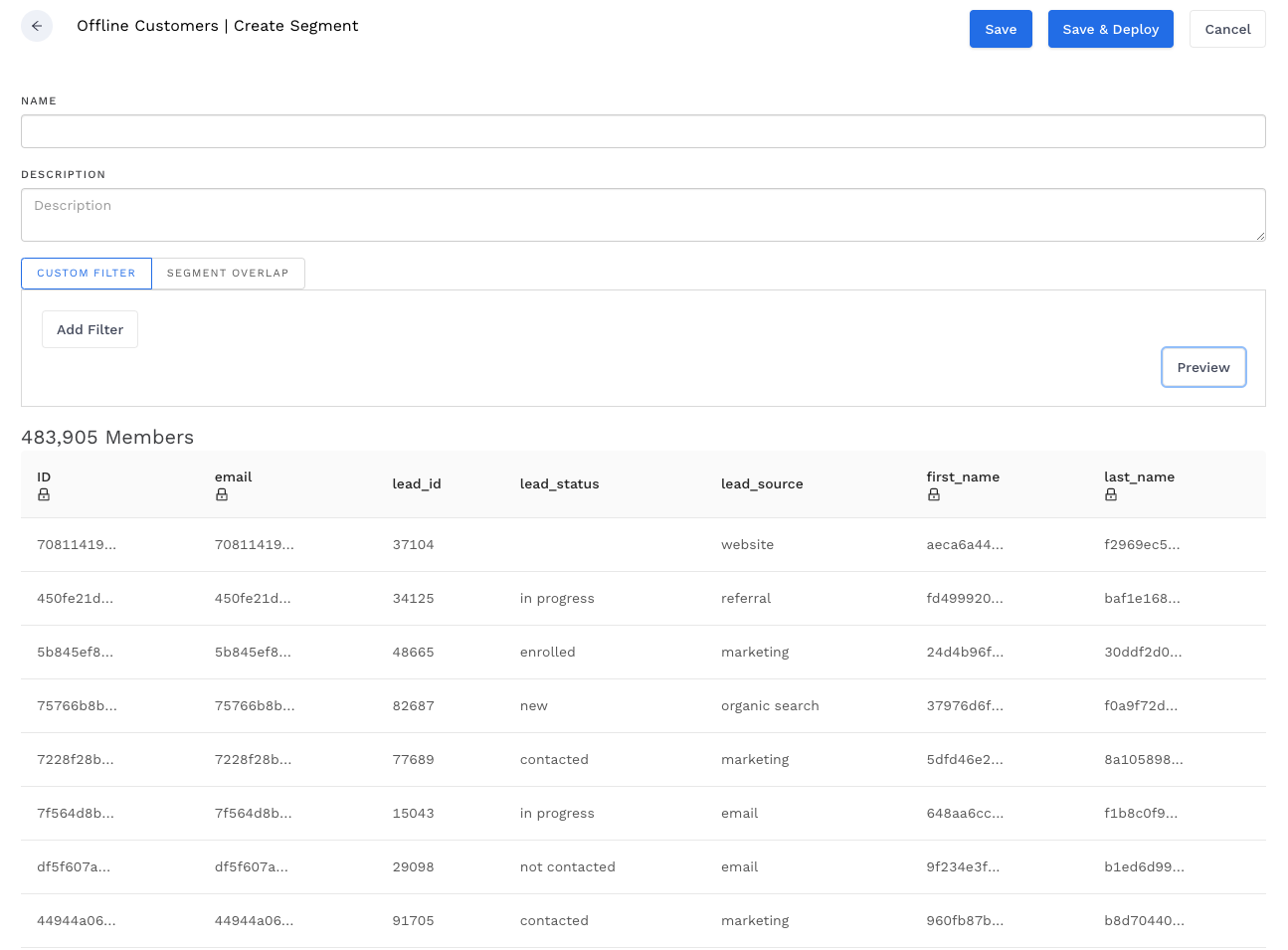
If all looks good, your list is ready for segmenting.
Related articles
Please visit How-To: Create an Audience Segment (and Filter to a Specific Audience) for a tutorial on how to segment on your list to target a specific audience.