Import data with alli SFTP in alli audiences
Overview
This document walk you through importing data to a list using an alli sftp.
Go through this document first: Import data to a list in alli audiences
Instructions
Click Alli SFTP from the list of import source options.
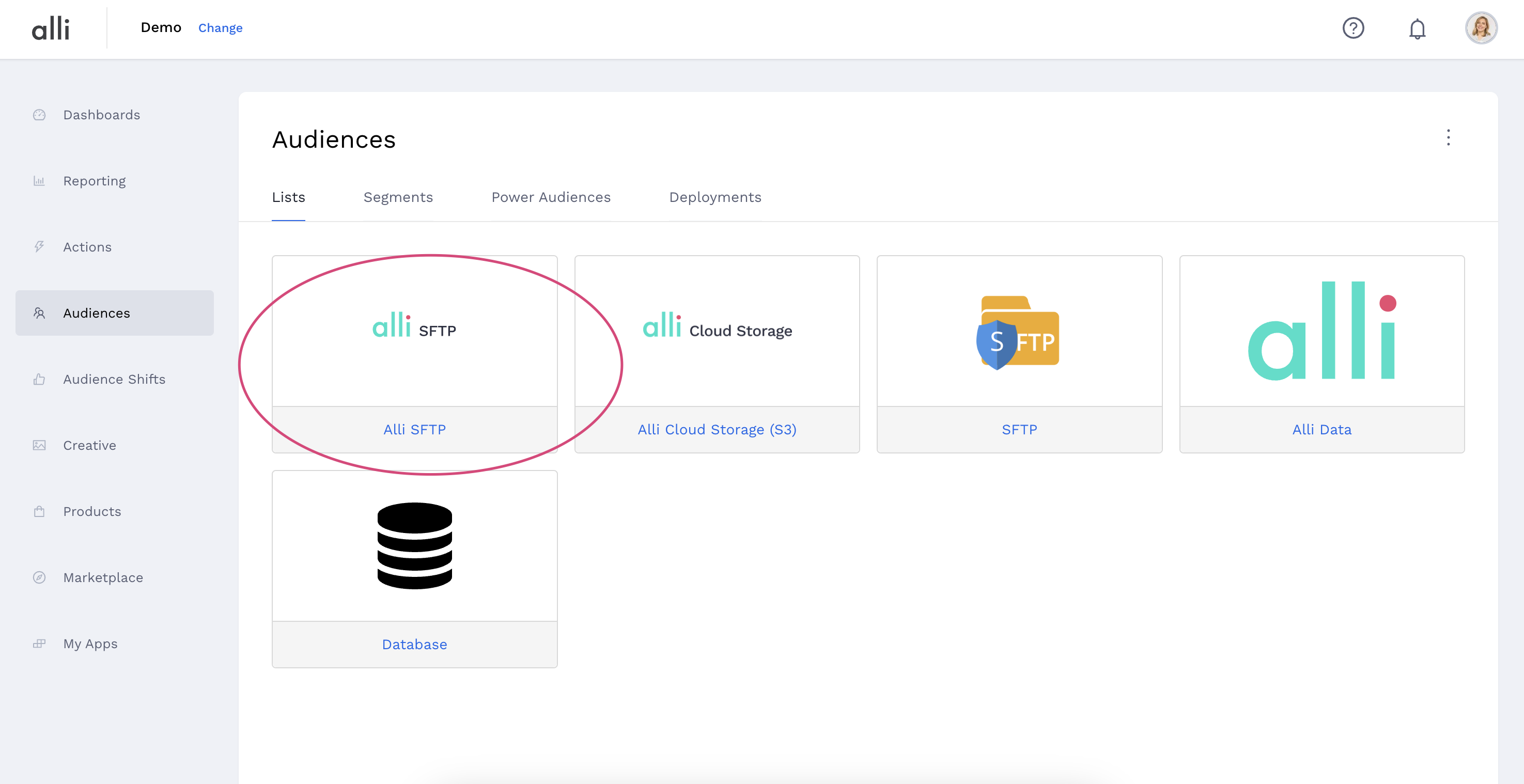
Select your SFTP user from the username dropdown - this is the user you set up here: How to set up alli SFTP for audiences
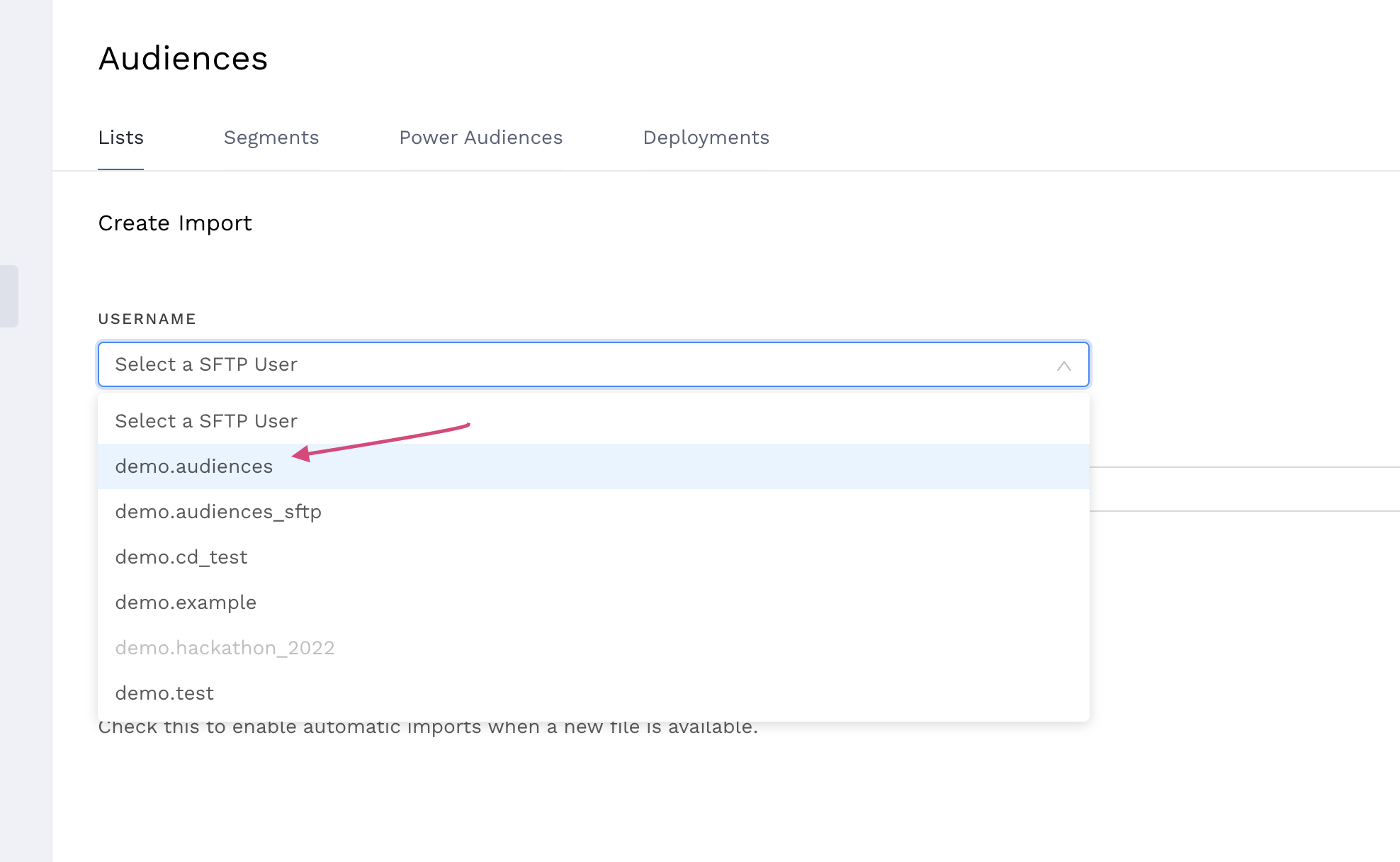
Input “{your-files-name}” in the File Name field.

Replace the timestamp with a * at the end of the file name and check the Automatic Imports checkbox if you expect to do auto-imports.
The * will ensure the auto-import process works correctly if any text from a timestamp or otherwise is appended to the end of the file name.
Select the “Automatic Imports” checkbox if you want the Audience list to update whenever Audiences notices the customer drops a new file in the SFTP.
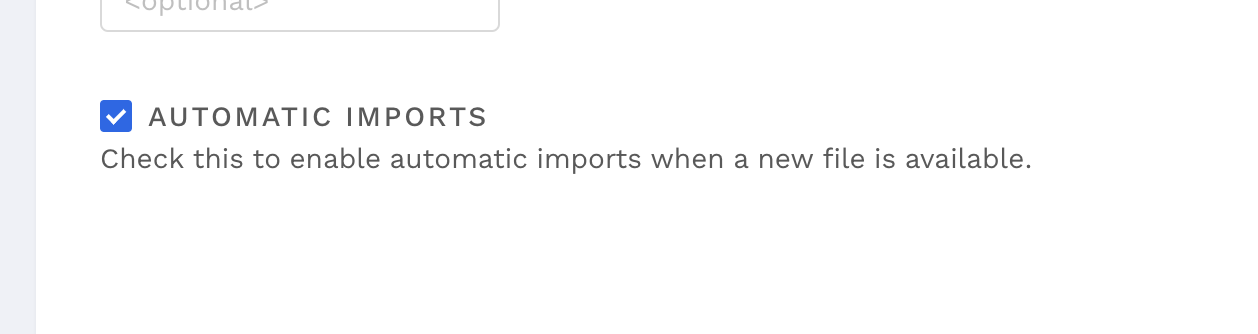
Hit Save.
You will then see a screen listing all the imports for that list where you can monitor the status of your import.
