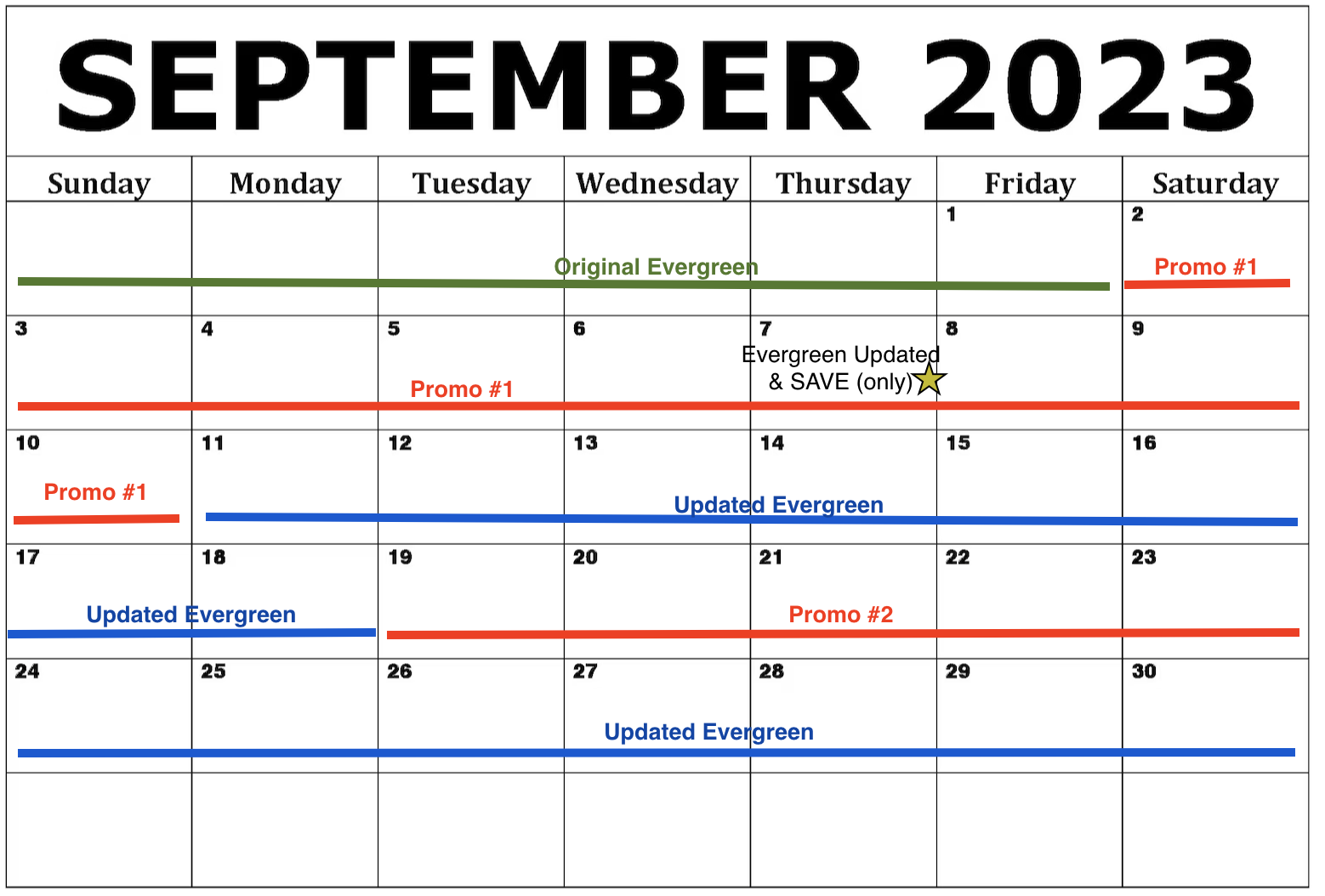Alli for Google Performance Max
Overview
Alli for Google Performance Max offers a user-friendly way to schedule asset rotations for your Asset Groups. Alli leverages your schedule and the inputted assets to automatically make changes on your behalf in Google Ads.
Getting Started
In the side navigation, select Actions > Performance Max
Click the ‘Manage Account’ button to link your Google Ads account
The process may take a few minutes, so wait and please refresh the page after 5 minutes.
After you’ve connected your Google Account, you will be redirected to the main landing page
Landing Page
The landing page displays the Google Ads accounts you have access to. Based on your account selection, the Performance Max campaigns and asset groups will populate.
If your client has an MCC (Manager Account), that MCC must have access to any account you wish to manage via the tool for campaigns and asset groups to begin populating.
Clicking into an Asset Group allows you to view all the versions set up for the selected Asset Group. If nothing is displayed, click New Version to build your schedule.
Versions
Alli for Performance Max utilizes versions to manage assets (images, video URLs, headlines, descriptions, etc.). A version is a set of assets that align with specific promotional messaging for the selected asset group. There are two types of versions: Evergreen and Scheduled.
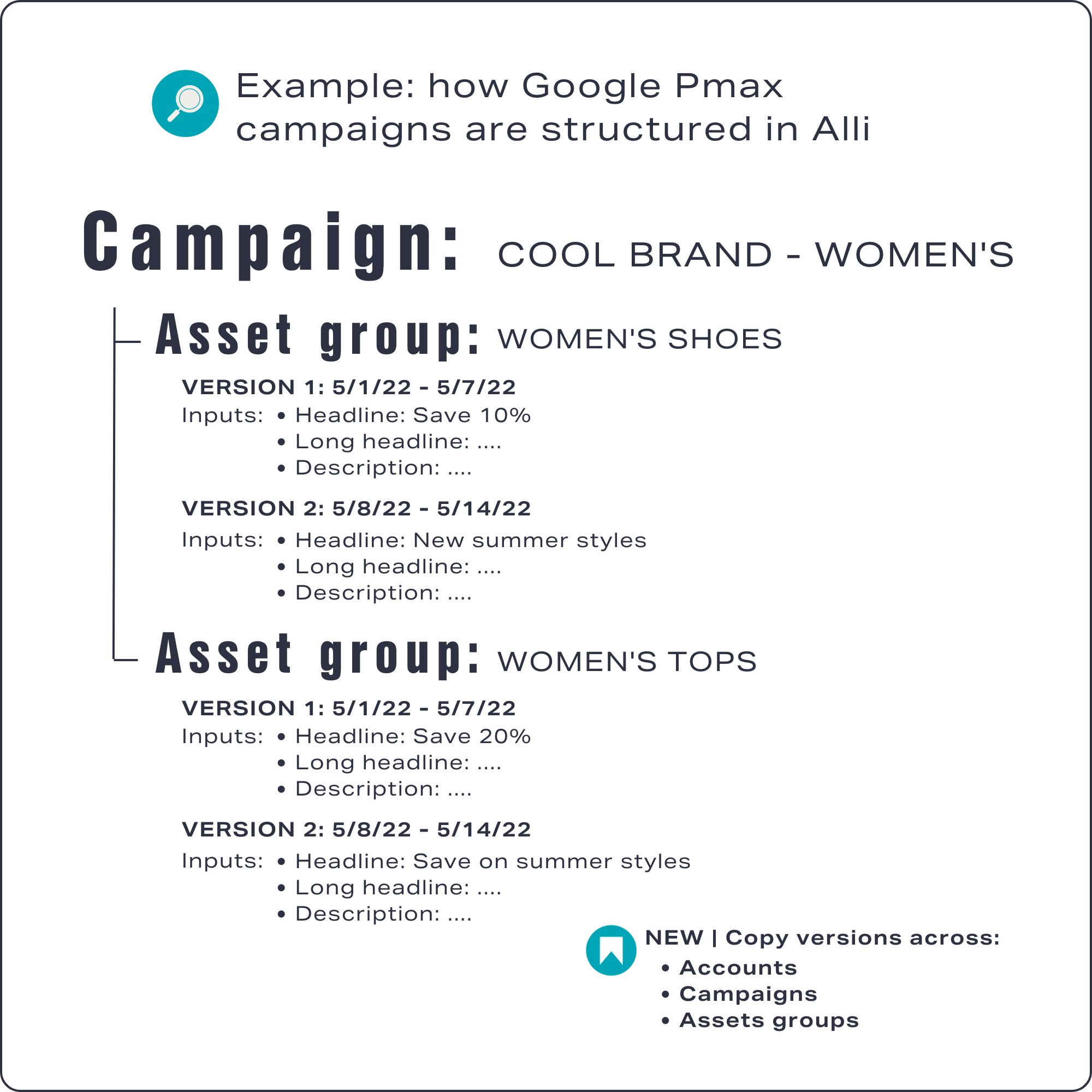
Evergreen Version
The Evergreen version contains your default, evergreen brand messaging assets. This version is created first when you click into an Asset Group. It's crucial to have this version populated, as Alli will update the asset group in Google Ads with these assets whenever there's a gap between scheduled versions.
These assets can be updated at any time in Alli. Changes are reflected in Google Ads immediately if you click Run Now. Or if you choose to Save onlyduring the next scheduled execution.
For more in depth examples, see the FAQ for how PMax responds to Evergreen edits using Run Now vs Save.
Scheduled Versions
Scheduled versions allow you to set a specific time period for a version to run. While they are often used for promotional messaging, they can also be applied to any asset refresh that requires timing, such as seasonal updates or standard copy changes. This type of version allows you to define a start and end date/time for when you want the assets to be live in your asset group in Google Ads. Alli uses this schedule to make the necessary asset changes in Google Ads.
Changes can be seen in Google Ads typically within ~5 minutes of the scheduled start date.
Version Details
Version Name
The version name will be used throughout the tool as a reference to the set of assets included within the version.
Version Schedule
The schedule timezone aligns with the timezone setting of your Google Customer Account.
The version schedule is available for any versions that are not the Evergreen version. By inputing the start date and end date, Alli will know when to update the asset group in Google Ads with the assets included within the version.
Version Status
The version status is found on the All Versions page and indicates whether a version is:
Live: The version’s assets are currently in Google Ads with no issues or errors.

Live + Completed with errors: Some assets experienced issues, so fewer than 100% of the version's assets are in Google Ads. (Alli PMax will attempt to rotate as many assets as possible, so your assets may be partially rotated.) To see specific error messages, either:
Click into the version and review each asset, where error messages will be clearly visible.
Navigate to the Execution Log and review the execution details.

Errored: The version rotation failed 100%, and no assets were rotated into Google Ads. To see specific error messages, either:
Click into the version.
Navigate to the Execution Log and review the execution details.

In Progress: The version’s assets are currently being rotated into Google Ads. Refresh or check back in a few moments; the status should update to either Live (with or without errors) or Errored (no assets rotated).

Scheduled: The version’s assets are set to be live in Google Ads at an upcoming date based on the schedule.
Expired: The version’s assets were in Google Ads, but since the end date has passed, a new version's assets are now live.
Draft: The version is created but does not yet have a schedule set. Alli will not take any action with these assets until a schedule is defined.
Version Assets
Version assets are the actual content sent to Google Ads. These include:
Text assets: Headlines, Long Headlines, and Descriptions.
Image assets: Marketing Image (1.91:1), Square Marketing Image (1:1), Portrait Marketing Image (4:5), Logo (1:1), and Landscape Logo (4:1).
Video assets: YouTube URL(s).
Final URL: The destination URL associated with the assets.
If you attempt to provide an image with the wrong ratio type, the image upload section supports cropping so your images match Google’s requirements.
Alli for Google Performance Max requires adherence to Google’s asset specifications when providing image assets, including size, file type, image ratio, and minimum/maximum numbers.
You may either supply no image assets (zero), in which case your version will only swap the provided text assets, and any live images in the platform at the time of the swap will continue to stay live.
You must supply at least the minimum number of images for each required image type. Optional image types are not required, but if omitted, those image types will be cleared when the version is scheduled.
Videos (YouTube) operate the same way:
You may supply no YouTube links, in which case your version will only swap the provided text and/or image assets, and any live videos in the platform at the time of the swap will continue to stay live.
You may supply one or more YouTube links, in which case your version will swap the provided text assets, and your YouTube videos will reflect only the videos provided in your version.
Final URL
You may supply no final URL, in which case your version will only swap the provided text and/or image assets, and the live final destination URL in the platform at the time of the swap will continue to stay live.
You may provide a final URL, in which case your version will swap the provided text assets and any YouTube assets, and the final URL will be what you’ve provided in the Alli tool.
To see a full list of asset types and specifications or minimum/maximum requirements, view this Google Ads documentation..
Execution Log
The Execution Log provides a history of what Alli has done for your Asset Group, allowing you to confirm that tasks have run as expected. Click View Details to see how each asset type performed during rotation; it will detail any unsuccessful rotations and the reasons for failure.
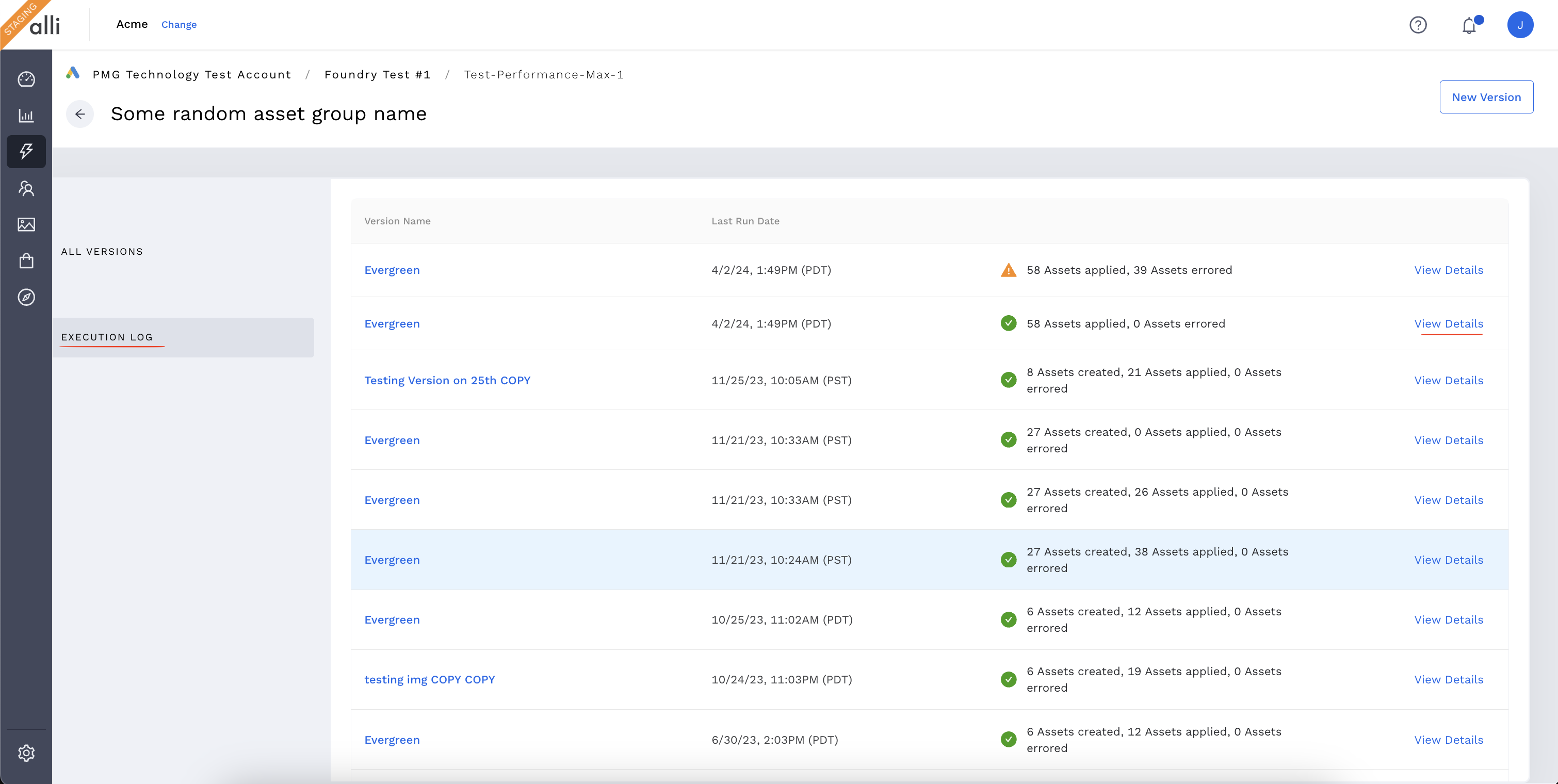
Duplicate
The duplicate feature allows you to create a copy of a selected version to save time if only minor changes are needed or if you want to start creating a new scheduled version from an existing version. The duplicate feature can be accessed from the button on the form itself or from the three-dot menu on the All Versions table.
Duplication supports duplicating within the same asset group or to different accounts, campaigns, or asset groups.
Run Now
The Run Now button is only available for the Evergreen version and will overwrite any assets currently in Google Ads with the Evergreen version’s assets until the next scheduled version starts.
Changes can be seen in Google Ads within ~5 minutes
What can’t I do?
Schedule Overlapping Versions
Since only one variation of the creative assets can be live in Google Ads at any given time, the tool will provide an error message if you try to save a version with a schedule that overlaps with another.
Edit Expired Versions
Once a version's end date has passed, it falls into an "expired" status, and you can no longer edit it. Duplicating the expired version creates a fresh copy that can be edited and scheduled as needed.
OpenAI “Generate”
Alli for Google Performance Max x ChatGPT provides a user-friendly way to integrate with OpenAI to generate copy for your campaigns, whether for inspiration or direct use. Alli uses copy from other versions within the same asset group as examples to guide the AI model, ensuring consistency with the brand voice and tone of the account. By incorporating your keywords and additional information, Alli fine-tunes the AI prompt to deliver copy that aligns closely with your client's existing content.
We recommend everyone review PMGs AI POV and to adopt a test-andlearn approach to explore the capabilities of generative AI models. It's important to exercise caution if utilizing AI outputs for commercial purposes, such as AIgenerated images, as the legal use of AI-generated content for enterprise brands remains unclear and we also recommend reviewing the Frequently Asked Questions before you begin utilizing. We’ve detailed how your clients data is being used by the model and within Alli.
How It Works:
Using your previously scheduled versions as examples, you can add keywords, extra prompt information, and adjust the AI configuration settings to generate new headlines, long headlines, and descriptions. Once satisfied with the data you've provided, click Generate, and the AI model will produce freshly generated copy options. To use them in your version, simply copy and paste.
Each AI model configuration input includes a tooltip explaining the variable's function, with additional layman terms provided in this article. You can use the ‘extra prompt’ or 'keywords' section to give the AI generator more context for the copy.
Remember, clicking “Generate” costs PMG between $0.10 - $1, so use this feature wisely and efficiently.
Remember: AI models can generate impressive responses, but they are not perfect and may generate responses that are not exactly what you requested. It is important to keep this in mind when using AI tools and to be prepared to make adjustments or provide additional guidance to help the model generate the response you are looking for.
FAQs
What happens when I make changes to my Evergreen version and click Run Now?
When you click ‘Run Now,’ the updated assets are immediately pushed to Google Ads. Any changes to text assets will be reflected as soon as Google processes the request. If you’ve included images, those will be updated as well.
What happens when I make changes to my Evergreen version and click Save but not Run Now?
When you click ‘Save’ but not ‘Run Now,’ the changes you made to the assets will be saved and will take effect during the next execution of your Evergreen version, which depends on the start/end dates of your scheduled versions.
Example #1, Edit & Run Now- Calendar Visual Linked Below
Example #1, Edit & Save - Calendar Visual Linked Below
What if I don’t want Alli to make any more changes to my Asset Group?
Delete Future Versions: Delete all future scheduled versions, or remove the dates for future versions by clicking 'X' within the input box and saving, so they move to a draft state.
Copy Current Assets: Copy the assets currently in the Asset Group within Google Ads to your Evergreen version in Alli and save.
Run Evergreen: Hit ‘Run Now’ on your Evergreen version. Alli will run, but nothing will change in Google Ads because the assets are identical.
No Further Changes: Since nothing is scheduled for the future, no further changes will be made.
Does Alli update Google Ads daily?
Alli updates Google Ads based on your input. The tool can make changes daily or even multiple times per day, but only if:
Scheduled Versions: You have scheduled versions set to run that frequently.
Manual Updates: You frequently choose "Save & Run Now" on your Evergreen version.
If no changes are scheduled or manually triggered, Alli will not make any updates on its own.
I clicked “Save & Run Now” on my Evergreen version but it’s showing the scheduled icon?
This will happen if you have future promo versions scheduled as a way to indicate that the Evergreen, though it’s currently live, is scheduled to take over in the future once your promo has reached its end date. To confirm that the “Save & Run Now” did in fact work, check the Execution Log. Keep in mind it will take a few minutes (~5 mins) for everything to process.
I only need to schedule one type of image to flip with my version (ex: only my Square Marketing Images need to swap, I want to keep the other ones with whatever is already in the Asset group)
No Images Provided: If you don't supply any image assets, your version will only update the text assets. Any existing images in Google Ads will remain unchanged.
Minimum Images Required: For required image types, you must provide at least the minimum number of images specified by Google. Optional image types don't need to be included, but if you leave them out, those images will be cleared when the version runs.
Summary: Required image types are all or nothing—you must either provide no images or meet Google's minimum requirements.
Example #1
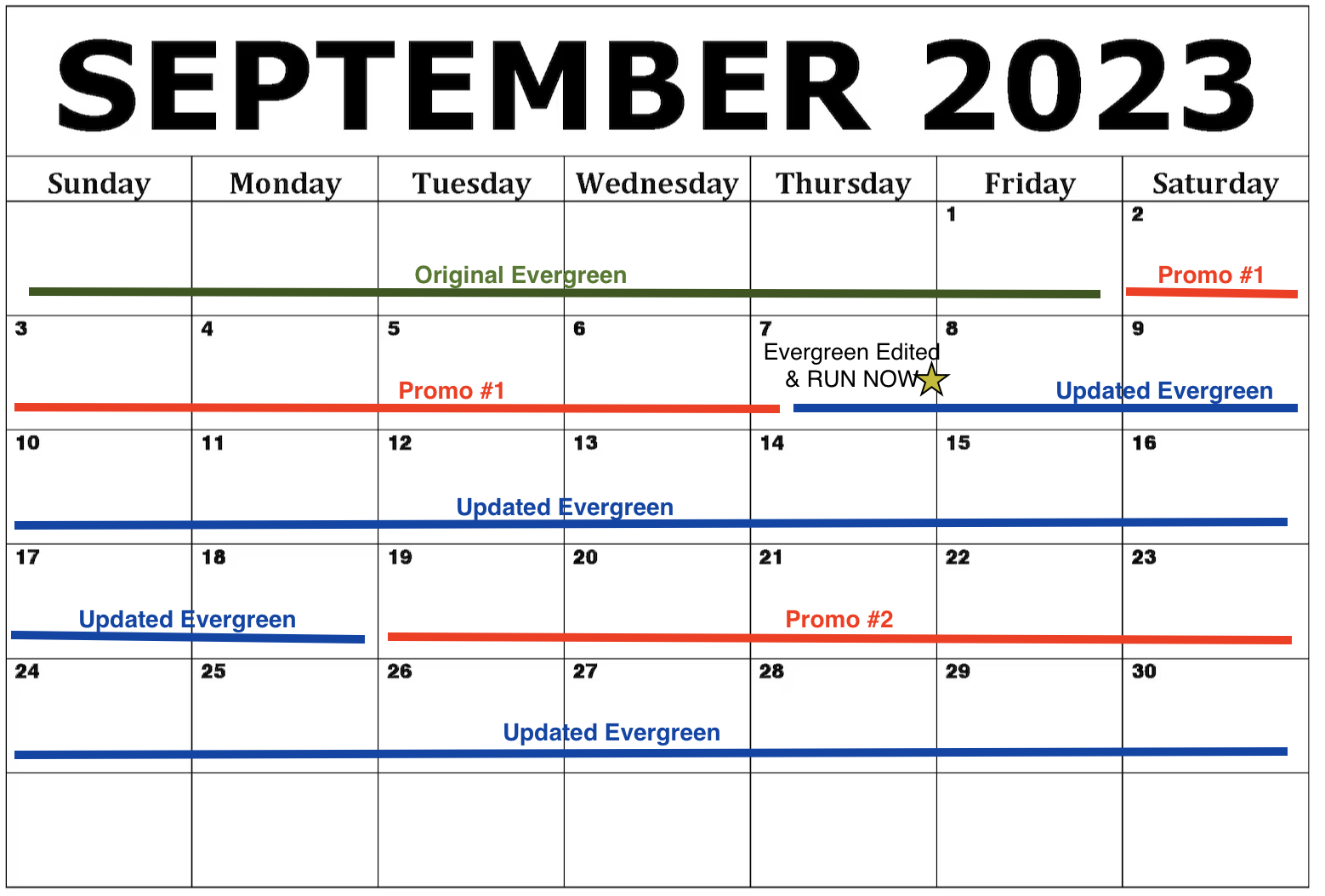
Example #2