Overview
This how-to will walk you through manually uploading a file and running a one-off action, without permanently adjusting the datasource or updating the action’s schedule.
Instructions
One Time Upload - Existing Actions
This can be useful if you don’t want to change the datasource of your action, but need to upload a few items. Like if your datasource is an Alli Data report, but you have a few extra items you’d like to automate
-
Navigate to Actions
-
For the action you would like to run, on the far right of the row under the three dots, select Audit.
-
At the top left, click the dropdown arrow next to
Run Nowand selectUpload & Run
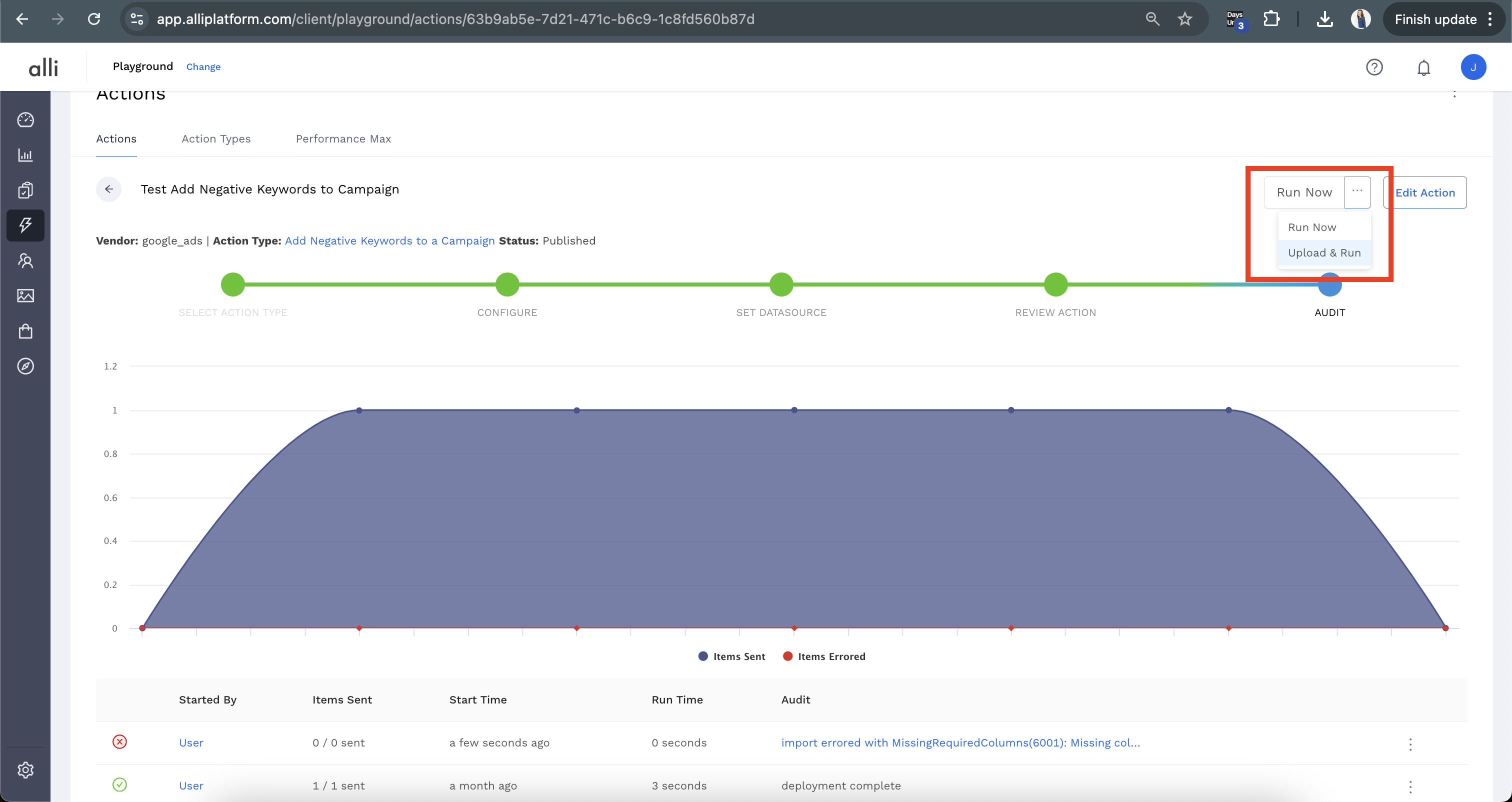
-
In the modal that pops up, you can drag & drop your csv file or click
Select filesand select your files from your file finder -
Click
Upload & Runand you are done! Note: This will not change your datasource or affect your existing schedule. To make a permanent change to manually uploaded files, update the datasource type in theSet Datasourcestep
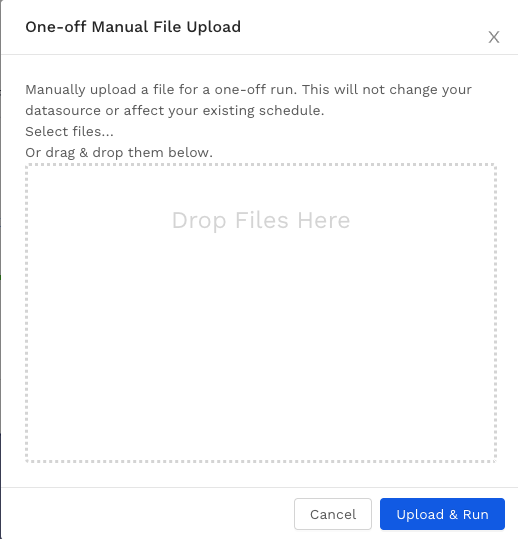
Related articles
- How-To: Connect your Google Sheet to Actions
- How-To: View Error Messages on an Action That Ran
- How-To: Filter Alli Data Reports by Date to Power Actions - Tips & Tricks
- How-To: Understanding Version Statuses
- How-To: Create a Scheduled Version
- Tutorial: Adding Negative Keywords to Google Ads
- How-To: Test Your Action
- How-To: Using the Execution Log
- How-To: Disable or Remove an Action
- How-To: Schedule Your Action to Run
- How to: Connect to Google Ads
- How-To: Write Custom Code Task
- How-To: Delete a Version
- How-To: Add & Manage Webhook Triggers
- How-To: Run an Action One-Off with Manual File
- How-To: Handle Common Types of Actions Issues
- How-To: Execute a Webhook Trigger
- How-To: Set Up a Manual Upload Action
- How-To: Duplicate Versions
- How-To: Use the ChatGPT “Generate” Function to Create Ad Copy
- How-To: Manage Partner Platform Authentication in Actions
- How-To: QA Your Action Runs