Overview
This presentation will walk you through how to enable Big Query for custom alerts.
Steps to Enable a Custom Alert Using BigQuery in the Alli Data API
Prerequisites
-
API Client: Ensure you have an API client like Postman or Talend for Chrome installed.
-
API Token: Obtain an API token from your Alli Central user profile and use it for authentication in your API requests.
-
Endpoint URL: All API calls will use the base URL
<https://dataexplorer.alliplatform.com>
Step-by-Step Guide
Setting up your client
-
Set the call method to PATCH.
-
Set the URL to
https://dataexplorer.alliplatform.com/api/alert/{alertid}. -
Set the Authorization:
-
Obtain your API v2 access token from the Alli Central user profile at
https://central.alliplatform.com/me. -
Use the browser's developer tools to view the request details for the
/merequest.
-
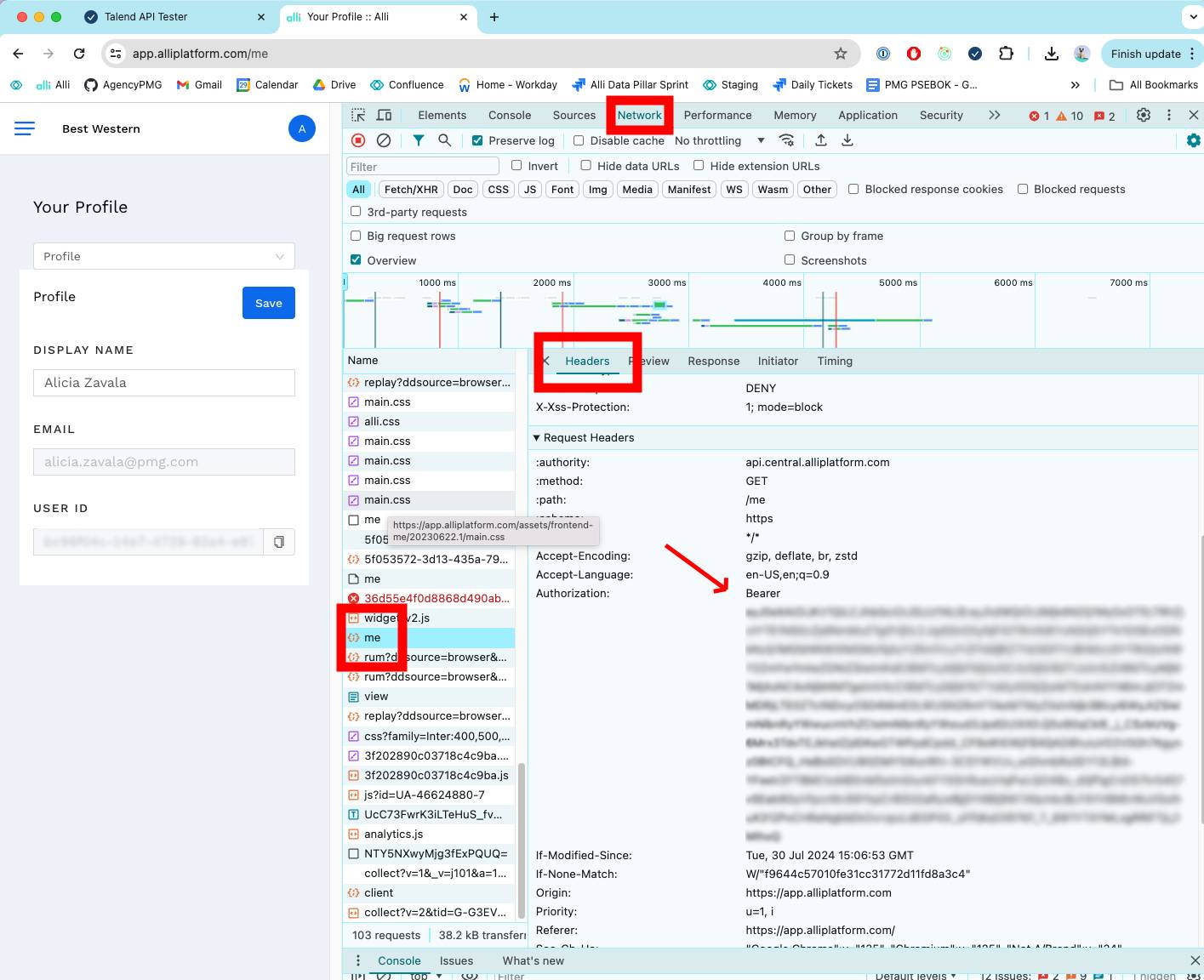
-
Include the token in the Authorization header of your API requests:
Authorization: Bearer [API_TOKEN] -
Set the body request to specify BigQuery as the alert's database:
{ "databaseType": "bigquery", "tags": [ "BigQuery" ] }
Talend API Tester example:
** Method should be `PATCH`
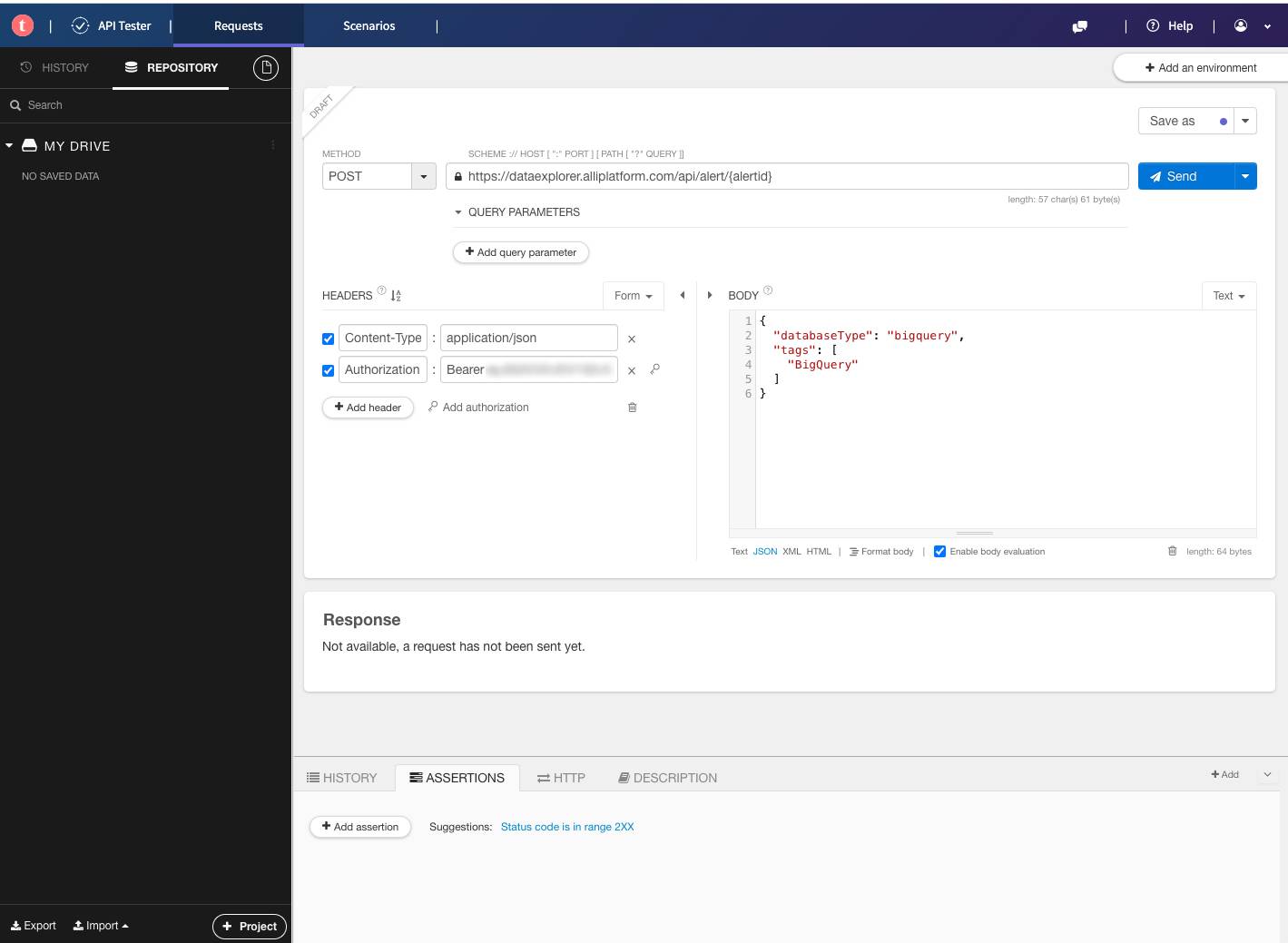
Postman Example
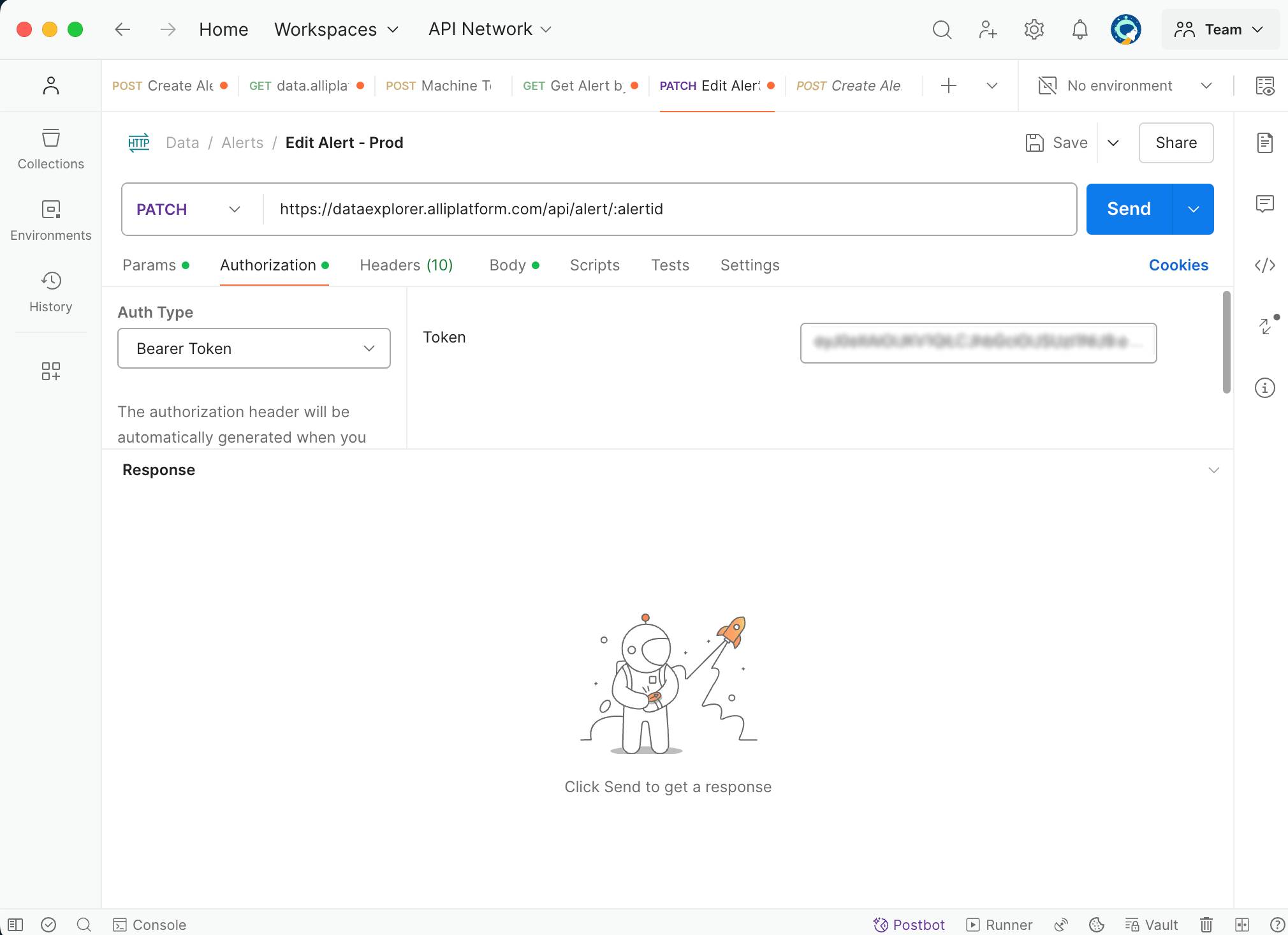
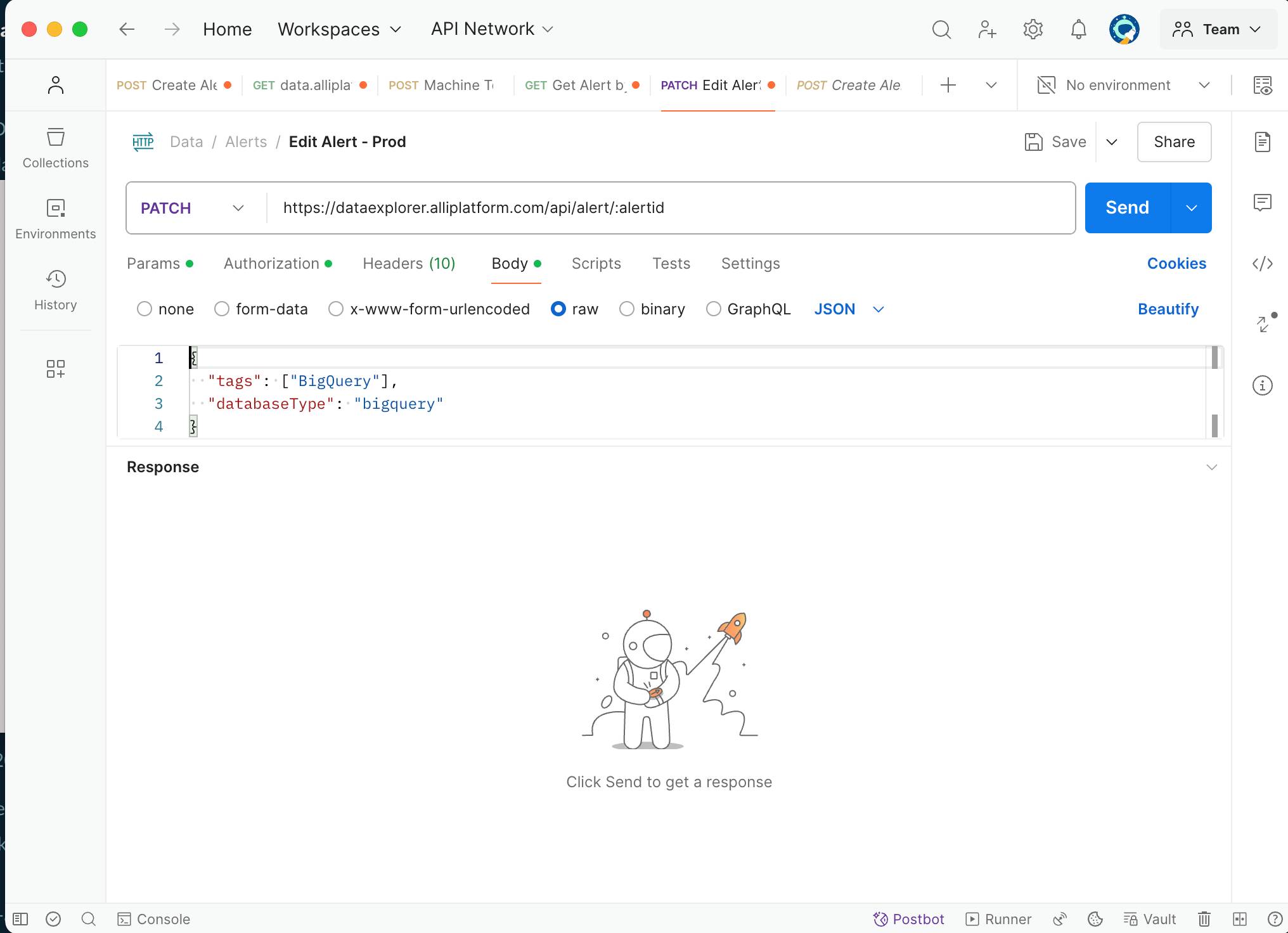
Setting up your client
-
Create an alert through the Alli UI
-
Edit the alert using your API client:
Now that you have created your alert, you can use the API call you set up earlier to update this alert to use BigQuery.
PATCH https://dataexplorer.alliplatform.com/api/alert/{alertid}
-
Replace
{alertid}with the ID of your alert, which can be found in the URL when you navigate to the alert. -
Send the API Request.
-
Verify the Alert Creation
-
If the alert is successfully created, the API will return a response with a status of "Success" and details of the created alert.
-
Example response:
JSON{ "status": "Success", "alert": { "id": "5f8d0d55b54764421b7156c3", "projectId": "6026d98e3081300006b57d58", "databaseType": "bigquery", "tags": ["BigQuery"], "createdAt": "2024-07-29T10:12:34.567Z", ... } }
-
Example API Request in Postman
-
Method: PATCH
-
URL:
<https://dataexplorer.alliplatform.com/api/alert/{alertid}> -
Headers:
Authorization: Bearer [API_TOKEN] Content-Type: application/json -
Body:
JSON{ "databaseType": "bigquery", "tags": [ "BigQuery" ] }
This documentation should guide you through enabling a custom alert using BigQuery in the Alli Data API efficiently.
Related articles
- How-To: Use categorizations within your custom report
- How-to add a new datasource to an existing Data Studio dashboard
- Advanced Guide: Enabling Big Query for a Custom Alert
- How-To: Name Datasource Columns
- How-To: Enable Product Feed Reporting
- How-To: Include Custom DSP Cost in Display Reporting
- How-To: Add a new categorization
- Tutorial: Getting started with Explorer Reports
- How-To: Backfill a datasource
- How-To: Categorize CM360 Conversions
- How-To: Create a new datasource
- How-to Create a Sentiment Dashboard from FB Sentiment
- How-To: Identify Which Platforms and Report Types are Enabled for Reporting
- How-To: Enable Device and Demographic Reporting
- How-To: Manually upload data to an existing datasource
- How-To: Enable Hourly Reporting
- How-To: Reclassify Media Channel
- How-To: Add New Accounts for an Existing Platform
- How-To: Update datasource owner
- How-To: View datasource errors and warnings
- How-To: Locate Source Data Used in Reporting
- How To: Debugging Discrepancies in Alli Data Library