Overview
Scheduling an action allows it to run at a specified time.
Instructions
Actions that use Manual uploads or Marketplace as their datasource cannot be scheduled.
-
Navigate to Actions
-
Click on the Action you would like to create a schedule for or edit the schedule within. You will be directed to the
Review Actionpage, or using the navigation, make your way to that page.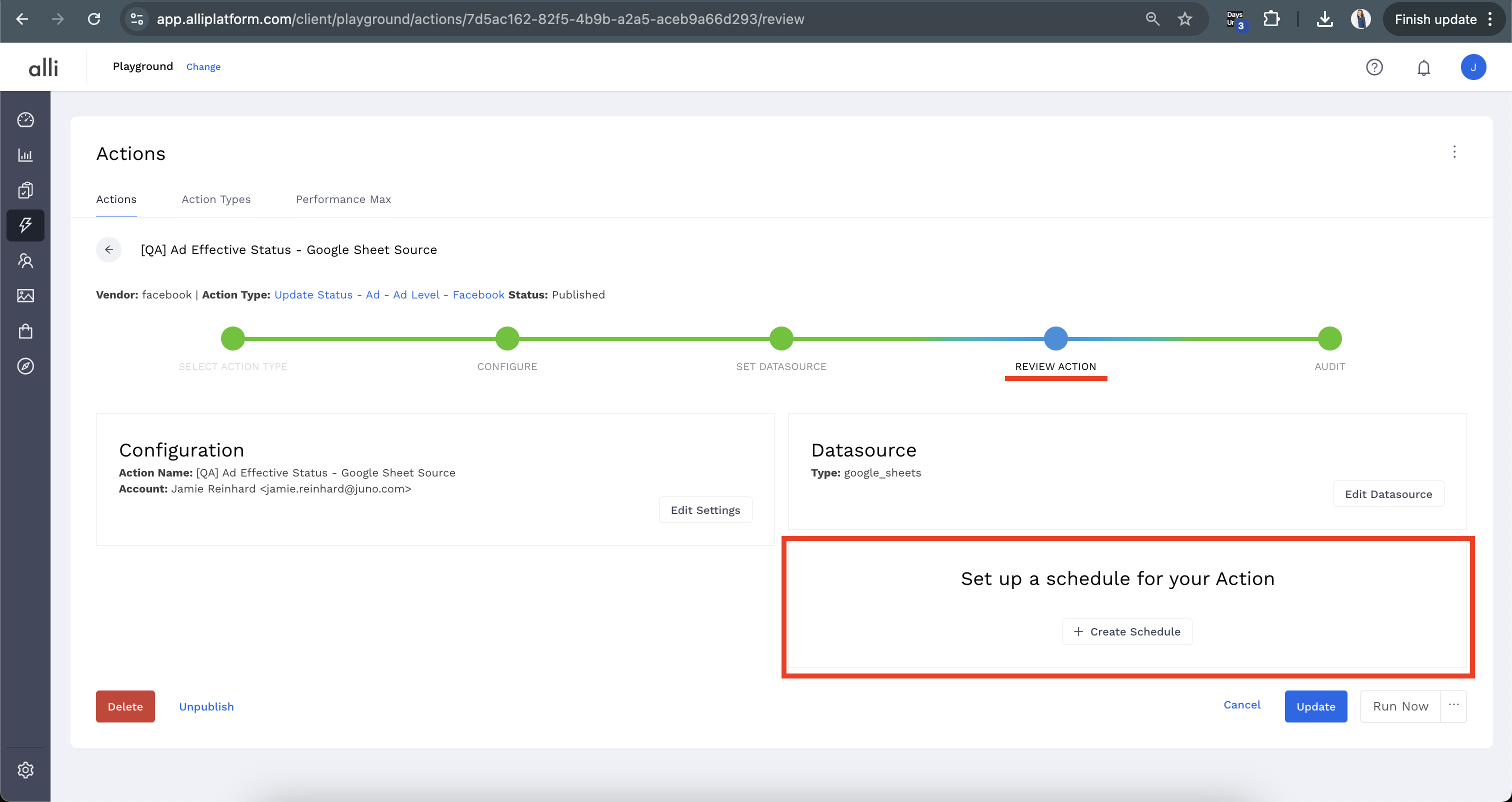
-
You will be able to Set Up a Schedule for Your Action. Select Create Schedule.
-
Add the Days and Time (CDT) that work best for your customer and that aligns with the data source selected. When complete, select the blue Update button.
-
A confirmation pop-up box will show you the next run time based on your schedule. Click I’m Done to navigate back to the main page, or click Close to stay on the Review action page and continue adjusting your action.
Related articles
- How-To: Connect your Google Sheet to Actions
- How-To: View Error Messages on an Action That Ran
- How-To: Filter Alli Data Reports by Date to Power Actions - Tips & Tricks
- How-To: Understanding Version Statuses
- How-To: Create a Scheduled Version
- Tutorial: Adding Negative Keywords to Google Ads
- How-To: Test Your Action
- How-To: Using the Execution Log
- How-To: Disable or Remove an Action
- How-To: Schedule Your Action to Run
- How to: Connect to Google Ads
- How-To: Write Custom Code Task
- How-To: Delete a Version
- How-To: Add & Manage Webhook Triggers
- How-To: Run an Action One-Off with Manual File
- How-To: Handle Common Types of Actions Issues
- How-To: Execute a Webhook Trigger
- How-To: Set Up a Manual Upload Action
- How-To: Duplicate Versions
- How-To: Use the ChatGPT “Generate” Function to Create Ad Copy
- How-To: Manage Partner Platform Authentication in Actions
- How-To: QA Your Action Runs