Overview
This tutorial walks you through how to embed a Google Data Studio dashboard into Alli for a client.
Once you have data sources loaded in Alli, you can start to create dashboards to help you visualize that data in a way that makes sense for your customer. Dashboards are set up at the customer level and contain individual “visualizations” which are the reports that you set up. Categorizing your visualizations within a Dashboard is completely open-ended. For instance, you can create a “Weekly Reports” dashboard that houses all of your weekly updated reports as visualizations or create an “Internal Reports” dashboard for specific internal teams.
All visualizations have unique URLs so when you create and share those URLs with your team or with customers, they will always be able to find the report that they expect there as long as it still exists.
By the end of this tutorial you will be able to:
-
Create a new Google Data Studio Dashboard powered by Alli data
-
Add a Google Data Studio dashboard into Alli
-
Share a link to the dashboard in Alli with other users or customers
Before getting started you will need
-
Access to a client or playground account within Alli
-
A datasource set up and populated with data in Alli
Instructions
Creating a new Google Data Studio Dashboard
Adding a new dashboard
-
From the left-hand navigation, click on Dashboards. If there are existing embedded dashboards you will see them here
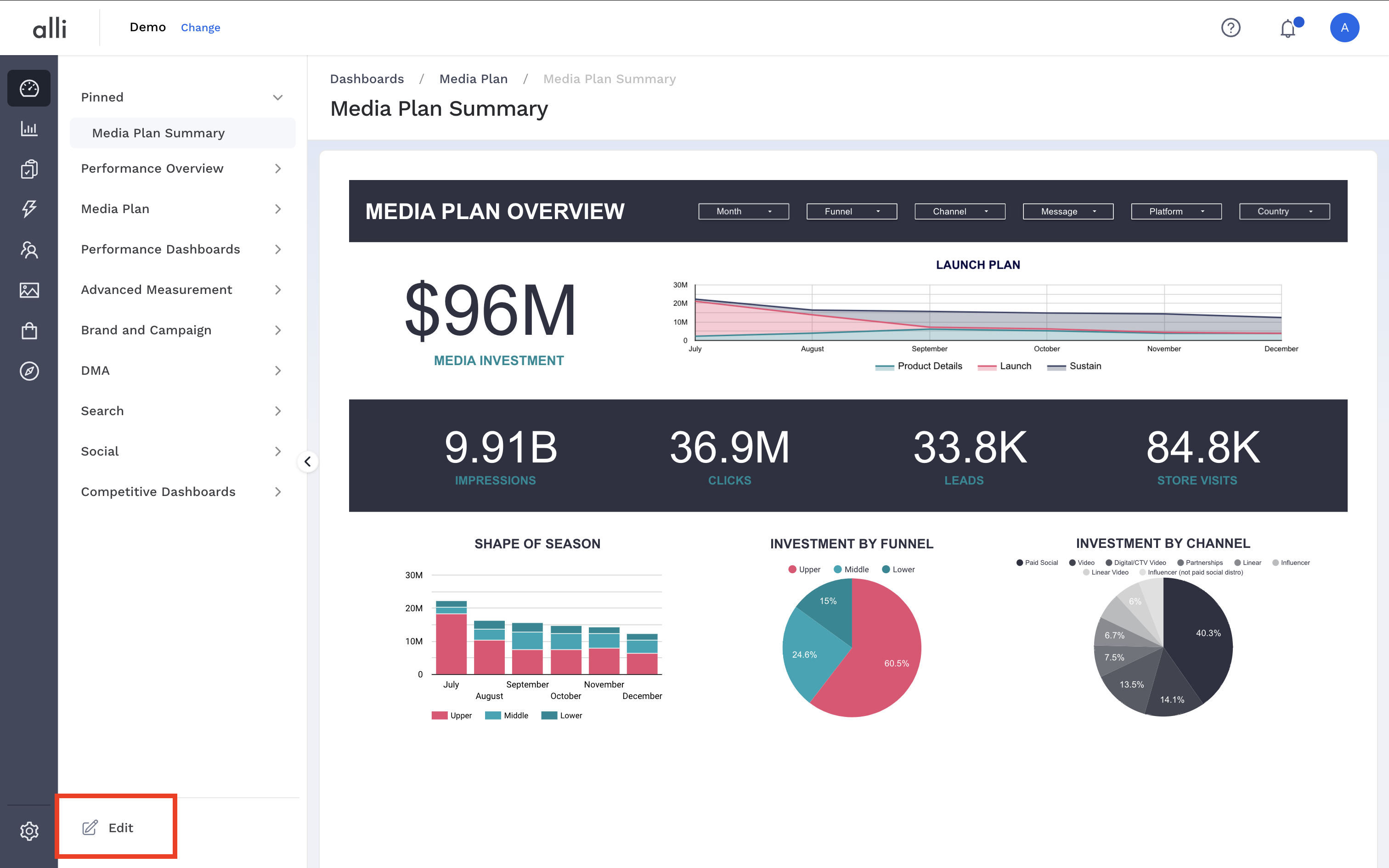
-
Select the Edit button in the lower left of the screen
-
If sections already exist you can select the pencil icon next to the section you want to add your dashboard to. If a section does not exist, select the Add Section button and name your section.

-
Within the section you want to add the dashboard to, select the Add Visual button
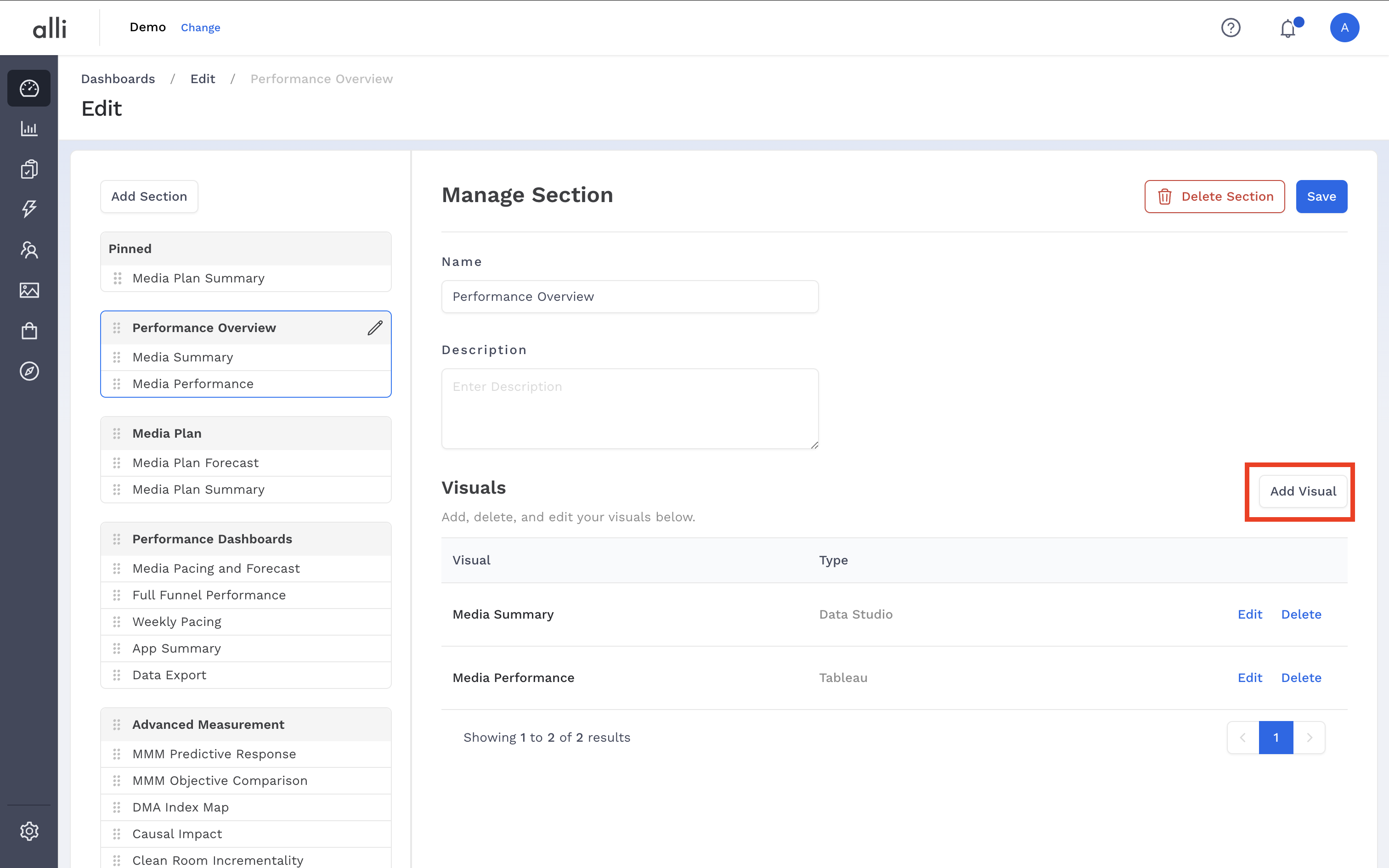
-
Give your dashboard a Name
-
Select Data Studio from the Type dropdown
-
Once you select your dashboard Type, additional specific setup instructions will display on screen
-
In the Embed Code box, paste your Data Studio embed link. If you do not have this link already, follow the onscreen instructions shown in the screenshot above.
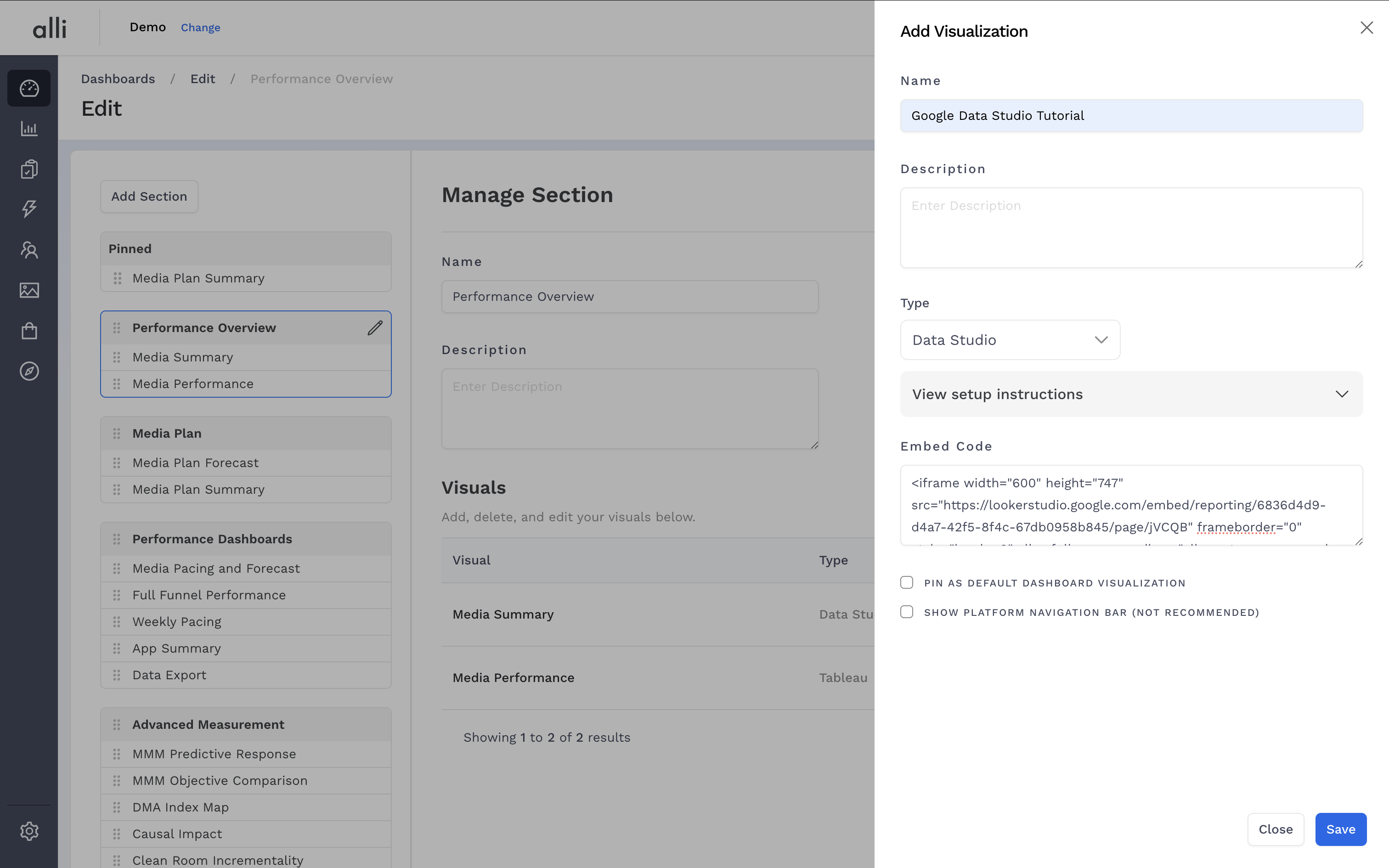
-
Click Save to save your dashboard
Once you hit save, you will be taken back to the Dashboards page with your dashboard showing. You can now share this with other users that have access to the client and dashboard or modify and pin the dashboard.
Sharing your dashboard
-
Once you’ve embedded your dashboard and you’re ready to share it, choose the report that you wish to share with other Alli users and customers.
-
Before sharing a link to the dashboard within Alli, the dashboard must be shared with the user in its native platform. At the bottom right, click Google Data Studio to open the report.
-
Click on Share. A pop-up box will appear where you can share with users using their email address. Add all the users that should have access to this dashboard and click send
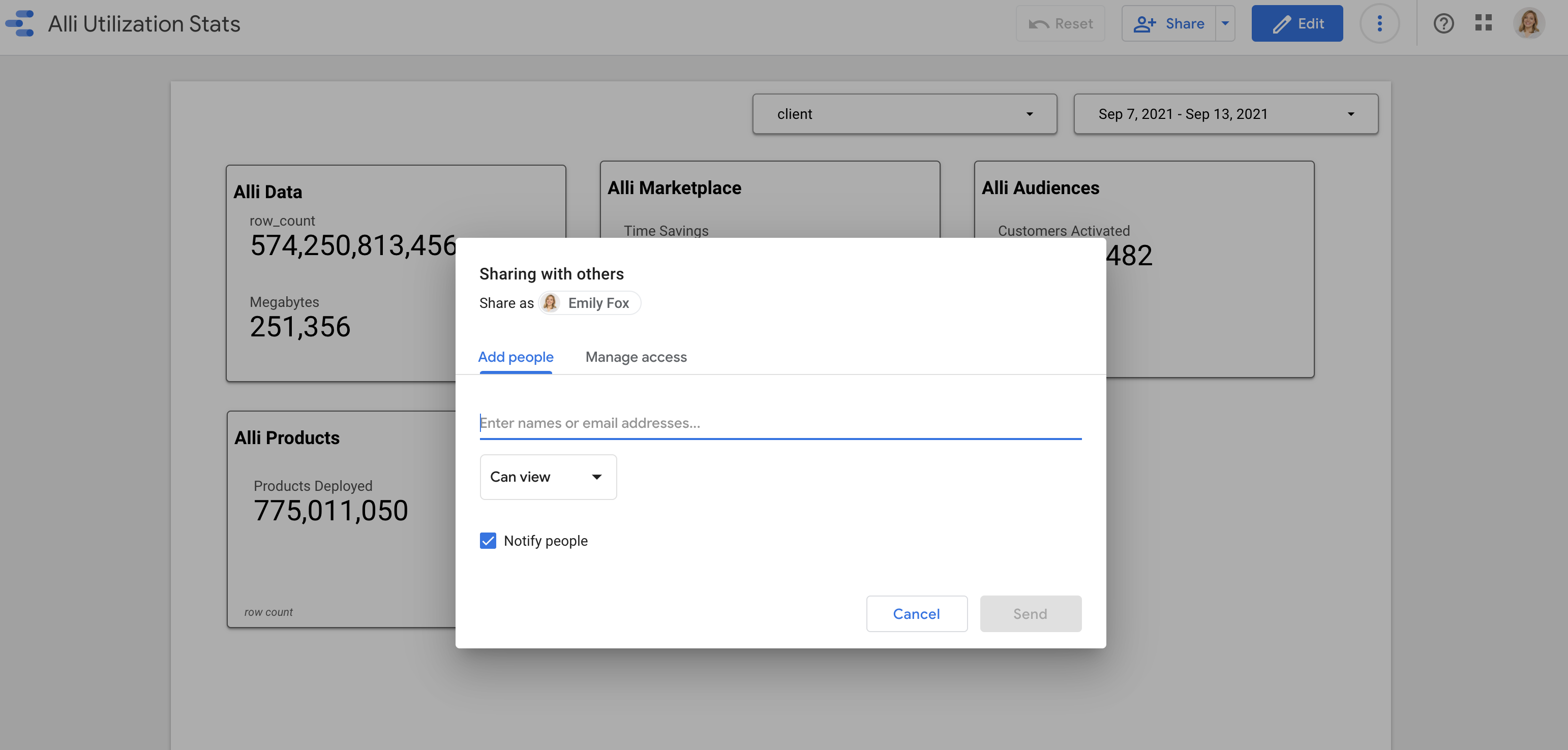
-
Once you have shared the dashboard, you can now copy and share the Alli link to the dashboard
If the Alli user does not have the correct client access in Alli reach out to the account owner or complete an access request at http://support.alliplatform.com
Congratulations, you have now added a Google Data Studio dashboard to Alli and shared out a link to it!