Overview
This how-to document runs you through adding a new datasource from to an existing dashboards created with Google Data Studio
Instructions
You will need edit access to the data studio dashboard to complete this
-
In the Alli Dashboard section, find the Data Studio dashboard you want to add your new datasource to
-
Scroll to the bottom of the dashboard and select Google Data Studio to open the report in Google Data Studio
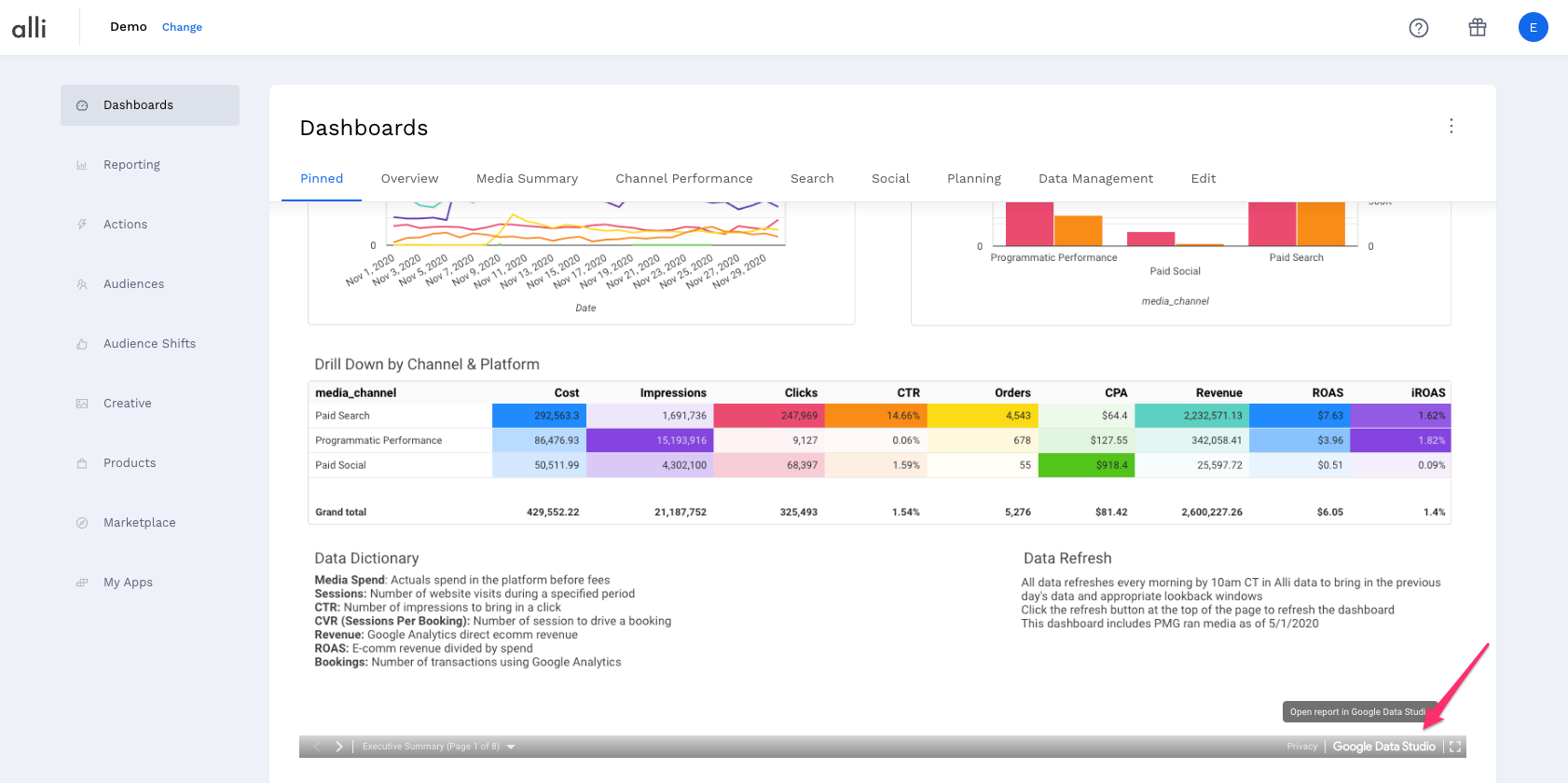
-
This will open your report in a new tab that takes you to a datastudio.google.com URL. Select the edit button. If you do not see the edit button, you will not be able to update the dashboard and will need to reach out to the dashboard owner.

-
Under the Resource dropdown, select Manage added datasources
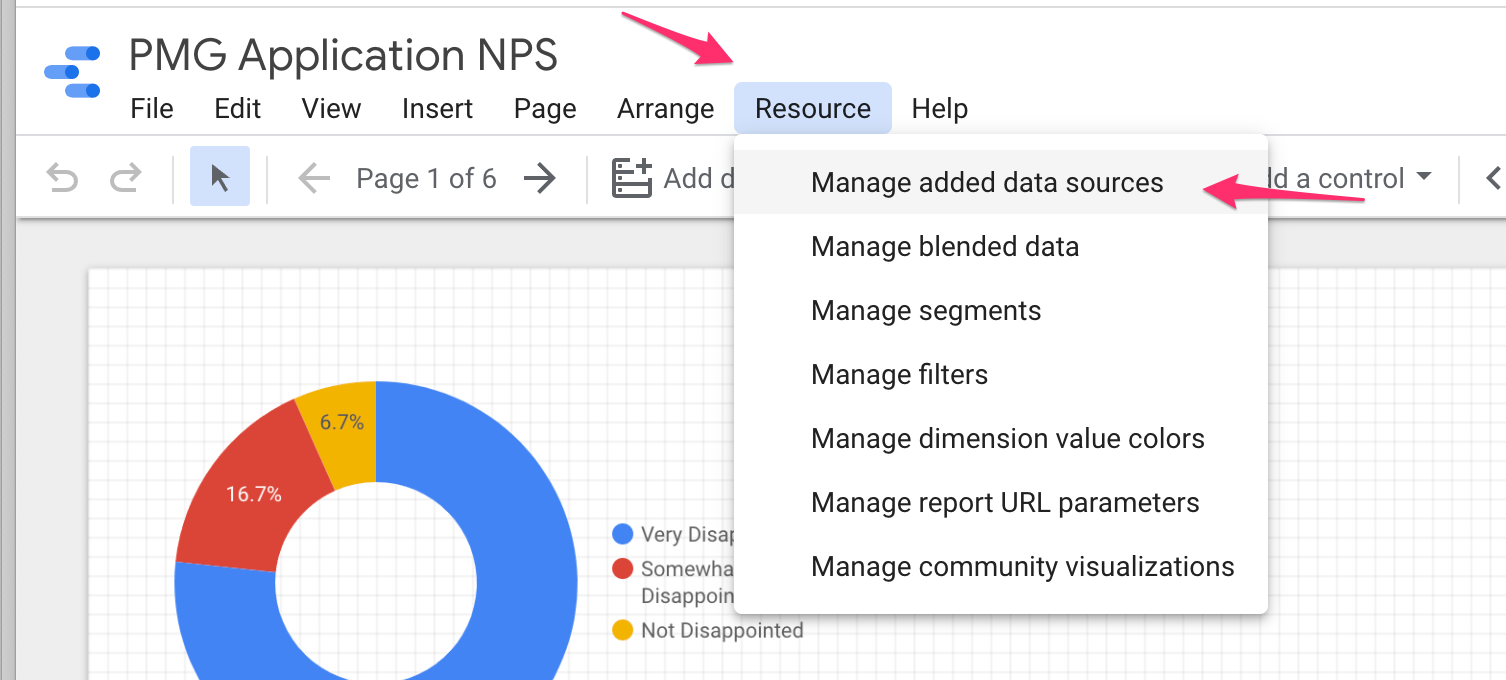
-
This will open up a new screen with all the existing data sources added to this dashboard. You can edit an existing data source here, or select the add a data source link to add your new datasource from Alli
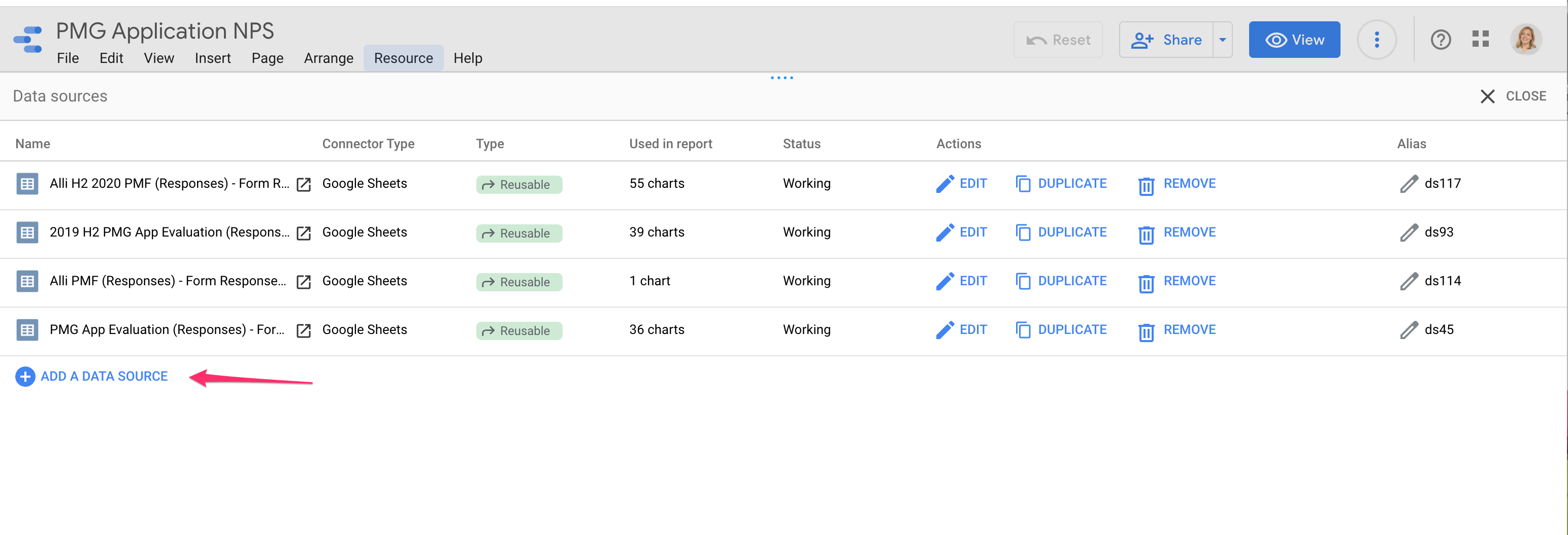
-
To add data from Alli, search for “BigQuery” and select the BigQuery google connector
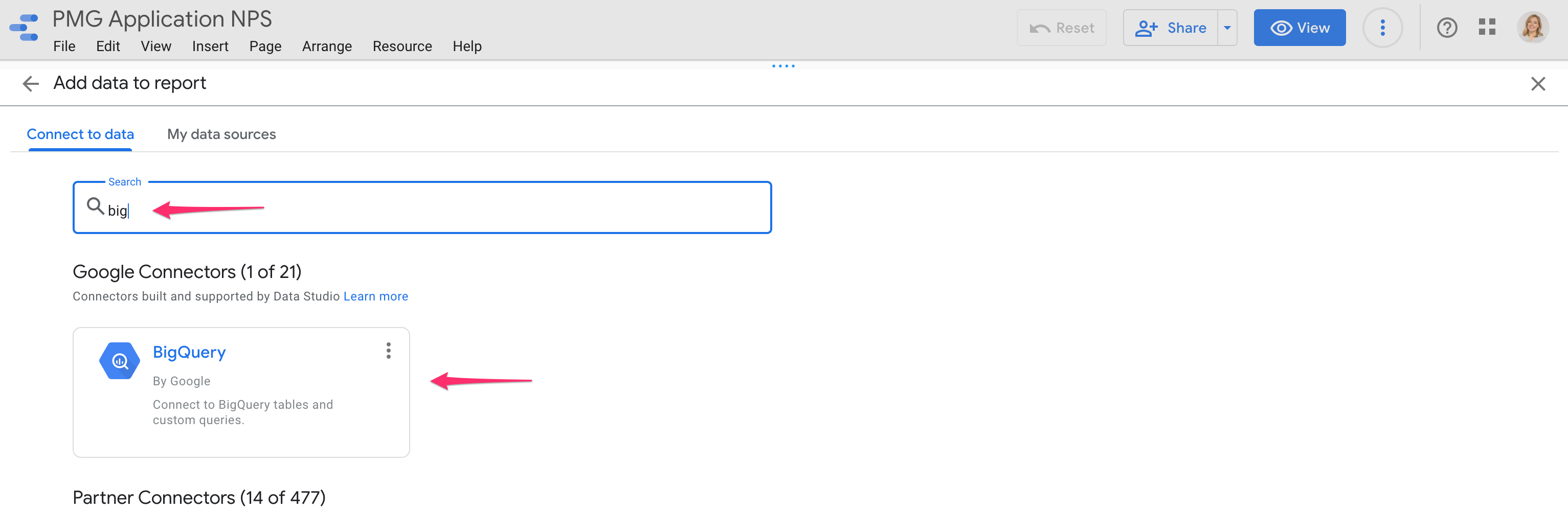
-
Select what Project your data lives in i.e.
pmg-datawarehouse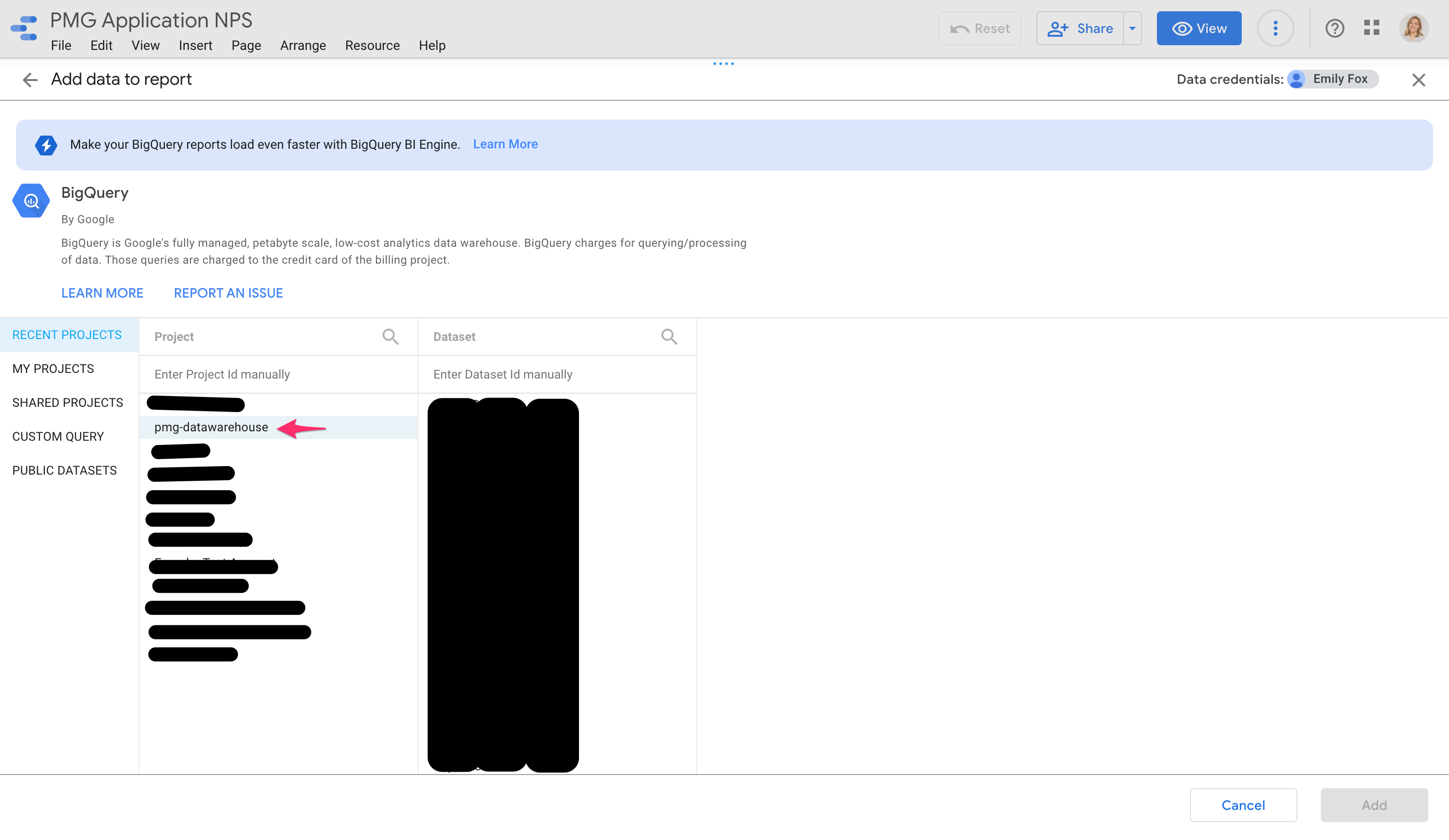
-
Find and select your Dataset (this will be your client name)
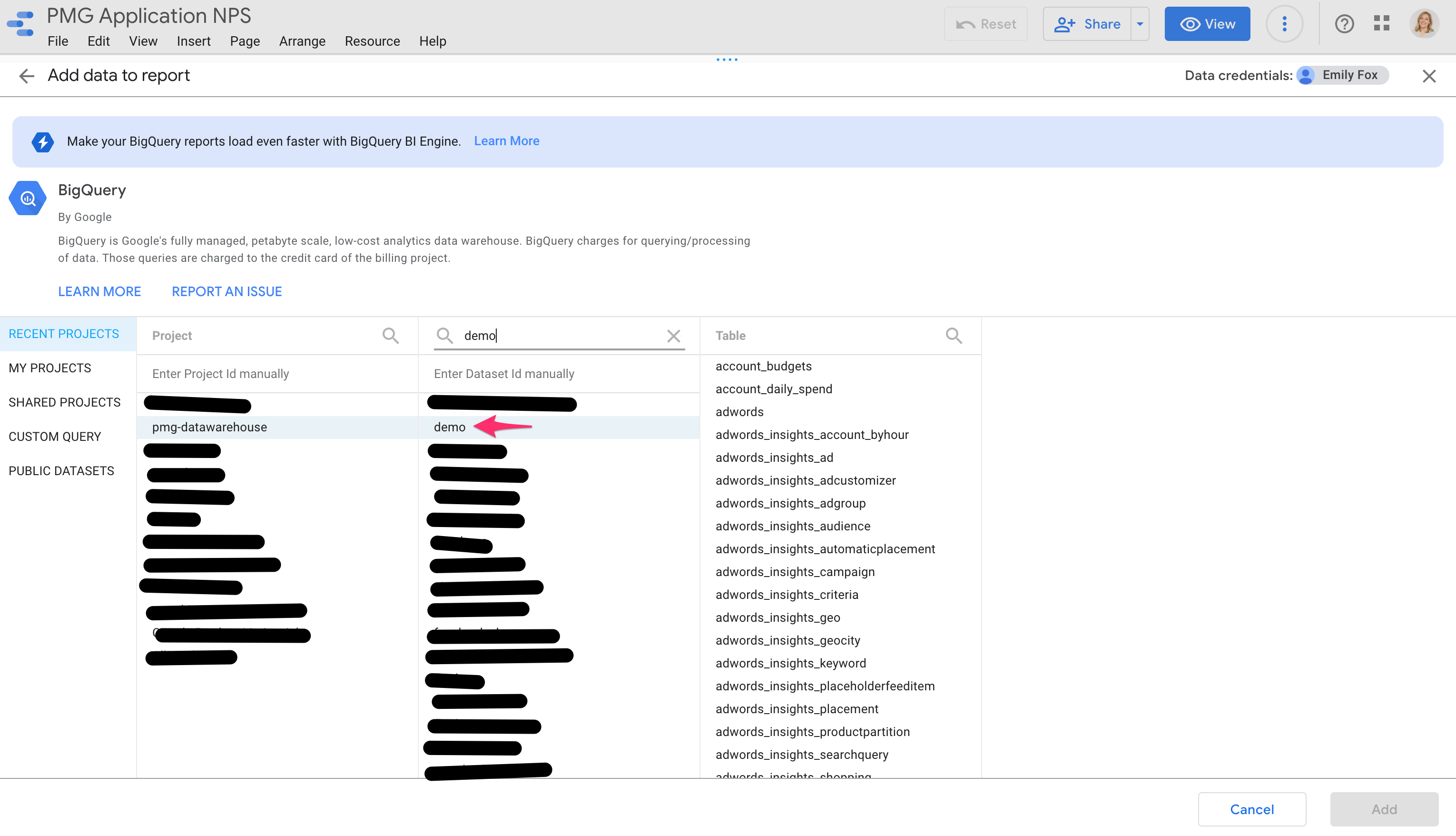
-
Select the Table you want to add to your dashboard (this will be your datasource or report name)
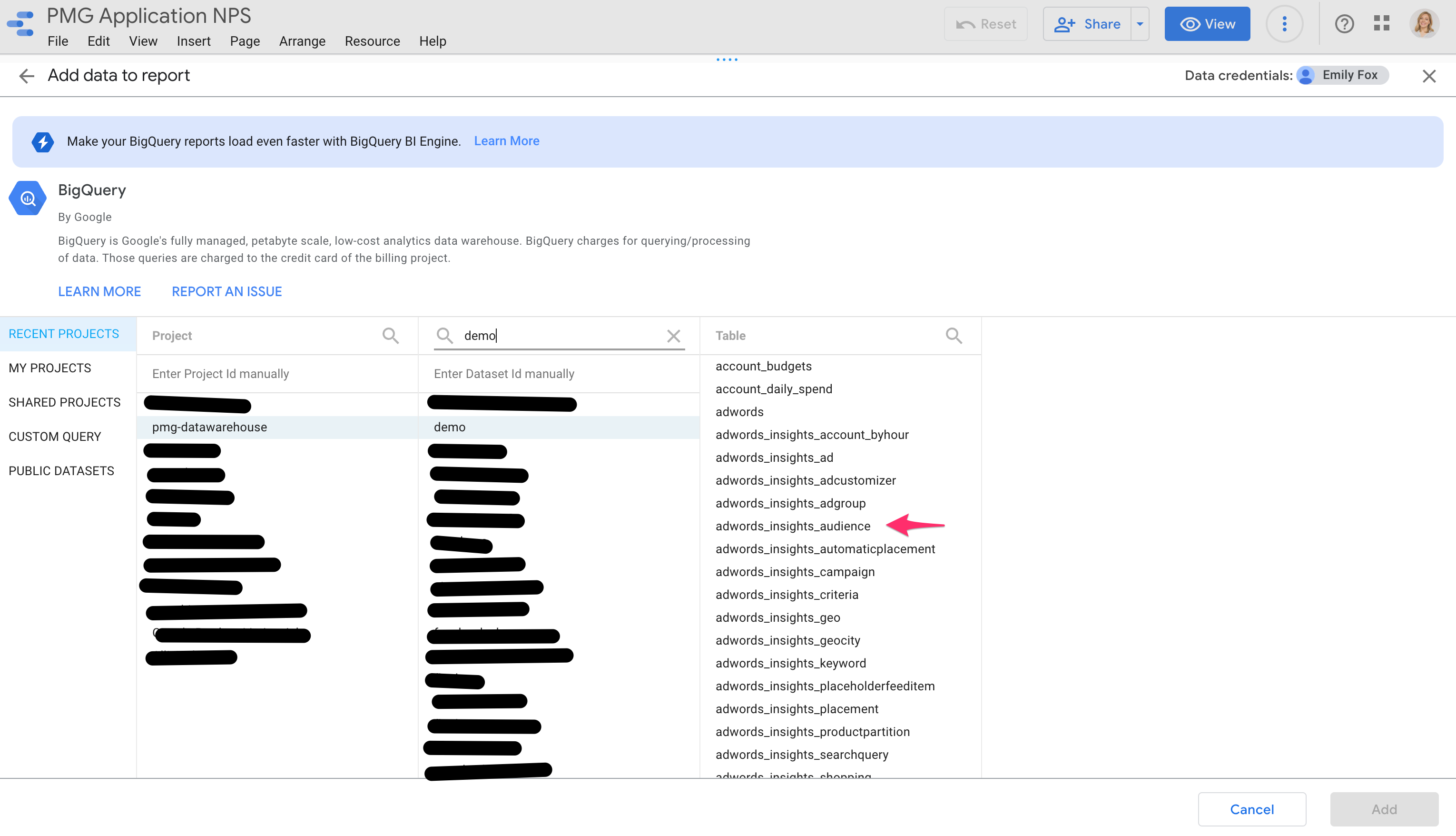
-
Select the Add button to add this datasource to your dashboard
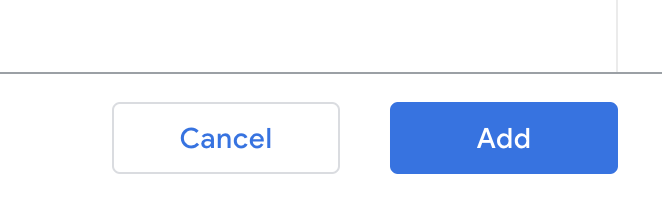
You have now added the new datasource to your dashboard and can use it within your Data Studio dashboard!
Related articles
- How-To: Use categorizations within your custom report
- How-to add a new datasource to an existing Data Studio dashboard
- Advanced Guide: Enabling Big Query for a Custom Alert
- How-To: Name Datasource Columns
- How-To: Enable Product Feed Reporting
- How-To: Include Custom DSP Cost in Display Reporting
- How-To: Add a new categorization
- Tutorial: Getting started with Explorer Reports
- How-To: Backfill a datasource
- How-To: Categorize CM360 Conversions
- How-To: Create a new datasource
- How-to Create a Sentiment Dashboard from FB Sentiment
- How-To: Identify Which Platforms and Report Types are Enabled for Reporting
- How-To: Enable Device and Demographic Reporting
- How-To: Manually upload data to an existing datasource
- How-To: Enable Hourly Reporting
- How-To: Reclassify Media Channel
- How-To: Add New Accounts for an Existing Platform
- How-To: Update datasource owner
- How-To: View datasource errors and warnings
- How-To: Locate Source Data Used in Reporting
- How To: Debugging Discrepancies in Alli Data Library