Overview
Changing the datasource owner may be required if someone else is taking over maintenance or management of a datasource and needs to be able to update authentication, dimensions, or metrics. Follow these steps to change ownership of your datasource.
If you are not the current datasource owner, you will not be able to change the ownership.
Reach out to the current owner to change ownership.
The person you are trying to give ownership to must have access to the datasource's customer.
If the datasource owner is no longer an employee, then you can ask for a datasource ownership transfer to the support portal.
Instructions
-
Go to the edit action of your datasource.
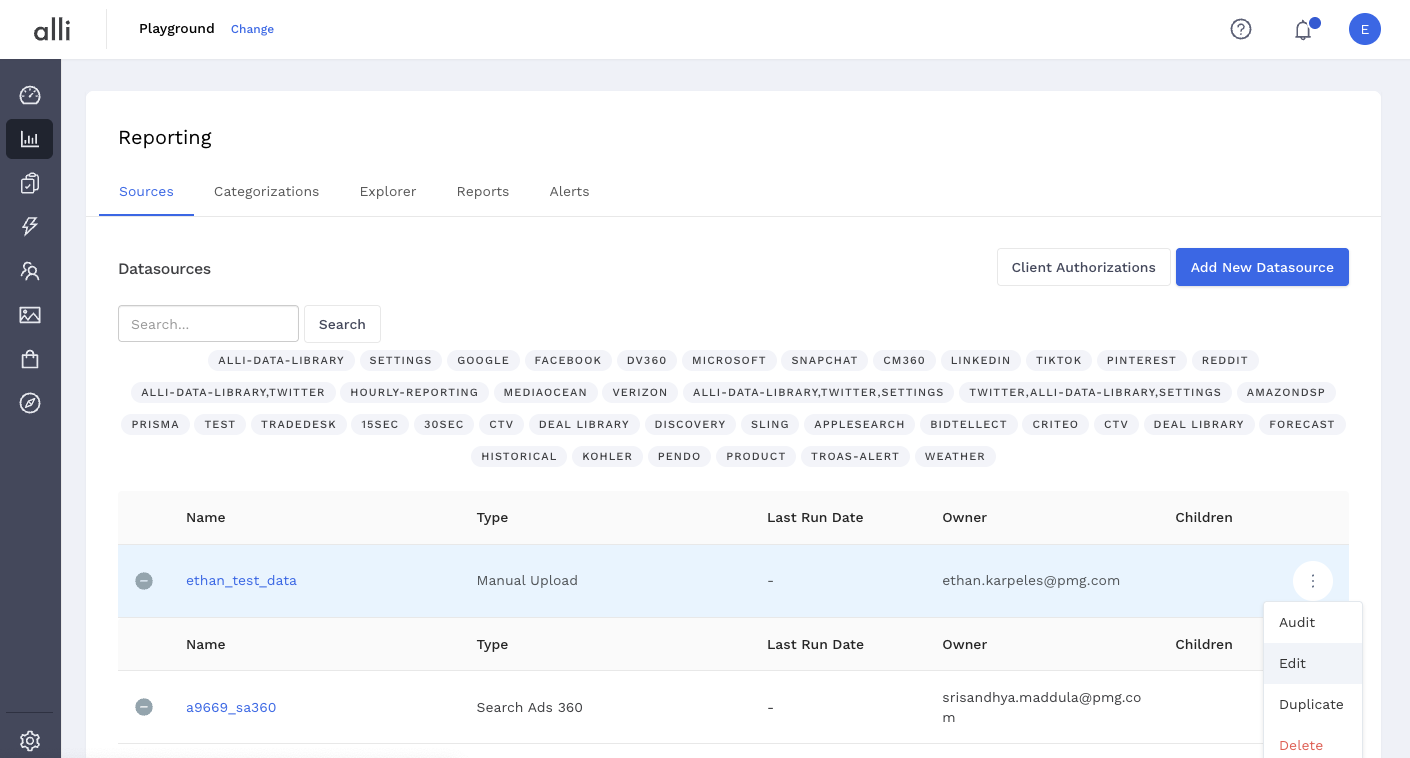
-
Open the Datasource Settings sections. Here you will see the Current Owner with a drop-down menu.
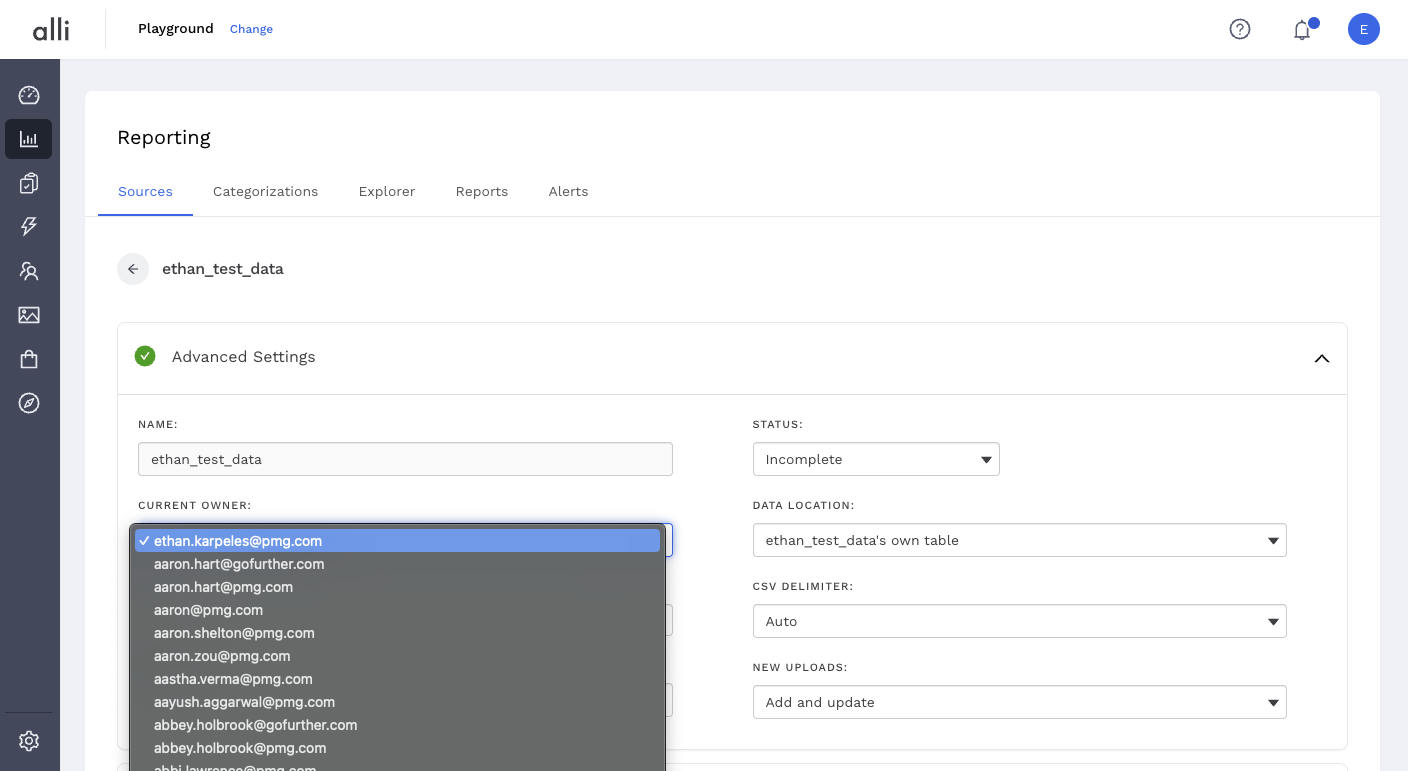
-
Select the person you would like to give ownership to and hit Save.
This person must have access to the customer.
Related articles
- How-To: Use categorizations within your custom report
- How-to add a new datasource to an existing Data Studio dashboard
- Advanced Guide: Enabling Big Query for a Custom Alert
- How-To: Name Datasource Columns
- How-To: Enable Product Feed Reporting
- How-To: Include Custom DSP Cost in Display Reporting
- How-To: Add a new categorization
- Tutorial: Getting started with Explorer Reports
- How-To: Backfill a datasource
- How-To: Categorize CM360 Conversions
- How-To: Create a new datasource
- How-to Create a Sentiment Dashboard from FB Sentiment
- How-To: Identify Which Platforms and Report Types are Enabled for Reporting
- How-To: Enable Device and Demographic Reporting
- How-To: Manually upload data to an existing datasource
- How-To: Enable Hourly Reporting
- How-To: Reclassify Media Channel
- How-To: Add New Accounts for an Existing Platform
- How-To: Update datasource owner
- How-To: View datasource errors and warnings
- How-To: Locate Source Data Used in Reporting
- How To: Debugging Discrepancies in Alli Data Library