Overview
There are a variety of reasons that a datasource can trigger an error and fail to populate data within Alli. Common errors and warnings include: inconsistent data formatting, updated Partner APIs, or re-authentication of partner access.
Alli will alert you to errors and warnings both within the platform and with an automated email to the datasource owner.
Instructions
-
To view the errors and warnings section within Alli, select Reports from the left-hand navigation. This will take you to the Datasources overview page.
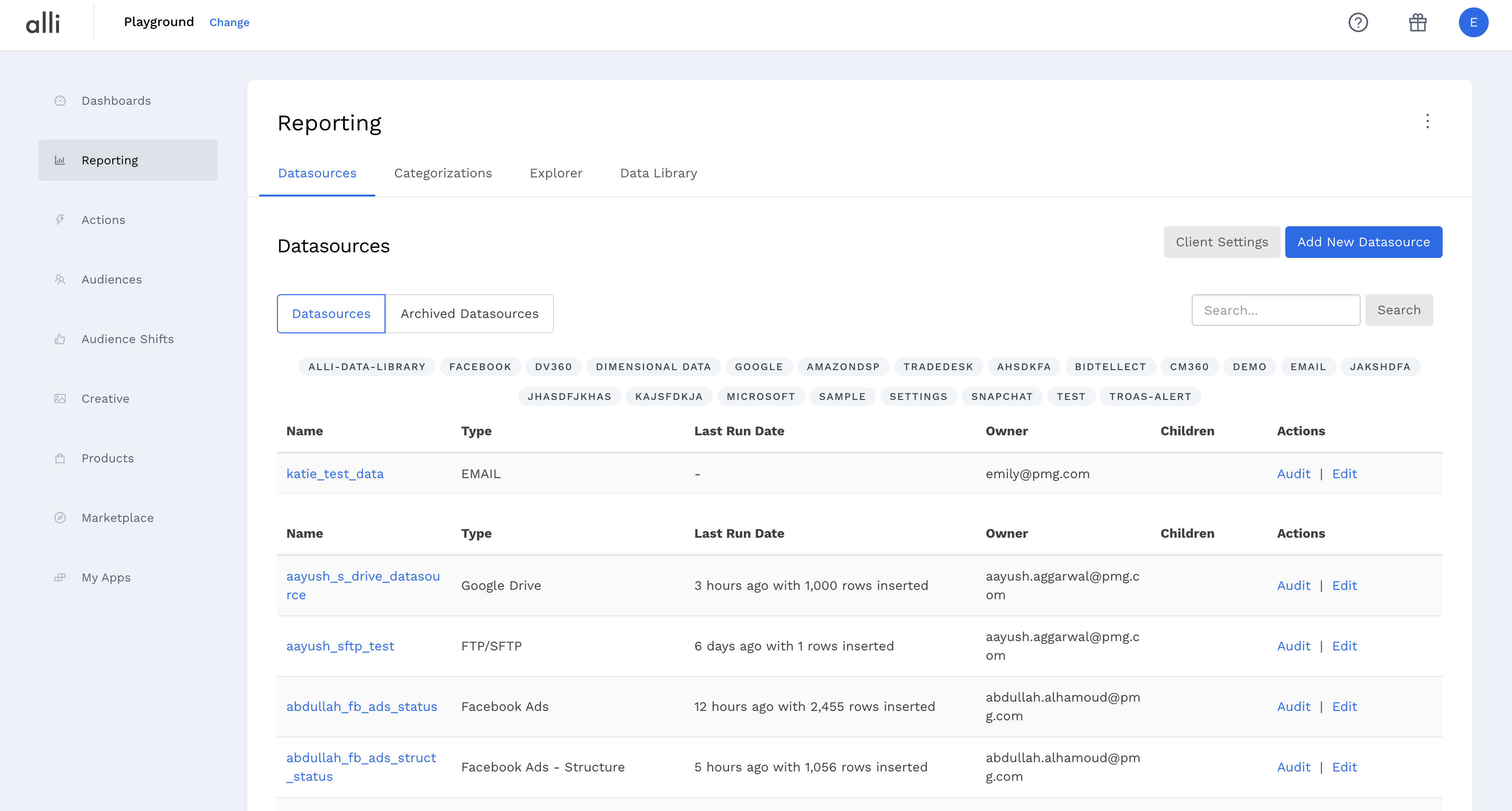
-
Select the datasource that shows errors or warnings under the column header Last Run Date. Click on the blue Audit button under Actions.
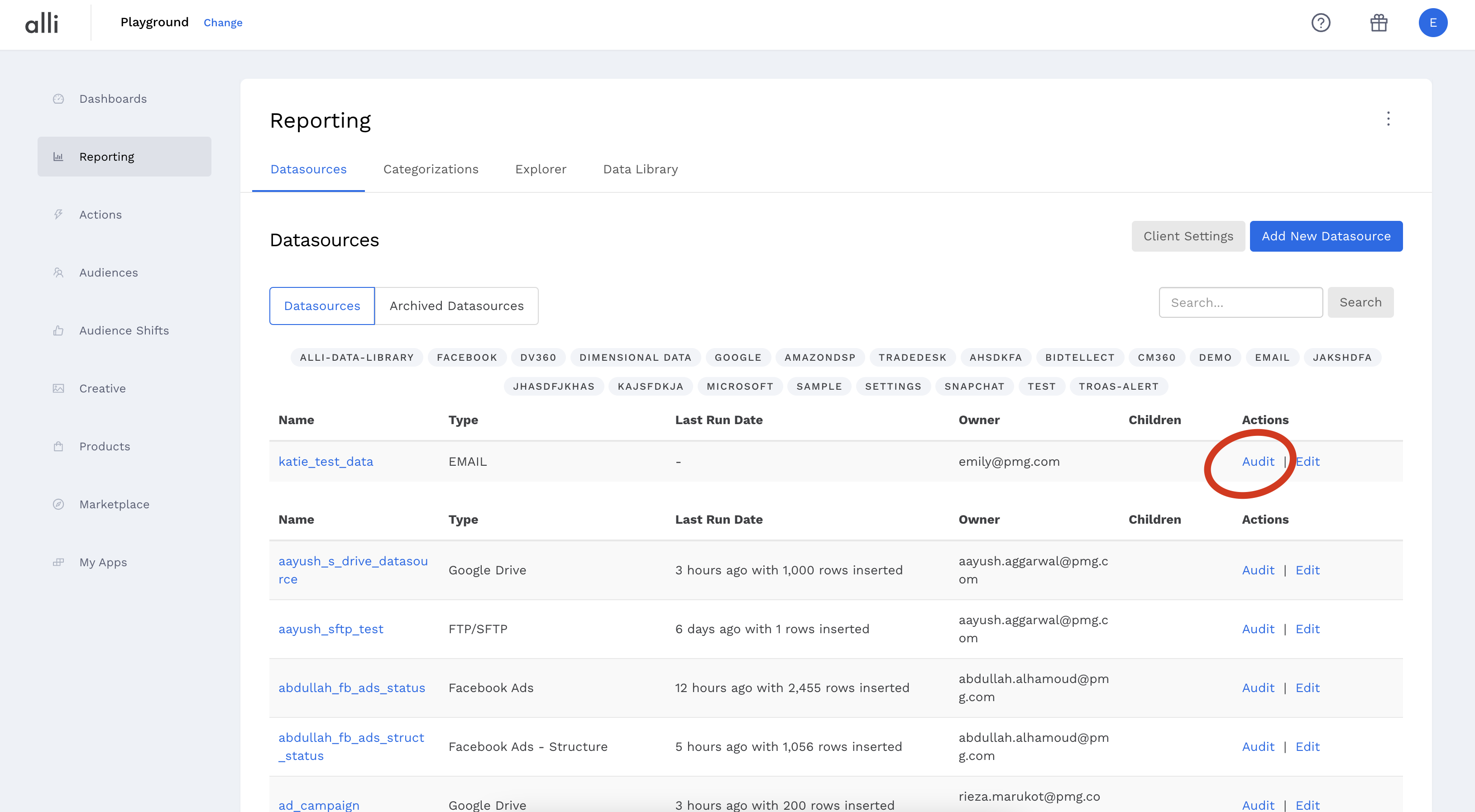
-
If there are any errors or warnings, you will see them located underneath the data table. The Message and Data sections will alert you to any inconsistencies or formatting errors in your dataset.
-
Click on the Errors and Warnings for further details.
-
Click on the [View More Details] under Message text for further details.
-
You will need to address any specific errors or warnings before data can populate.
Related articles
- How-To: Use categorizations within your custom report
- How-to add a new datasource to an existing Data Studio dashboard
- Advanced Guide: Enabling Big Query for a Custom Alert
- How-To: Name Datasource Columns
- How-To: Enable Product Feed Reporting
- How-To: Include Custom DSP Cost in Display Reporting
- How-To: Add a new categorization
- Tutorial: Getting started with Explorer Reports
- How-To: Backfill a datasource
- How-To: Categorize CM360 Conversions
- How-To: Create a new datasource
- How-to Create a Sentiment Dashboard from FB Sentiment
- How-To: Identify Which Platforms and Report Types are Enabled for Reporting
- How-To: Enable Device and Demographic Reporting
- How-To: Manually upload data to an existing datasource
- How-To: Enable Hourly Reporting
- How-To: Reclassify Media Channel
- How-To: Add New Accounts for an Existing Platform
- How-To: Update datasource owner
- How-To: View datasource errors and warnings
- How-To: Locate Source Data Used in Reporting
- How To: Debugging Discrepancies in Alli Data Library