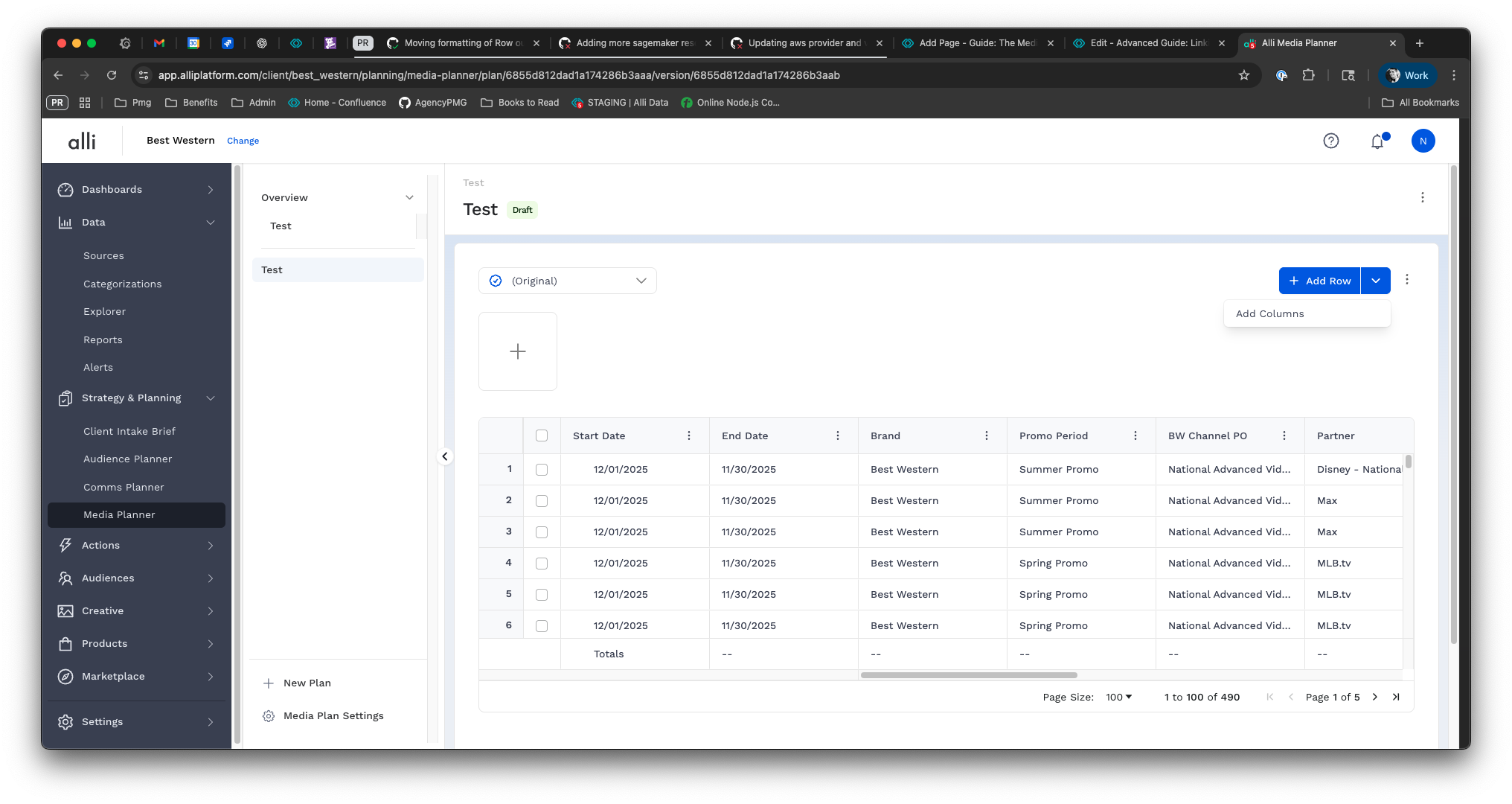Overview
In Media Planner, actuals data — like spend, impressions, or conversions — is brought into plans by linking external data feeds through the Data Management section. This connection is made using column mapping, which aligns your source data fields to the schema defined in Alli.
By mapping these fields, you enable seamless comparisons between planned and actual outcomes — powering more accurate pacing, performance reporting, and decision-making.
Data Management is only accessible by Owners. Learn more about Alli roles here: https://help.alliplatform.com/central-settings/Working-version/how-to-add-a-user-to-a-client-change-access-levels
Instructions
-
Before you can set up your mappings, you need ensure:
-
Single Select type columns have been set up with values for your plans: How-To: Create Admin Columns
-
A source exists in Alli Data that has column values that match exactly the values defined in the Single Select plan columns. Without this step, there is no way for Alli to match plan rows to actuals rows.
-
-
Navigate to Media Planner → Media Plan Settings → Data Management
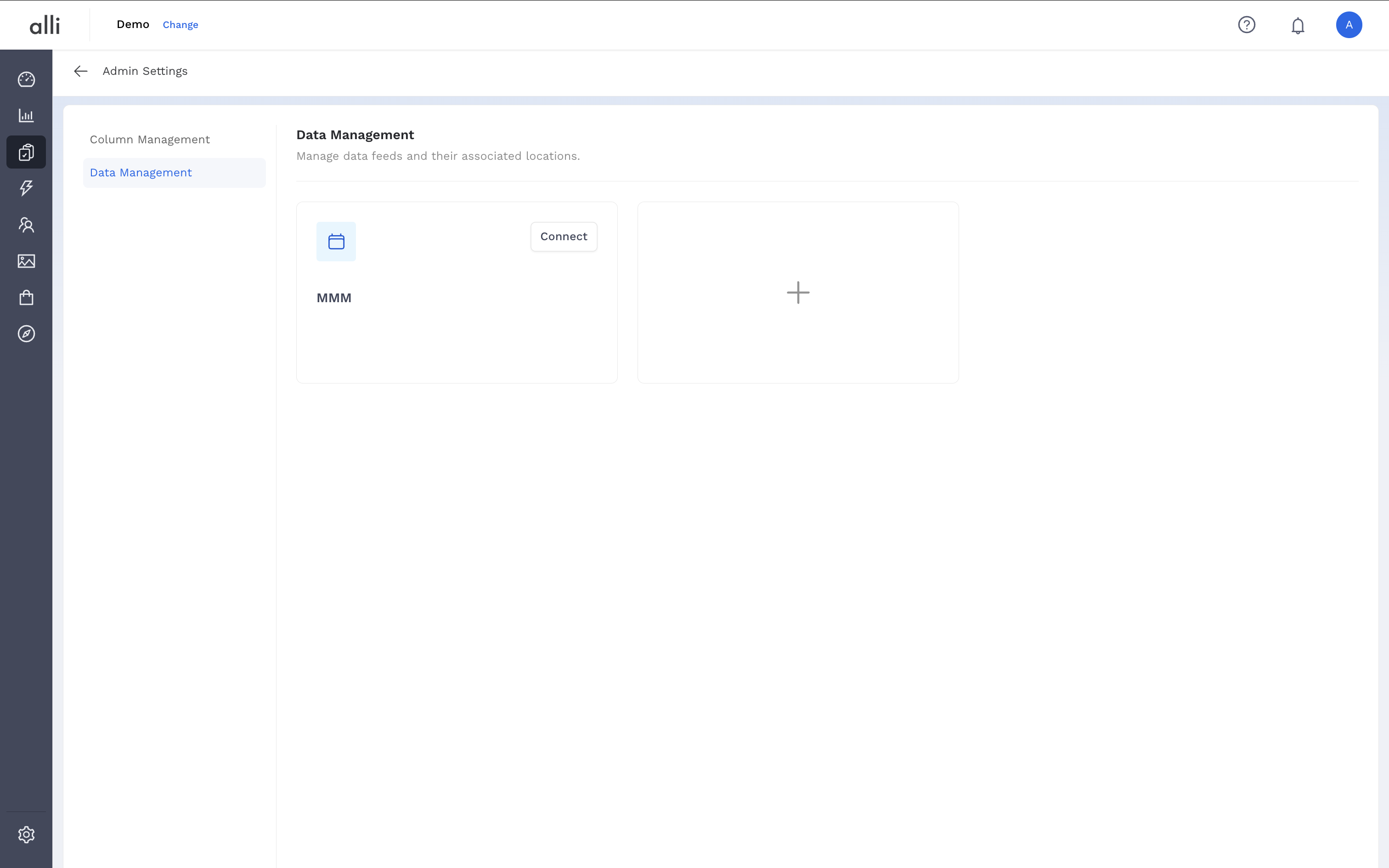
-
Click the “plus” icon to add a new feed. Provide a name for the feed, select the source from Alli Data, and click Next.
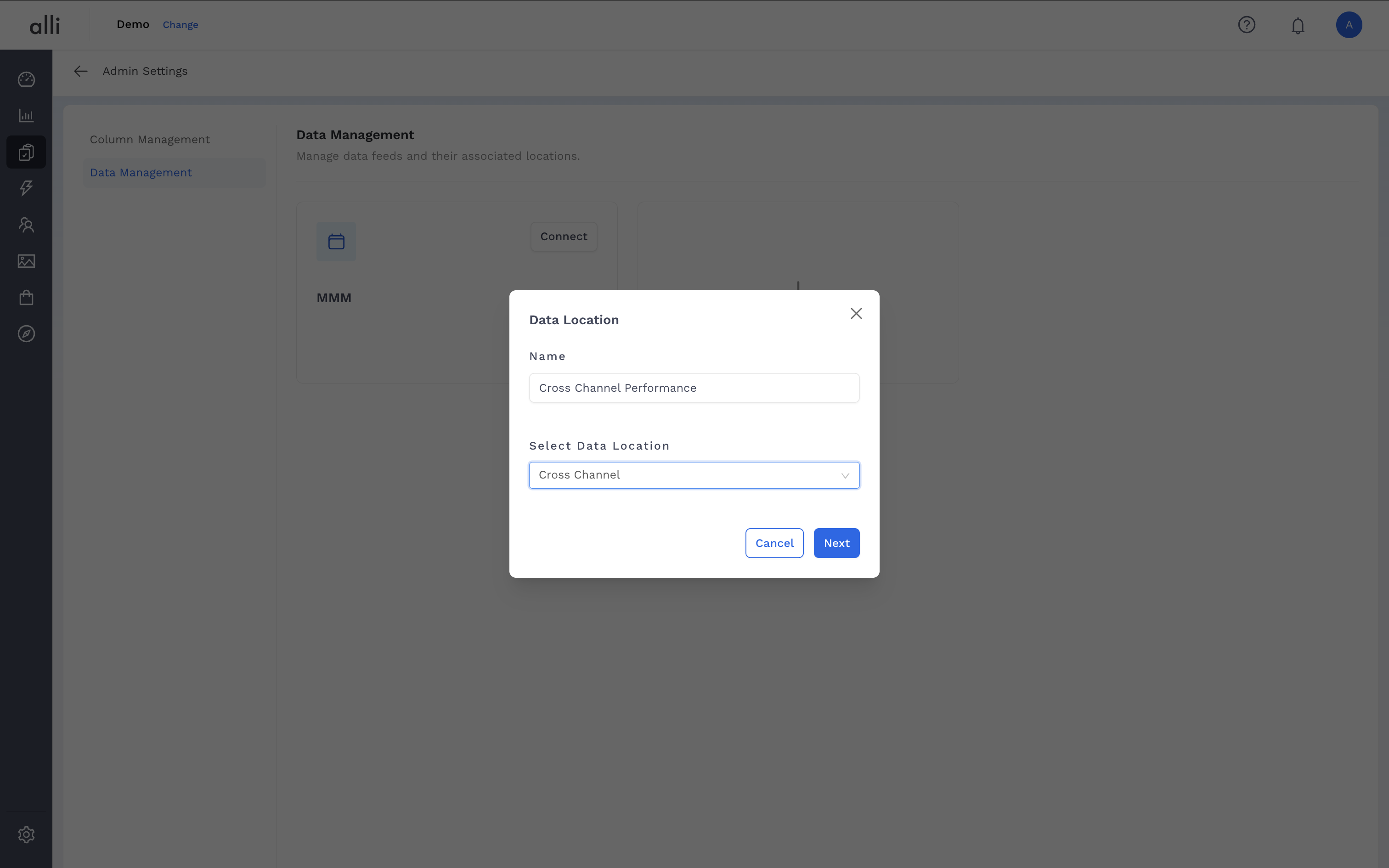
-
For each single select plan column, select the column from your Alli Data source in the dropdown that has the matching values and click Submit.
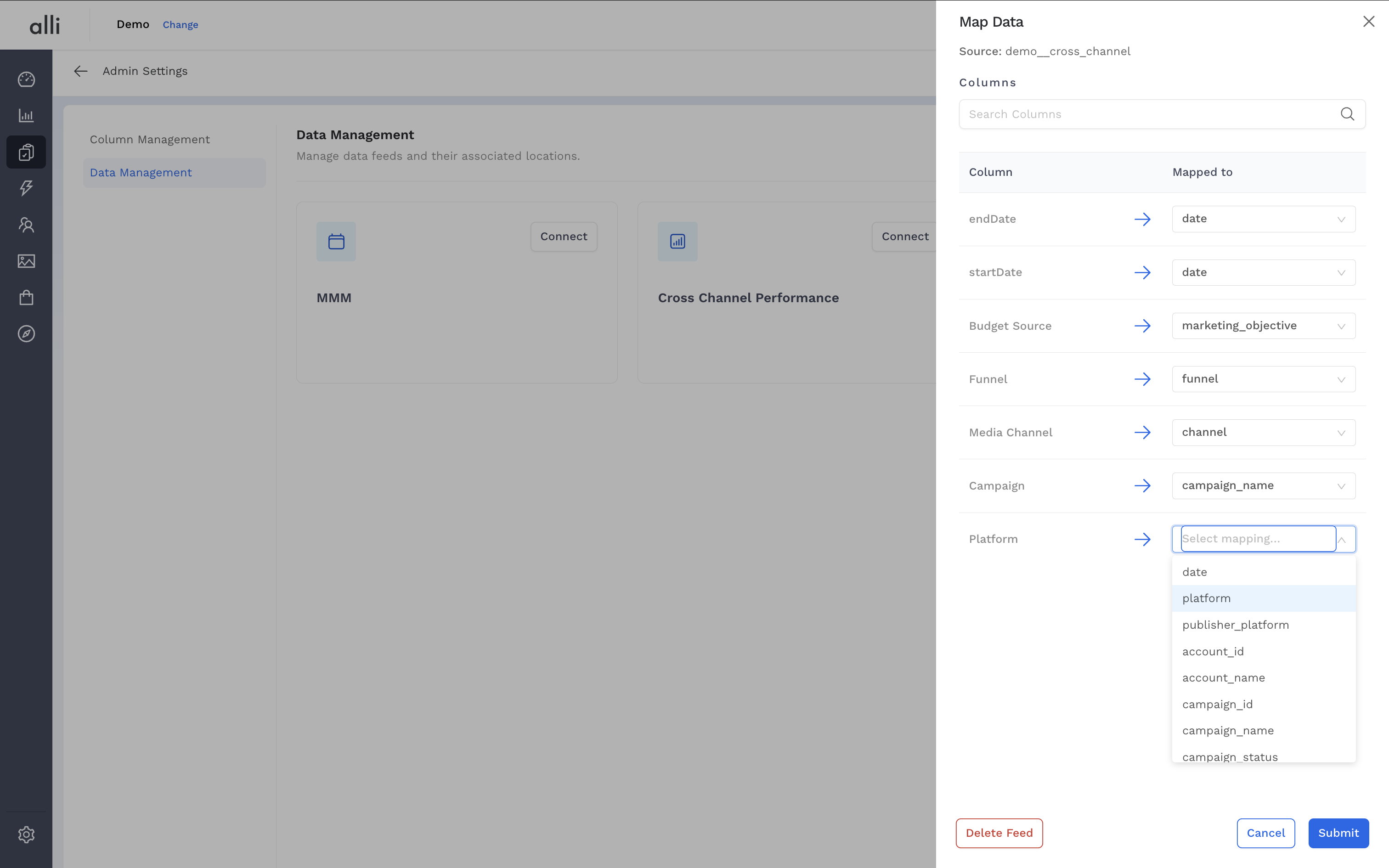
-
On Submit, a job with kick off and process in the background to fetch the available metrics from the Alli Data source and match them to the plan column values. If successful, you will see new columns in the media plan settings page, (accessible from Media Plan Settings link at bottom left of Planner page).
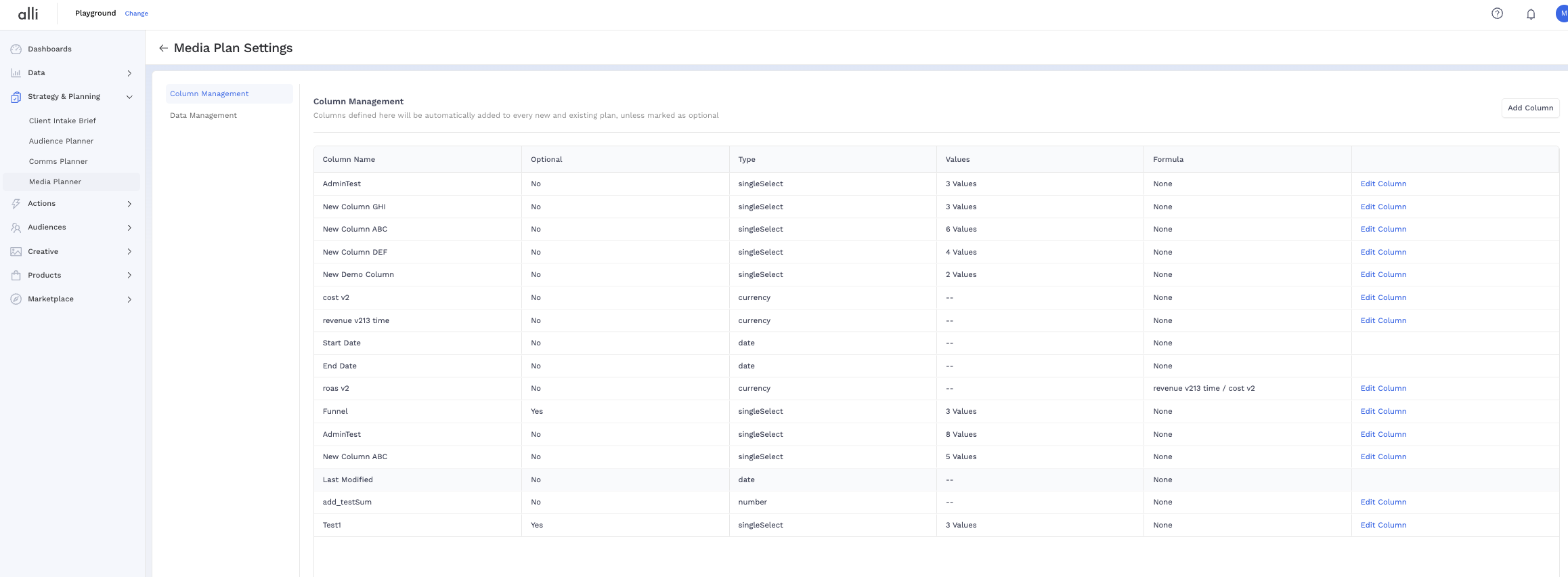
-
On the Planner page, you will be able to add these new columns to any media plan through the Add Columns button in the top right.