How-to Import an Audience List
Overview
Once you have created a new Audience List, you will want to import your audience file. You can setup a new audience list to import recurring files automatically, or import a one off list.
Instructions
Once you have created a new Audience List and hit save you will see a page with options to select where your audience file is coming from. Select the appropriate option to configure your import.
If you created the clients audience SFTP within Alli, select the Alli SFTP option.
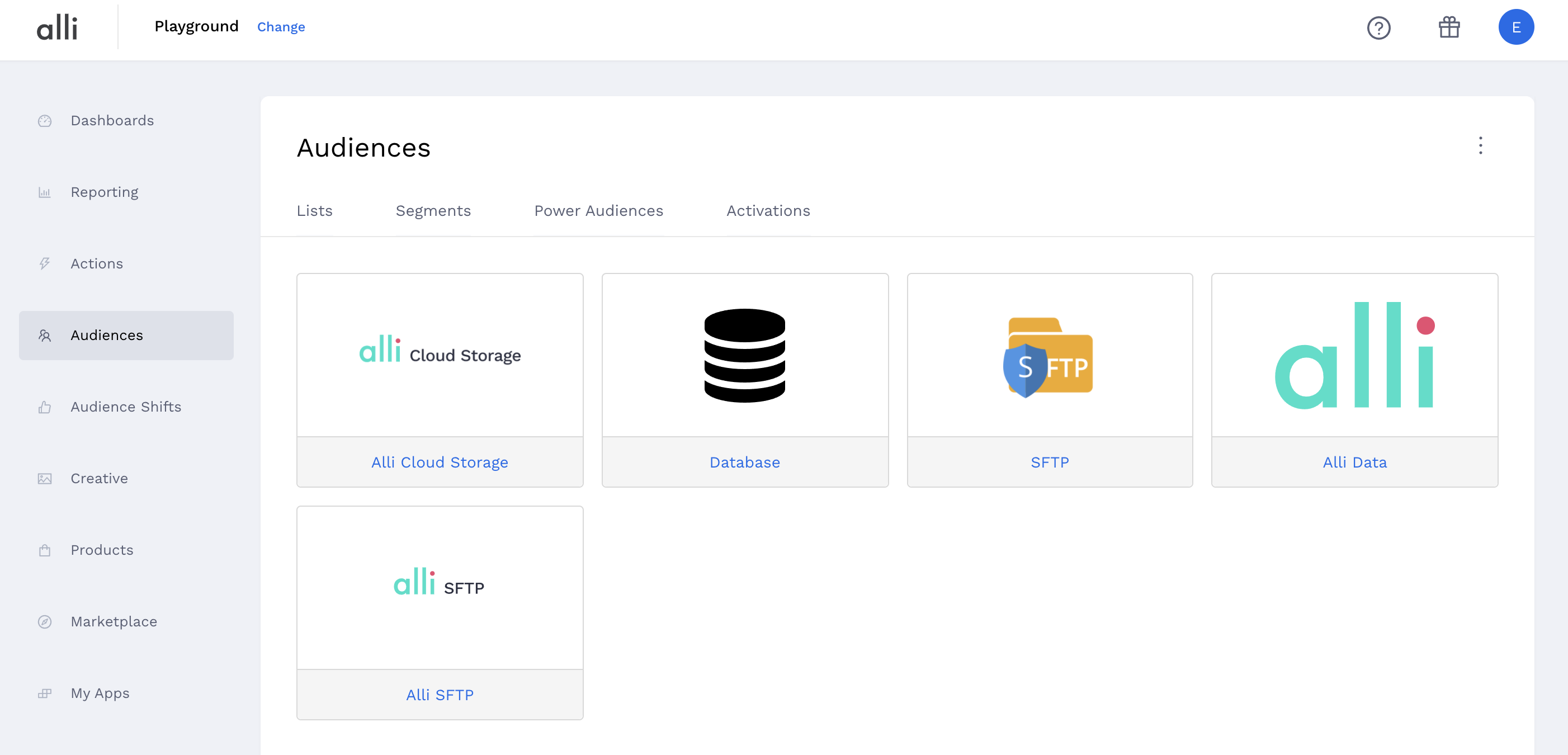
If you are setting up a new or one-off import to an existing list, on the Audience Lists page hover over the three dots to open the dropdown next to the audience you want to set up a new import. From the drop-down, select New Import

SFTP Imports
Click Alli SFTP from the list of import source options.
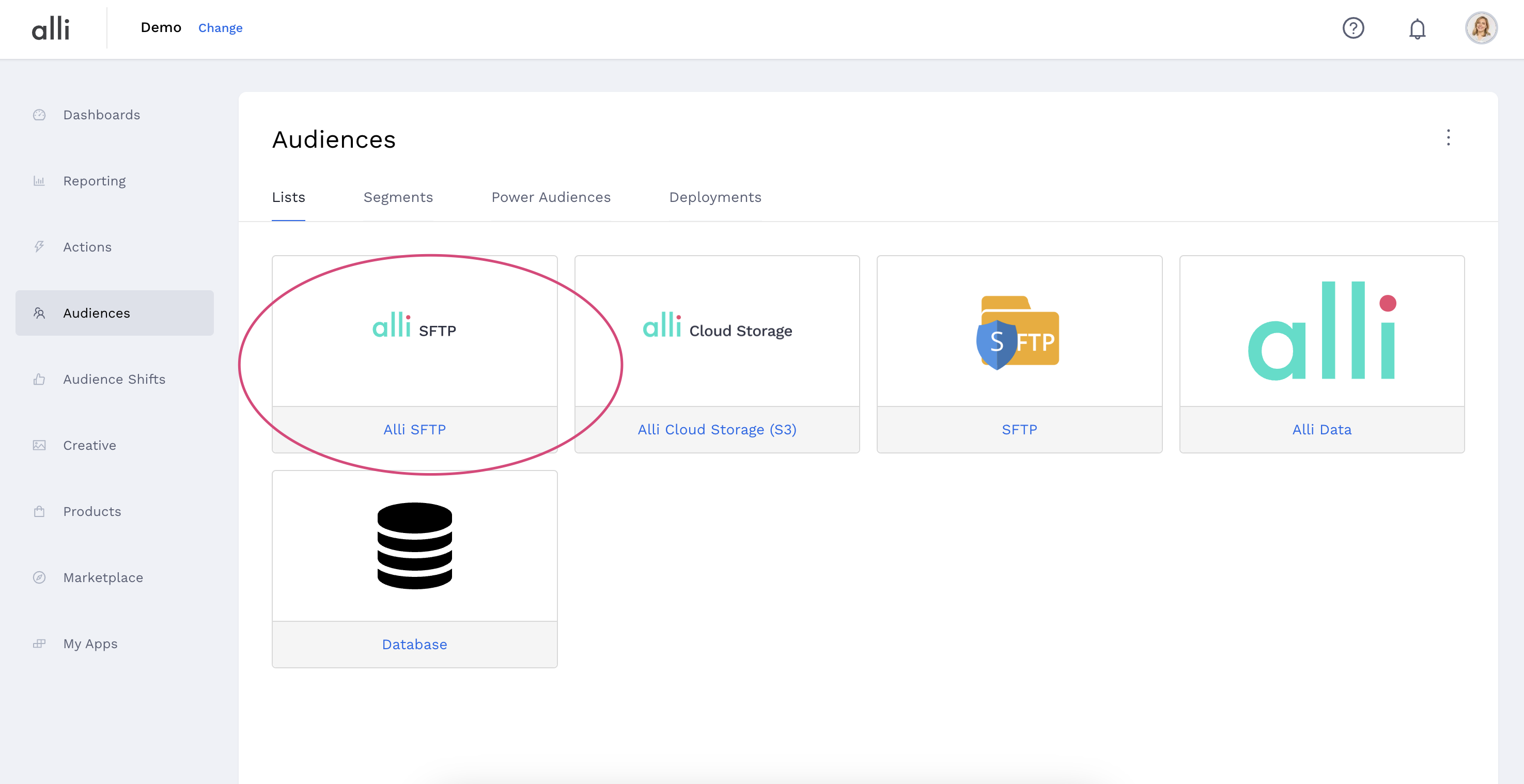
Select your SFTP connection from the username dropdown.
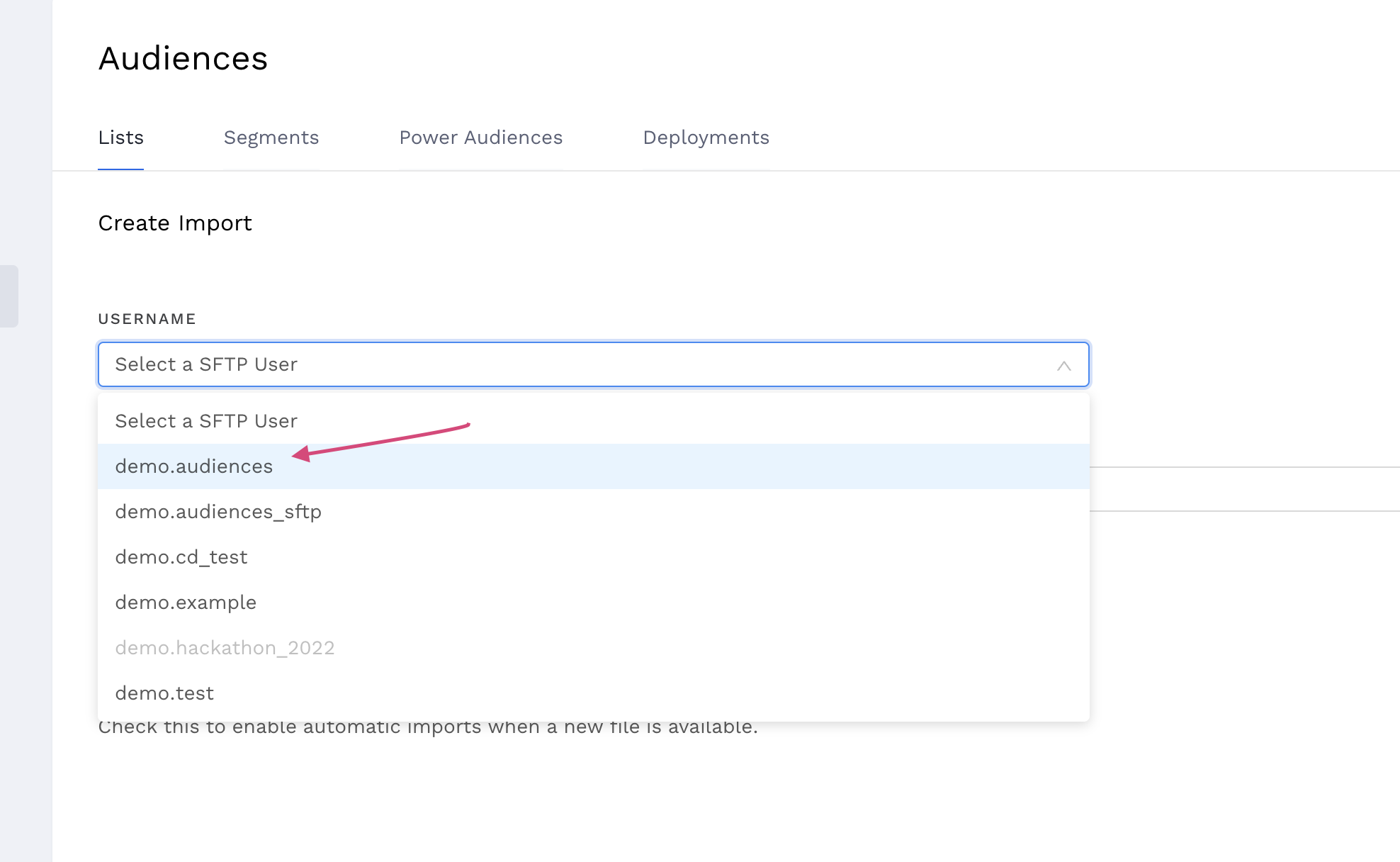
If you don’t see your SFTP connection, your account admin may not have correctly authorized Audiences to access the SFTP.
Input “{your-files-name}.csv in the File Name field.
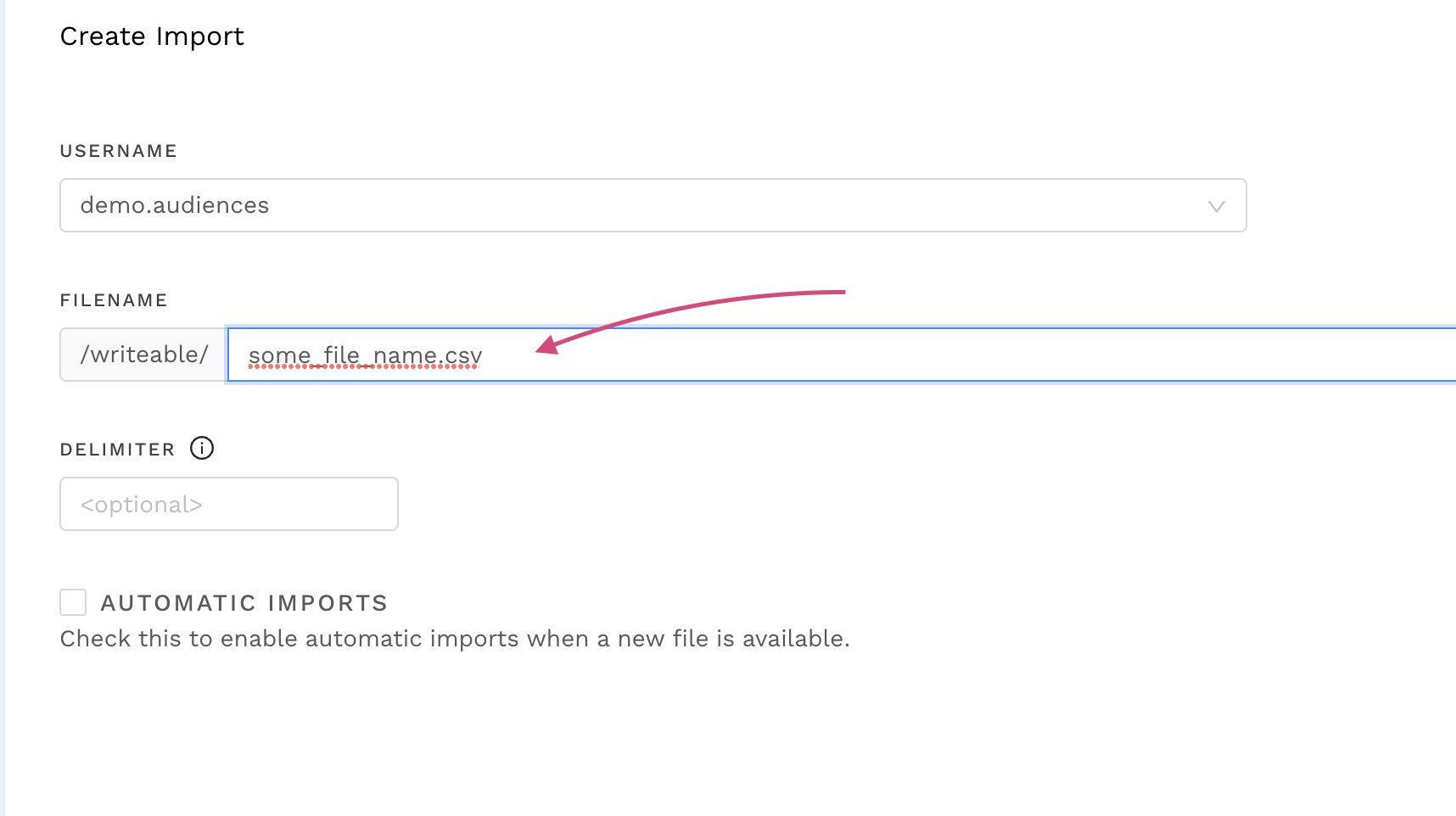
Replace the timestamp with a * at the end of the file name and check the Automatic Imports checkbox if you expect to do auto-imports.
The * will ensure the auto-import process works correctly if any text from a timestamp or otherwise is appended to the end of the file name.
Select the “Automatic Imports” checkbox if you want the Audience list to update whenever Audiences notices the customer drops a new file in the SFTP.
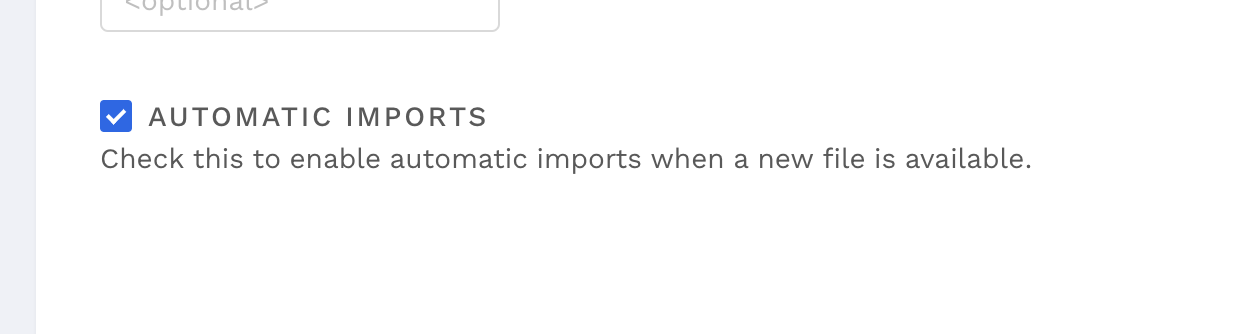
Hit Save.
You should see this screen where you can view import progress and QA for errors.
Related articles
- How to enable Big Query for a custom alert
- How-To: Name Datasource Columns
- How-To: Manually upload data to an existing datasource
- How-To: Archive and unarchive data sources
- How-To: Create a manual datasource without validations
- How-To: Setup a datasource that requires custom data
- How-To: Create a new datasource
- How-To: Update datasource dimensions and metrics
- How-To: Create a Smartsheet Datasource
- How-To: Add a manual upload datasource
