How-To: Remove or Modify an existing Audience
Overview
If you have an audience with an incorrect automatic import set up, or want to modify the automatic import file you can follow this how-to article.
Instructions
To modify an existing auto import, select Audiences from the left hand navigation.
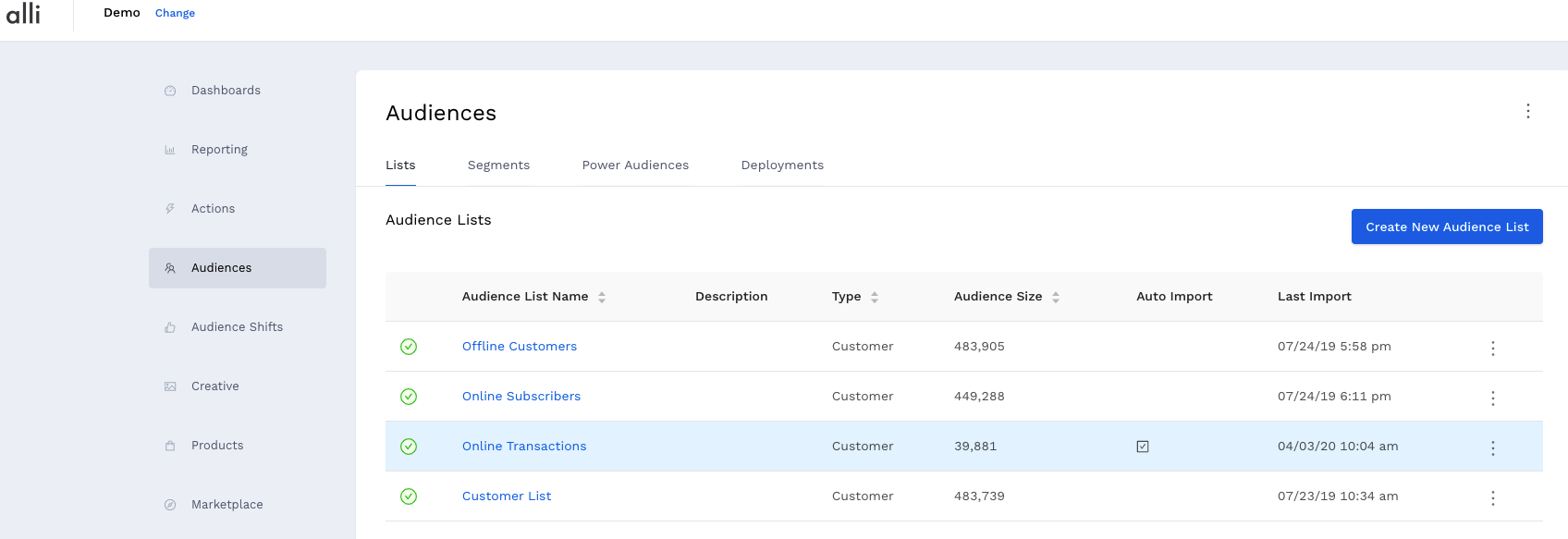
To modify an existing auto import, select Edit Audience list from the drop-down on the right-hand side of the selected list in order to edit the details of that list.
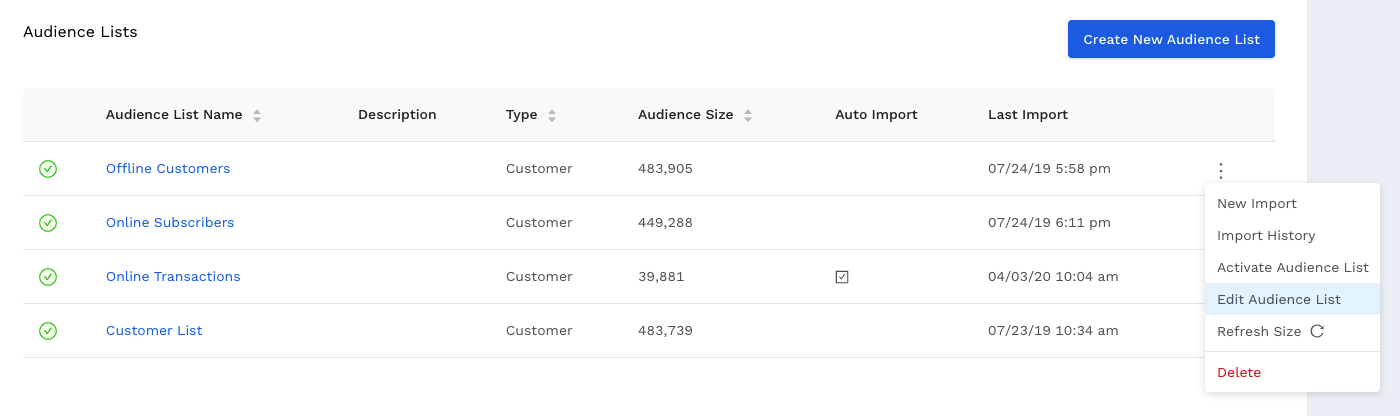
You can edit the Name, Description and Attribute Type or Add Columns to the list.
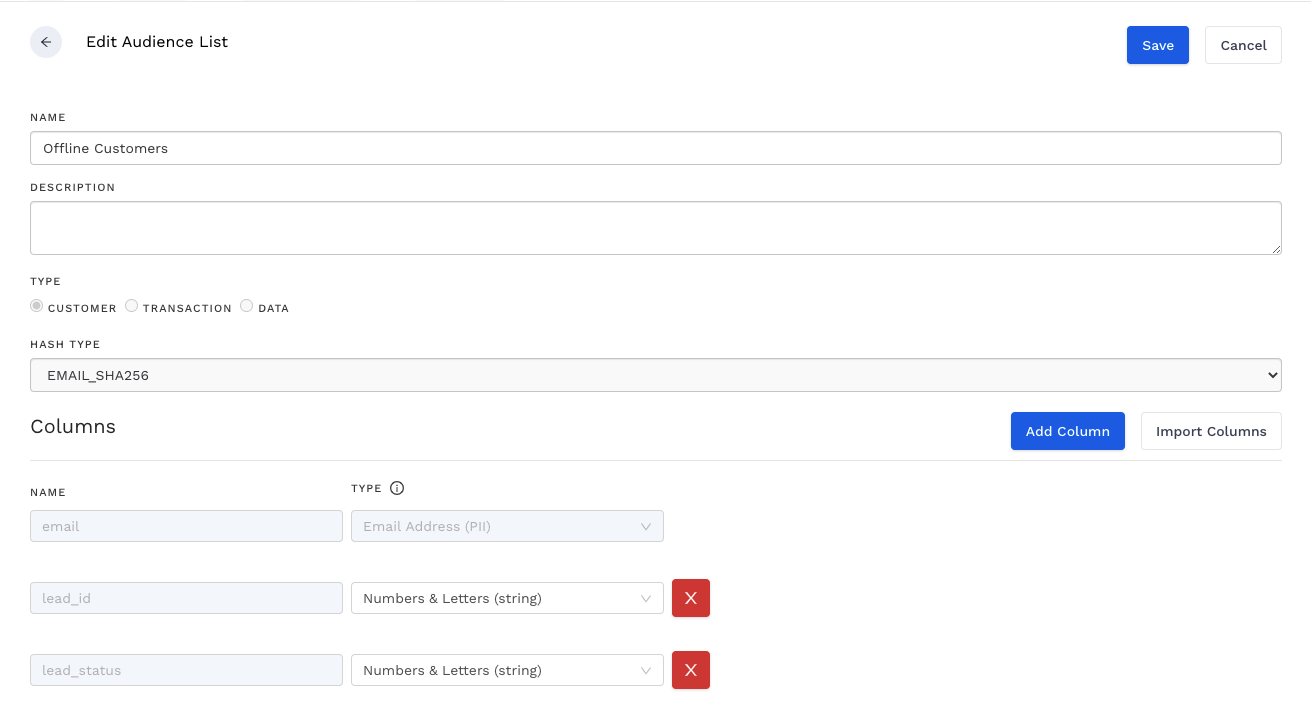
Selecting Import History will show you a list of Pending Imports and In Progress Imports.
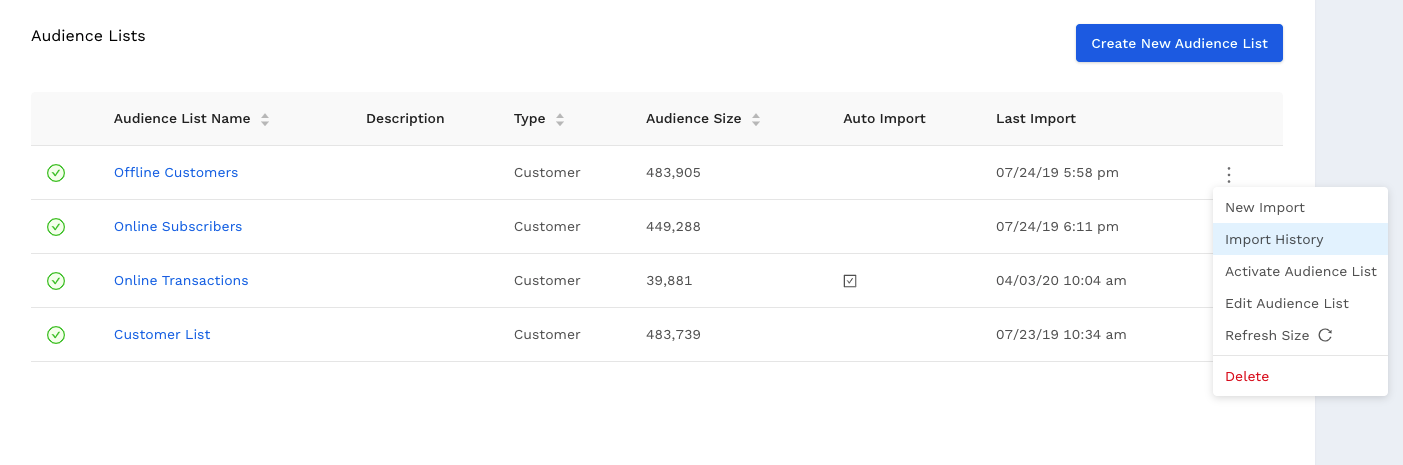
5. From the Imports lists, you can see the details of the Pending Imports and In Progress Imports.
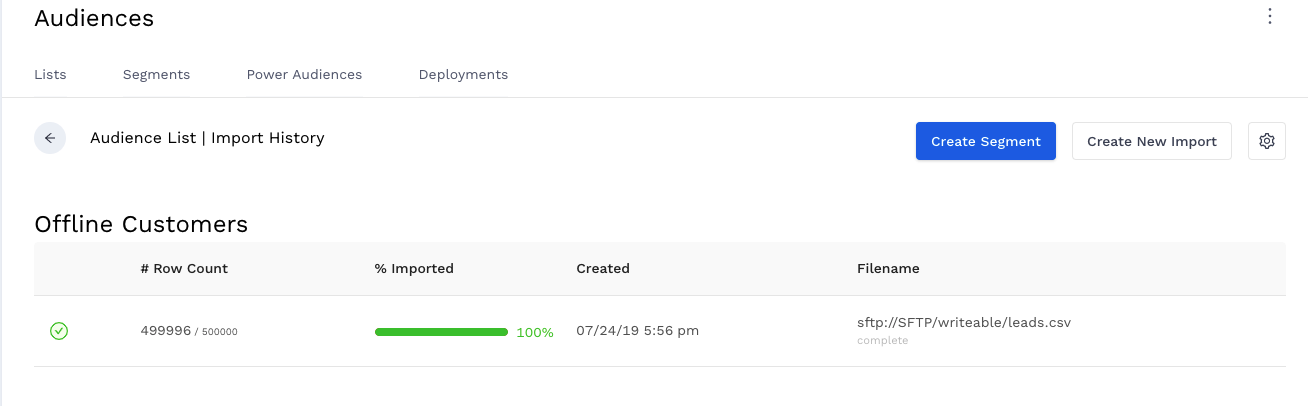
6. To remove the Audience List altogether, select Delete from the dropdown menu on the right hand side.
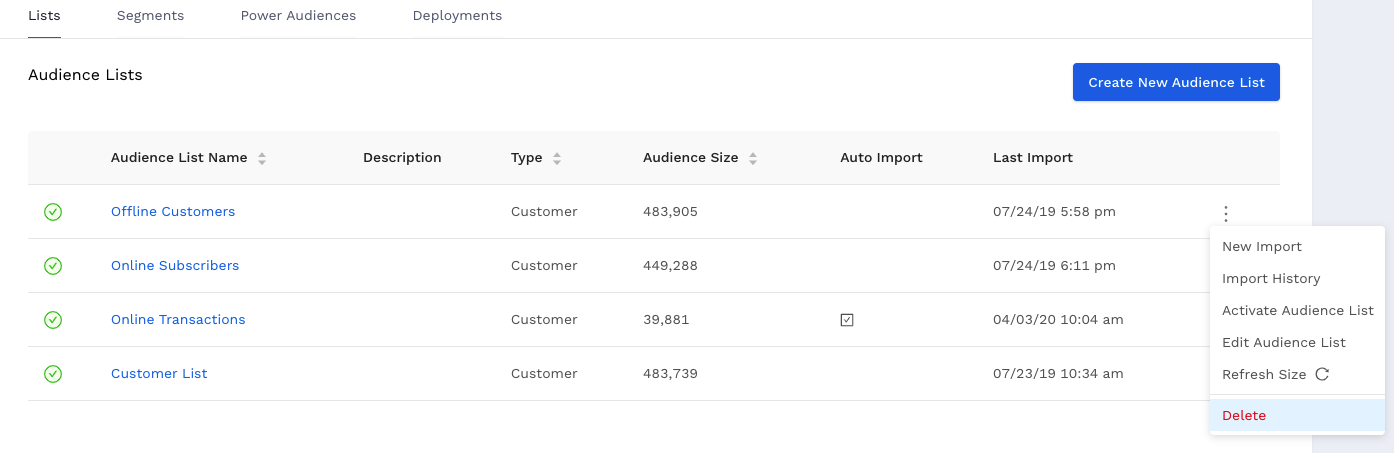
7. A confirmation screen will pop up to Cancel or Delete the selected Audience List.
Related articles
- How to enable Big Query for a custom alert
- How-To: Name Datasource Columns
- How-To: Manually upload data to an existing datasource
- How-To: Archive and unarchive data sources
- How-To: Create a manual datasource without validations
- How-To: Setup a datasource that requires custom data
- How-To: Create a new datasource
- How-To: Update datasource dimensions and metrics
- How-To: Create a Smartsheet Datasource
- How-To: Add a manual upload datasource
