Overview
If you have an audience with an incorrect automatic import set up, or want to modify the automatic import file you can follow this how-to article.
Instructions
-
Within your client, navigate to the settings page
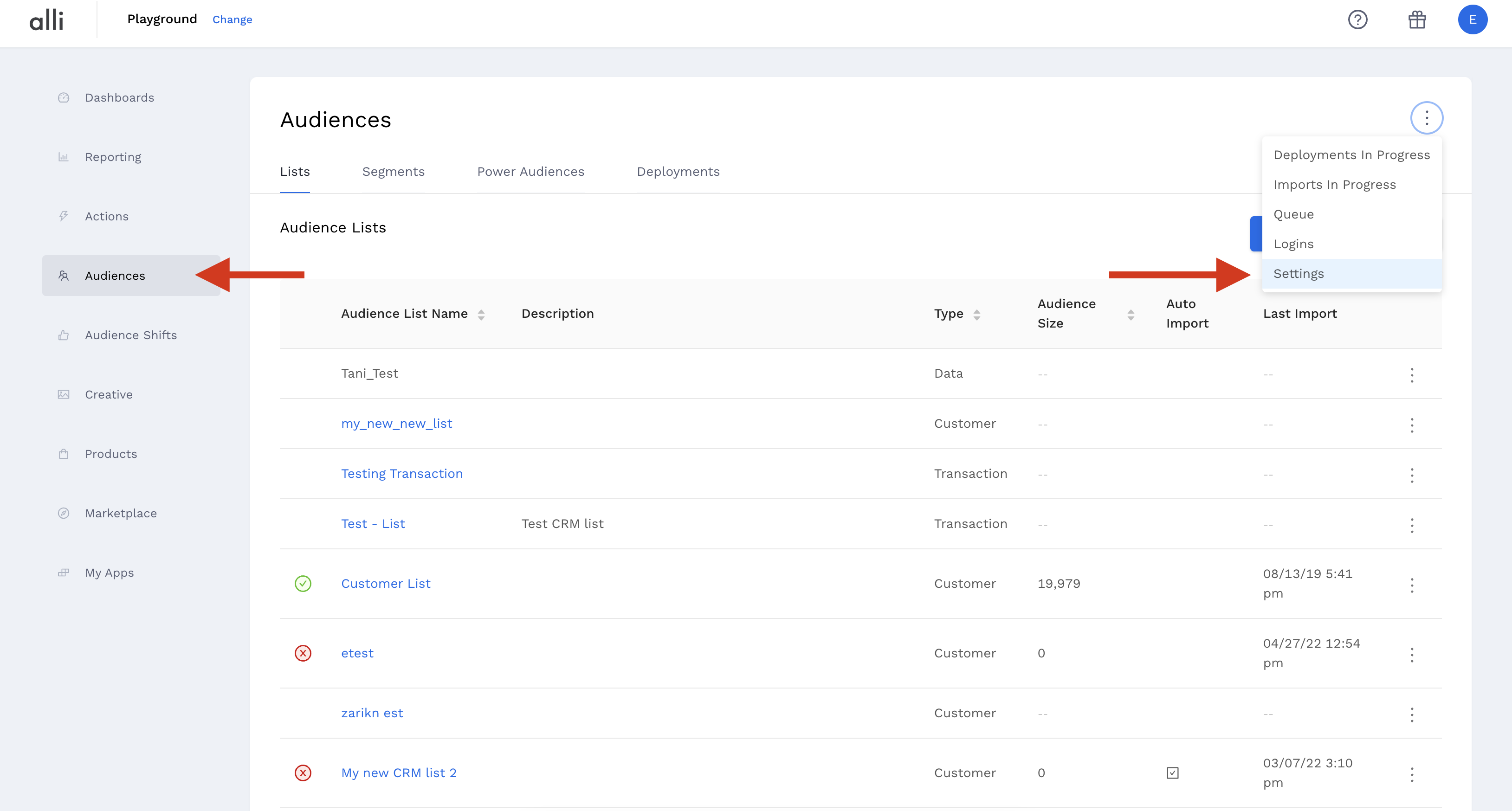
-
Select “Automated Imports”
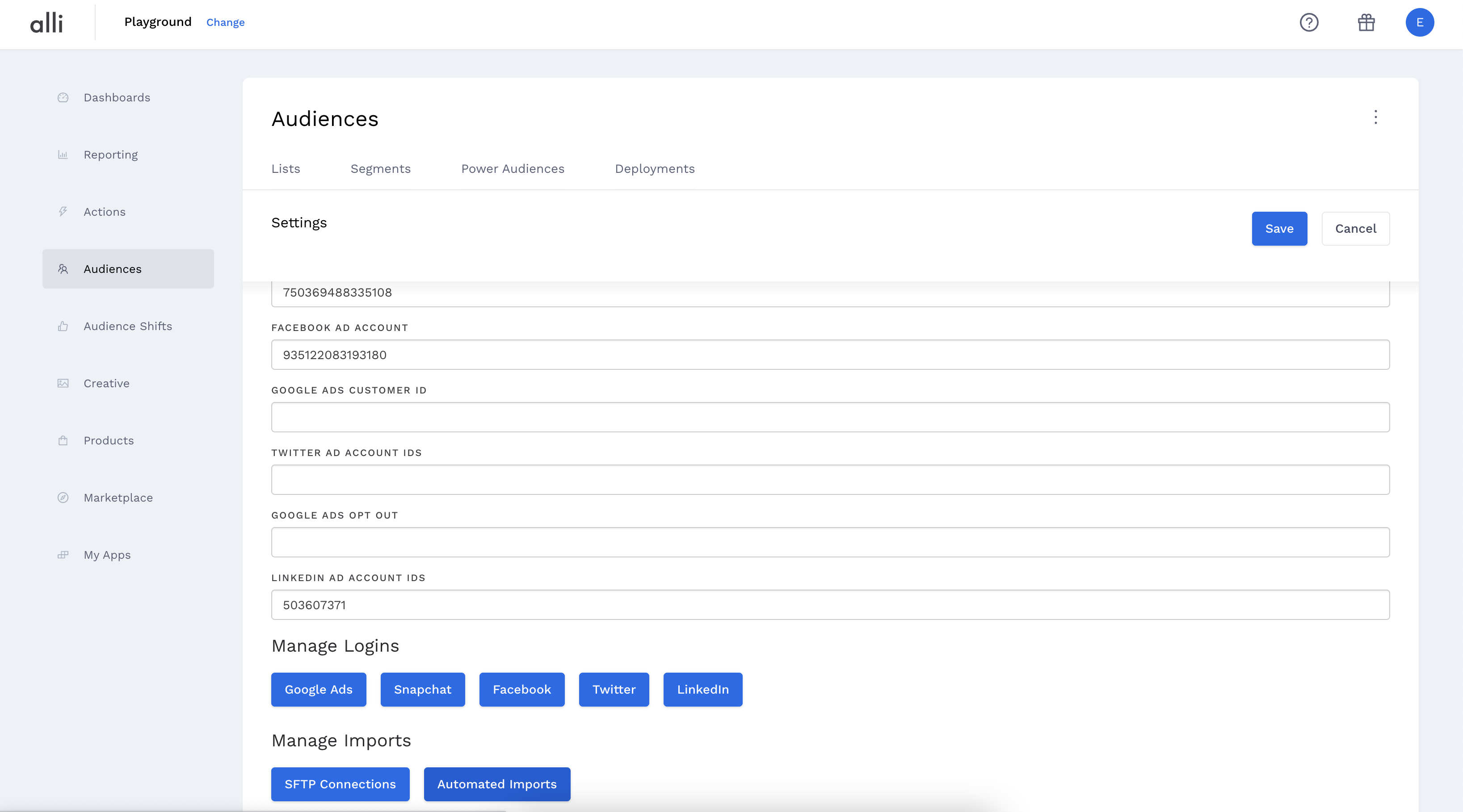
-
On this page, you can see all existing auto-imports that have been set up. This allows you to remote them so that you can reconfigure them
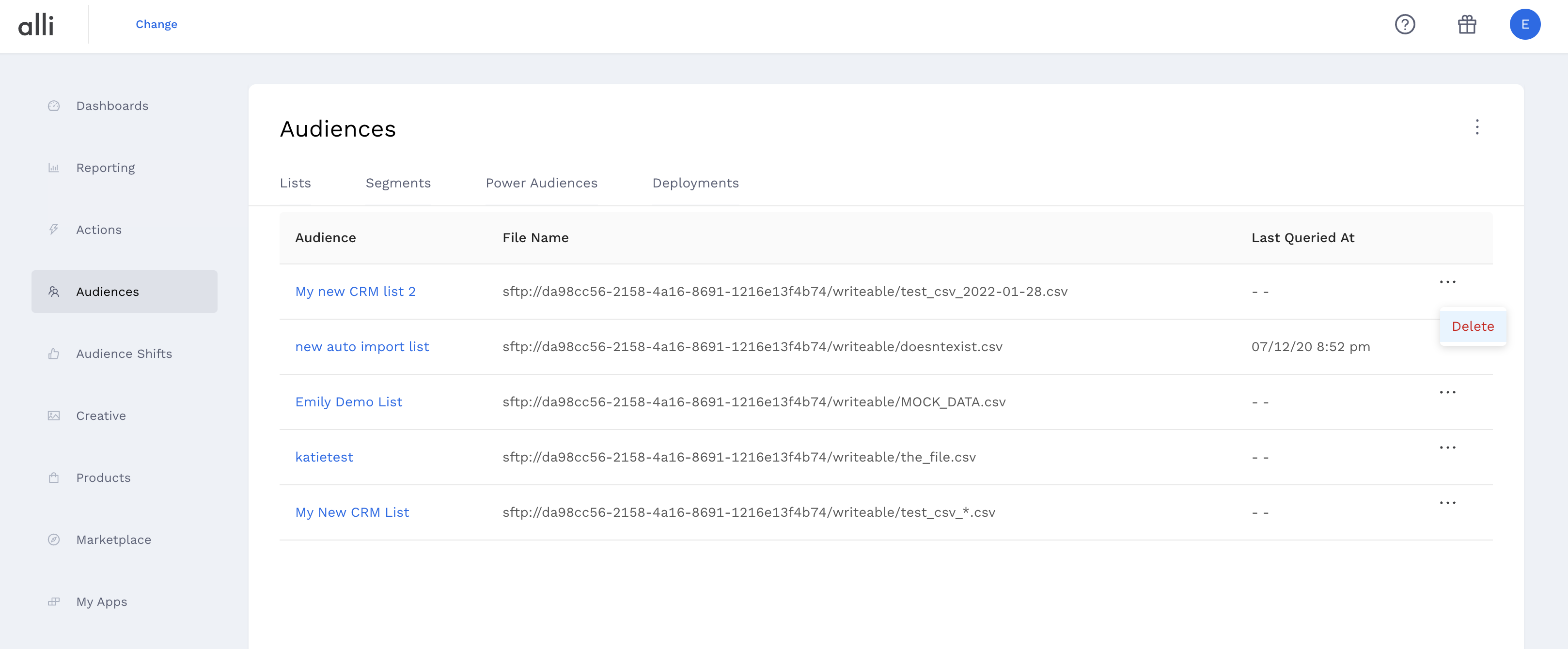
-
Once an auto-import is deleted, you can go back to the “Lists” page and select the audience you want to reconfigure an import for
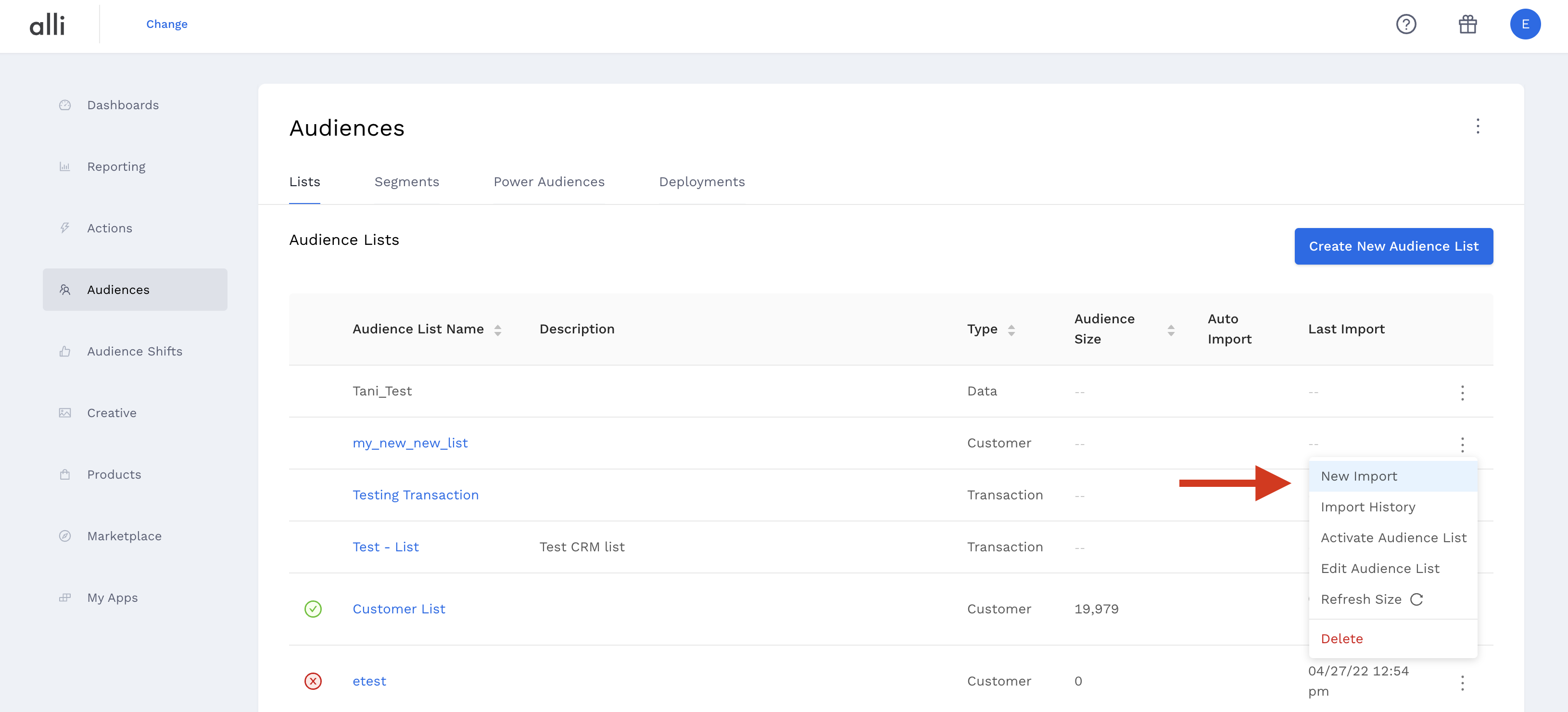
-
From here, you can follow the How-To: Import an Audience List instructions.
Related articles
- How-To: send a deployment to The Trade Desk
- How-To: Authenticate a Partner Platform to Deploy Audiences
- How-To: send a deployment to TikTok
- How-To: Activate a Segment to Linkedin
- How-To: Remove or Modify an Existing Auto Import
- How-To: Create an Audience Segment (and Filter to a Specific Audience)
- How-To: QA an Imported List
- How-To: Activate a Segment to Facebook
- How-To: Authenticate a SFTP for Import or Activation
- Advanced Guide: Join Two Lists with Power Audiences
- How-To: Authenticate with LiveRamp
- How-To: Import to an Existing List
- How-To: Use an Activated Segment for Targeting in Facebook
- How-To: Use a SFTP Manager to Find File Name and Attributes When Creating a New List