How to find which platforms and reports are enabled in Data Library
Overview
Understand which platforms and/or reports are currently enabled for your customer in ADL 2.0
Instructions
1.) Navigate to Reporting → Reports, click on New Data Report button and select the SQL - Edit Custom SQL option
2.) Run the following query by clicking the Preview button (with alli_client_slug being the client name found in Alli Central):
select distinct platform
from {alli_client_slug}_core.ad_performance
order by platform;If successful, the output should show the platforms currently enabled in Data Library
If error (e.g. relation "ad_performance" does not exist), it is likely that Data Library has not been enabled for the customer.
To get started with the onboarding process, see Getting started with Data Library 2.0
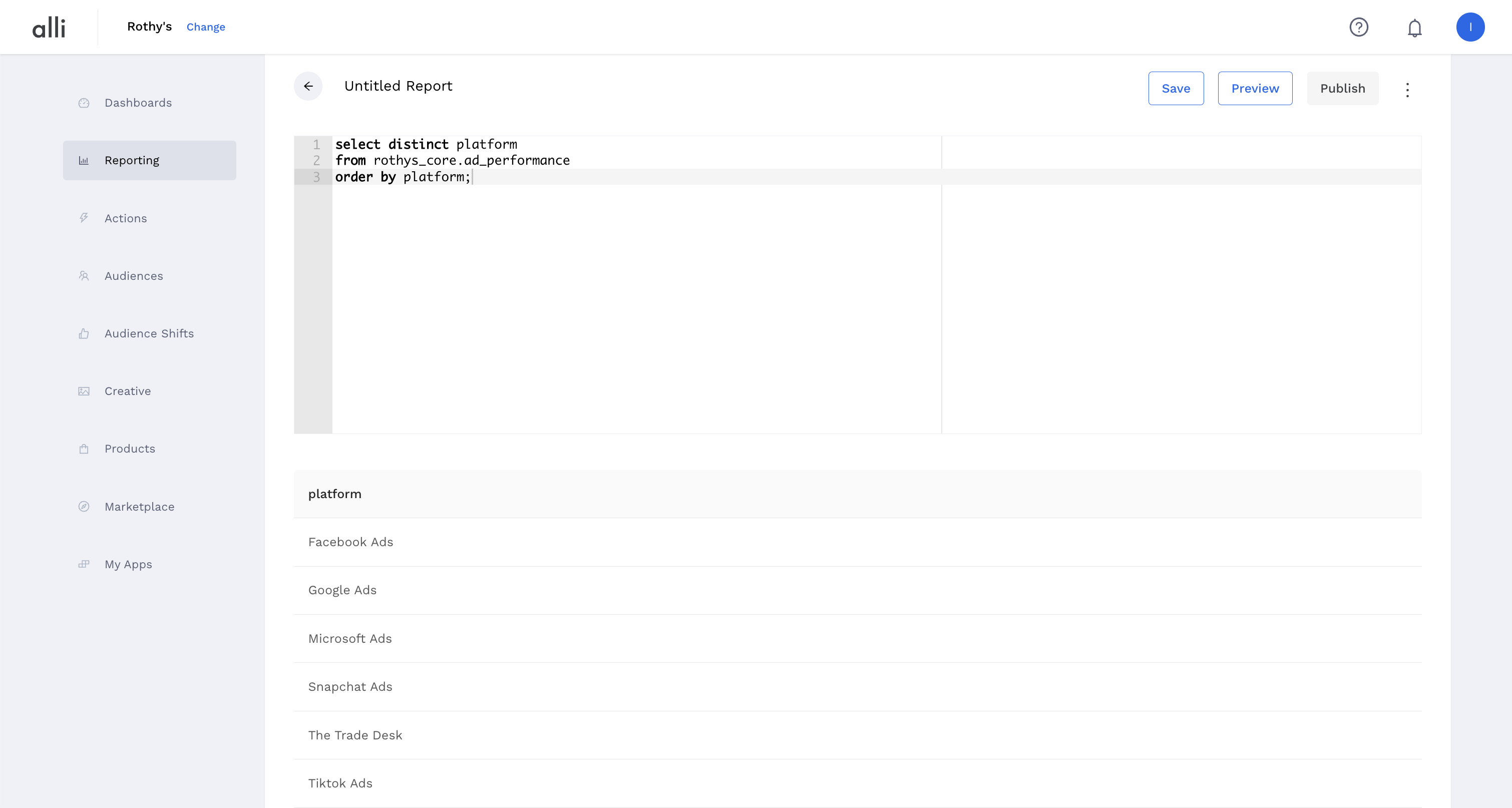
e.g., platforms enabled in Rothy’s Data Library
You may choose to save the report for future use by clicking on the Save button
3.) To check if a specific report is enabled, replace ad_performance with the chosen report name (see Alli Data Library 2.0 | Available-reports)
Related articles
- How to add fields to a datasource without losing historical data
- How to categorize CM360 conversions in Data Library
- How to find which platforms and reports are enabled in Data Library
- How to find your Data Library datasources in Alli Data
- How to add custom Programmatic cost in Data Library
- How to add source of truth data in Data Library
- How to reclassify media channel data in Data Library
