How to categorize CM360 conversions in Data Library
Overview
The standard Campaign Manager 360 report, which is used in Data Library, renders conversions as a dimension rather than a metric. Learn how to use Alli Categorizations to properly classify these conversion activities and exclude any “non-essential” conversions from ADL reports.
Prerequisites
A
cm360_insights_creativedatasource enabled and populated (see Onboarding CM360 to Data Library)
Instructions
1.) Determine which conversion activities you would like to include in your ADL report by running the following query:
To see which ADL reports include CM360 data, see Alli Data Library 2.0 | Available-reports
select distinct activity
from {alli_client}.cm360_insights_creative
where activity not like '%not set%'
order by activity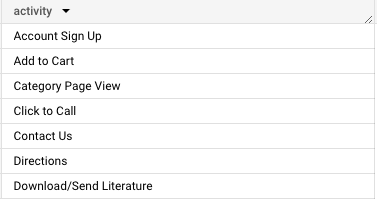
Example output
2.) Navigate to Reporting → Categorizations in Alli, and select the display_conversion_activity categorization
This categorization should already exist as part of the ADL onboarding process, but feel free to create it if it doesn’t (see Categorizations)
3.) Fill out the categorization rules as necessary:
Categorize specific activities as
Conversionto include them as CM360 conversionsAny activities not included in the list will be categorized as a
Non-conversionand excluded from ADL
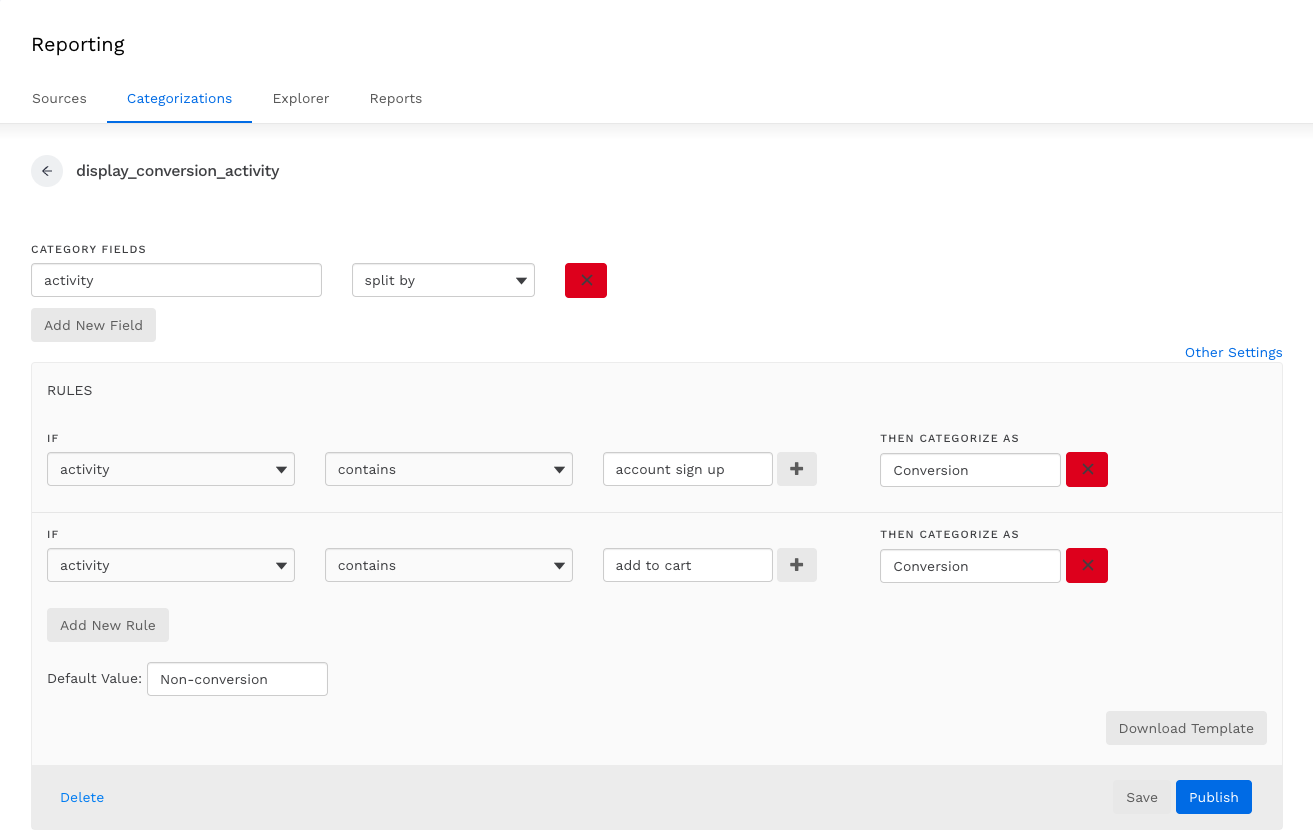
e.g., I only want to include Account Sign Up and Add to Cart activities as CM360 conversions in my ADL reports
4.) Save and Publish the categorization
5.) Re-run the Alli Data Library 2.0 - Refresh app (see Building and refreshing a Data Library report)
6.) Validate your changes by querying your ADL report
Related articles
- How to add fields to a datasource without losing historical data
- How to categorize CM360 conversions in Data Library
- How to find which platforms and reports are enabled in Data Library
- How to find your Data Library datasources in Alli Data
- How to add custom Programmatic cost in Data Library
- How to add source of truth data in Data Library
- How to reclassify media channel data in Data Library
