Overview
Simple guide on how to display the Top & Bottom Performers in Creative Insights
Instructions
-
Make sure your client’s data has been onboarded (How-To: Do Initial Setup for Creative Insights)
-
Once on the Creative Insights tool, select the “Top & Bottom Performers” tab
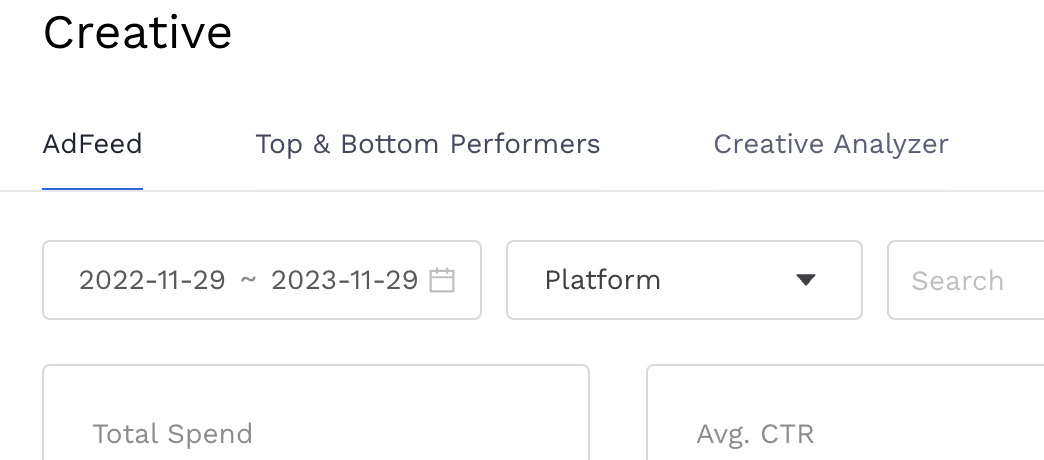
-
Filter down your ads using the controls right under the “Top & Bottom Performers” tab

-
Select your desired metric from the dropdown (default value is Platform ROAS) to arrange performers accordingly
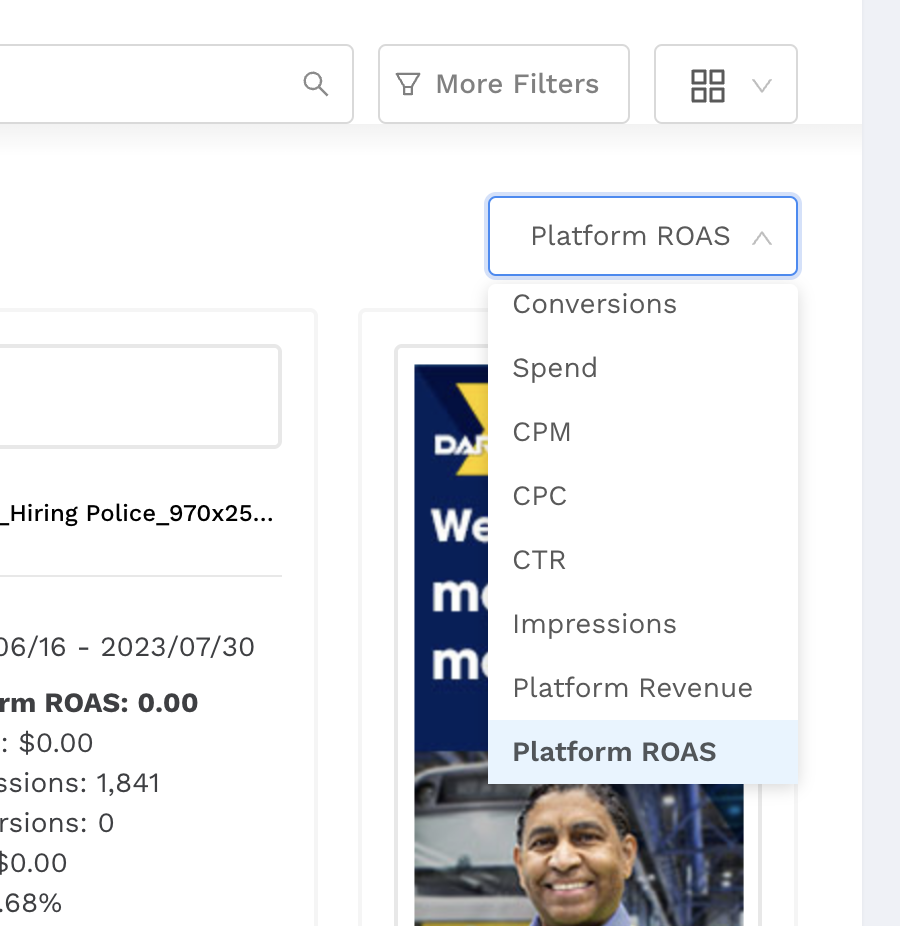
-
The Top and Bottom 5 performers will display automatically