How-To: Filter down your ads
Overview
Quick guide on how to best make use of the advanced filtering functionality
Instructions
In Creative Insights, click on the Top & Bottom Performers tab
Click on the advanced filtering button ‘More Filters’ to open up the modal

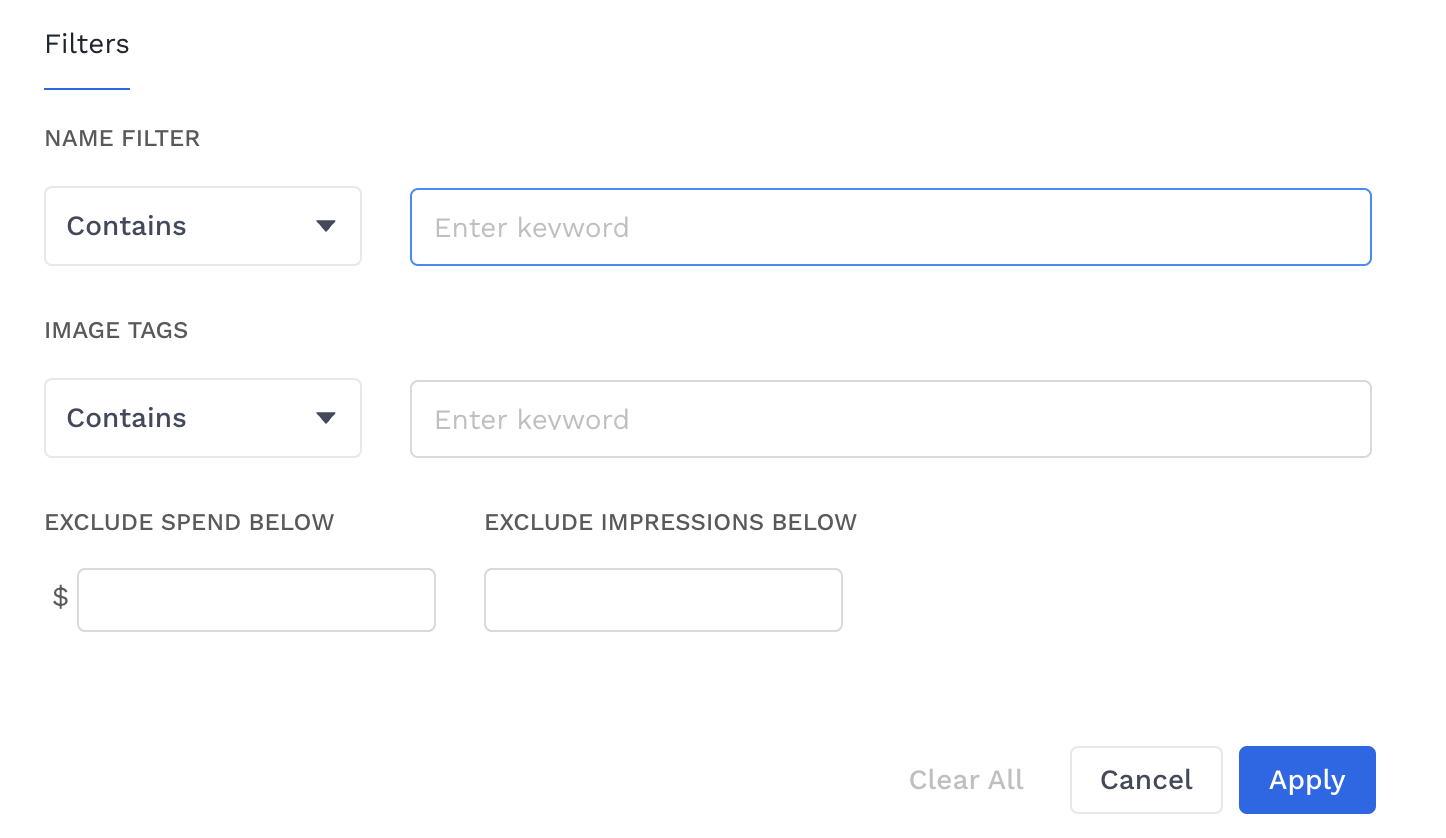
Select what you want to filter: by naming conventions or by image tags
Select whether you want to view all ads that match your keyword(s) or whether you want to exclude the matching creatives by clicking on the “Contains” or “Does not contain” buttons respectively
Type down your keyword(s)
You can add as many filters as you want! The tool will show only the creatives that match with ALL the applied filters (following an “AND” logic)
At any given moment, click the “clear all” button to delete all filters for the category
Pressing the “cancel” button at any given moment will undo all the changes and revert to the filters applied before the modal was opened
Related articles
- How to enable Big Query for a custom alert
- How-To: Name Datasource Columns
- How-To: Manually upload data to an existing datasource
- How-To: Archive and unarchive data sources
- How-To: Create a manual datasource without validations
- How-To: Setup a datasource that requires custom data
- How-To: Create a new datasource
- How-To: Update datasource dimensions and metrics
- How-To: Create a Smartsheet Datasource
- How-To: Add a manual upload datasource
